Android
How to fix an iPhone not receiving texts from Android phones
If you aren’t receiving texts from an Android phone, these troubleshooting tips could help.

Just a heads up, if you buy something through our links, we may get a small share of the sale. It’s one of the ways we keep the lights on here. Click here for more.
While iOS and Android generally play well together, sometimes they do have disagreements. One of the more common issues is iPhones not receiving texts from Android phones.
In some cases, you may have trouble transferring files, sharing media, or receiving messages. However, most common problems are reconcilable.
If you’re not receiving texts from Android users, you can take steps to identify and remedy the issue. Often the solution is as simple as tweaking a few settings.
Let’s discuss the steps you can take to fix an iPhone that isn’t receiving Android messages.
Enable MMS and group messaging to make sure your iPhone receives texts from Androids
If Android folk—or anyone else—are trying to send you MMS or group messages, you’ll need to have the right settings switched on.
Here’s how you can enable the features in iOS
- Go to the Settings app
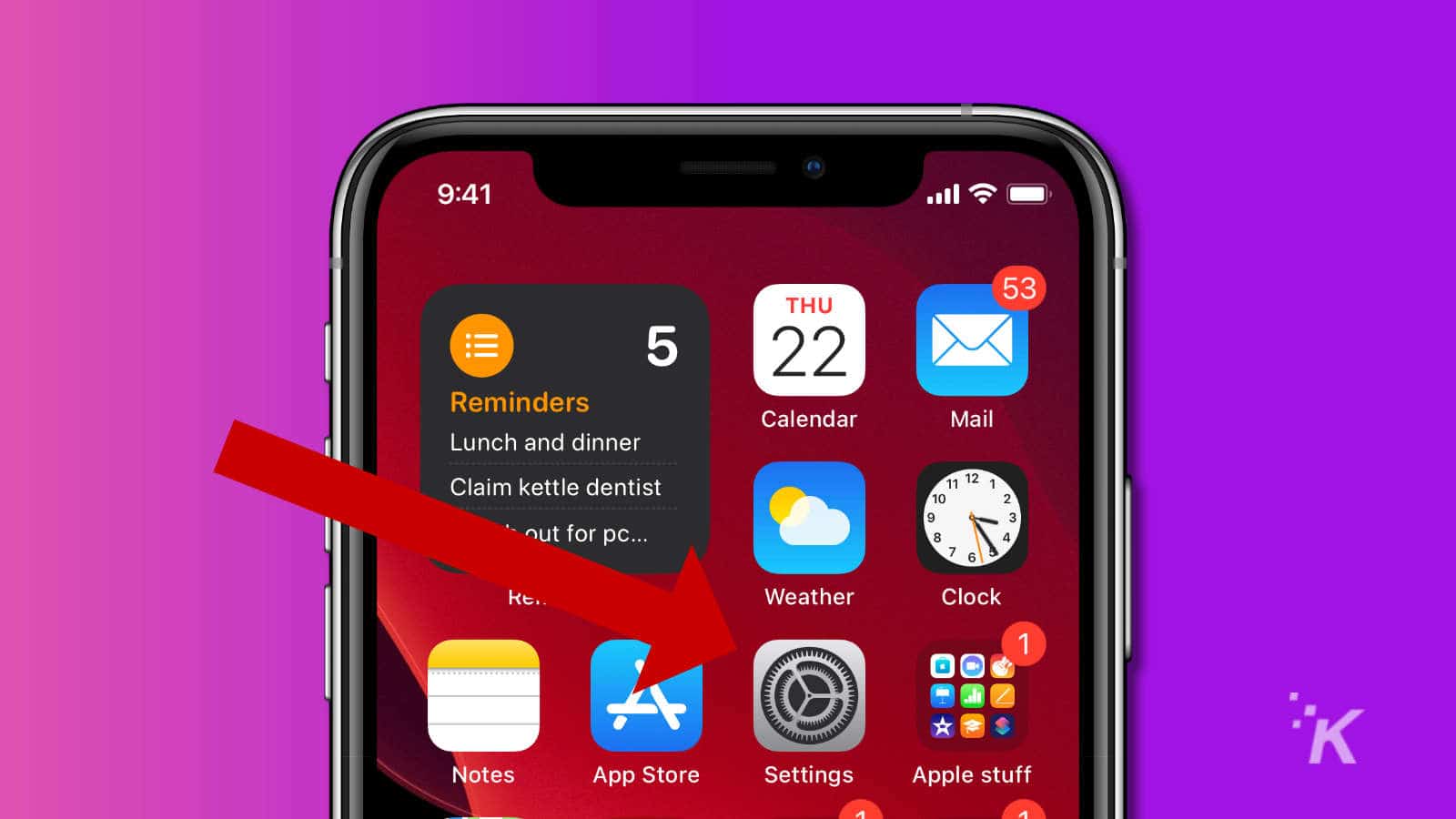
- Scroll down to Messages and tap on it
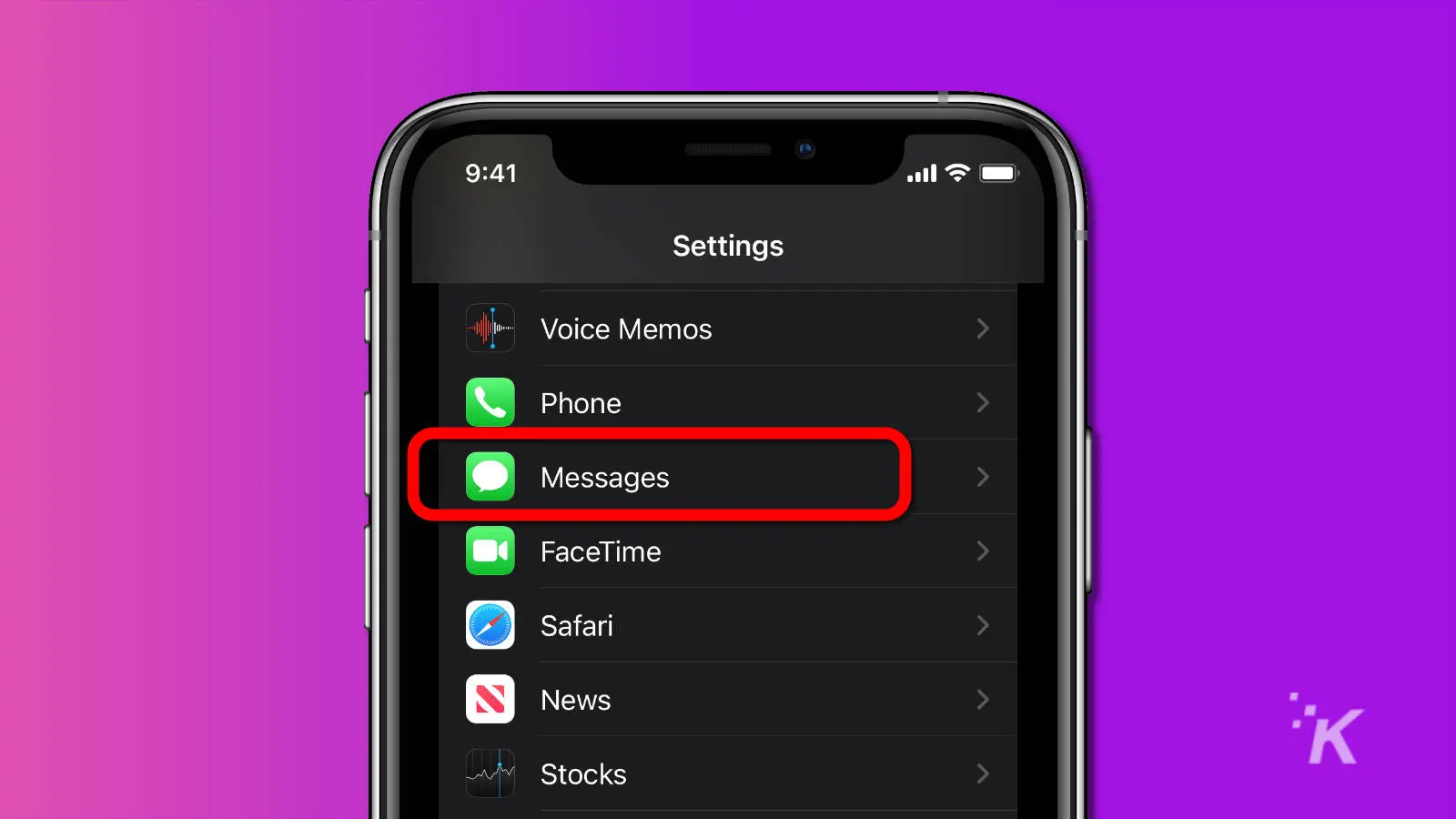
- Switch on MMS Messaging and Group Messaging
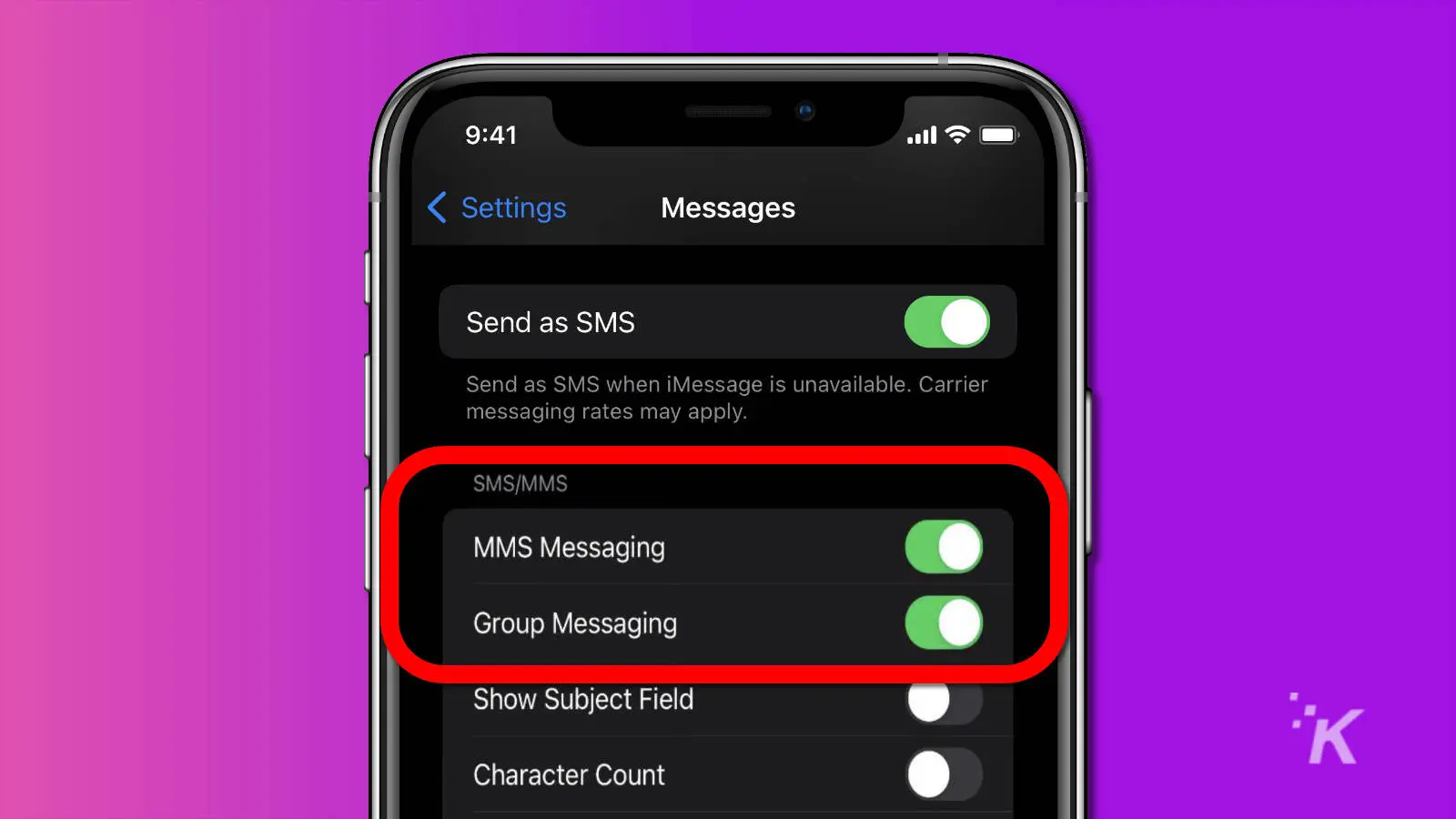
If these settings don’t appear on your device, your carrier may not offer these services.
In this case, you can either call the company to discuss solutions or resign yourself to an MMS and group-message-free existence.
Turn off iMessage spam filter
The iOS spam filter catches messages from unknown numbers and places them under the Unknown Senders tab within the iMessage app.
Adding senders to your contacts list should be enough to bypass the filter.
If, however, you’re not receiving messages from added Android users, you may want to try switching the spam detector off.
Here’s how to turn off the iMessage spam filter on your iPhone:
- Go to Settings > Messages
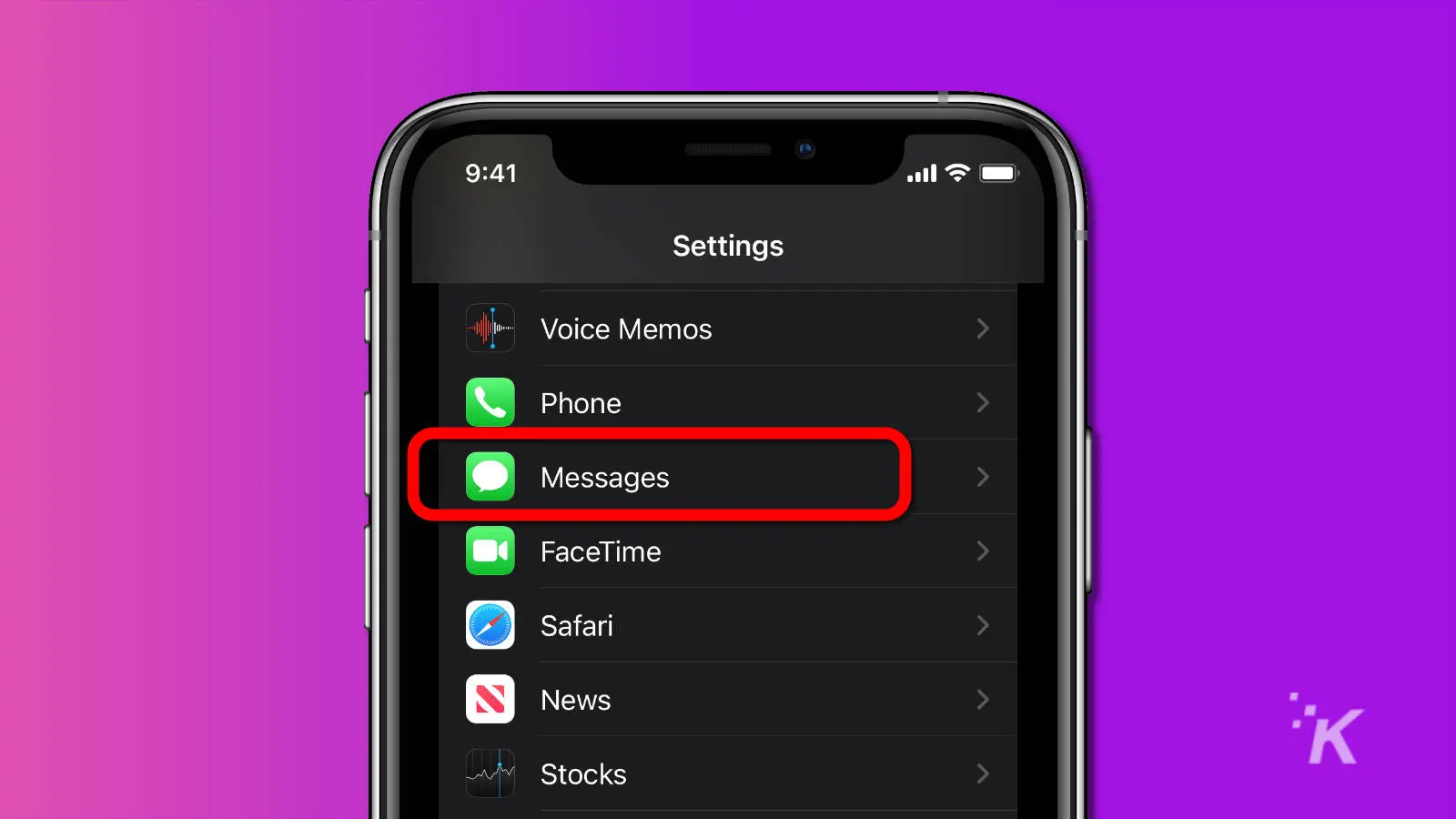
- Switch off Filter Unknown Senders
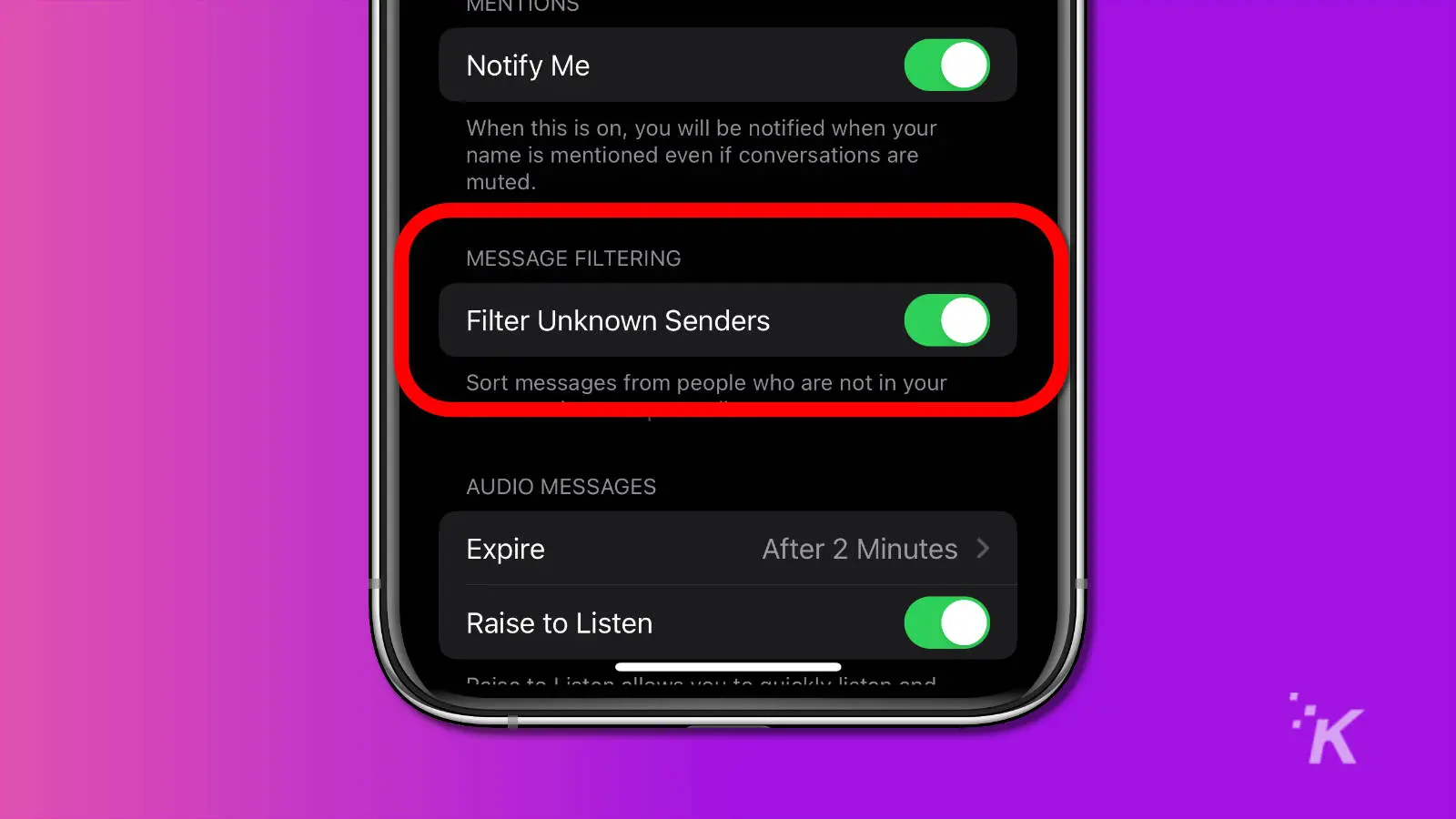
If you discover that the filter is targeting your Android-using contacts, removing and re-adding them from your iPhone could resolve the issue.
Check for blocked senders on your iPhone
When blocking senders is simple, getting carried away and block-listing people either accidentally or unmemorably is easy enough to do.
Luckily, you can access your blocked contacts list and remove people from your phone’s naughty corner using these steps:
How to remove blocked contacts on your iPhone
-
Go to Settings

-
Then proceed to Messages > Blocked Contacts

-
Tap Edit

-
Tap the Minus (-) symbol beside the phone number you want to unblock

-
Tap Unblock

Once you remove certain senders from the naughty list, texts from those numbers should start making it through to your phone.
Is the issue with your iPhone or the Android device?
If you’re only missing messages from a specific Android user and they’re not the victim of your iPhone’s spam filter or a heedless blocking, the issue may be with that person’s device.
If that happens, the troubleshooting falls on them.
The first step, in that case, is to make sure they are texting the right number.
If, however, you continue to miss messages from Android users and you’ve tried all the appropriate steps, you can either contact your carrier or simply stop associating with the Android crowd.
Have any thoughts on this? Carry the discussion over to our Twitter or Facebook.
Editors’ Recommendations:
- How to change app icons on iPhone
- How to take a screenshot on any iPhone
- Here’s how to update iPhone apps
- How to record an outgoing or incoming call with the iPhone


































