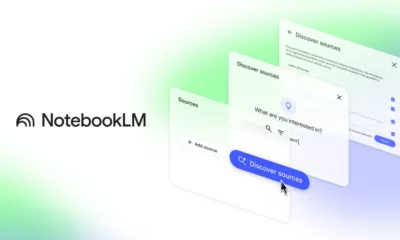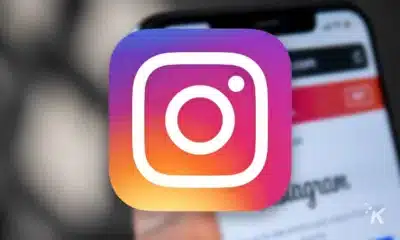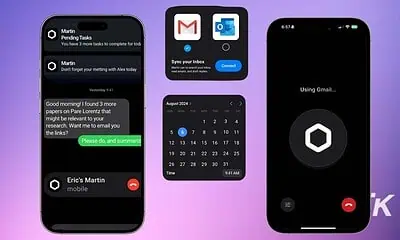Apps
6 best iOS home screen widgets for news
Consuming all of the day’s critical news is a hefty undertaking. You can, however, lighten the load by utilizing the right tools.
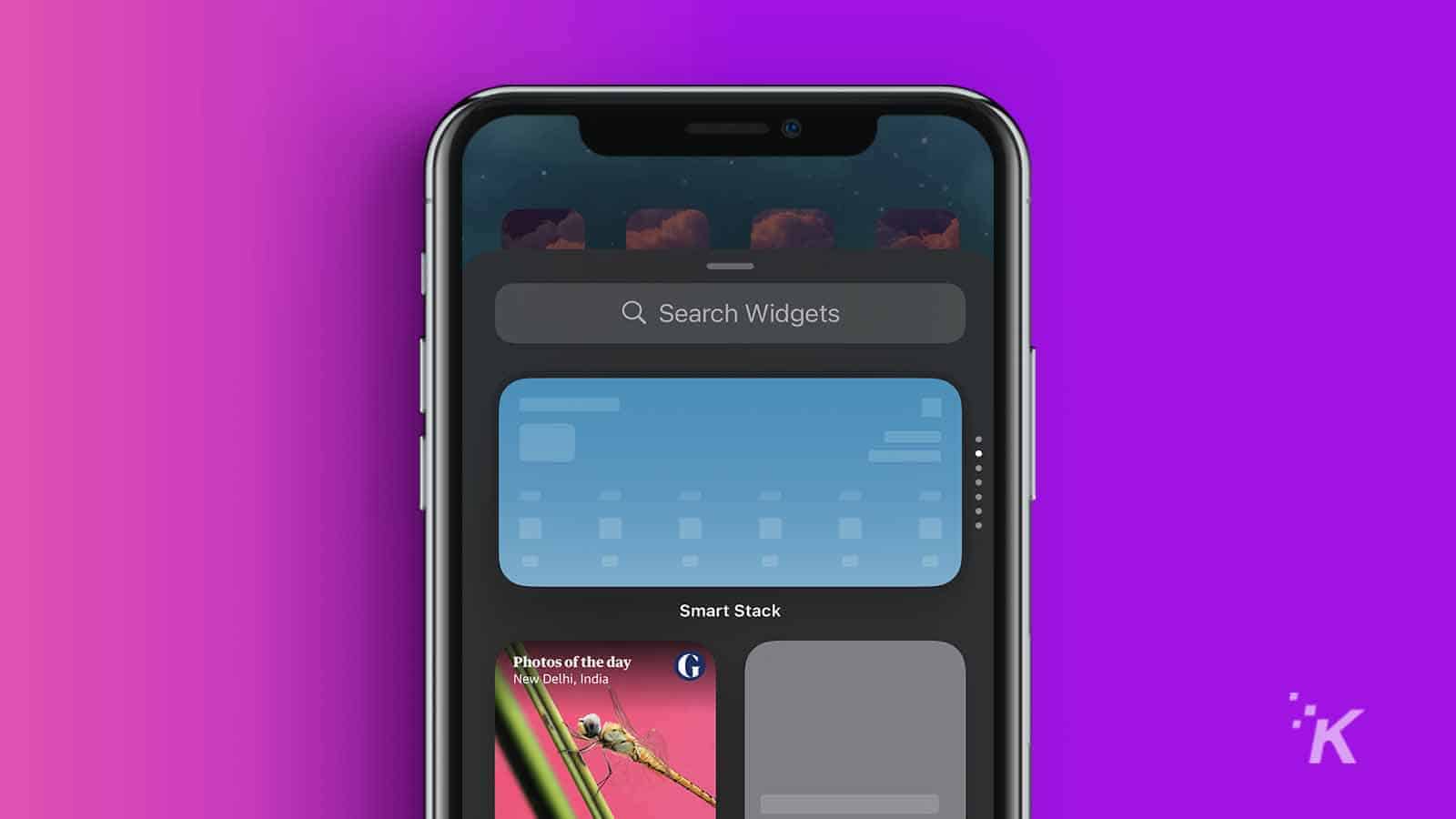
Just a heads up, if you buy something through our links, we may get a small share of the sale. It’s one of the ways we keep the lights on here. Click here for more.
In a world where global events affect us all, keeping up with the latest news can be daunting.
Once upon a time, we only had to focus on what was happening in our immediate surroundings.
But now the world feels a lot smaller, and staying well-informed means paying attention to local, national, international, and—possibly someday soon—galactic news.
Fortunately, utilizing the right applications can make keeping up with current events easier.
While most well-known news organizations offer apps for iOS, not all software comes with widgets attached.
Let’s look at some of the best home screen news widgets you can use to follow the news on your iPhone and iPad.
NBC News: Breaking & US News
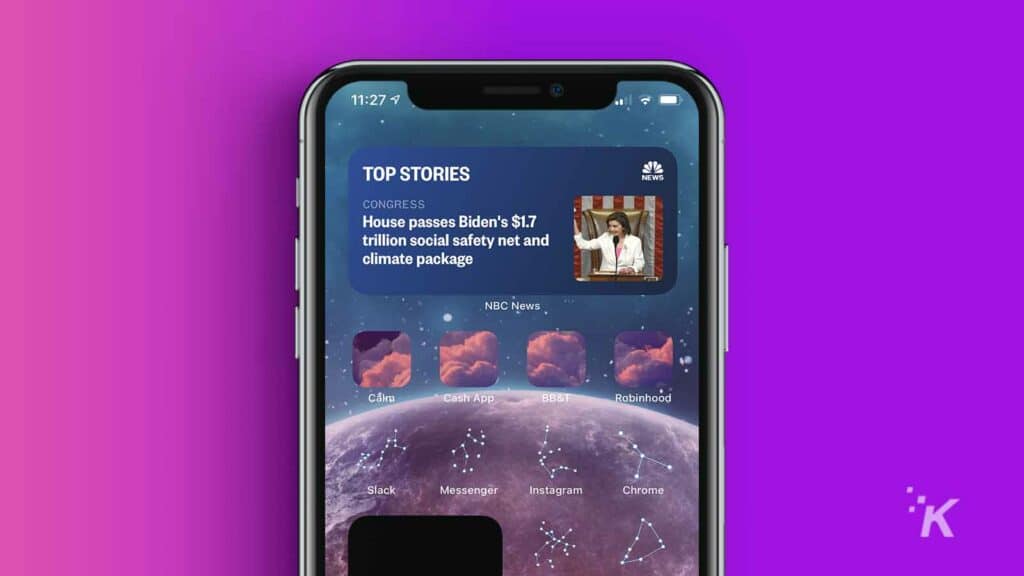
NBC’s news widgets are among some of the more interesting on offer.
While you can opt for a standard headline feed, you can add additional features, such as COVID case tracking by state or country.
In 2020, NBC also released widgets to track U.S. election results. Clearly, the company aims to offer more than a standard news feed, and its tools are often reactive to current events.
NBC’s novel approach to developing specialized widgets makes it a standout choice.
Apple News
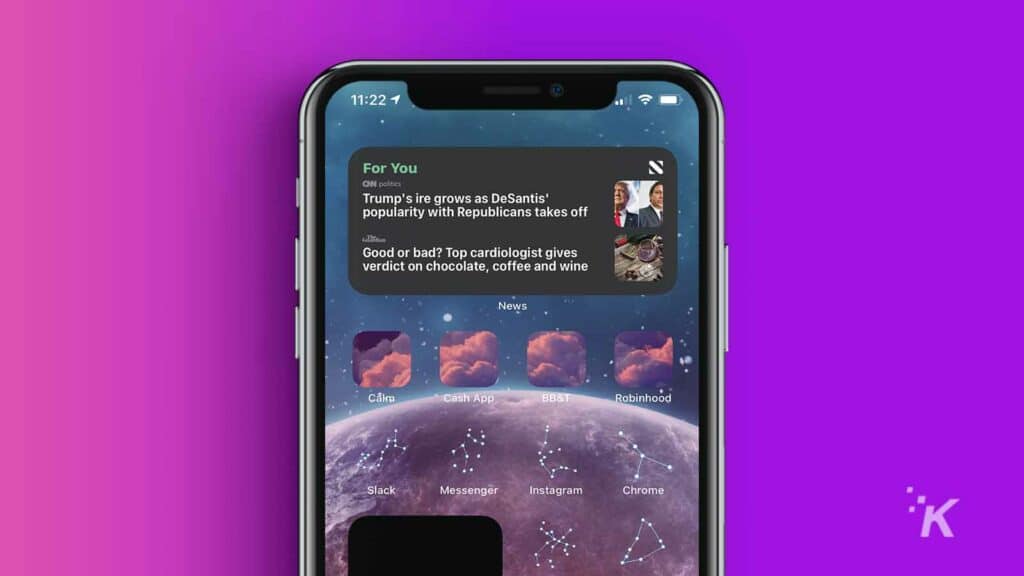
The Apple News widget and its accompanying home screen widget are one of the simplest home screen solutions.
The application comes pre-installed with iOS, so you don’t need to download additional software.
Because Apple News is an aggregator, the feed doesn’t limit you to a single publication; you can customize your settings to see the stories that interest you.
If you don’t want to clutter your home screen with extra widgets
Apple News is free to use, and the platform includes many publishers.
Google News

Google News fits into the same aggregator category as Apple News and boasts similar features.
The app sources stories from various publishers and provides everything in one place at no cost.
When using the application, Google News adjusts its output based on your browsing habits and automatically presents a feed full of your interests.
With that said, you do still have the option to follow or block specific publications and train the algorithm by dismissing unappealing stories.
The Guardian: Breaking News
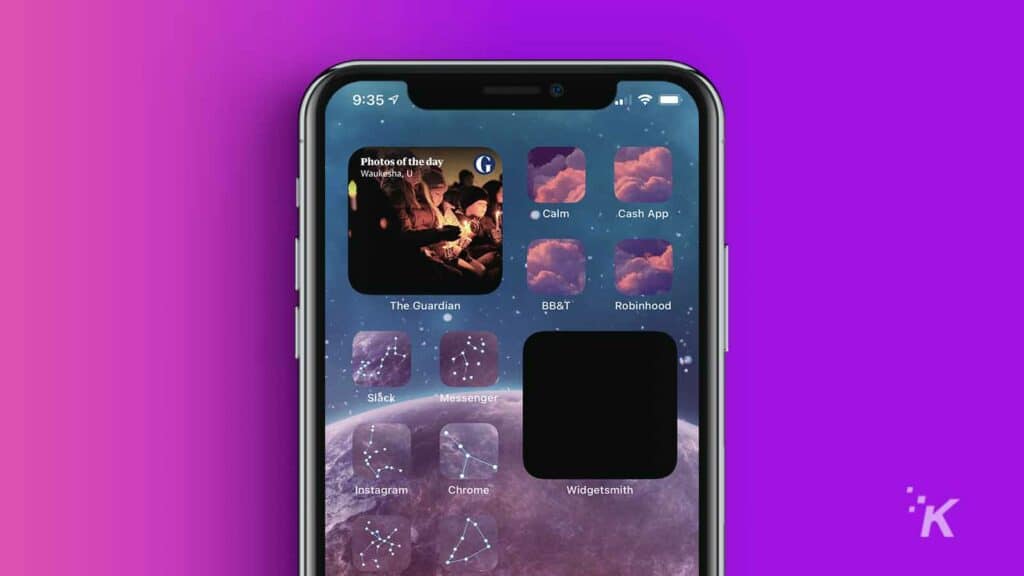
If you’re tired of all the doom and gloom in the news, The Guardian’s Photos of the Day widget can brighten up your home screen with impressive pictures.
News is often more than words, and editors at The Guardian select a fresh set of photos daily, so you’ve always got something new to look at.
The widget comes with all updated versions of The Guardian app, so ensure your software’s up-to-date to take advantage of the publisher’s photojournalism feed.
The New York Times
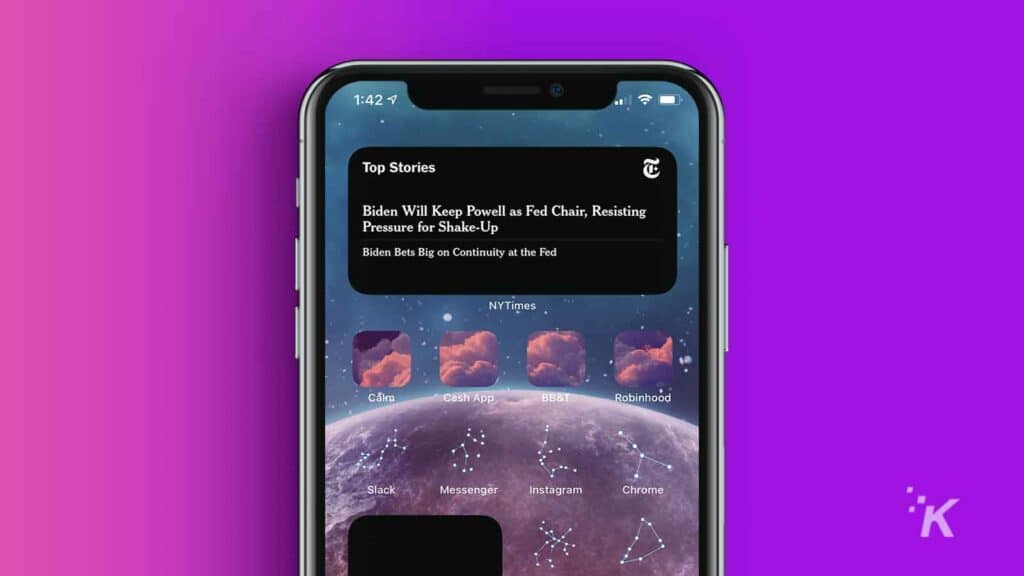
The New York Times offers another basic but functional iOS widget.
The primary features, such as the headline feed, are standard and expected, and the app provides a simple way to consume the latest news.
While not as feature-packed as some widgets, the offering from The New York Times is worth a look. However, the app does require a subscription for unlimited access.
Sports Alerts
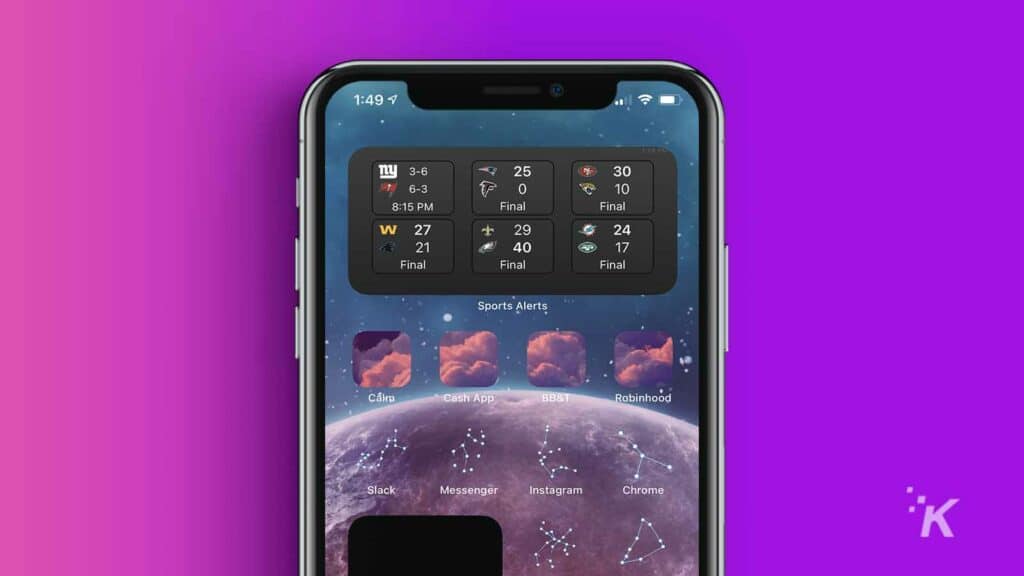
If you’re looking for a functional sports news widget, Sports Alerts has the goods.
You can configure your home screen to display live scores for the leagues and teams you want to follow.
On top of that, alerts are available for specific in-game events, such as match starts and home runs.
Sports updates are technically still news, and a good widget that keeps you connected to the latest games can come in handy.
How to add widgets to your iOS home screen
If you’re dabbling with widgets for the first time, you’ll be happy to know that adding them to iOS is easy.
Before starting, widgets were added in iOS 14, so you’ll need to make sure you are on that version or newer.
Once you’ve done that, follow along below:
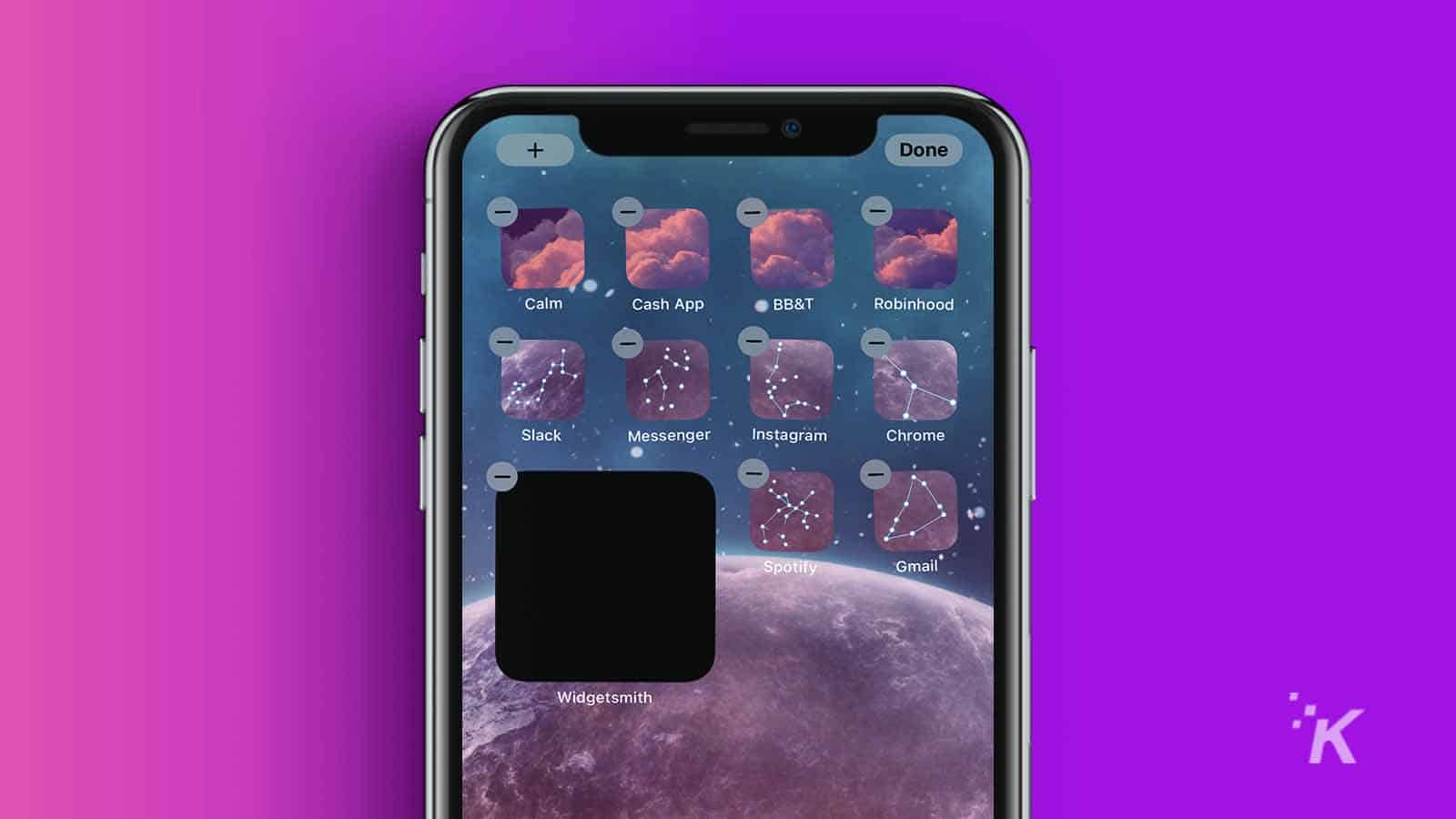
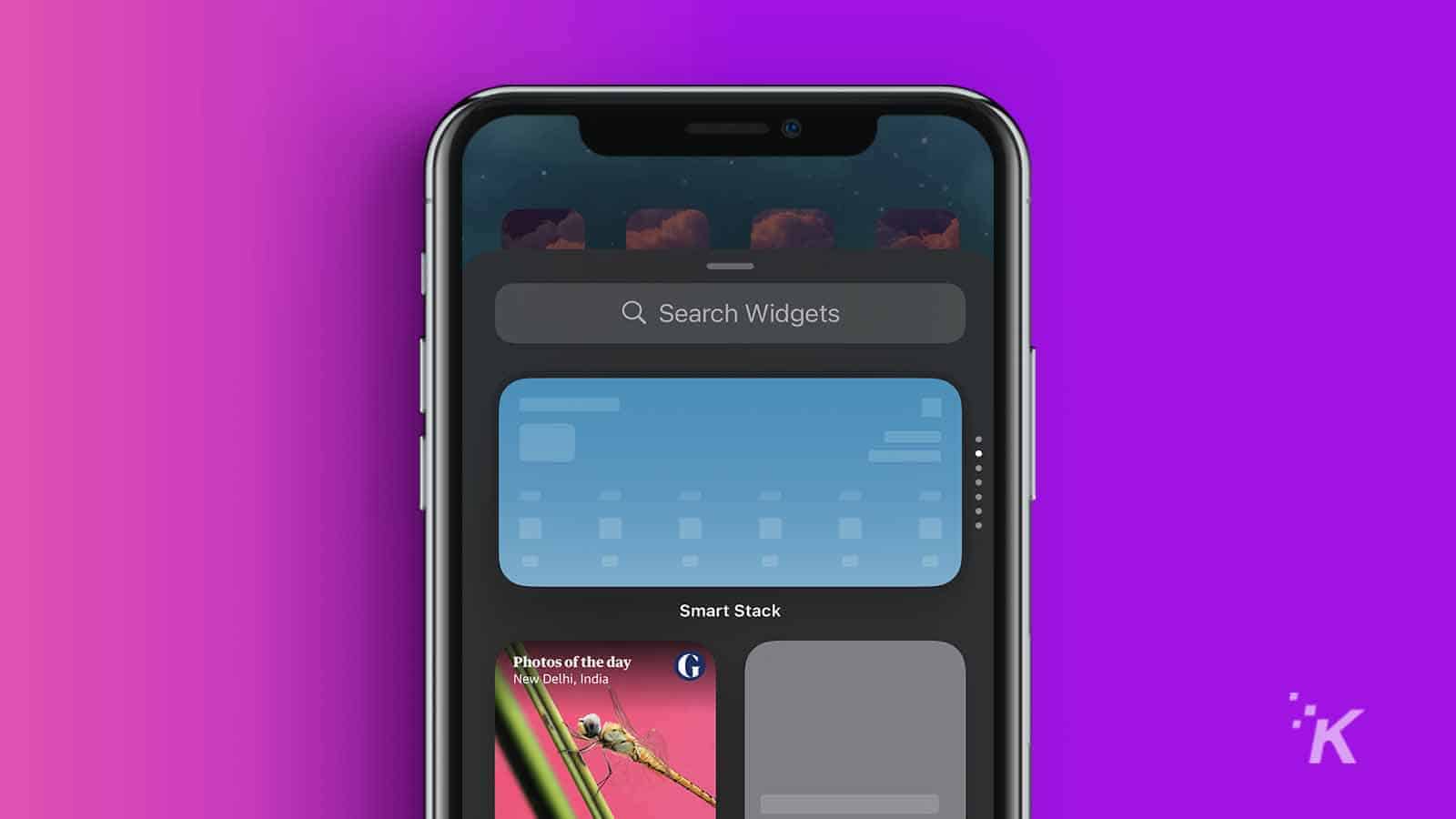
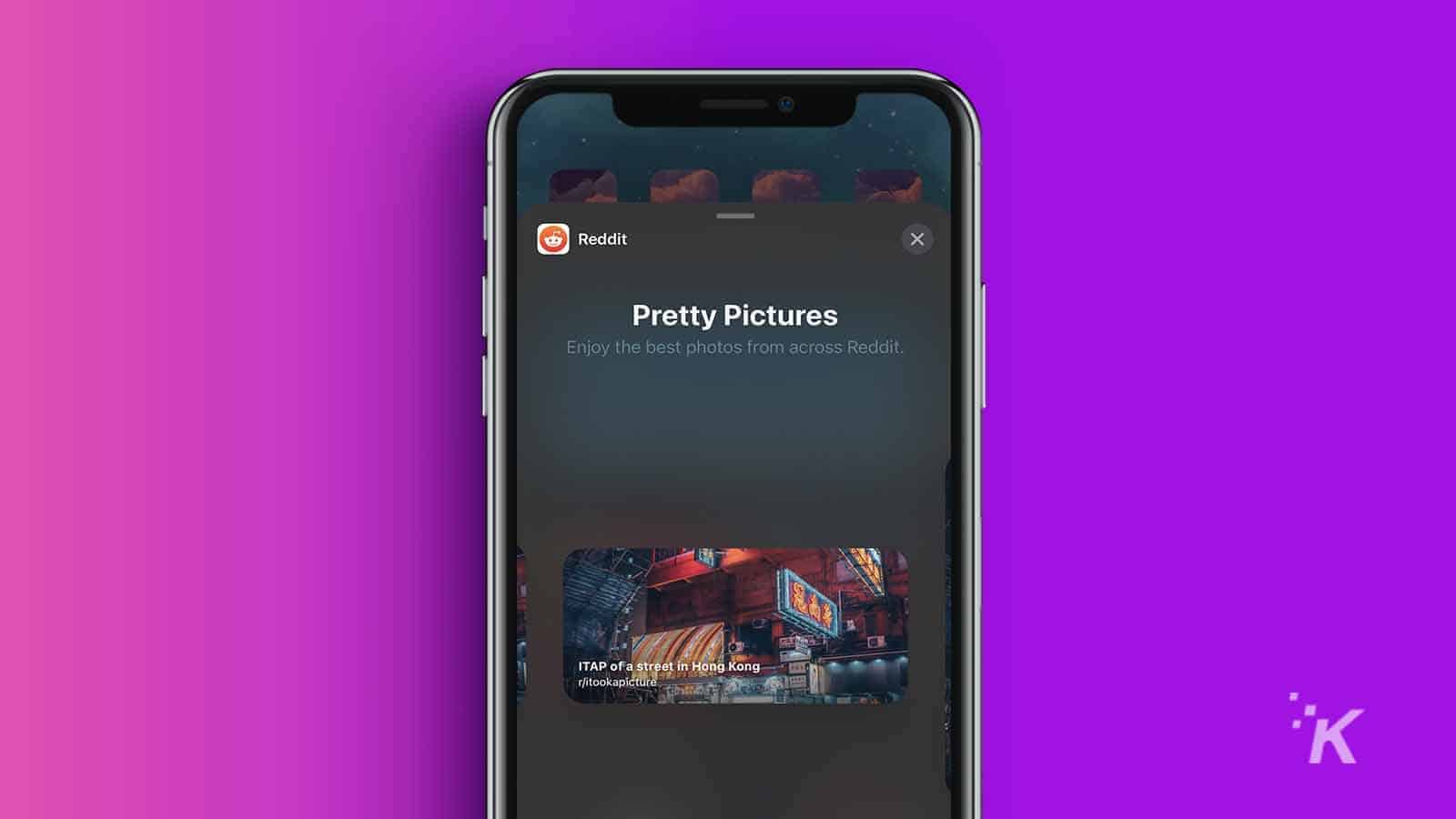
Once added to the home screen, you can edit or remove any addition using the quick actions menu, which you can access by pressing and holding the relevant widget.
From here, you can perform the necessary customizations. You’ll first need to download the full application from the App Store to access a specific third-party widget.
The right widgets can make life easier
Consuming all of the day’s critical news is a hefty undertaking. You can, however, lighten the load by utilizing the right tools.
News widgets for iOS offer varying levels of functionality, and the features you desire and the publications you want to read will dictate the best solution for you.
You may want to identify a few widgets that meet your specific needs and take a conservative approach to customize your home screen.
Or you may prefer to install every widget mentioned and turn your iOS device into a formidable news-gathering machine. The choice is yours.
Have any thoughts on this? Carry the discussion over to our Twitter or Facebook.
Editors’ Recommendations:
- iOS 15.2 beta blurs nude images for kids using the Messages app
- You can now use dark mode on the iOS version of Google Maps – here’s how
- How to add extensions to the Safari browser in iOS 15 and iPadOS 15
- You can now drag-and-drop between different apps in iOS 15 – here’s how to do it