How-To
Alexa won’t play music? Here’s how to fix it
In this post, we will be discussing what you can do if your Alexa device won’t play music.
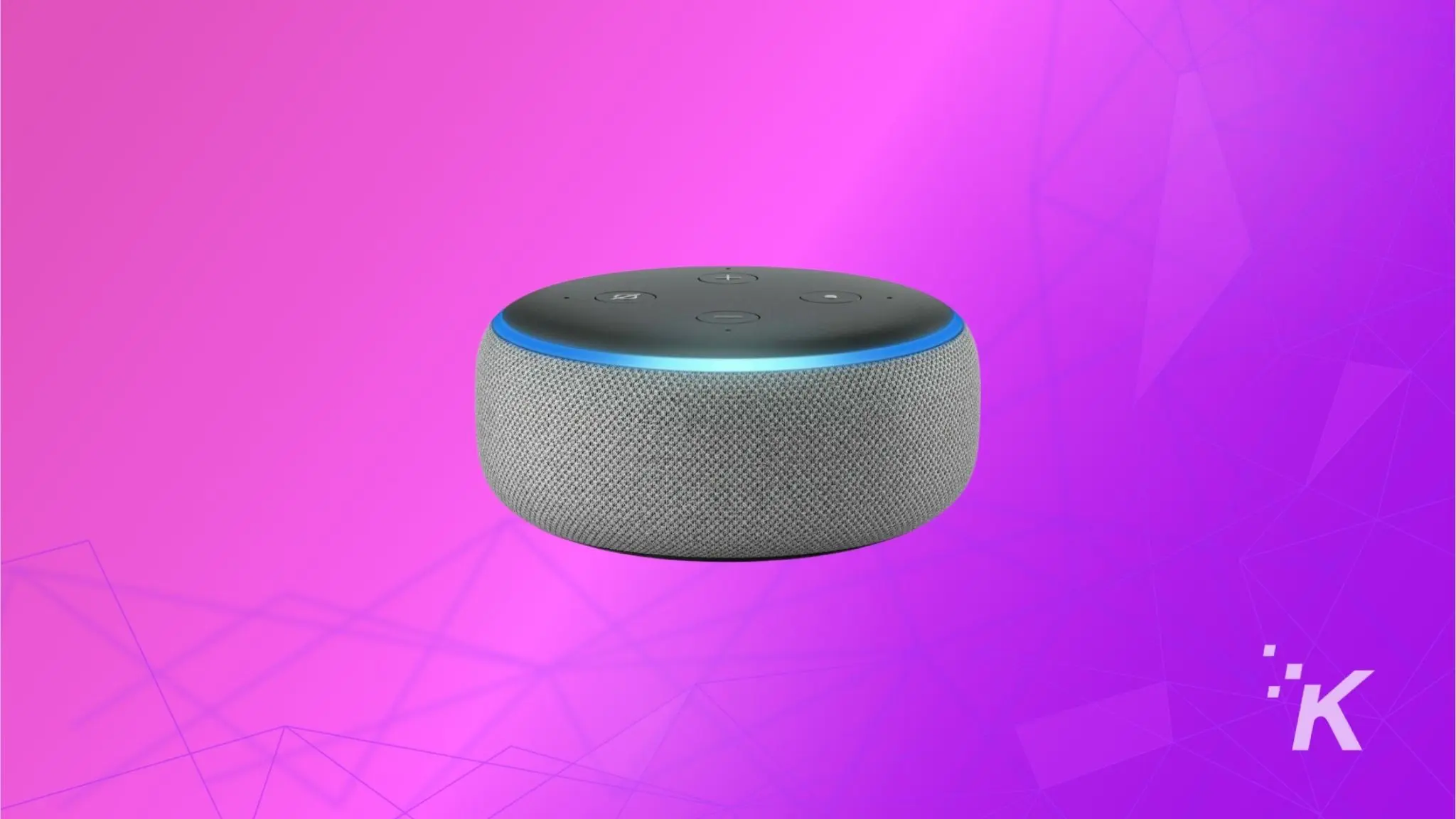
Just a heads up, if you buy something through our links, we may get a small share of the sale. It’s one of the ways we keep the lights on here. Click here for more.
Alexa devices have come a long way since their debut in late 2014. Over the years, they have constantly been improving their features and abilities.
The latest Echo smart speakers can do a wide range of activities, including playing music, controlling smart devices, making calls, and more without lifting a finger.
However, like all other consumer electronics, Alexa devices have their fair share of hiccups.
Many users have complained that their Echo or Echo Dot speakers won’t play music even though they have linked their Spotify or Amazon Music accounts. This can be quite frustrating, especially if it starts to happen out of the blue.
In this post, we will discuss what you can do if your Alexa device won’t play music.
How to soft reset the Alexa device
The most basic troubleshooting step that you can do is to soft reset your Alexa device. This will restart the device and clear any minor glitches that could be causing the problem.


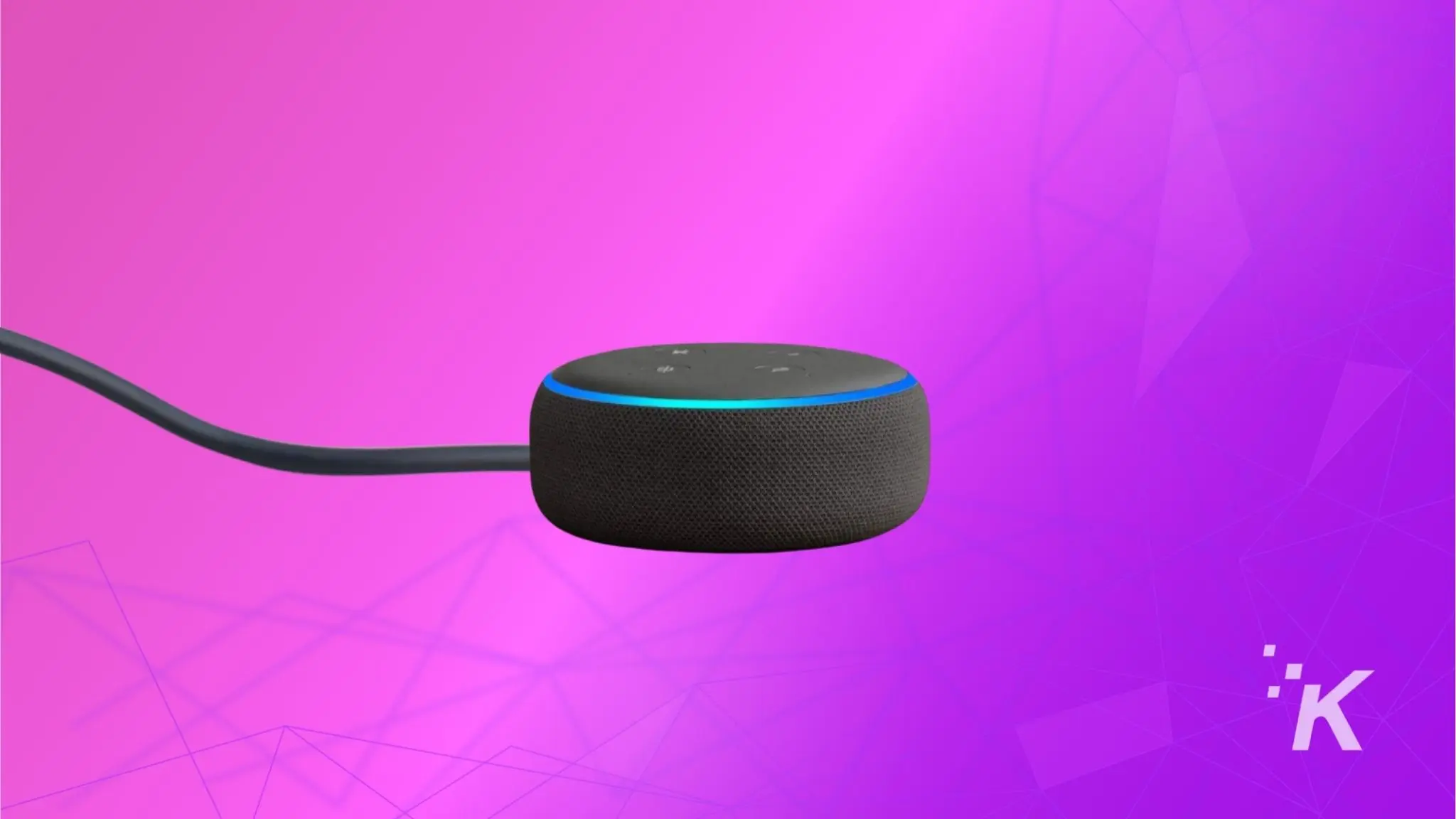
Power cycling your Echo device fixes the issue most of the time, but it does so temporarily. Many users reported that the problem recurs after some time.
Disconnect and reconnect the music streaming service
Sometimes, the problem could be with the streaming service you are trying to use. In such cases, you can try reconnecting that particular music streaming service to see if that fixes the issue.
For instance, your Echo device might be having trouble playing music on Spotify, but it could be working fine with Amazon Music.
Here’s how you can unlink Spotify on your Alexa device:
- Open the Alexa app on your mobile device
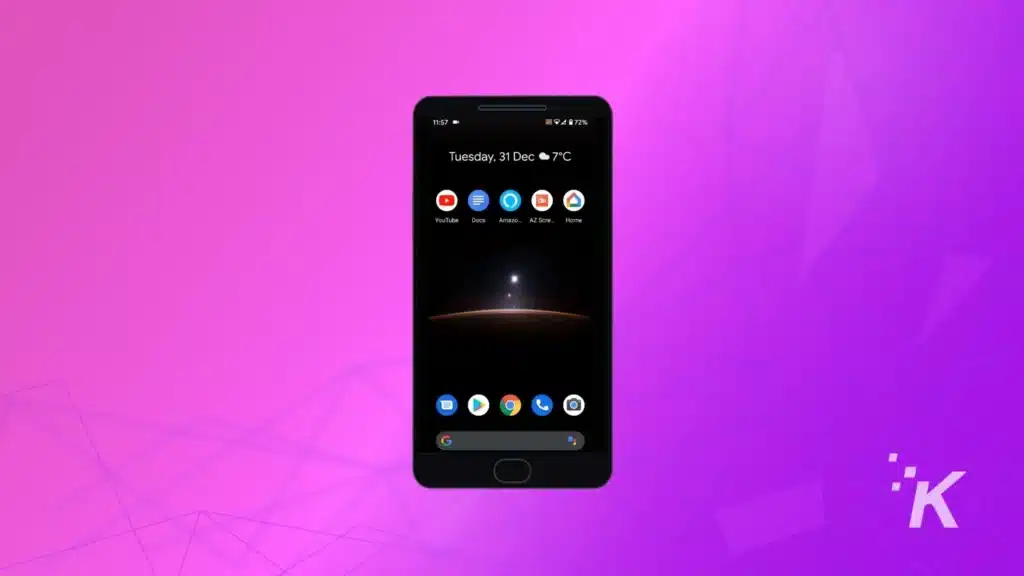
- Tap on the Menu icon and select Settings
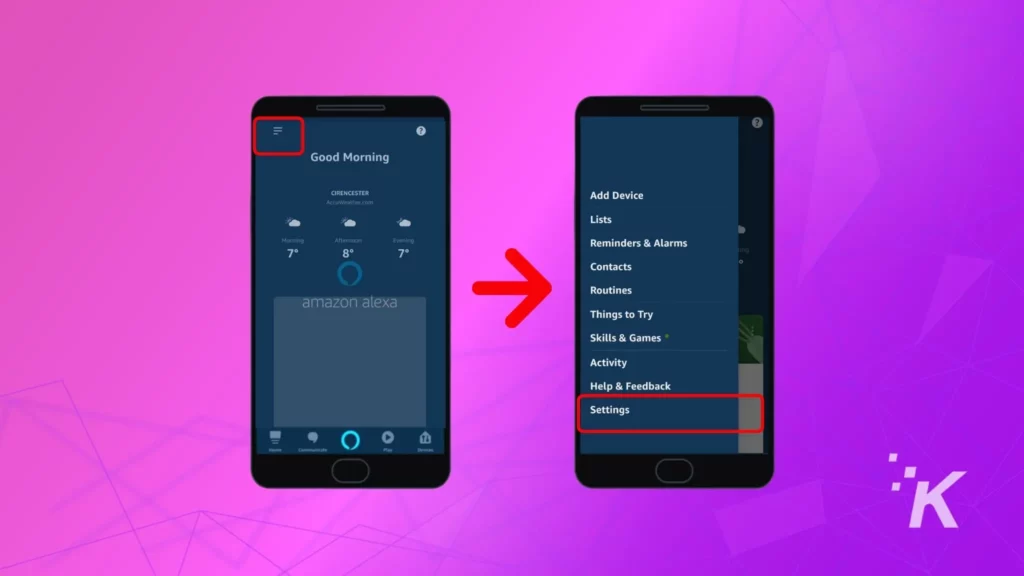
- Next, select Music & Podcasts
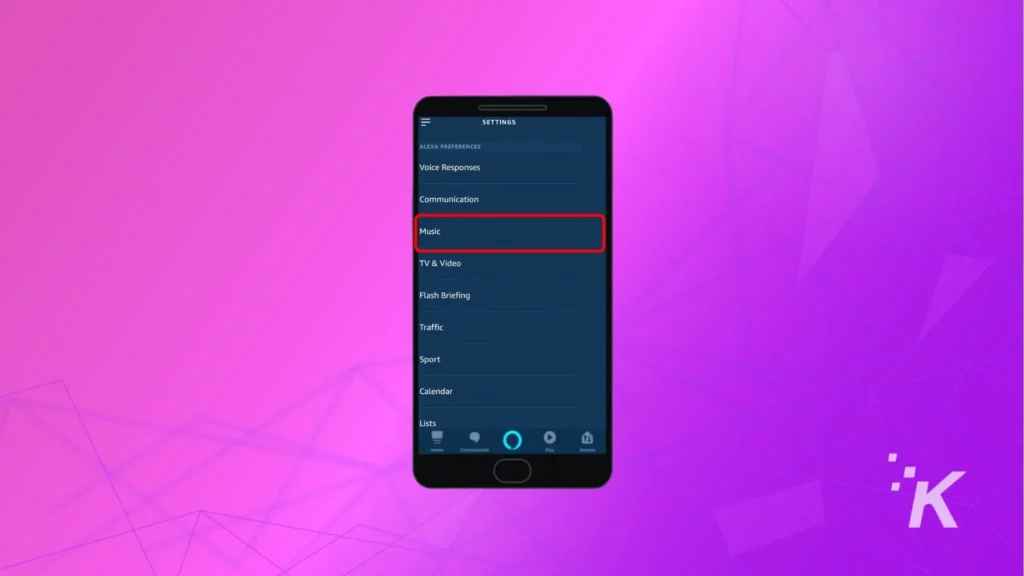
- Under Music Services, tap on ‘Spotify’
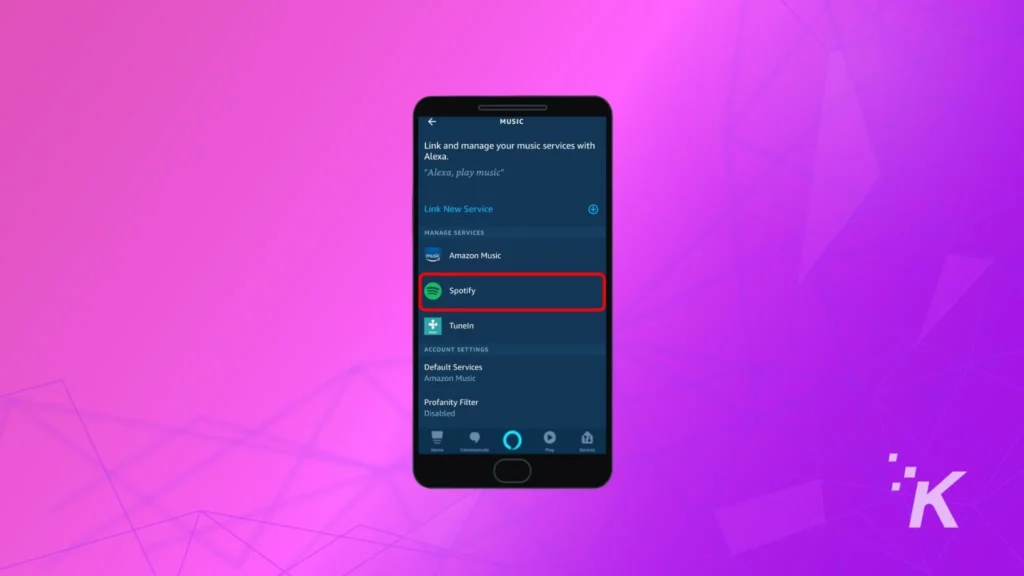
- Select ‘Disable Skill’ and confirm
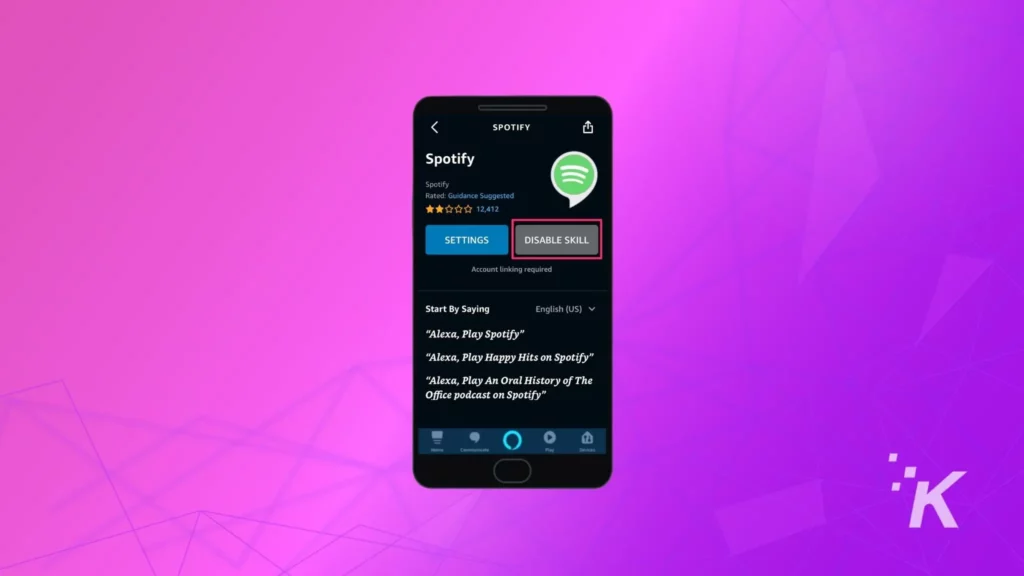
Once the Spotify skill is disabled, restart your Alexa device and reconnect your Spotify account. Set it to your default music streaming service and check if the problem has been fixed.
Check the Wi-Fi connection
For any Alexa Device to stream music, it needs to have a solid Wi-Fi connection. If you are having issues streaming music, a poor Wi-Fi connection might have something to do with it.
If you are using an Echo device that is connected to the internet via Wi-Fi, then check to see if the Wi-Fi signal is strong enough. You can do this by checking the strength of the signal on your router or moving closer to the router.
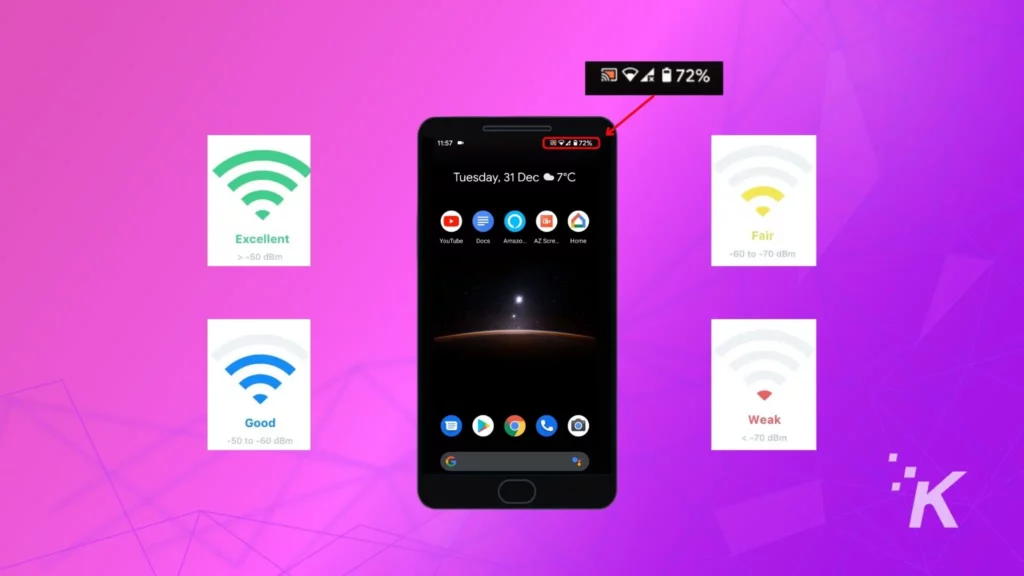
Another thing that might affect Alexa’s ability to play music is if there are too many devices connected to the same network.
This can bog down the speed and cause interruptions in the connection. Simply disconnecting some devices from the network can help improve the connection speed and allow Alexa to play music without any issues.
Also, other devices in the vicinity, such as microwaves, Bluetooth speakers, and cordless phones, can interfere with the Wi-Fi signal.
So, if you have any of these devices near your Echo device, try moving them away or turning them off to see if that helps.
When you are playing music through multiple Echo devices, it is essential to note all of them should be connected to a stable internet connection.
Additionally, if you have a dual-band router, try connecting your Echo device to the 5GHz network and see if that makes any difference.
Hard reset the Alexa device
Firmware bugs are not uncommon and can cause various issues on your devices. If a simple power cycle didn’t fix the problem, then you might have to hard reset your Echo device to factory settings.
Keep in mind that hard resetting will delete all your custom settings, preferences, and any linked accounts.
The reset process varies depending on the device and generation. But generally speaking, it requires you to hold the power button. Here is an example on the third-gen Echo:
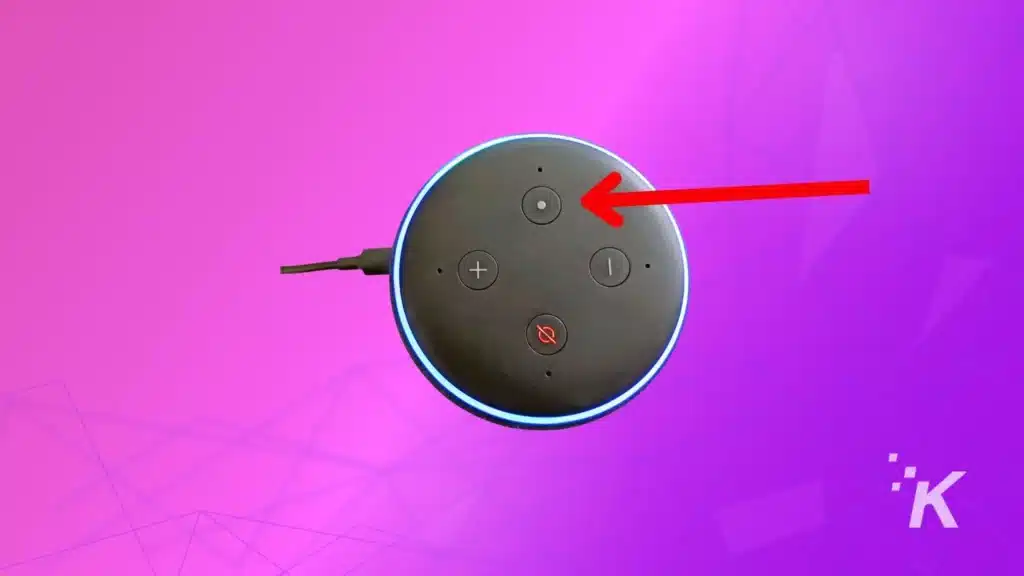
Just press and hold the action button for almost 30 seconds or until the light ring turns orange and then blue.
The Echo device will enter into the setup mode, and you can follow the on-screen instructions on the Alexa app to set up your device again.
Wrapping up:
The most common reason behind an Echo device not playing music is due to a poor Wi-Fi connection. Software issues are rare. Whatever the reason, we hope that this post helped you fix the problem.
If you have tried all the troubleshooting steps and still can’t get it to work, the only option left is to contact Amazon customer support.
Have any thoughts on this? Let us know down below in the comments or carry the discussion over to our Twitter or Facebook.
Editors’ Recommendations:
- How to use Alexa to move music to different Amazon Echo devices
- Do you need an Amazon account to use Alexa?
- How to stop Alexa’s Amazon shopping notifications
- How to make Alexa stop saying ‘OK’ – A step-by-step guide
Just a heads up, if you buy something through our links, we may get a small share of the sale. It’s one of the ways we keep the lights on here. Click here for more.





























