Apple
Having camera issues with iOS 14? Here’s how to troubleshoot
If you’ve been having issues with your camera, there are some things you can try.
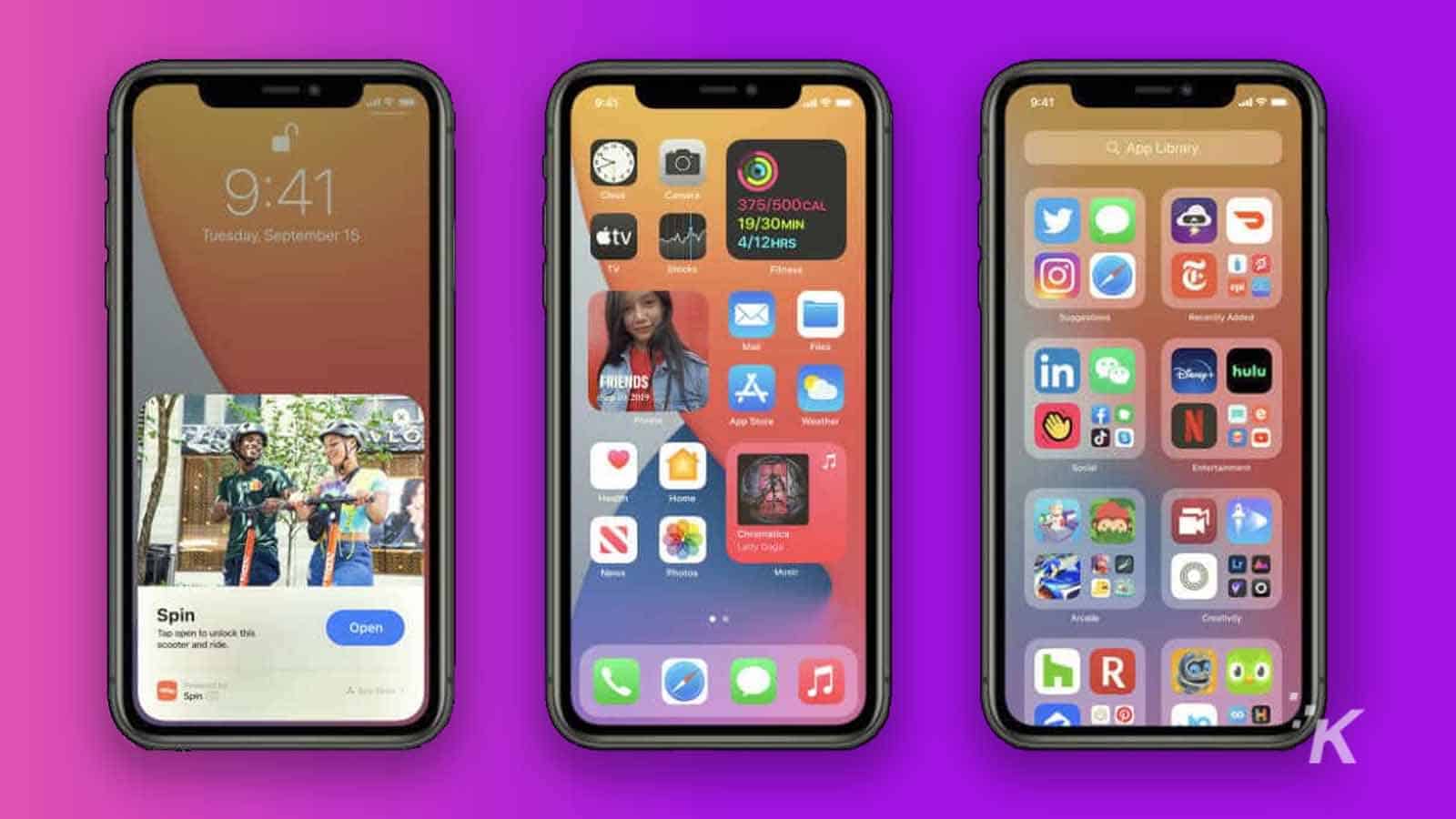
Just a heads up, if you buy something through our links, we may get a small share of the sale. It’s one of the ways we keep the lights on here. Click here for more.
Apple pushed out the public release of iOS 14 recently, and some users have unfortunately seen some annoying bugs crop up. While the majority of users are happily using their devices on iOS 14, there always seems to be one or two that slip past the testers and make it into the public version.
Last year, iPhone 7 users had microphone issues once they upgraded to iOS 13, with Apple pushing a fix pretty quickly. This year, it’s again iPhone 7 users with issues, mainly revolving around the camera on their devices. If you’ve got a problem, let us try to walk you through troubleshooting steps.
How to troubleshoot camera issues in iOS 14
One of the issues users have reported seeing once upgrading their devices to iOS 14 is the camera not working properly. This could just be a blurry screen, or a blank screen where the viewfinder is usually, or glitches with the back camera. This is mostly from iPhone 7 and iPhone 7 Plus users, so if you own one of those models, maybe hold off on the upgrade to iOS 14.
If you’ve got issues, here are a few things you can try:
- Restart the iPhone: Before doing anything else, reboot your iPhone by holding the side power button and volume down button until you see the screen go blank then the Apple logo appear
- Quit the application using the camera: Depending on your iPhone model, either swipe up from the bottom or double-tap the home button to get the app switcher up, then swipe up on the camera app to close it completely
- Clear some storage: Sometimes the camera won’t work if it can’t save images. Go offload some files to iCloud, especially your camera roll. That’s at Settings > Photos & Camera > iCloud Photo Library and make sure Optimize iPhone Storage is on
- Disable NFC reader: The new NFC reader also uses the camera app, and might be conflicting on your device. Go to Control Center and turn off the new NFC reader
- Rollback to iOS 13: If you’re able to, downgrading to iOS 13 is probably the easiest way before having to reset or contact Apple.
- Factory reset: This is a last-ditch attempt to fix camera issues, and make sure you back up your iPhone to iCloud or your computer first. That way, you can restore your iPhone with that backup after you reset it.
Hopefully, one of these tips has fixed your camera woes on iOS 14. If not, it’ll be up to Apple to roll out an update that fixes whatever is causing the issues. It’s worth contacting them, so they are aware and can ask for any logs or information to help their efforts.
What do you think? Have you been having any issues with iOS 14? Let us know down below in the comments or carry the discussion over to our Twitter or Facebook.
Editors’ Recommendations:
- If you’re having trouble installing iOS 14, try these steps
- Some of the best iOS 14 home screens that we’ve seen on Twitter
- Apple could be working on a smaller iPhone called the iPhone 12 mini
- AppleCare+ now includes more coverage and lower replacement fees































