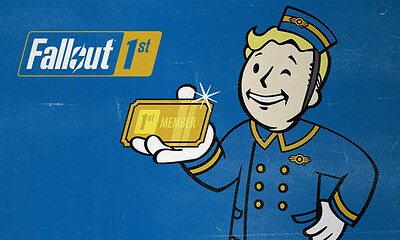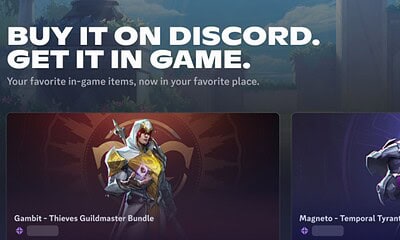Just a heads up, if you buy something through our links, we may get a small share of the sale. It’s one of the ways we keep the lights on here. Click here for more.
If you prefer to game on PC for unlocked frame rates and ultrawide monitors, you might still prefer using a controller instead of a keyboard and mouse.
Maybe you like using the same DualShock 4 controller you also use on the couch with your PlayStation, maybe you don’t want to subject your teammates to the clackity clack of your mechanical keyboard, or maybe you find a controller more comfortable.
We all expect the Xbox controllers to work on PC since they’re made by Microsoft, who probably also made the operating system on your PC.
Did you know you can use PlayStation controllers on your PC as well? It’s pretty simple to set one up and get gaming, so let’s show you how to do that.
There are three ways you can connect your PS4 controller to your PC
Once you’ve got your DualShock 4 controller in hand, here’s how to get it working on your PC.
Wired via USB
There are two main methods to connect your DualShock 4 controller to your PC, depending on which game launcher you’re planning on using.
Steam has full support for the PlayStation 4’s controllers, so you can get going with a minimum of fuss.
If you want to play games on other launchers without adding those games to Steam, you’ll need to install another program to help.
We’ll walk you through both methods.
Steam:
- Open Steam, then right-click on the icon in your taskbar. Click on Settings from the menu that appears
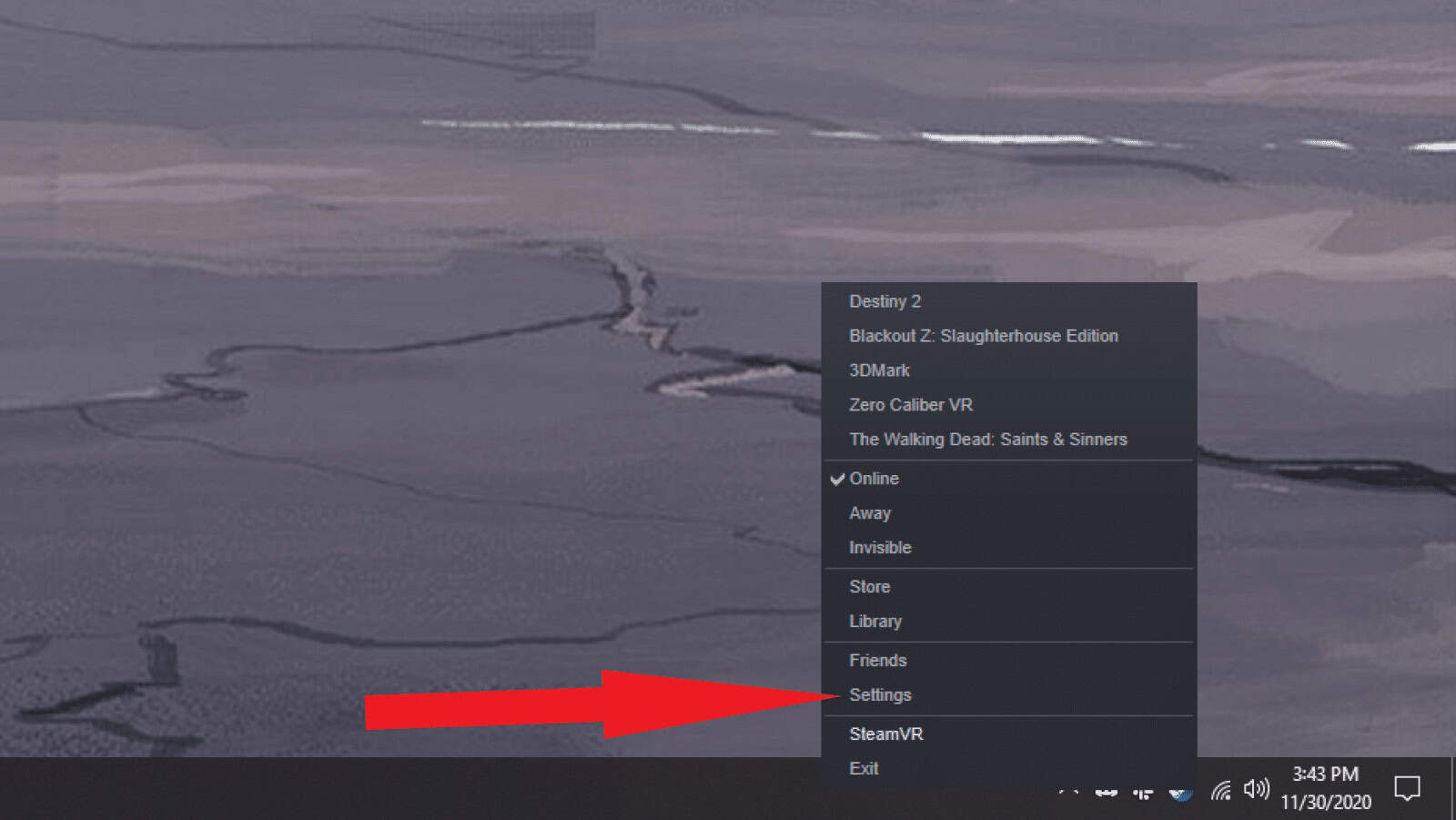
- Click on General Controller Settings on the menu that pops up
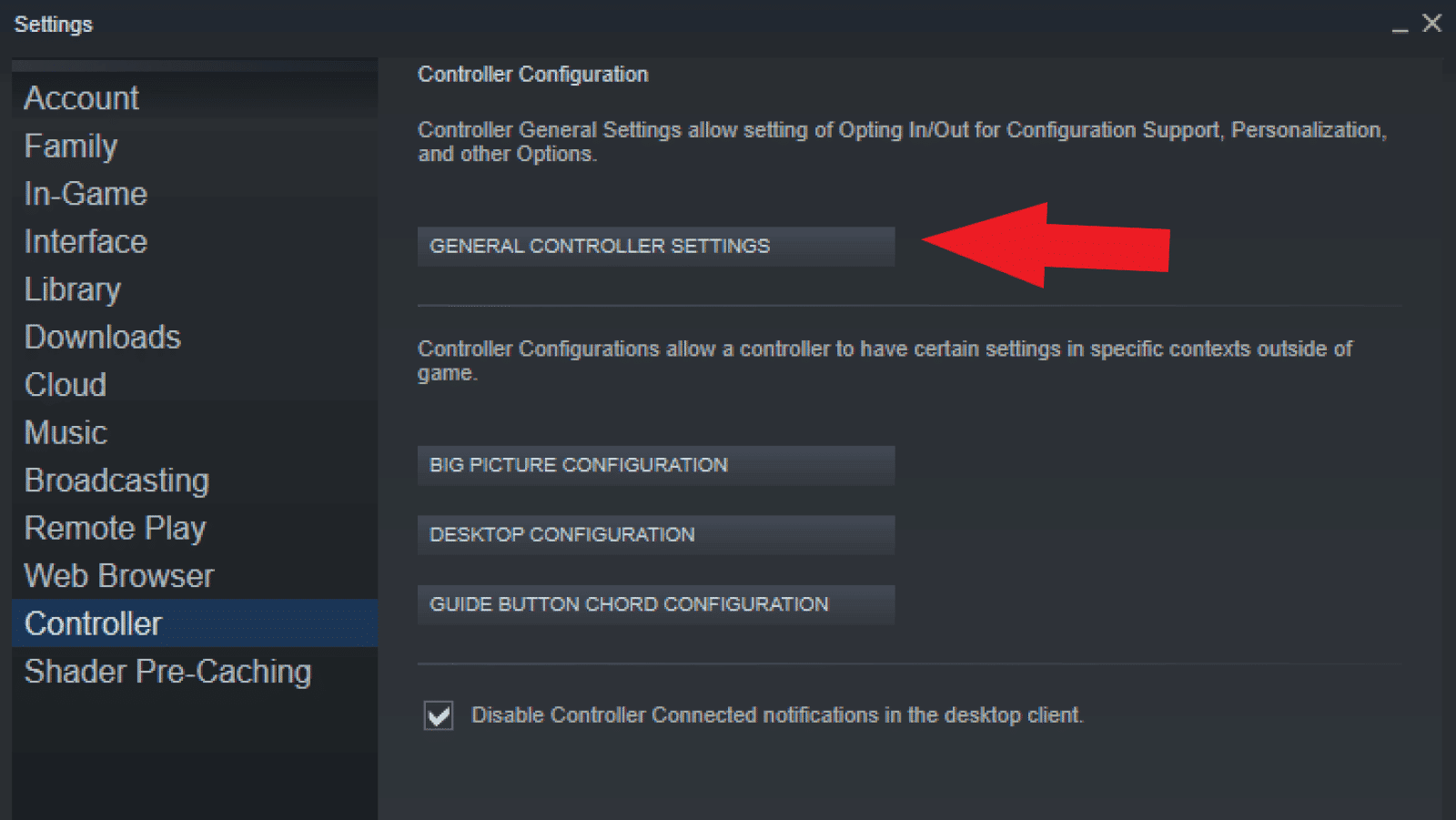
- Select PlayStation Configuration Support so it has a checkmark next to it
- Plug your DualShock 4 controller into your PC, using a micro USB cable
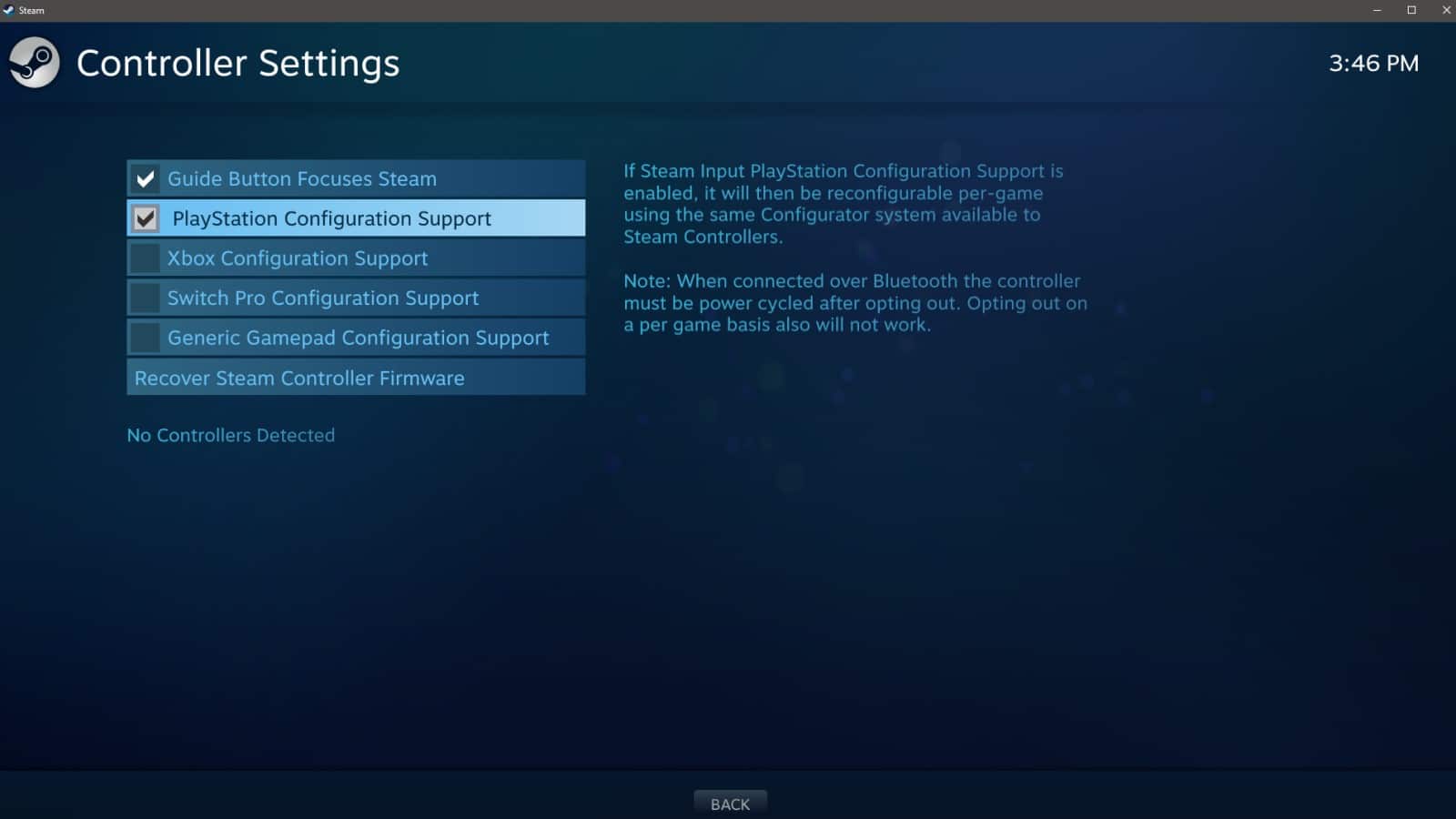
- Steam should then detect your controller and set it up. Click on PlayStation 4 Controller at the bottom of the page once it appears
DS4Windows:
- Open a web browser and go to DS4Windows by Jays2Kings and click Download Now
- Click on DS4Windows.zip and download it to your computer
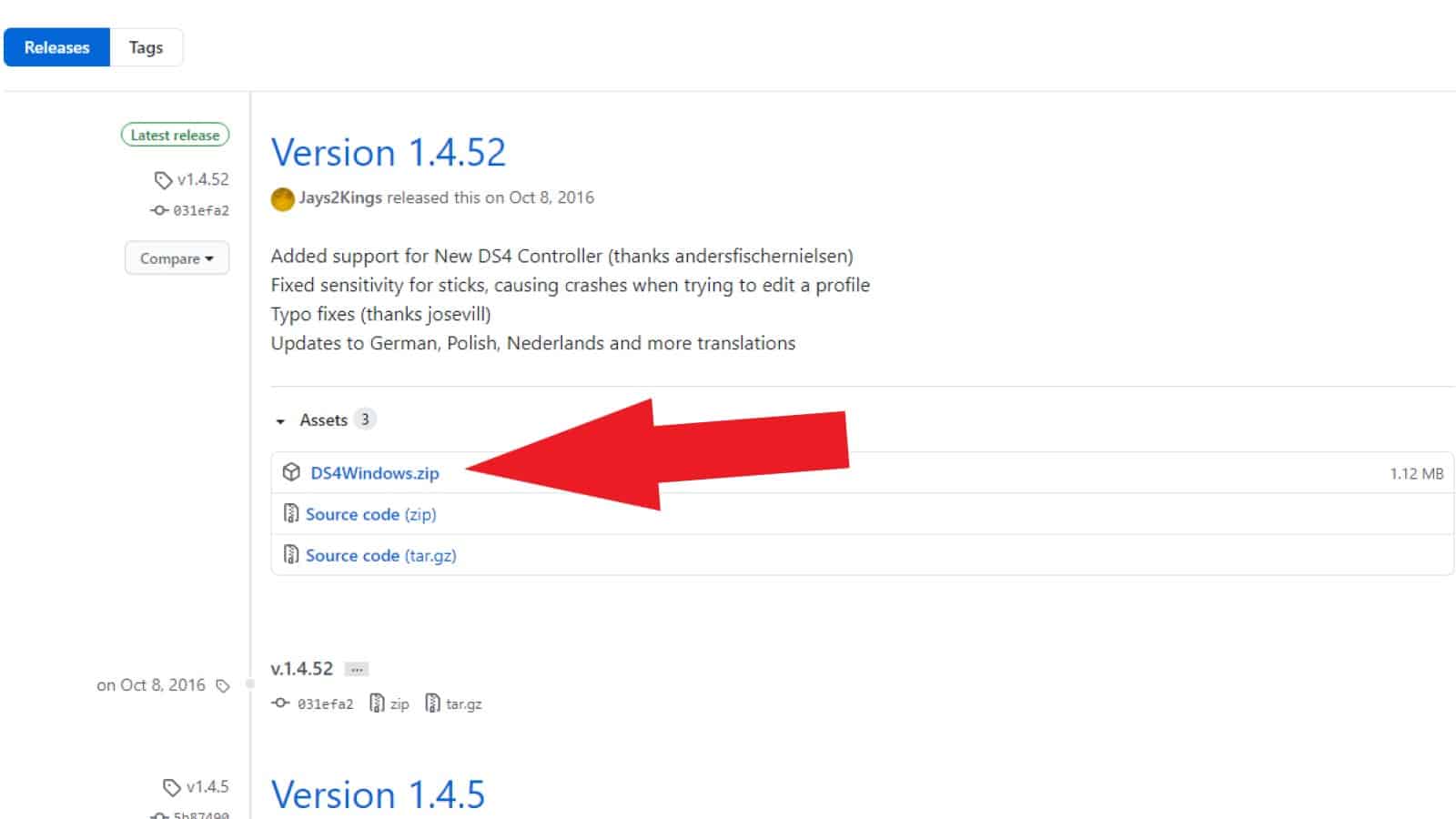
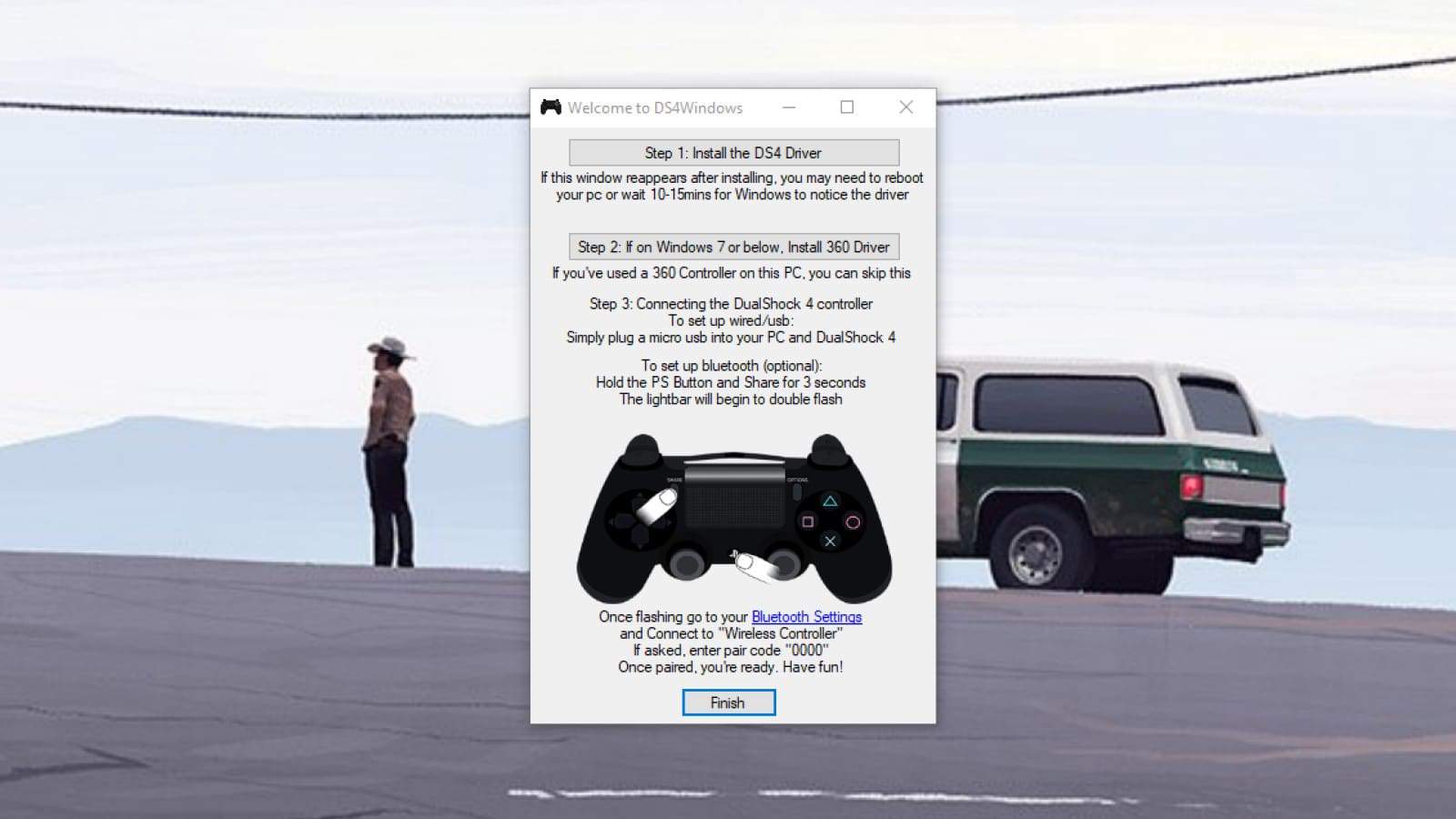
Wireless via Bluetooth for DualShock 4 controller
If your PC or laptop has Bluetooth, it’s even easier to get your DualShock 4 controller working. It’ll also work for the new DualSense controller for the PS5, but might not be supported for every game.
- Click on the Notification bar icon at the bottom right of your desktop
- Right-click on Bluetooth and then select Settings
- Make sure the toggle under Bluetooth is set to On
- Hold down the PlayStation and Share buttons on your DS4 controller until the backlight starts to flash
- On the PC, click on Add Bluetooth or other device
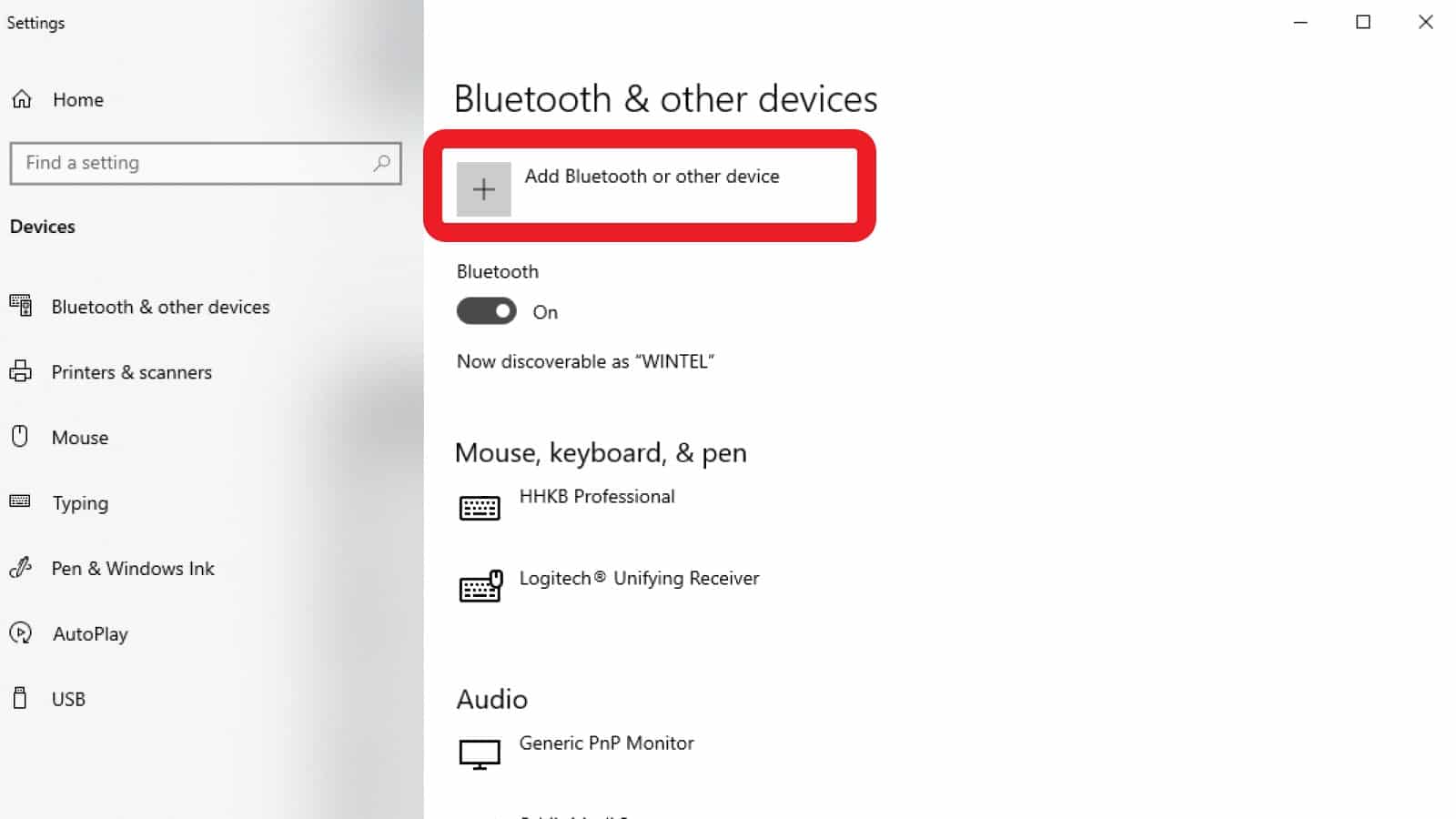
Now your DS4 controller should work across all of your games. They might not show the correct button prompts if they weren’t coded to show PlayStation button icons.
Wireless via PlayStation dongle
If you picked up one of the DUALSHOCK 4 USB Wireless Adaptors from Sony when they weren’t at exorbitant prices, you can use that to use your DS4 on your PC. Plug it into a USB port, press the PlayStation and Share buttons until your controller lights up, then push in the dongle so the light flashes, and it should auto-pair and install the driver needed for the DS4.
Now you know how to use your PlayStation 4 controllers on your PC. Happy fragging.
What do you think? Plan on using a DualShock 4 controller for PC gaming? Let us know down below in the comments or carry the discussion over to our Twitter or Facebook.
Editors’ Recommendations:
- How to get a Sony PlayStation 5 without giving in to resellers
- 8 settings you need to look at to make your PlayStation 5 experience even better
- You can now use the PlayStation 5 controller when playing on Steam
- Apple TV is now available on the PlayStation 4 and PlayStation 5
Just a heads up, if you buy something through our links, we may get a small share of the sale. It’s one of the ways we keep the lights on here. Click here for more.