Gaming
How to update your PS5 controller
Keeping your controller up-to-date means you get all of the latest features and improvements.

Just a heads up, if you buy something through our links, we may get a small share of the sale. It’s one of the ways we keep the lights on here. Click here for more.
Quick Answer: To update your PS5 DualSense controller, you essentially have to wait for the update prompt from Sony. There is a trick that could help force the update, however. We’ll break that down below.
The PS5 DualSense controller has been very well received, and some people are even calling it the best controller ever made. But to get all of the great features, you’ll need to make sure your controller is up-to-date.
Over the course of the life of the DualSense controller, it has received several software updates. It is not at all uncommon for companies to regularly push updates to console peripherals, like controllers and headsets.
What is a little uncommon, however, is how Sony delivers its controller updates.
More specifically, how there’s no real way to force an update if you don’t follow the correct console prompts. So to clear up any confusion regarding upgrading your DualSense controller, here’s what’s to know.
How to update your PS5 controller

Keeping your PS5 DualSense controller up to date is pretty important. Some functions will simply not be possible without updating your controller.
Updating your controller is relatively simple, with one fairly inconvenient hiccup.
Here’s how you do it:
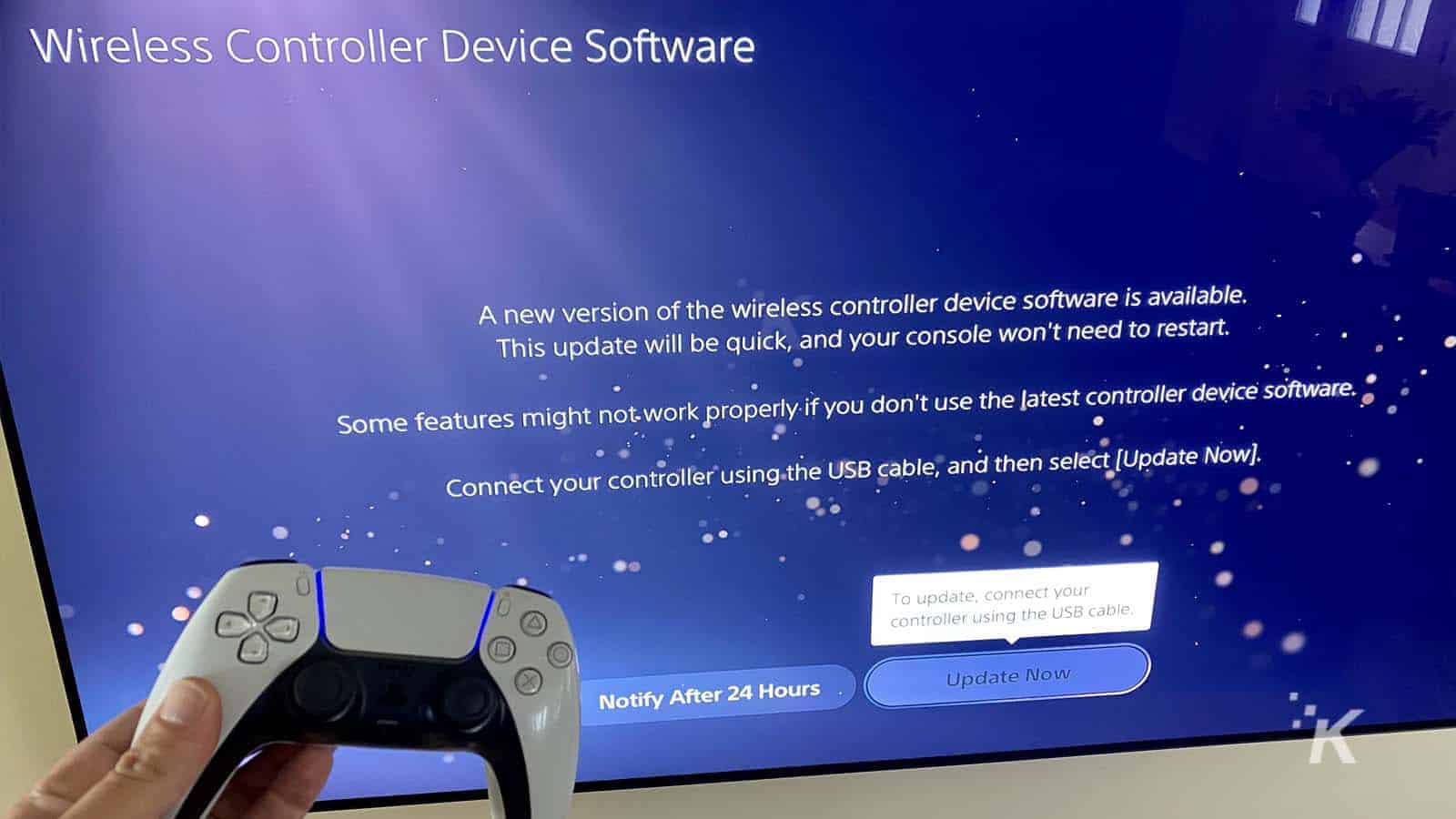
That’s it, that’s all you have to do. Pretty simple, right? While the DualSense updates are relatively simple to do, there is one small issue.
If you get out of the prompt menu any way other than plugging in your controller and pressing X on “Update now,” then you’ll be forced to wait another 24 hours for the update.
Unless you trick your console, which we’ll go over below.
How to trick your PS5 into pushing the update

According to The Verge’s Tom Warren, there is a way to get around the 24-hour wait period for updating your DualSense controller.
If you miss the prompts on your console or want to try to push an update before the PlayStation 5 is ready to give it to you, try this:
- Disconnect your console from the internet
- Head to Settings
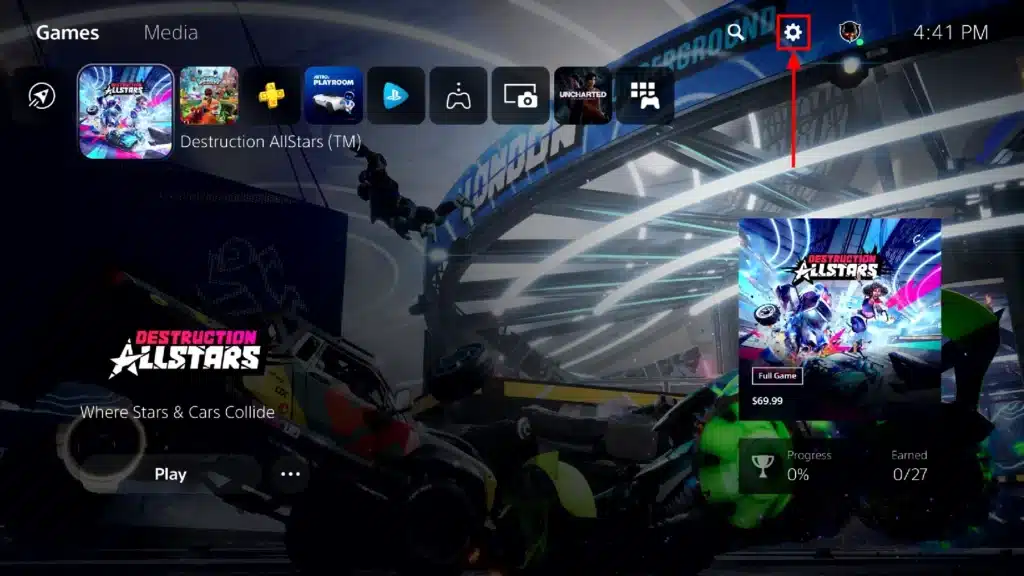
- Select System
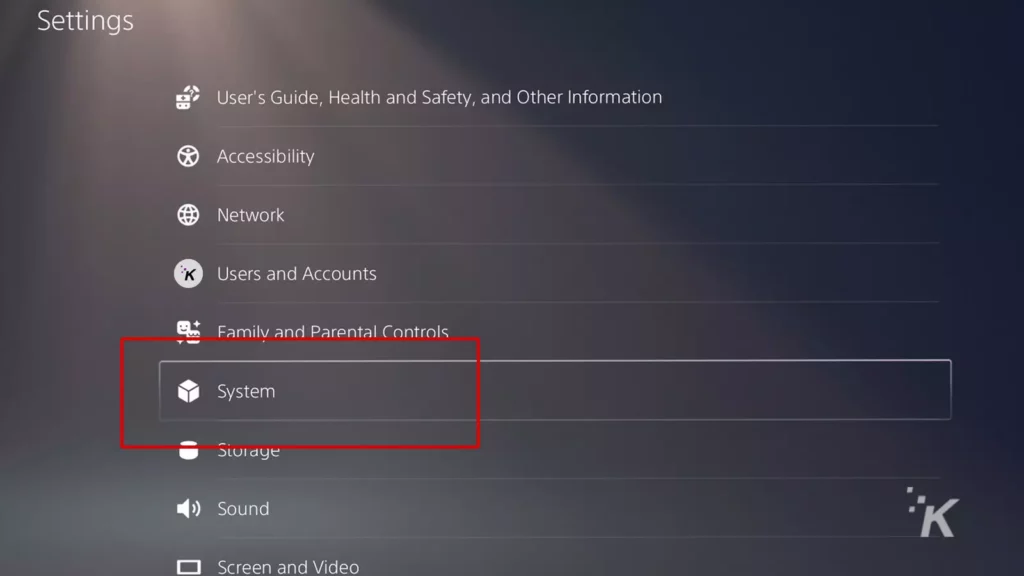
- Select Date and Time settings
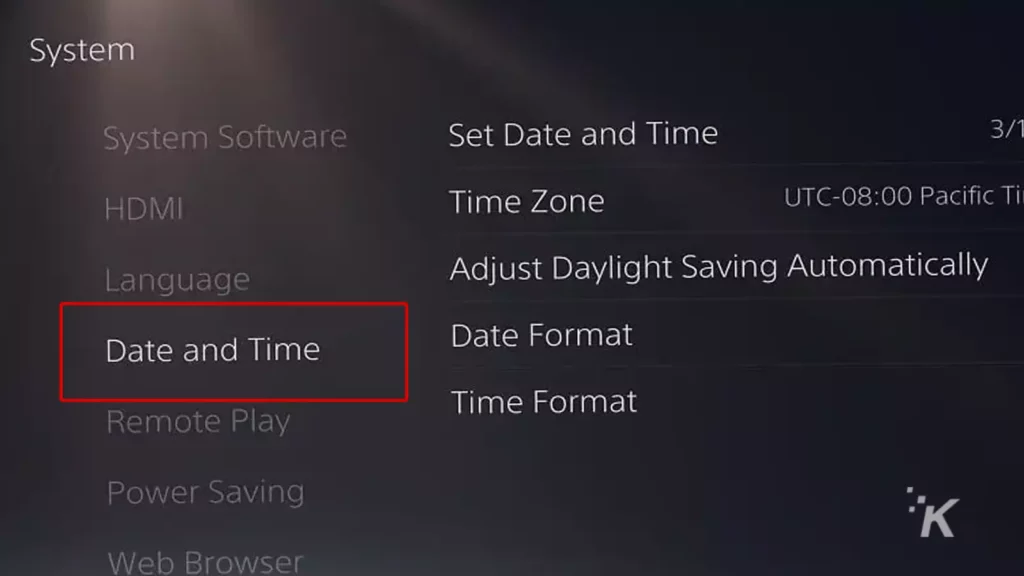
- Move the time forward 24 hours
Once you’ve done this, your console should then force the update on you again.
While this isn’t ideal, it may be a decent way to help some people circumvent the 24-hour wait that PlayStation forces on you for missing out on its prompts.
This seems like an oversight on PlayStation’s end, but at least DualSense controller updates aren’t generally crucial to the performance of your console.
How to update your PS5 DualSense controller using a PC
If you primarily use your DualSense controller on PC and want to update it without a PS5 console, then you’re in luck. Sony released a program specifically to allow users to do just that.
- Head to this PlayStation update link and download the tool
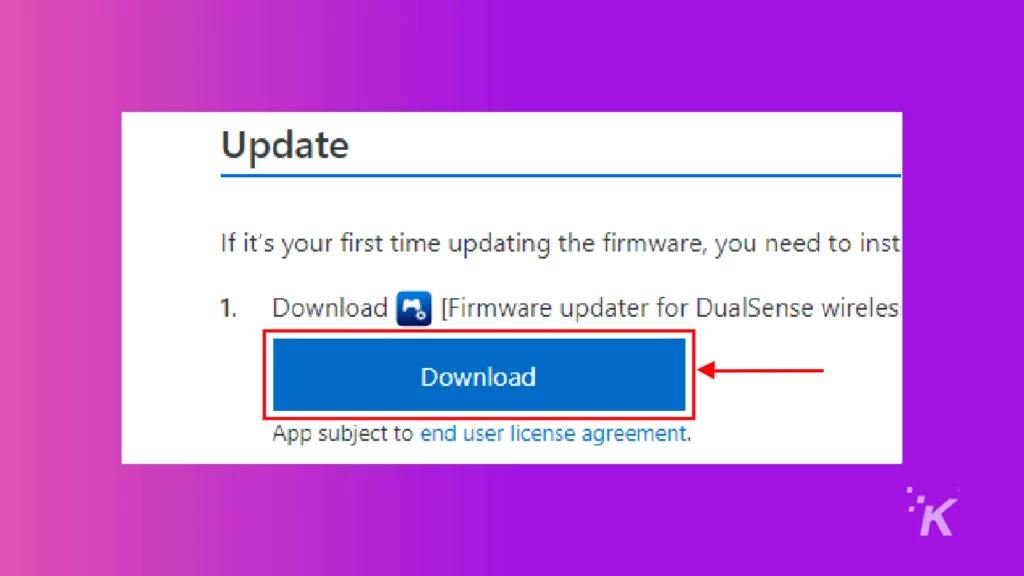
- Run the program to install the file and follow the on-screen instructions to download the tool
- Once the installation is finished, launch the DualSense firmware updater
- Plug your DualSense controller in via USB and follow on-screen instructions to download the update
And there you go. Now, you can make sure your DualSense controller stays up to date even if you only use it for gaming on your PC.
Keep your PS5 controller updated to ensure a smooth experience
Whether you use your DualSense controller for gaming on PS5 or PC, Sony has finally made it possible to keep your controller updated through your chosen platform.
Now, you won’t have to worry about playing games with an outdated controller ever again.

More PlayStation 5 controller tips
Want to automatically mute the mic on your PS5 controller when you turn on the console? You can do that.
Have any thoughts on this? Let us know down below in the comments or carry the discussion over to our Twitter or Facebook.
Editors’ Recommendations:
- Here’s how much it would cost to build a PC that compares to the Xbox Series X or PS5
- Can you gameshare on PlayStation 5?
- Here’s how to update your PlayStation 5
- How to get a free PS4 camera adapter to play PSVR on PS5
Just a heads up, if you buy something through our links, we may get a small share of the sale. It’s one of the ways we keep the lights on here. Click here for more.
































