Gaming
How to mute the mic on your PS5 controller by default
Having a constant hot mic can be a dangerous game.

Just a heads up, if you buy something through our links, we may get a small share of the sale. It’s one of the ways we keep the lights on here. Click here for more.
PlayStation’s latest controller, the DualSense, has several features to help make gaming more fun. One of the most noticeable features is a microphone nestled right in the controller so you can communicate with your friends.
The built-in microphone can be a game-changer when playing multiplayer games like Fortnite with your friends. But it’s also always on by default, so you might find yourself sharing with your online teammates when you don’t want to.
Fortunately, there is a way that you can mute the mic on your PS5 controller by default. This is the much safer option since your mic will be off unless you decide to turn it on. And you can always mute and unmute the mic using the button underneath the PlayStation button.
How to make your PS5 controller mic mute by default
Muting the microphone on your controller is relatively simple, but it does require you to navigate to the PlayStation 5 settings menu.
- Navigate to Settings
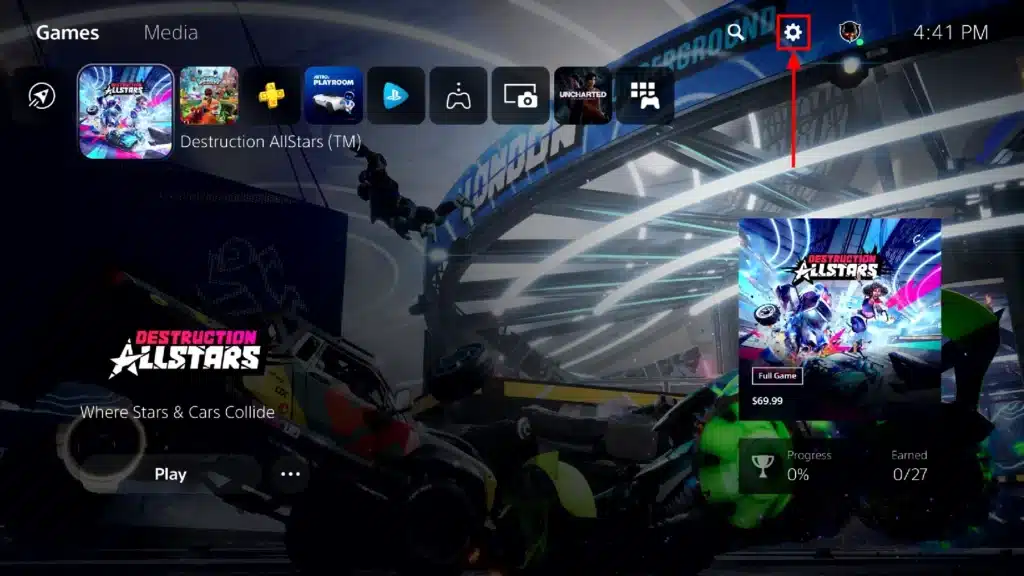
- Scroll down to Sounds and select the Microphone tab
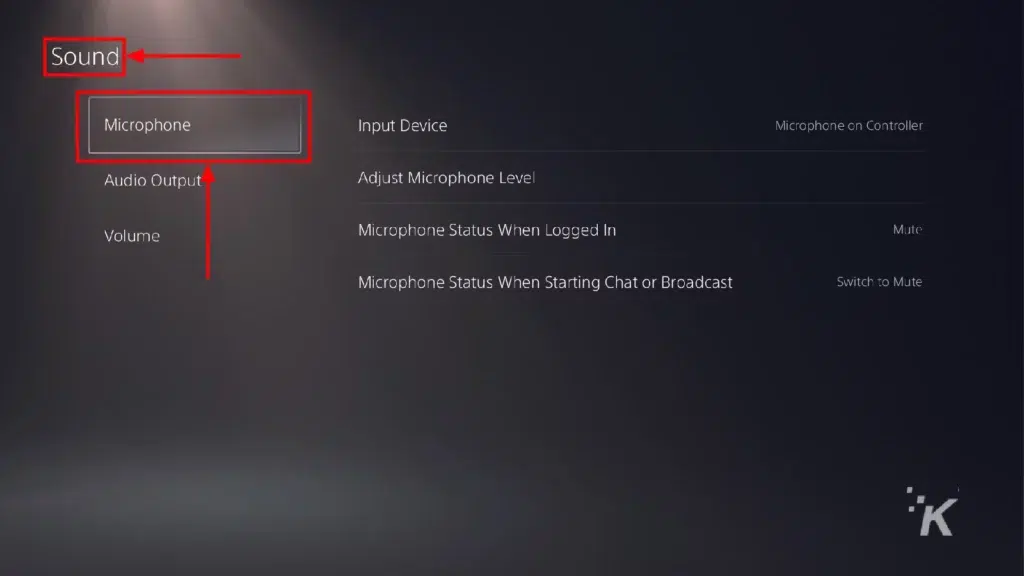
- Scroll to the setting labeled Microphone Status When Logged In and change to Mute
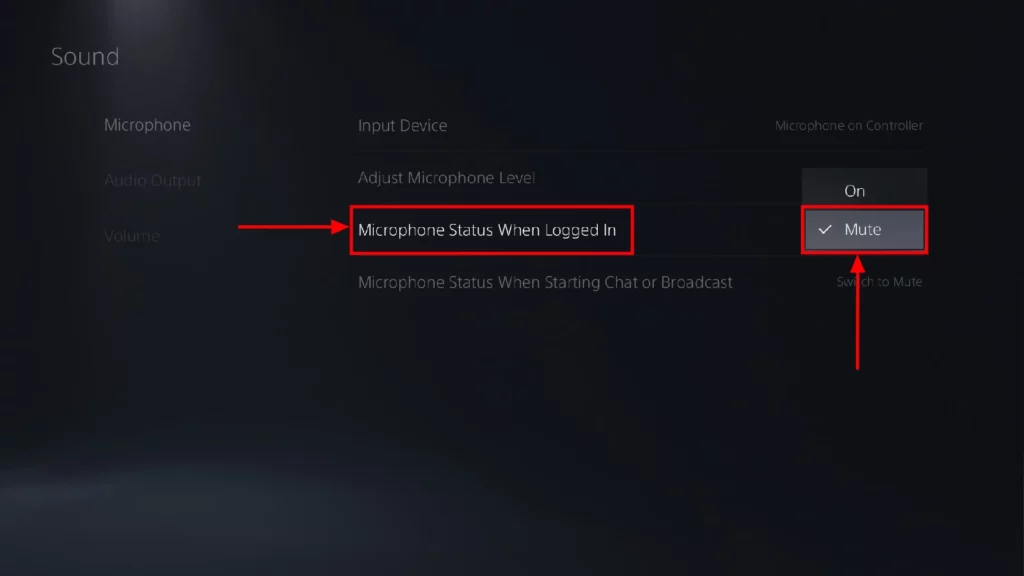
And that’s it. Now you won’t have to worry about random teammates in multiplayer games hearing your surroundings when you hop into a lobby.
You can still unmute and mute your controller manually if the mute setting is on. This setting just mutes the mic by default.
You’ll know when the mic on your PS5 controller is muted if you see the orange indicator light on the controller glowing. When the mic is muted, just tap the mute button on the controller and you’ll have an open mic again.
Hopefully, this option helps you. Personally, I think it’s much better to have your microphone muted by default and then unmuting it whenever necessary.
It could definitely save you from some potentially embarrassing moments when you’re gaming online.
Have any thoughts on this? Let us know down below in the comments or carry the discussion over to our Twitter or Facebook.
Editors’ Recommendations:
- How to connect your PlayStation Network account to Discord
- Can I use my Oculus Quest 2 with my PlayStation?
- PlayStation 5 Standard vs. Digital Edition – which is best for you?
- Can the PlayStation 5 lay on its side?
Just a heads up, if you buy something through our links, we may get a small share of the sale. It’s one of the ways we keep the lights on here. Click here for more.
































