Gaming
How to connect your PlayStation Network account to Discord
This is the first step in Discord and PlayStation’s new partnership.

Just a heads up, if you buy something through our links, we may get a small share of the sale. It’s one of the ways we keep the lights on here. Click here for more.
In May of 2021, Sony and Discord announced a new partnership to bring the popular chatting platform to PlayStation consoles. Now, the first part of that integration seems to be underway.
Discord recently revealed that it has started rolling out the first new feature that comes as part of this partnership.
The integration lets PlayStation gamers share what games they are playing on Discord, similar to the way the app works with PC games.
At the time of writing this, the feature is being rolled out gradually, so it may not be available to everyone quite yet. Here’s how to set it up when it does make its way to you.
How to connect Discord and PlayStation Network
If you already use Discord regularly, this integration should feel pretty familiar. You’ll link your PlayStation Network account to the app the same way that you link any other account.
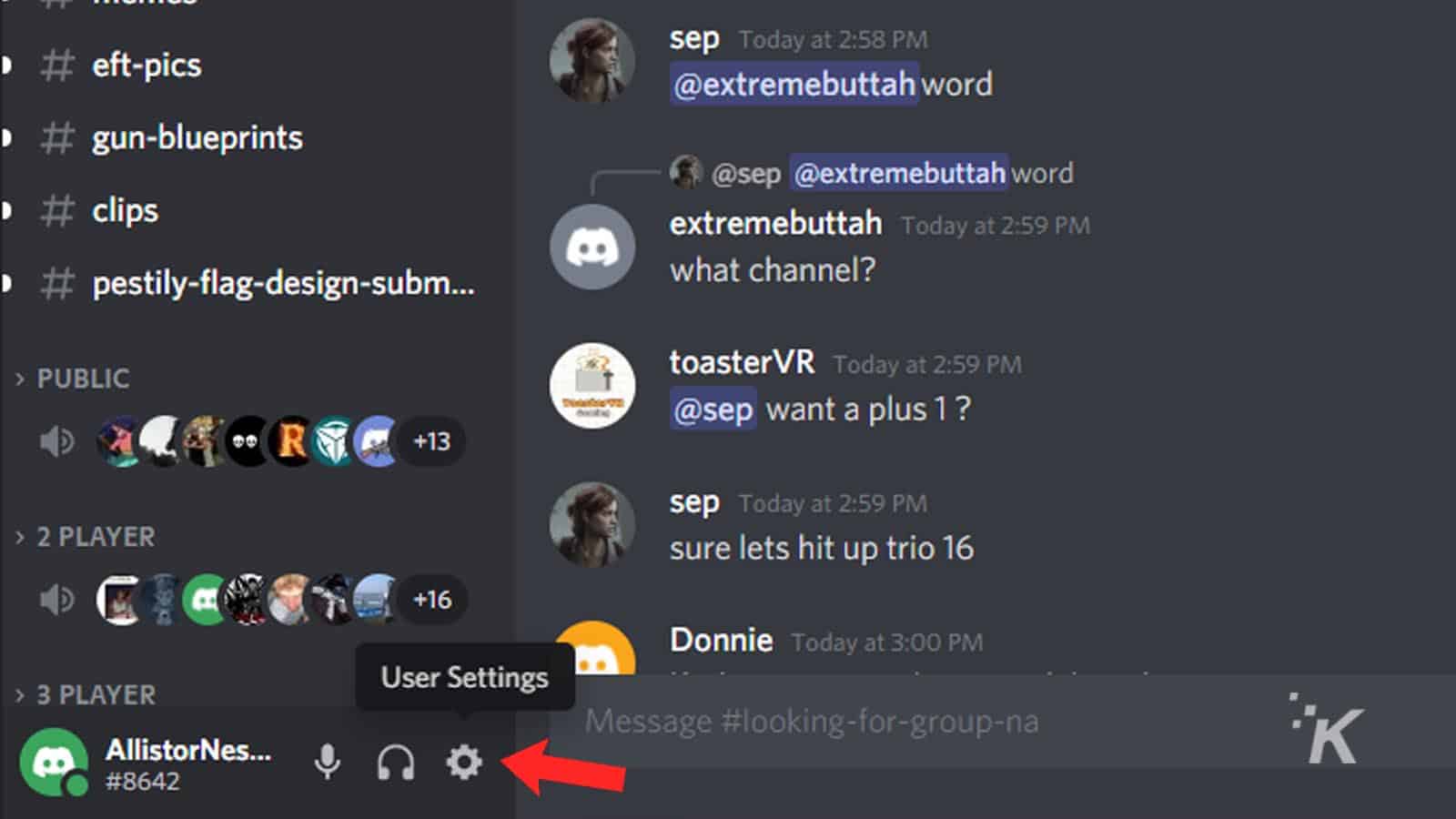
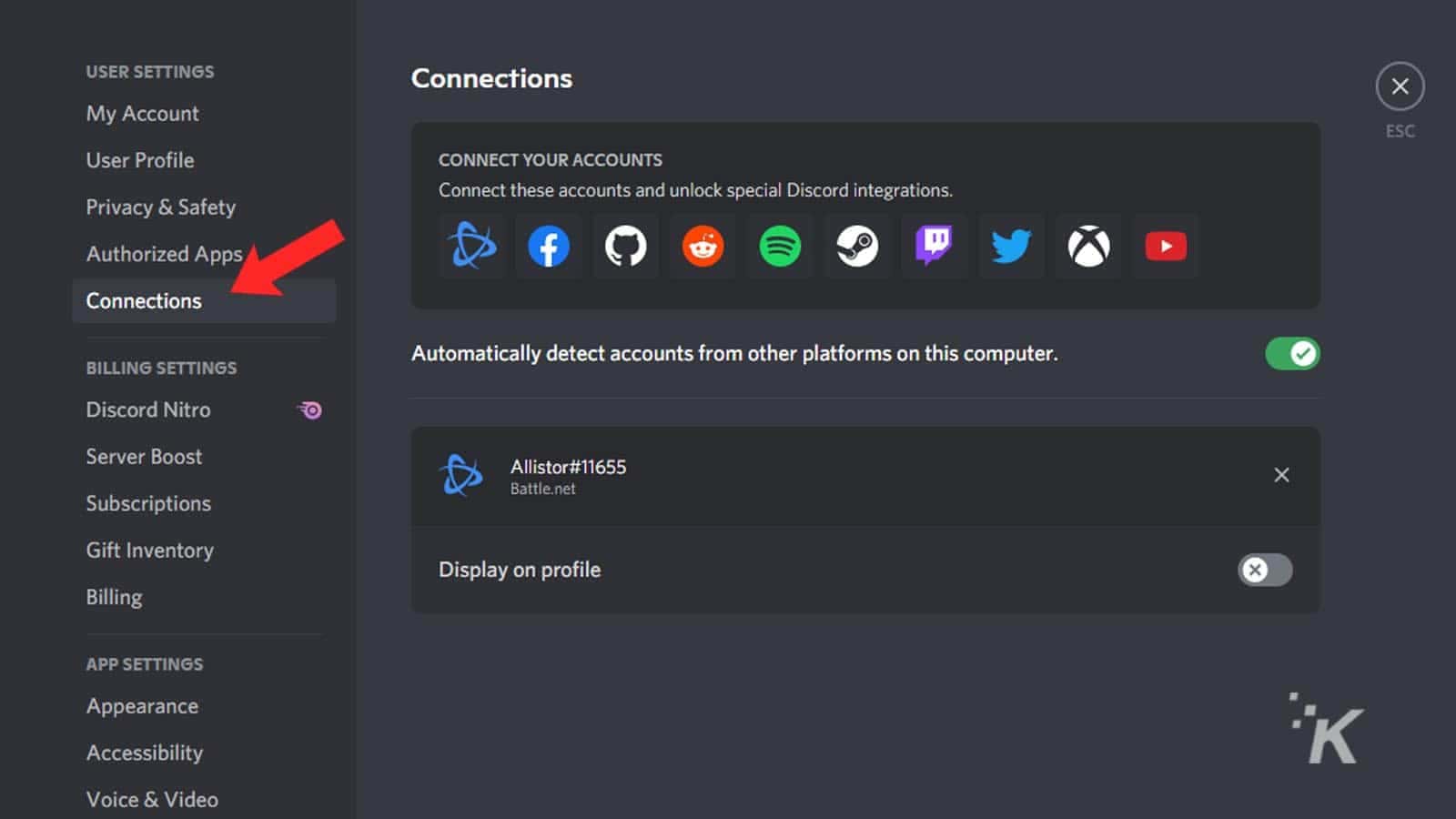
READ MORE: 4 easy ways to get more people to join your Discord server
The option isn’t available for me yet, but Discord says that it is gradually rolling out the feature to everyone. Once you’ve done that, your accounts will be linked together.
Checking the Display on profile page will show your PSN name alongside any other account names when people look at your profile. The Display PlayStation Network as your status option is what allows users to see which PS4 or PS5 game you are playing right there next to your Discord name.
In addition to setting things up on the Discord end of things, you’ll have to make sure your privacy settings are correct in your PlayStation console. You can do that by navigating to the Privacy Settings on your console and changing both PSN Online Status and Now Playing visibility settings to Anyone.
Have any thoughts on this? Let us know down below in the comments or carry the discussion over to our Twitter or Facebook.
Editors’ Recommendations:
- Can I hide what game I’m playing on Discord?
- Here’s how to clear your Discord cache so your device runs better
- How to appear offline on Steam
- Can I use the Oculus Quest 2 with Steam games?
































