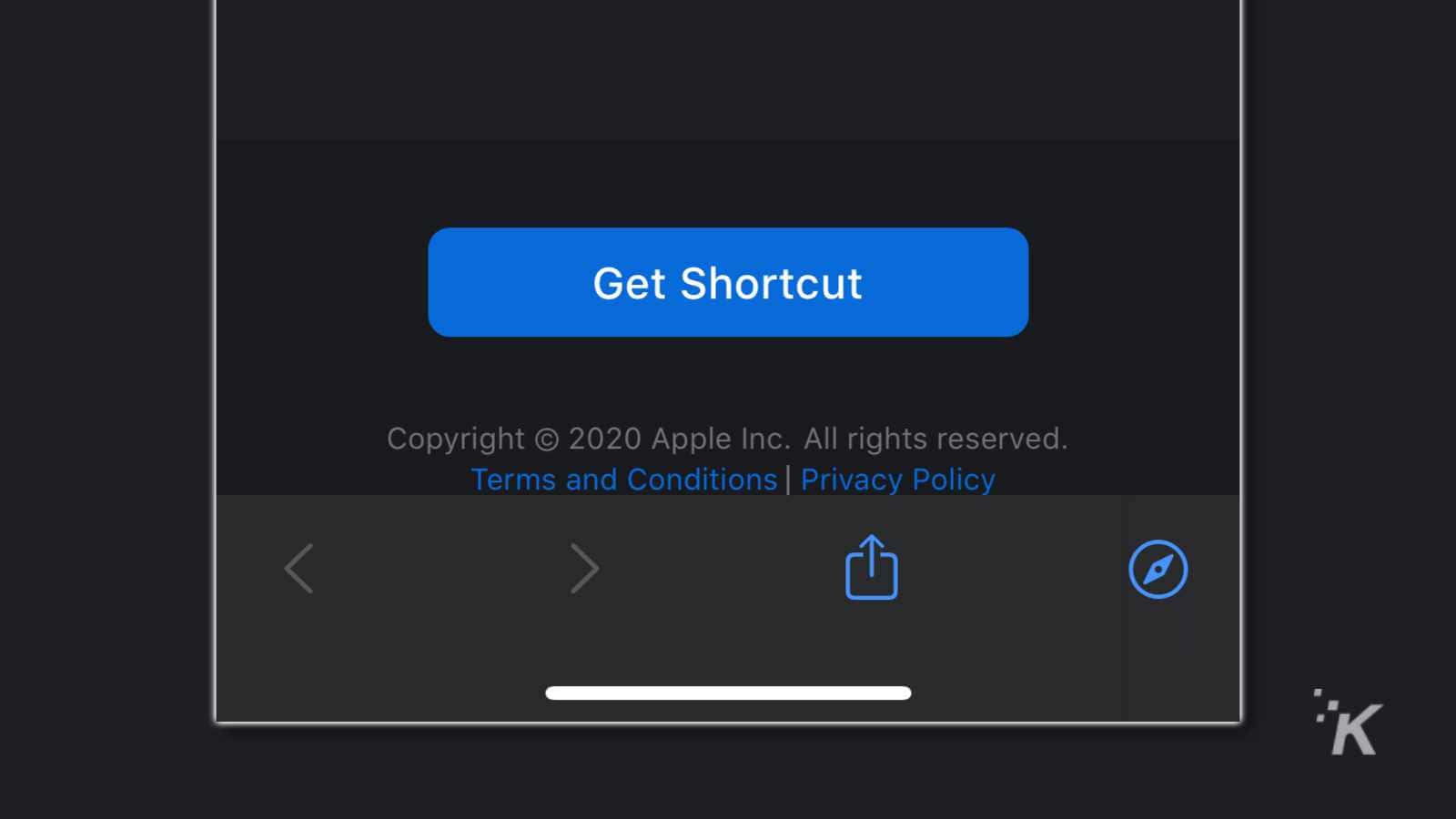Apple
‘Hey Siri, I’m getting pulled over’ – how to have your iPhone automatically record the police
A simple Siri shortcut could make all the difference.

Just a heads up, if you buy something through our links, we may get a small share of the sale. It’s one of the ways we keep the lights on here. Click here for more.
The worldwide protests in support of Black Lives Matter and against police brutality have shown just how brutal police officers can be. Even with all the cameras trained on them, some just can’t seem to help themselves.
That propensity for violence means you might want to record any interactions with the police, in case those interactions turn sour. You might not have the time, or forethought, to pick up your phone, let your loved ones where you might be, and start recording.
That’s where technology comes in. Apple recently released the Shortcuts app, which lets you pre-program your own Siri commands. A simple, easy-to-remember phrase can start a chain reaction of actions, from texting your location to your significant other, to beginning a video recording that will later upload to the cloud.
We’ll show you how, so you are prepared if the worst happens.
A couple of things to do before we start
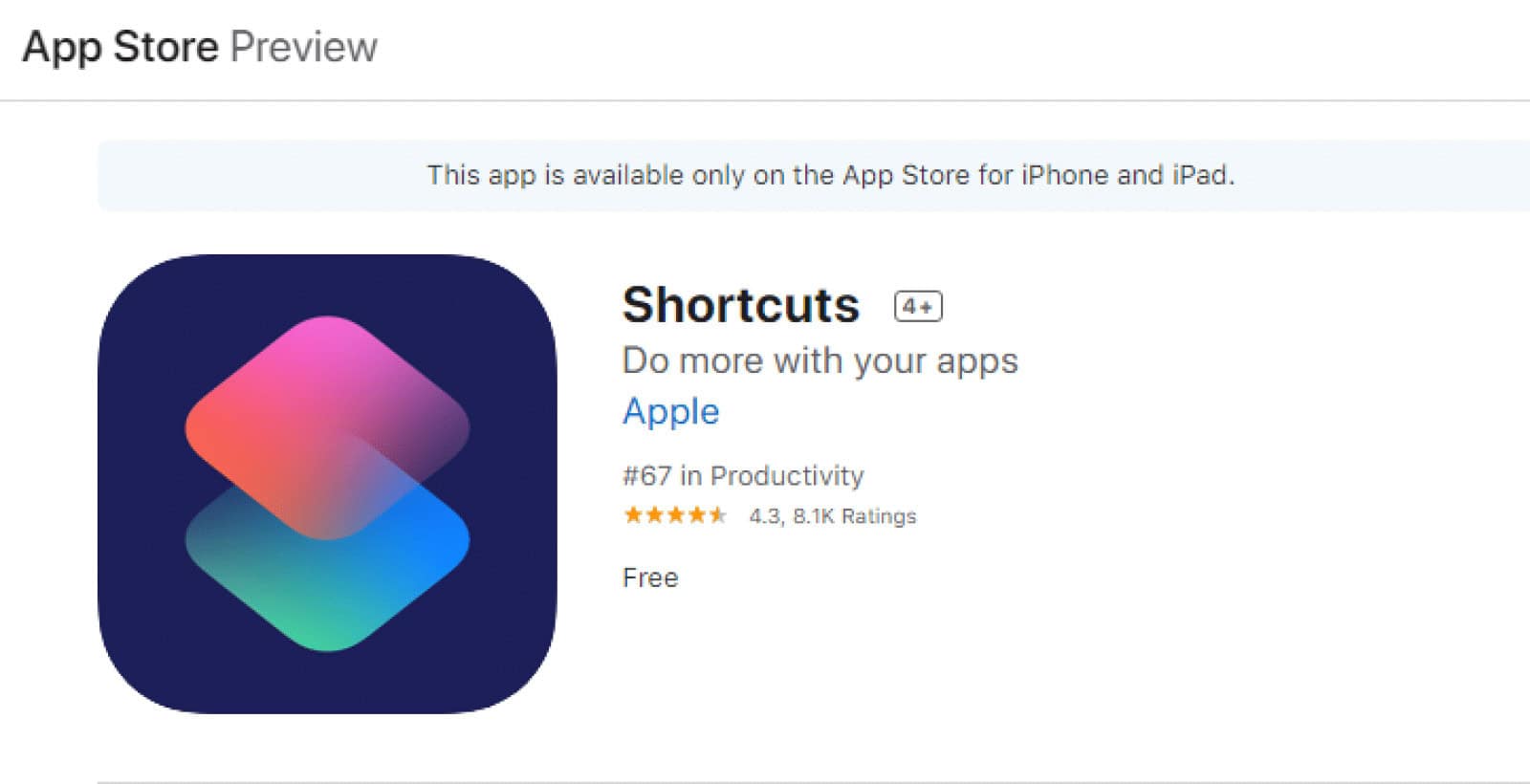
Image: Apple
The first thing you need is to install Apple’s Shortcuts app. Then you need to install any Shortcut from the Gallery and run it once. That’s because Apple won’t let you run Shortcuts from outside the gallery until you do, and we need that functionality for the next steps.
READ MORE: How to enable Siri’s gender-neutral voice on iPhone and Mac
Once you’ve run any Shortcut, head to Settings > Shortcuts > Allow Untrusted Shortcuts and toggle it On. That’ll make it so the Shortcuts we’re going to cover are installable.
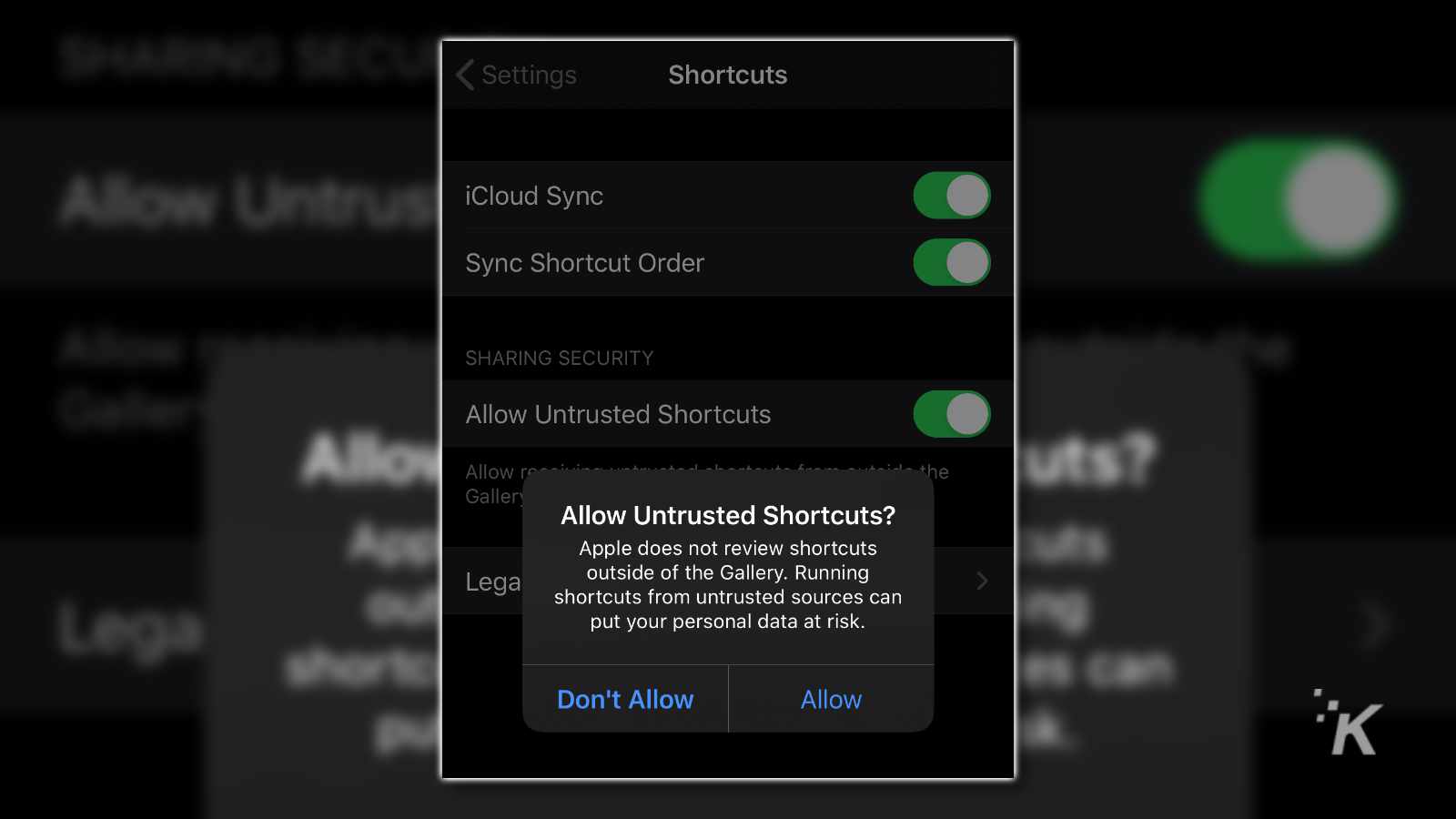
Image: KnowTechie
One last thing: if you install any Shortcuts that a third-party created, make sure you check through all the steps before you run it, to make sure it isn’t doing anything you don’t want it to run on your iPhone.
Time to install some Siri Shortcuts
Okay, we’re going to be looking at three Shortcuts here, but the install process for all three is the same. We’ll show you how for one as an example, and also run through exactly what each of the three does when you get Siri to run them.
How to install a third-party Shortcut:
This is simplicity itself since we’ve already enabled Untrusted Shortcuts on our device.
- Open this article on your iPhone. This is important because there’s no way to install a Shortcut from your computer (yet)
- Click on the It’s The Police Shortcut link, and tap on Get Shortcut

Image: KnowTechie
- That’ll open the Shortcuts app on your phone, and show you the list of what the Shortcut will do when used
- Scroll down and tap on Add Untrusted Shortcut

Image: KnowTechie
- Adding it will make the Shortcuts app ask you for a contact to send the recordings to
- Make sure you open the Shortcut in the My Shortcuts section, so you can grant it SMS access, camera access, Pheotos access, and iCloud/Dropbox access.
- This particular shortcut will do the following: Get your location from the weather app, send a text to your selected contacts with your location and the message “I am being confronted by the police – I will send a recording after”, start the Back camera recording, save that video, upload it to either iCloud or Dropbox, and send the video recording to the selected contacts

Image: KnowTechie
- Then if you get pulled over by the police, all you have to do is open Siri by holding the side button or the home button, say “Siri, it’s the police,” and the Shortcut will do its thing
- You’ll have to confirm sending the video recording as an MMS, and if you want the video uploading to iCloud or Dropbox, due to iOS limitations
If you want a slightly different Siri Shortcut, try one of these two:
- Videographer imPatrickT has one called It’s the cops that does the following: Gets your location, sends your location to your chosen contact with “I’m in an altercation with the police. Here is my location on Apple Maps”, takes a video with the back camera and saves it, then lets you chose to upload it to iCloud or Dropbox.
- Matthew Cassinelli has another spin on the formula, and adds that you should add it to your home screen by doing the following: Open the shortcut and tap the (…) in the top right, Tap Add to Home screen, Customize the title or icon, then tap Add
Now you’ve got an easy, quick way to help keep your rights intact if you are worried when stopped by the police. Stay safe out there. Oh, and check out Brandon Lee’s video if you want to see these in action, or get other handy information.
What do you think? Plan on using any of the Siri Shortcuts? Let us know down below in the comments or carry the discussion over to our Twitter or Facebook.
Editors’ Recommendations:
- How to protect yourself when bringing your smartphone to a protest
- You can now use Siri Shortcuts on your Neato robovac
- Apple’s finally letting developers create Shortcuts for Siri
- I was going to get a new MacBook Pro this month, but I’m holding off for Apple’s ARM options instead