How-To
How to add a different Trusted Phone Number to your Apple ID
Apple uses Trusted Phone Numbers as a two-factor authentication method.
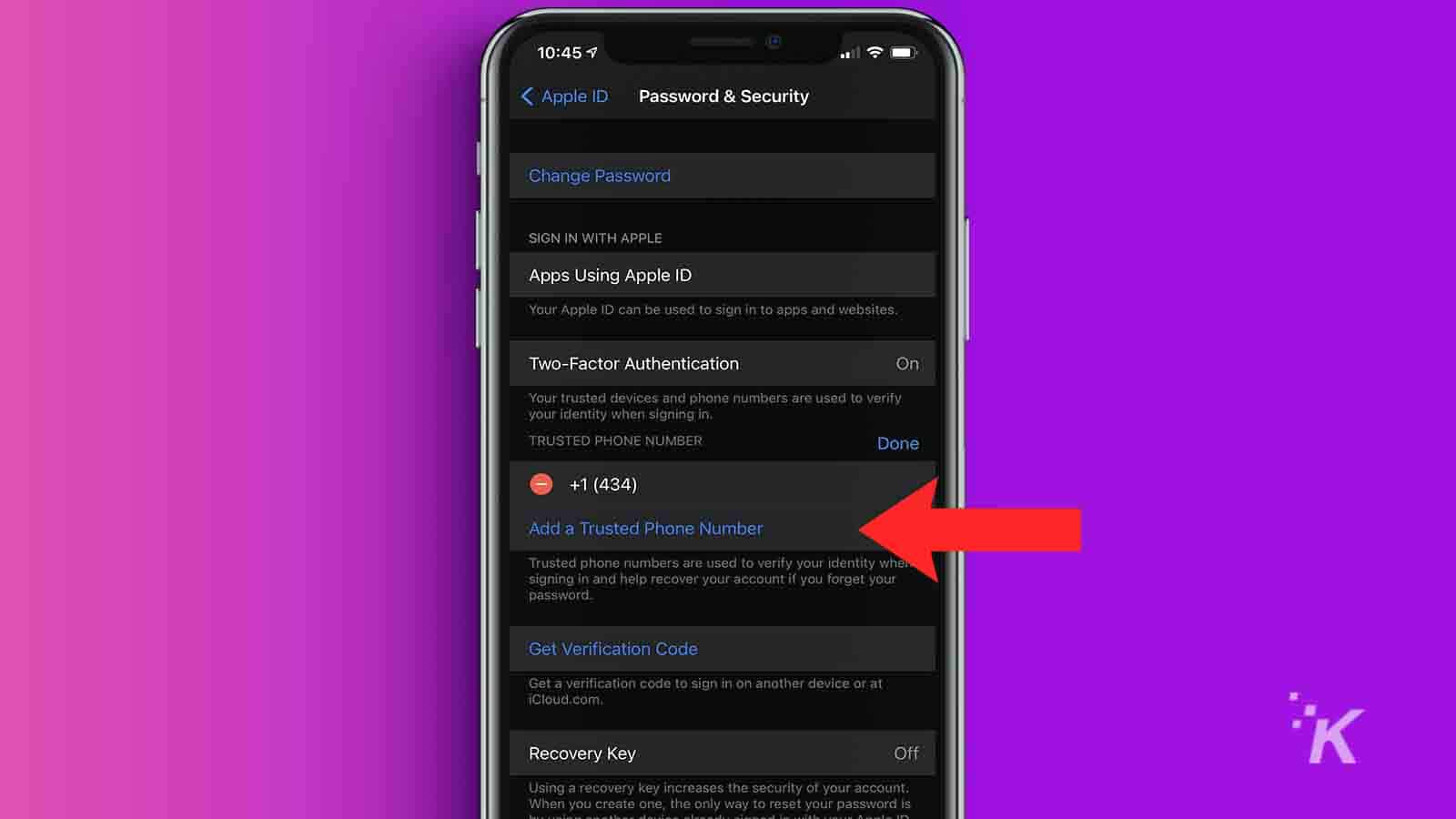
Just a heads up, if you buy something through our links, we may get a small share of the sale. It’s one of the ways we keep the lights on here. Click here for more.
When creating an Apple account, you will have to add a phone number that can be used as a verification method for things like your iPhone and iPad. It will only be used to confirm your identity in case you forget your password or need to change certain security settings for your account.
Apple uses the Trusted Phone Number as a two-factor authentication system. However, if you ever want to change your number, you will have to add the new one to your Apple account.
Alternatively, you may want to take precautions in case you lose your phone. Luckily, you can also add multiple phone numbers to your Apple account.
What does Trusted Phone Number mean?
A Trusted Phone Number is a phone number that Apple directly ties to your identity, in order to act as a two-factor authentication method. You will use it as a key, every time you log into your account from a different computer or mobile device.
When you want to sign in to your account, you will receive a code on the number that you set as trusted. You then have to use that code to confirm your identity. It is a layer of additional security that does not replace your password. To log into your account, you will need both.
You will also need your Trusted Phone Number if you have to reset your password.
How to add or remove Trusted Phone Numbers using an iPhone or iPad
The number that you use to create your Apple account and activate the two-factor authentication option will automatically be set as trusted. However, you can replace it or add more numbers to the list, if you have an iPhone or iPad:
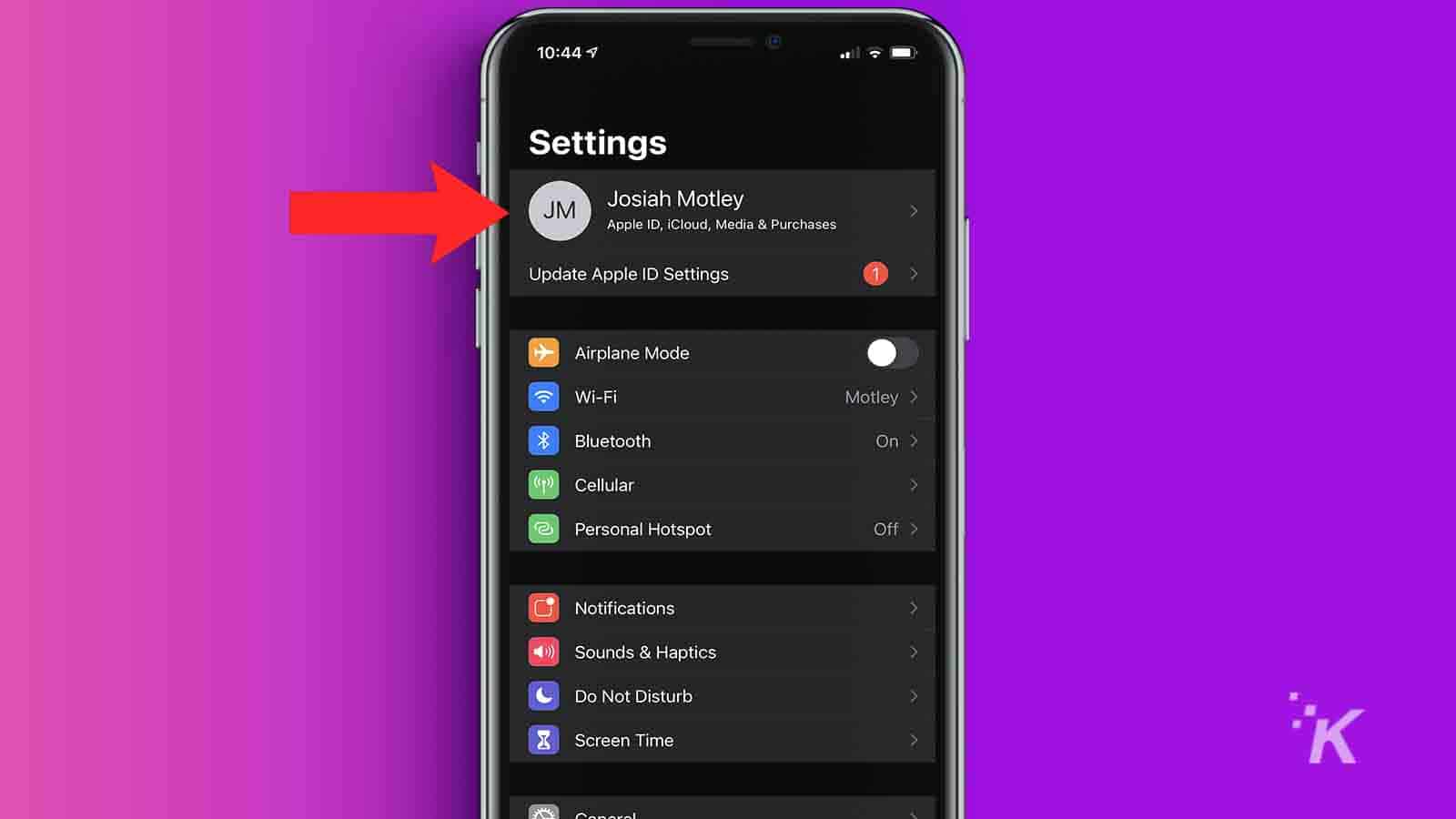
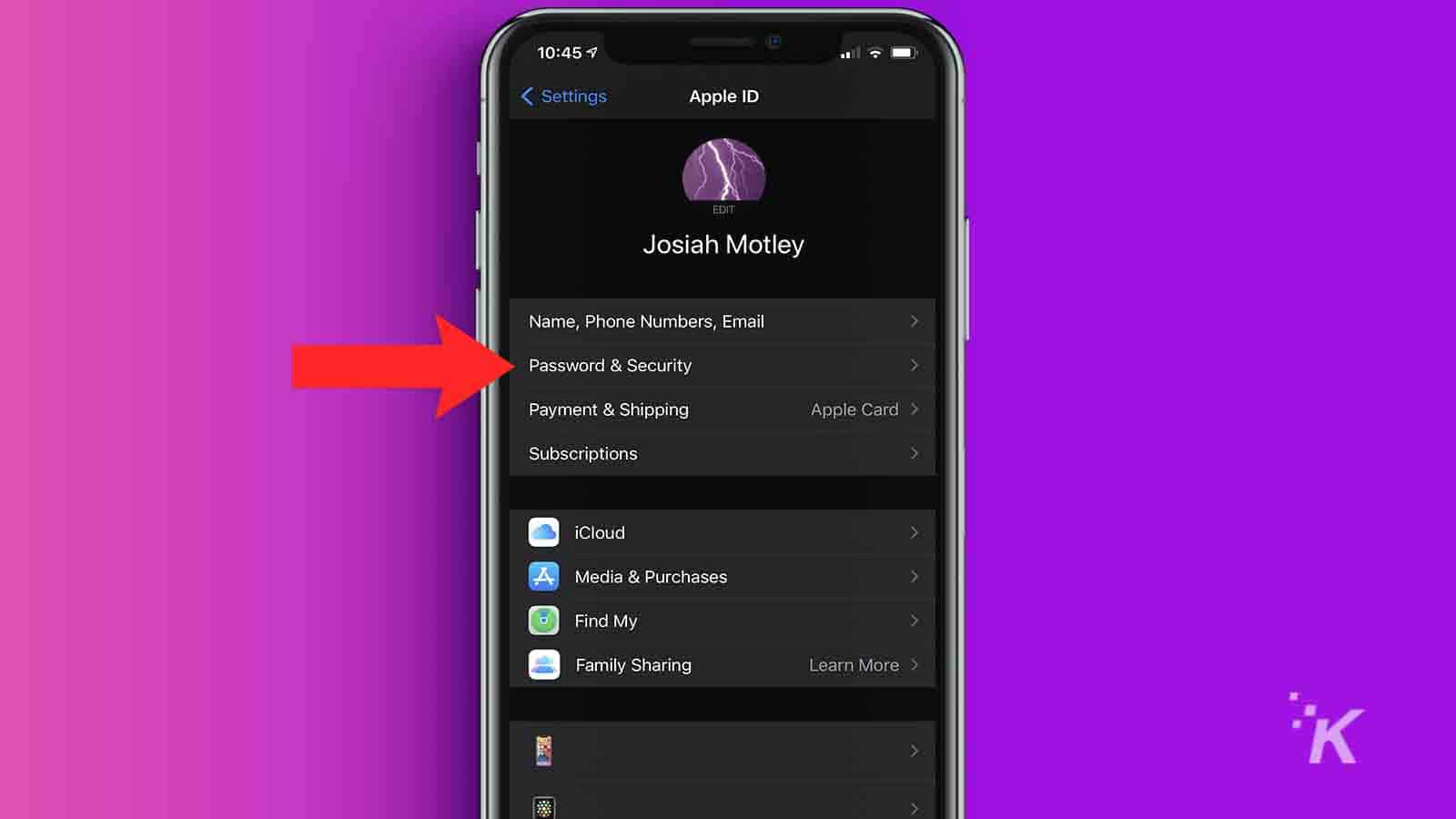
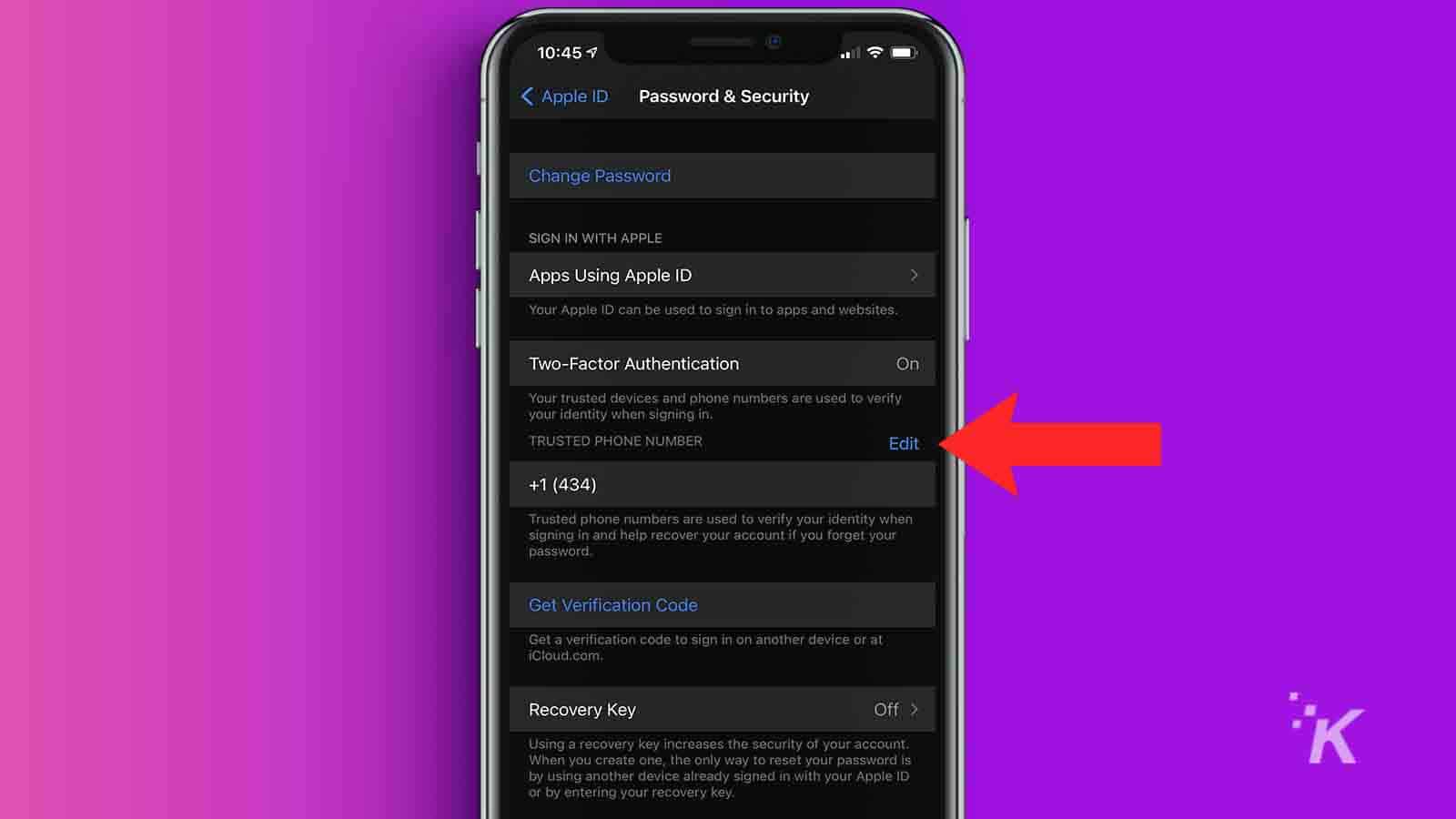
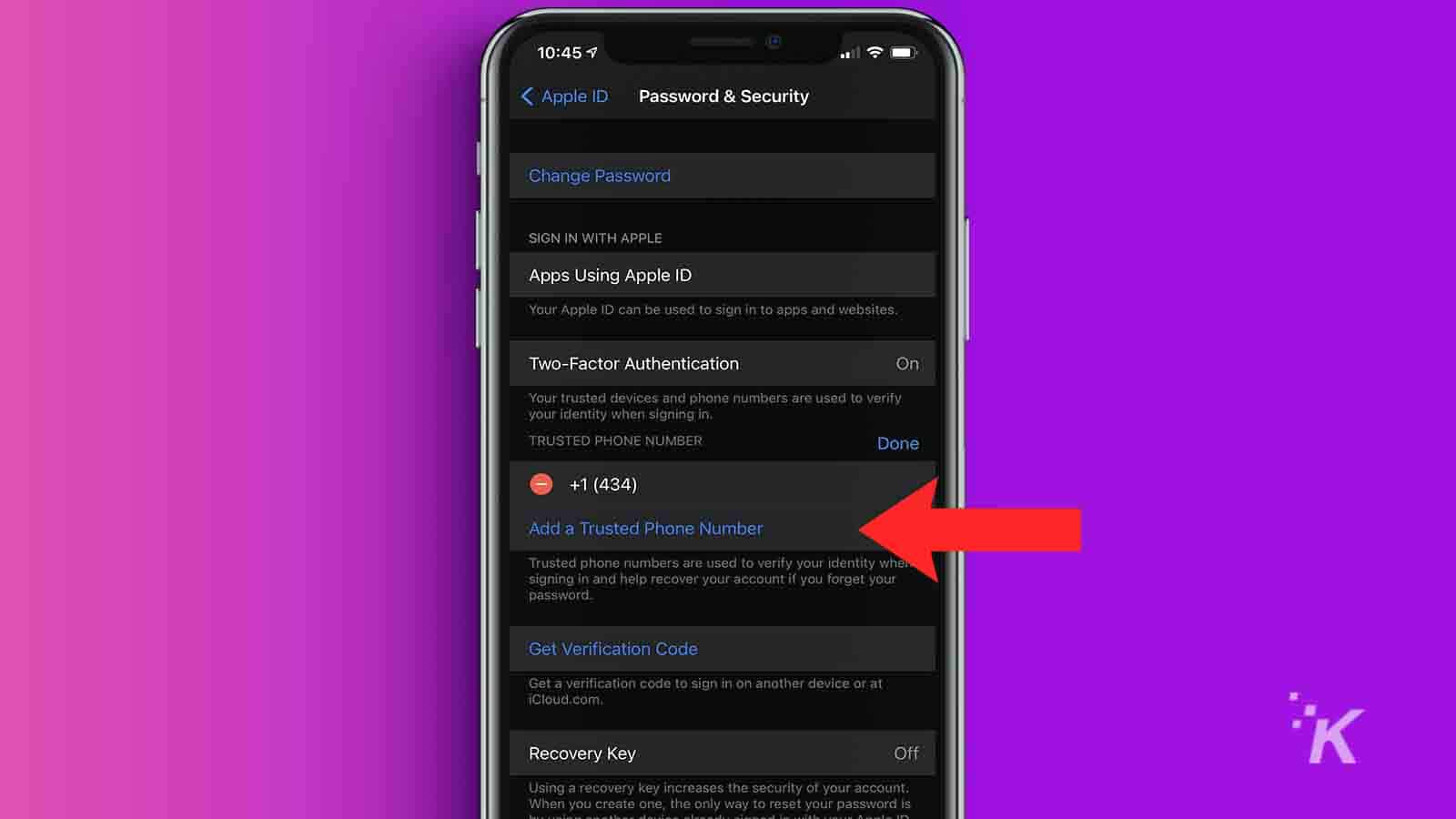
Once you receive the verification code on your phone, enter it and the new number will be confirmed.
To remove a number, simply follow the same steps, but instead of adding a trusted number, press the red minus sign to take a number off the list.
How to add or remove Trusted Phone Numbers using a Mac
If you don’t want to use an iPhone or iPad to change the Trusted Phone Number, you can also do it using your Mac.
The confirmation process for the new number is similar to the one presented above, but there are different steps that you need to follow to get to the required settings screen.
- Open System Preferences
- Go to Apple ID
- Click on Password & Security from the panel on the left
- In the Trusted Phone Numbers section, click on Edit
- Click the Plus (+) symbol to add a new number
- Confirm your identity by entering your user password
- Enter your country code and the phone number that you want to add
Just like before, you will receive a code through SMS and you will have to enter it on your Mac to confirm that the phone is in your possession. Once you do this, the new Trusted Phone Number will be attached to your account
Keep in mind that you cannot remove all of your Trusted Phone Numbers without turning Two-Factor Authentication off. If you want to remove all phone numbers associated with your account, first turn off this feature.
Having multiple Trusted Phone Numbers is useful
Although having multiple Trusted Phone Numbers attached to your Apple ID may seem like a security risk, it can prevent you from getting locked out of your account.
Furthermore, if your phone is stolen, you can use the second number to change your password and lock down your device while you track its location.
Editors’ Recommendations:
- How to turn your iPhone or iPad into an Apple TV remote
- Apple Music is coming to the PlayStation 5 – here’s how to set it up
- Did you know you can use your iPhone as a scanner for your Mac? Here’s how
- How to schedule a periodic reboot for your Mac































