How-To
How to add a second face to Face ID on your iPhone
Apple’s Face ID feature lets you unlock your iPhone using more than one face, making it a fast and secure way to unlock your device.
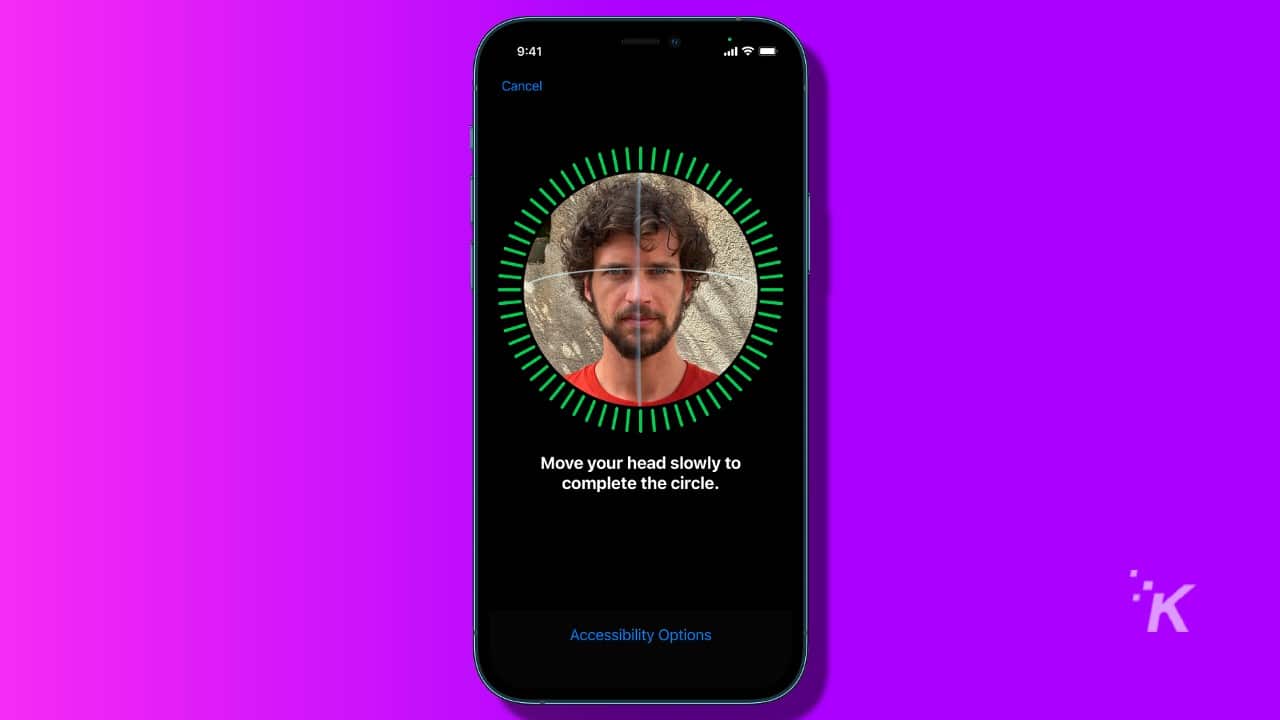
Just a heads up, if you buy something through our links, we may get a small share of the sale. It’s one of the ways we keep the lights on here. Click here for more.
Setting up Apple’s Face ID feature for the iPhone isn’t too difficult or time-consuming; however, what happens when you need to give more than one person individual access to your phone?
Well, if you didn’t know, Apple allows you to add one alternate appearance to Face ID. But that’s it, one alternate Face ID appearance per device. Having an alternate appearance is particularly great if you want to give your partner or spouse access to your phone.
Whatever your situation may be, you have options. However, while adding more than one face to the system is possible, you need to follow a few additional steps.
How to add a second face to Face ID
Before looking at the steps that you need to take, keep in mind that Apple states that adding a second face to Face ID is not possible. The option is not supported because it could compromise your phone’s security.
With that disclaimer out of the way, you can avoid Apple’s limitations by tricking the system. Here’s how.
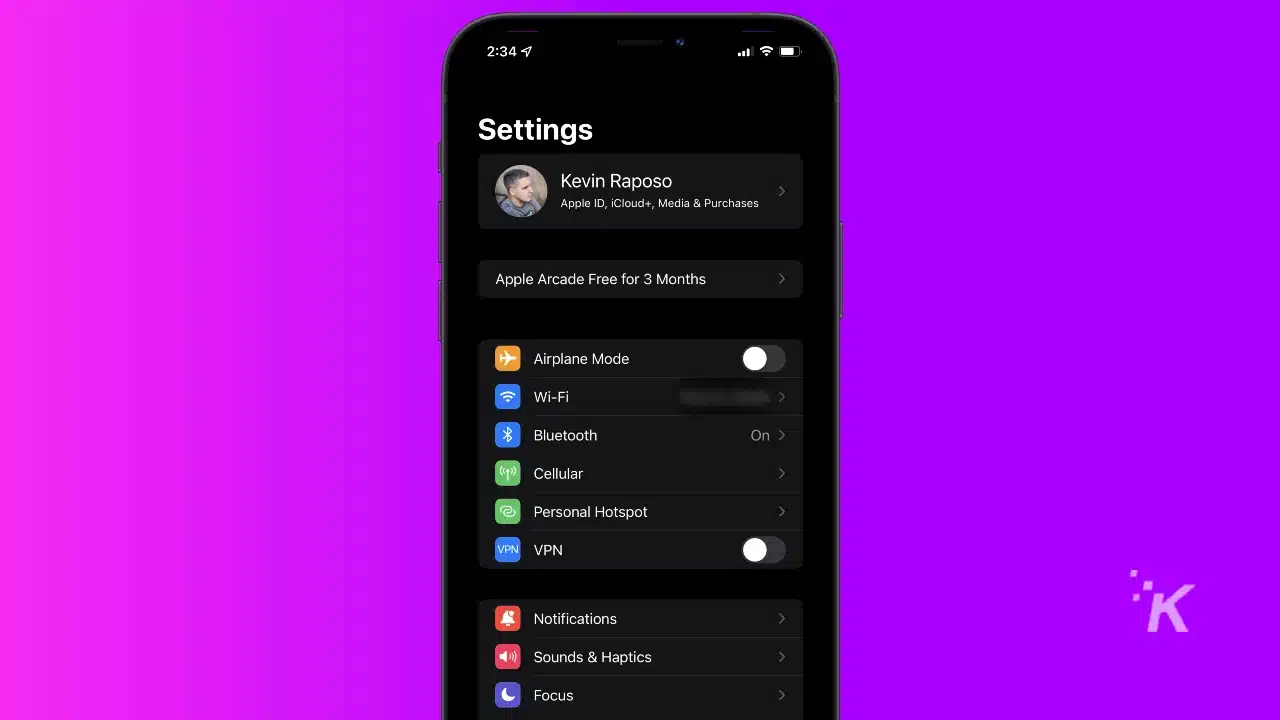

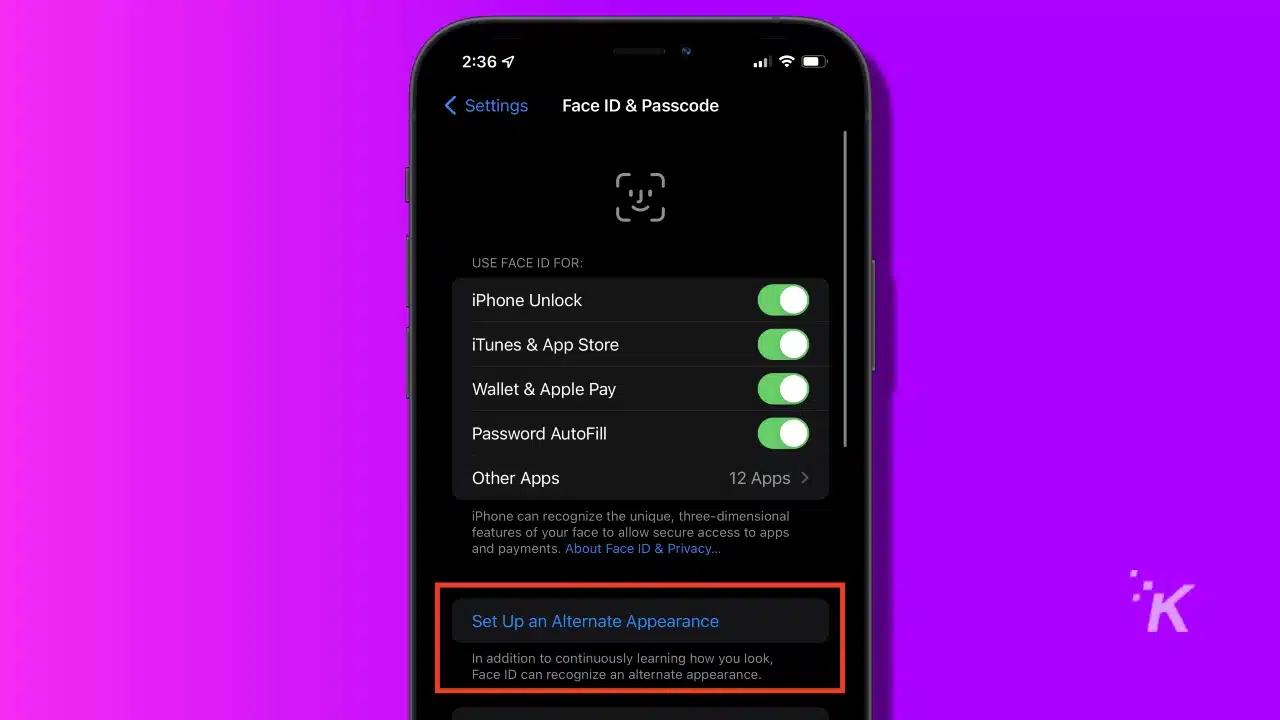
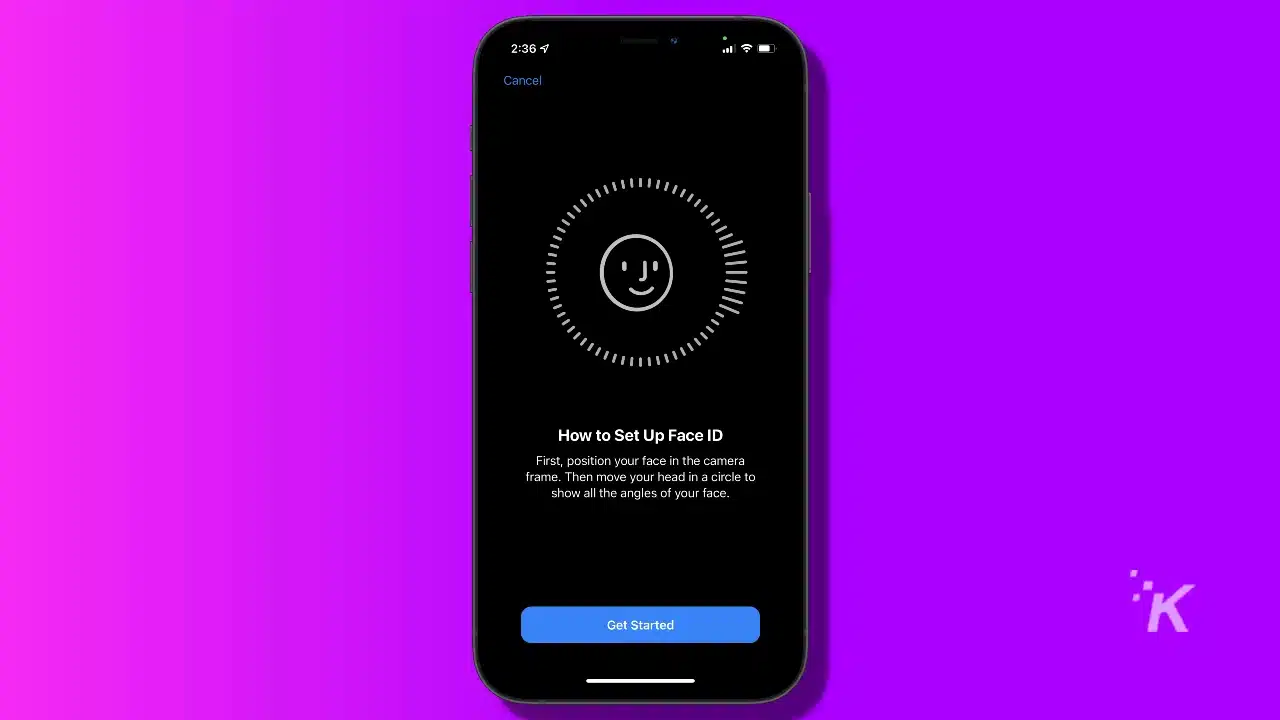
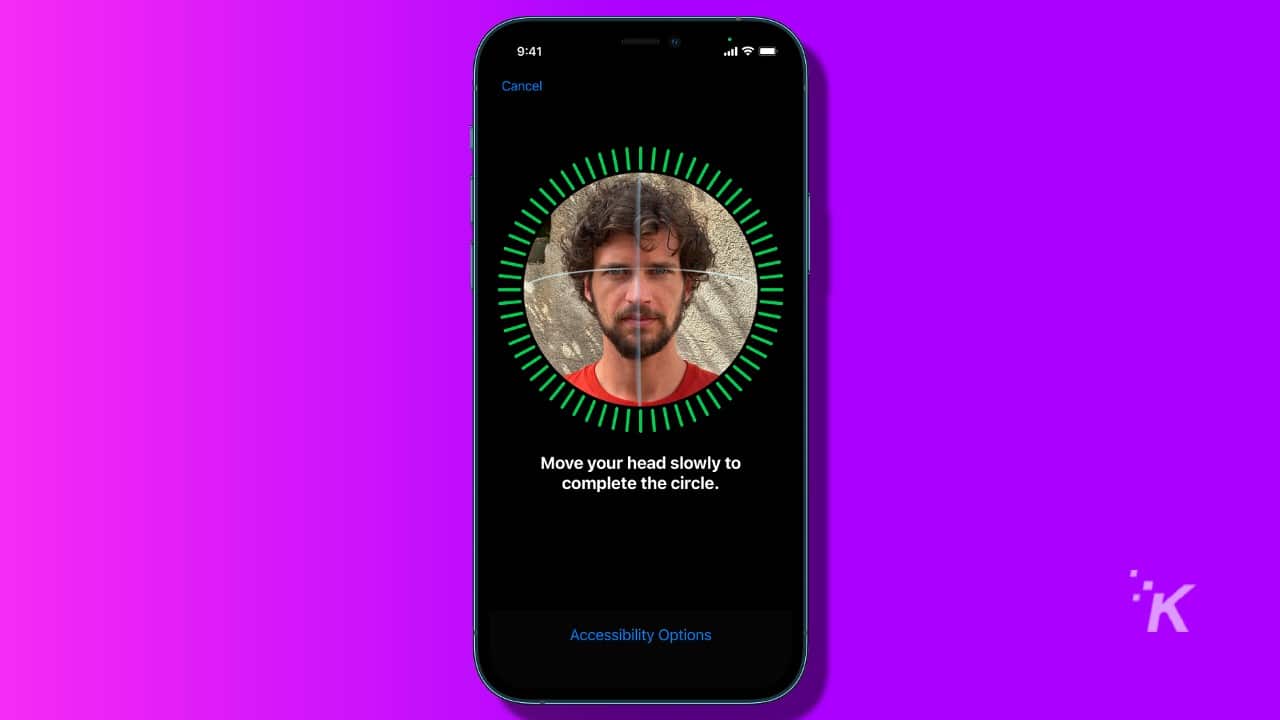
their face. This will confirm if you successfully added an alternate appearance
Now, if you had previously set up an Alternate Appearance in Face ID, you will not be given an option to set up a new one. If this is the case, you must select Reset Face ID to delete all the faces in the iPhone and reconfigure the feature by following the steps above.
Furthermore, you cannot delete an Alternate Appearance. So if you decide later on that you want to prevent the individual from accessing your iPhone, you will have to reset your Face ID completely and reconfigure it using only your face.
Face ID configured for two faces poses safety concerns
Face ID has evolved to the point where it rarely makes mistakes. If you configure it using two faces, its recognition algorithm will not get less efficient. However, it does mean that the second person will also be able to make payments and purchases using your phone. Only configure Face ID for yourself and an individual that you trust entirely.
Have any thoughts on this? Let us know down below in the comments or carry the discussion over to our Twitter or Facebook.
Editors’ Recommendations:
- How to update your iPhone
- How to set a custom background to Safari in iOS 15
- How to clean your iPhone speakers
- How to use iMessage on an Android device
- How to type out emojis on a Mac































