Android
How to use iMessage on an Android device
With AirMessage, you can actually use iMessage on Android. Here’s how it all works.
Just a heads up, if you buy something through our links, we may get a small share of the sale. It’s one of the ways we keep the lights on here. Click here for more.
Android and Apple devices don’t always play well together, and trying to use iOS features on a non-iOS phone is a difficult undertaking. Thankfully, smaller developers are always looking out for us and creating useful tools that make our lives easier.
The process for forwarding iMessages to an Android device is a little involved but not as complex as it may look at first glance. Anyone can do it if they take the right steps.
If you have a Mac and want your iMessages forwarded to an Android device, you’re ready to make it happen. Let’s discuss the step-by-step process.
Send and receive iMessages on an Android phone
To send and receive Apple iMessages on an Android device, you’ll need to involve a third-party app. For this, you have several options, but the one we’ll discuss today is AirMessage.
READ MORE: How to unsend iMessages in iOS 16
You can complete the setup process without an iOS device, but you will need access to a Mac. If you’ve got the right gear, you can use AirMessage or a similar app to do the heavy lifting.
Here’s the process for forwarding iMessages to an Android phone:
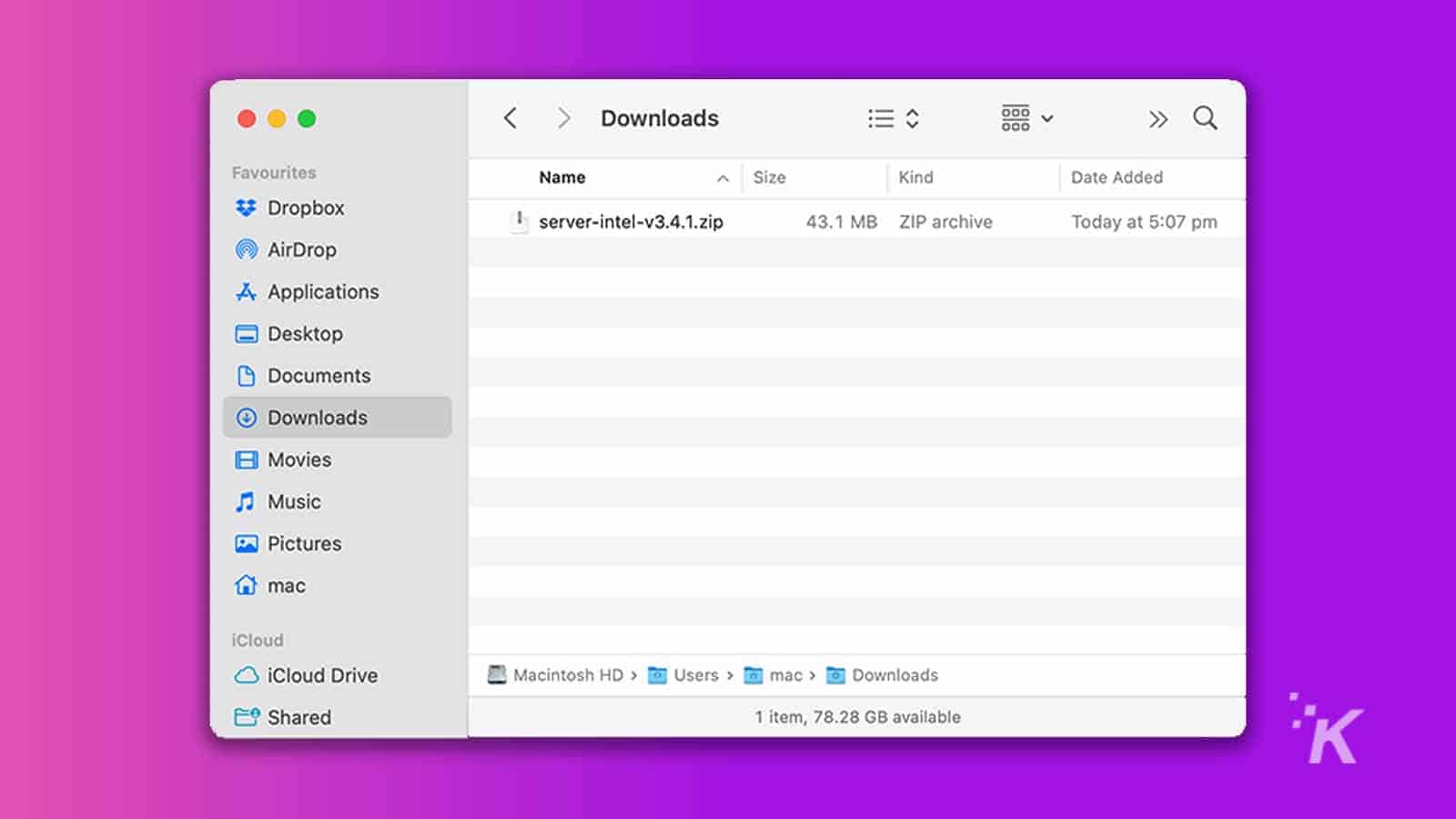
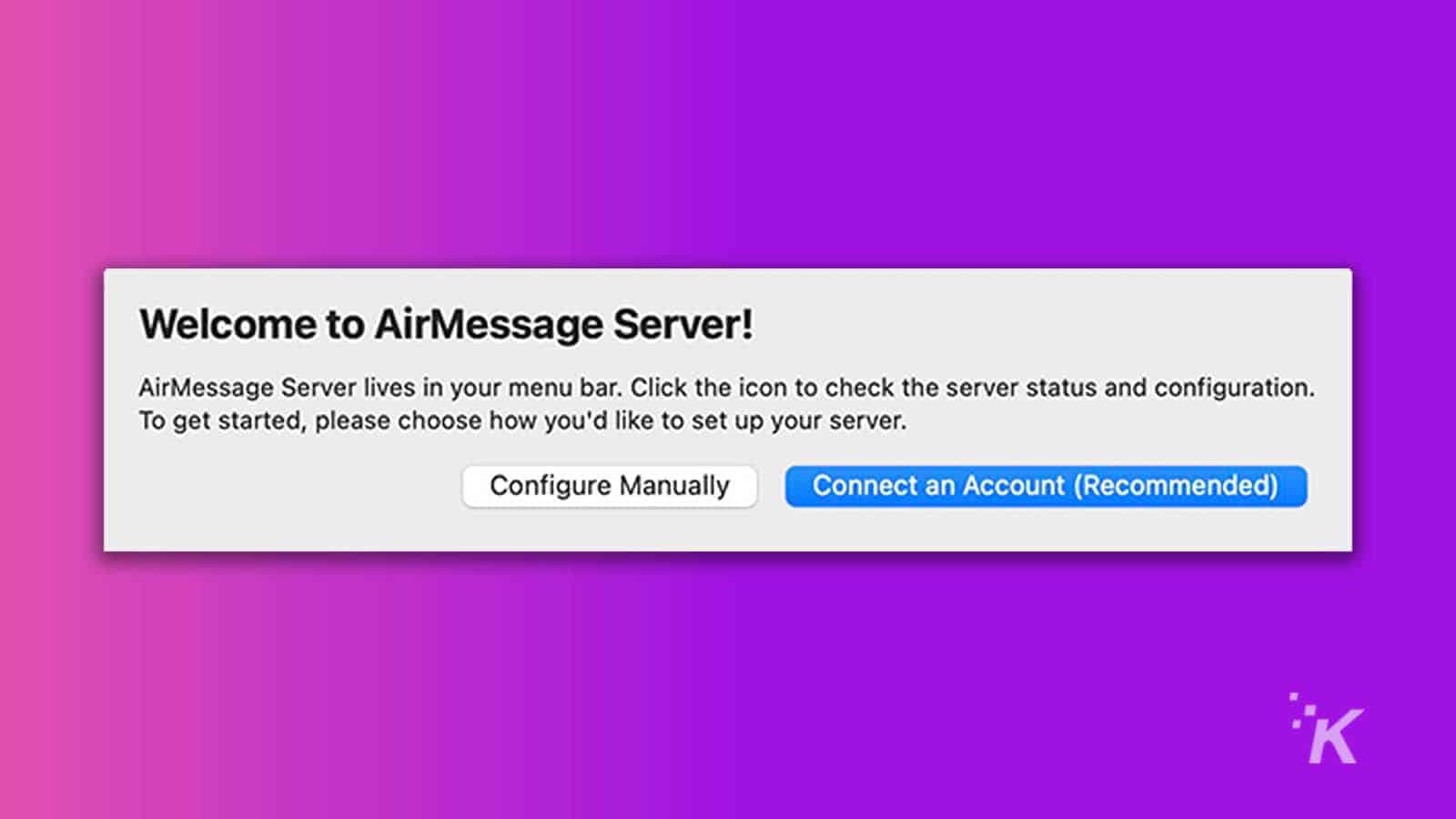
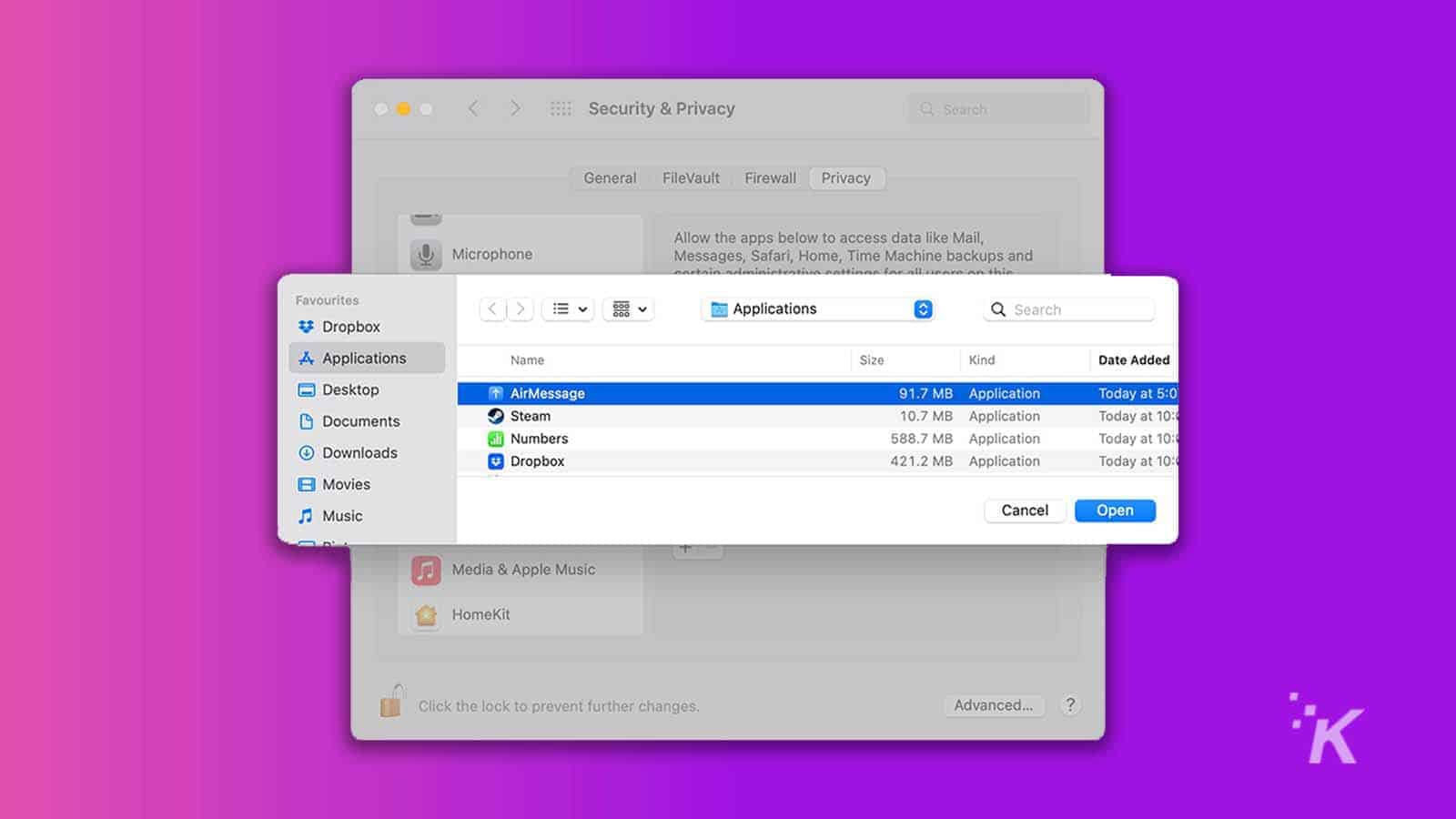
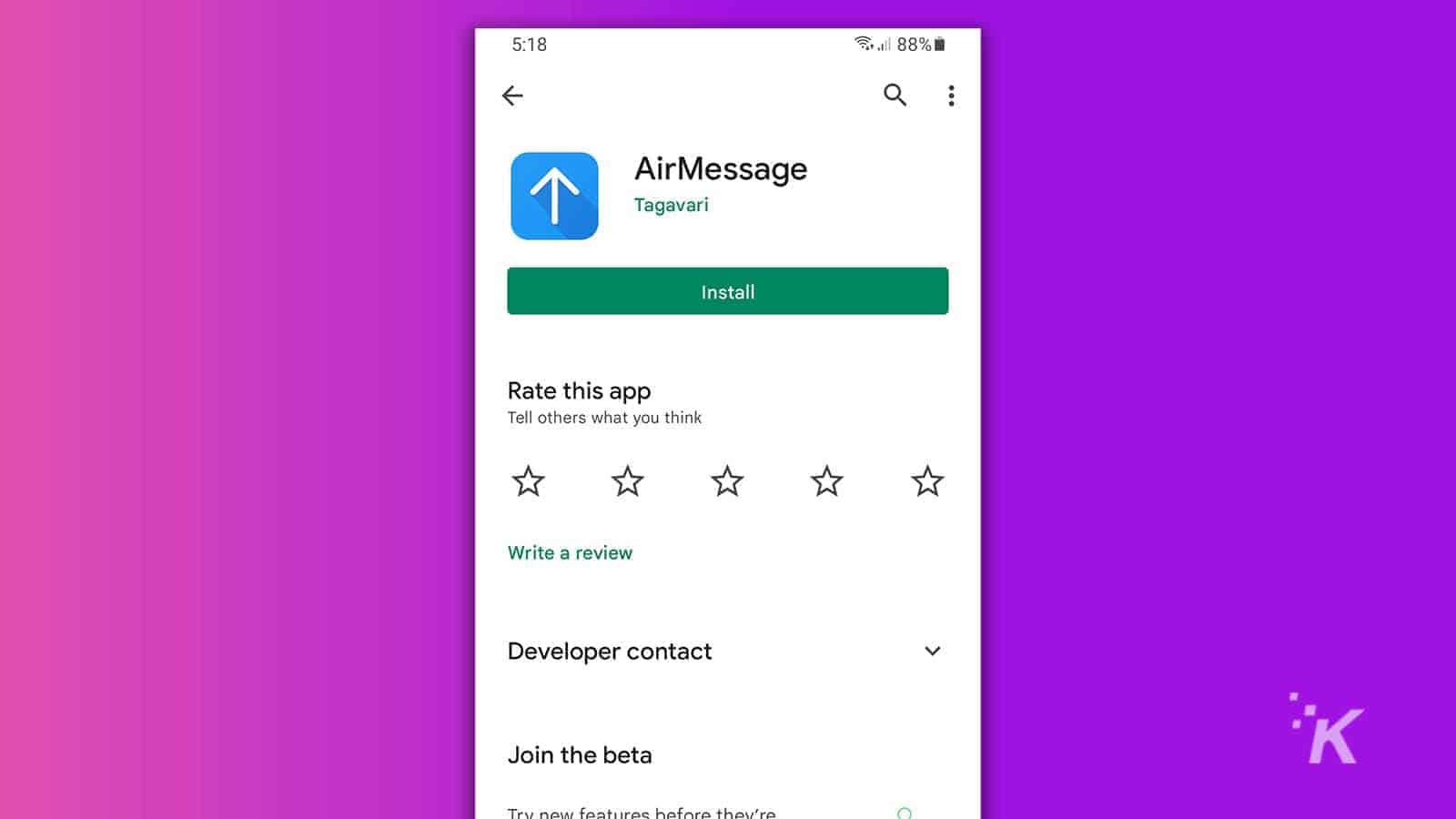
If you’ve configured everything correctly, your iMessages should now appear on your Android device.
Because your Mac is doing the forwarding, it will need to maintain an internet connection and stay awake to continue the operation.
READ MORE: How to send iMessages with special effects
If you’re going to be away from your computer and still want to receive messages, disabling sleep in System Preferences > Battery is ideal.
AirMessage is a slick solution
Apple doesn’t make forwarding iMessages to Android easy but where big companies fail, smaller developers often step in with solid solutions. AirMessage is a prime example of this.
READ MORE: How to use iMessage on Windows PC
The app is simple, intuitive, and gets the job done. As long as you can keep your Mac from falling asleep, you should have no trouble sending and receiving iMessages on your Android device. On top of that, now you don’t have to spend a king’s ransom on the latest iPhone that will probably be obsolete by the time you switch it on.
Have any thoughts on this? Let us know down below in the comments or carry the discussion over to our Twitter or Facebook.
Editors’ Recommendations:
- How to delete learned words from your Google Android keyboard
- You can now move your WhatsApp chats from iPhone to Android – here’s how
- Your Android phone isn’t nearly as secure as you think it is
- How to FaceTime Android and Windows users on iOS 15






























