How-To
How to use iMessage on Windows PC
Thankfully, Microsoft, being totally aware that many of its users wield iPhones, has stepped in to offer a functional solution.
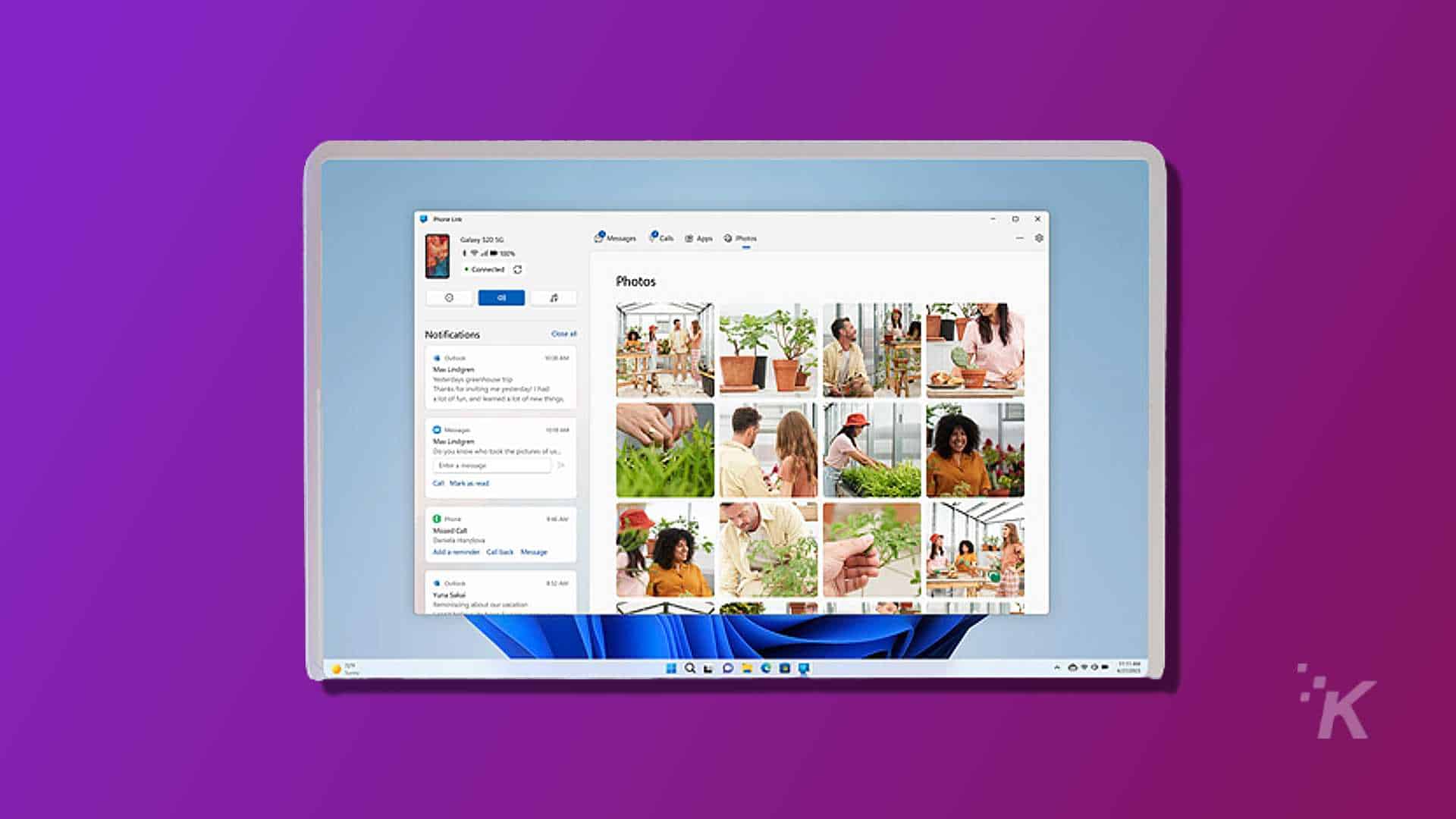
Just a heads up, if you buy something through our links, we may get a small share of the sale. It’s one of the ways we keep the lights on here. Click here for more.
With the updated version of Microsoft’s Phone Link application, iPhone users can now access iMessages on their Windows 11 PCs.
Not only that, but the app wirelessly synchronizes notifications and photos to your computer and lets you make and take calls.
Let’s face it – not every iPhone user has a Mac, and Phone Link is the sync solution many of us have been waiting for.
Why shouldn’t your iPhone play well with Windows? Well, now it does. Let’s discuss how to use iMessage from a Windows PC with Microsoft Phone Link.
Use iMessage from a Windows PC
To sync your iMessages with your Windows PC, you’ll first need to download the Phone Link application from the Microsoft Store on your computer.
You’ll also need to get the Link to Windows app from the App Store on your iPhone. Once you’ve downloaded both applications, you’re good to go.
You can set up iMessage on your Windows PC by following these steps:
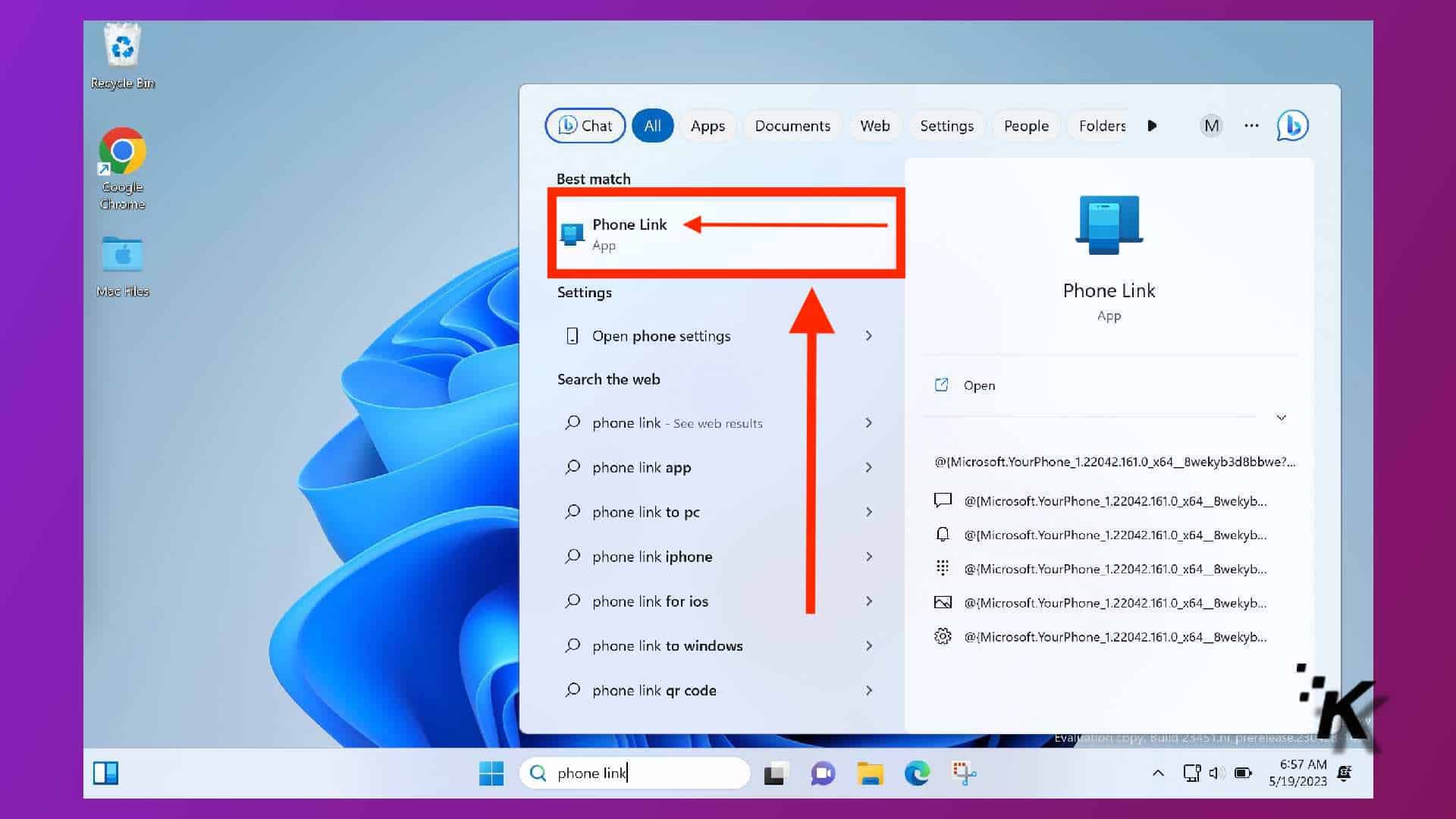
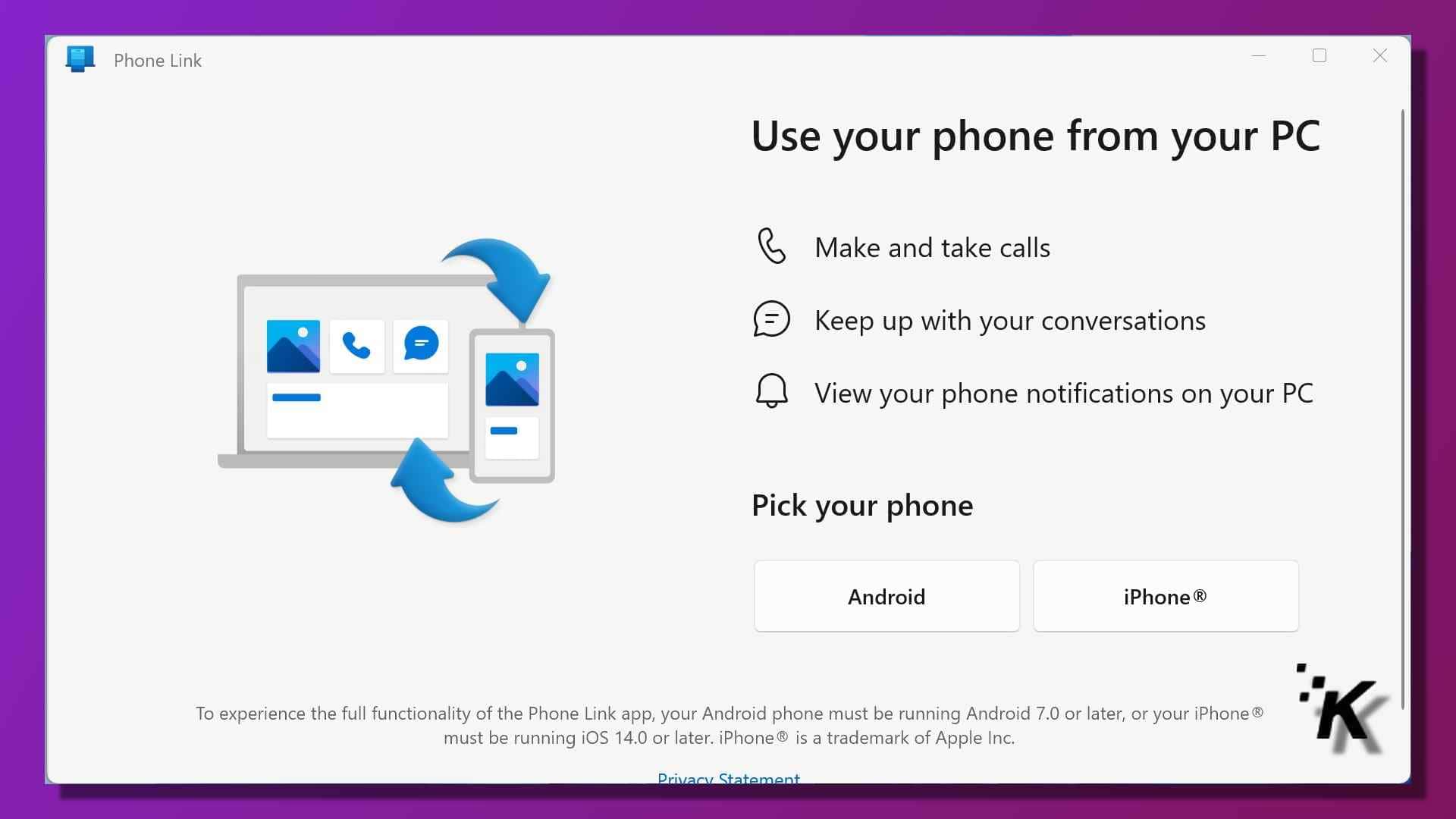
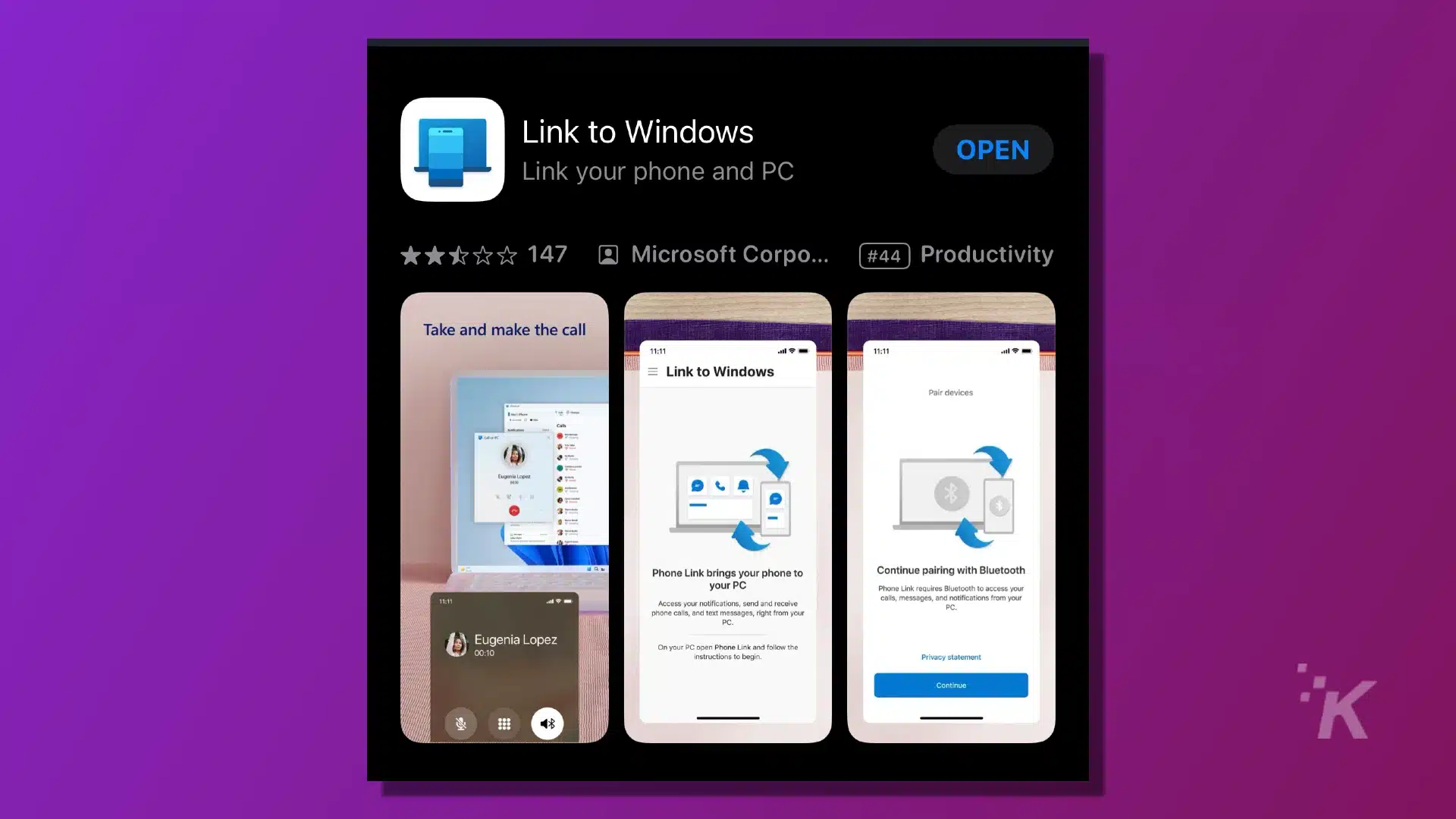
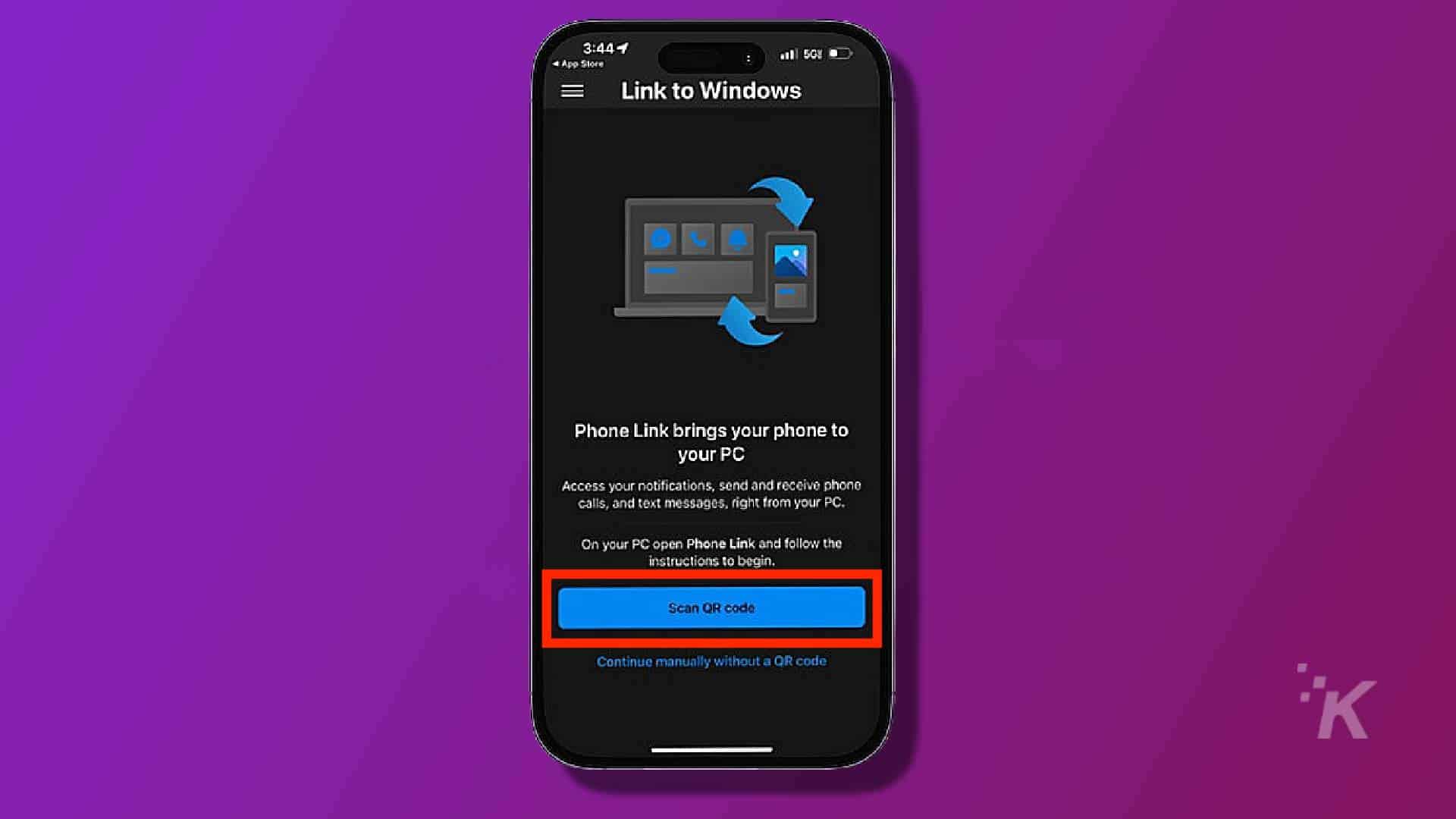
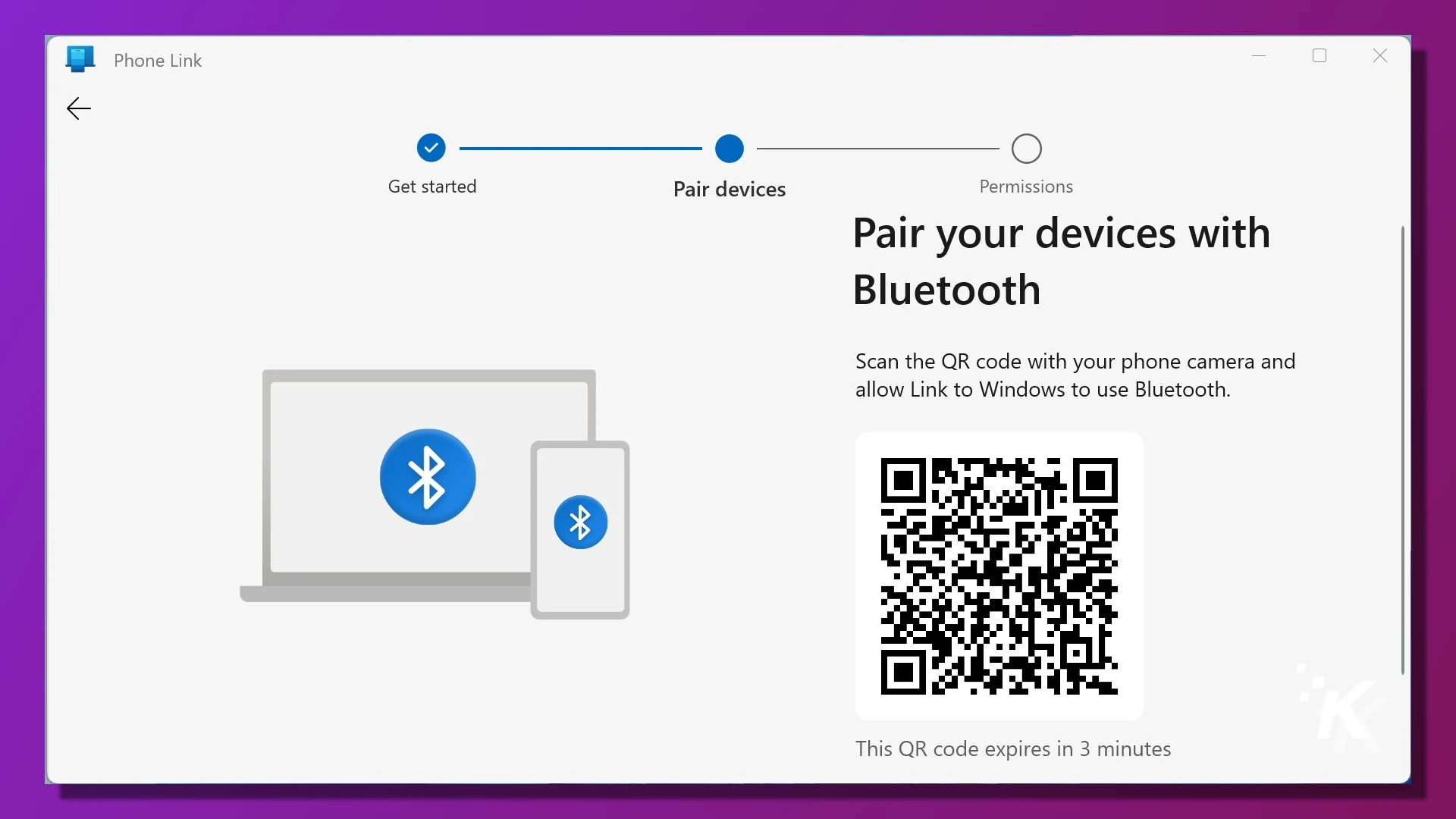
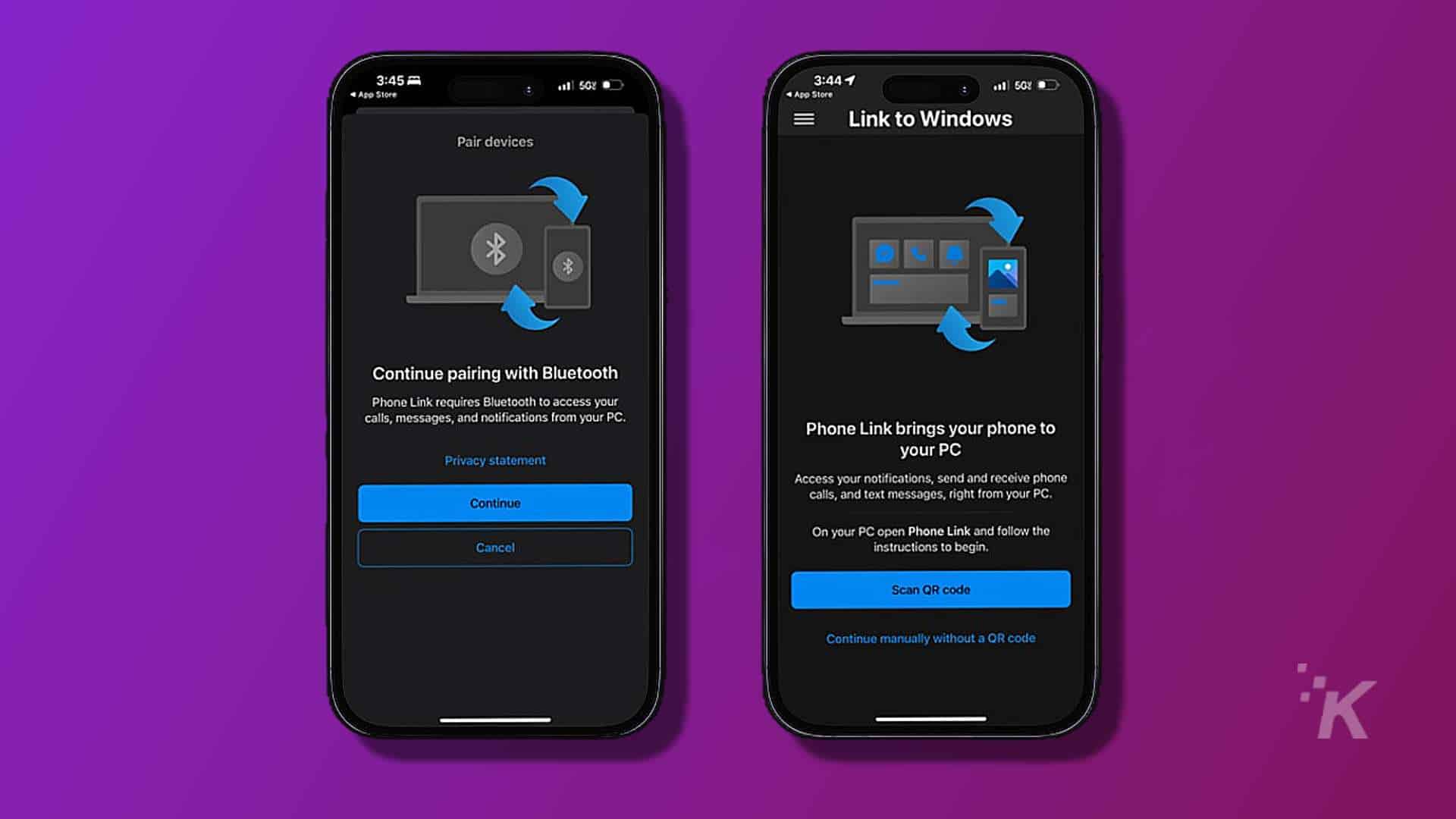
That’s it. Once both devices are paired, you’ll be able to send and receive iMessages on your PC.
To choose what information syncs from your phone to your computer on your iPhone, go to Settings → Bluetooth and select your PC from the list. From here, you can toggle Sync Contacts and Share System Notifications.
Syncing contacts to your PC is useful for sending messages and knowing who has sent them to you.
While Phone Link is a great solution, it does have some limitations.
For example, you won’t be able to pull your iMessage history from your iPhone. Only new messages sent and received within the Phone Link app are available on your PC.
On top of that, the biggest letdown of them all is that Phone Link doesn’t allow you to participate in group conversations or send or receive multimedia content, such as images and videos.
However, for sending and receiving basic messages, it’s an effective tool for iPhone users. Hey, beggars can’t be choosers, right?
An easy way to access iMessages on Windows

Sure, Apple could have made syncing iMessages with Windows easy for iPhone users, but then we’d have fewer reasons to buy a Mac, right? At the end of the day, it’s just business.
Thankfully, Microsoft, being totally aware that many of its users wield iPhones, has stepped in to offer a functional solution.
While it’s not the most comprehensive application, Phone Link gets the job done in a relatively painless and effective way.
Have any thoughts on this? Drop us a line below in the comments, or carry the discussion to our Twitter or Facebook.
Editors’ Recommendations:
- How to use the iPhone’s Haptic keyboard
- Is the iPhone 14 waterproof?
- How to see your WiFi password on iPhone
- How to change iPhone notification sounds and ringtones
Just a heads up, if you buy something through our links, we may get a small share of the sale. It’s one of the ways we keep the lights on here. Click here for more.































Tim
May 22, 2023 at 10:22 am
I’ve been using this in beta. It’s barely functional (and not Microsoft’s fault). Microsoft is having to utilize Bluetooth’s Notification Service to send/receive messages to iPhone/iMessage, because of Apple’s unwillingness to have literally *any* other way to interact with iMessage.
Basically 50% of the time it won’t work at all, is buggy, can’t send/receive group messages, can’t send/receive picture messages, doesn’t save chat history at all (so if you close and reopen, its cleared). Etc etc. Microsoft should put a big disclaimer blaming Apple for any headaches.
Kevin Raposo
May 26, 2023 at 3:53 am
You’re right – Microsoft needs to be clearer about issues with iMessage. Hopefully, Apple will be more open or Microsoft will find a better fix soon.