iOS
Microsoft launches app for iPhone users to use iMessage on PC
Microsoft has made it easy for iPhone users to check their mobile updates on Windows-enabled computers.
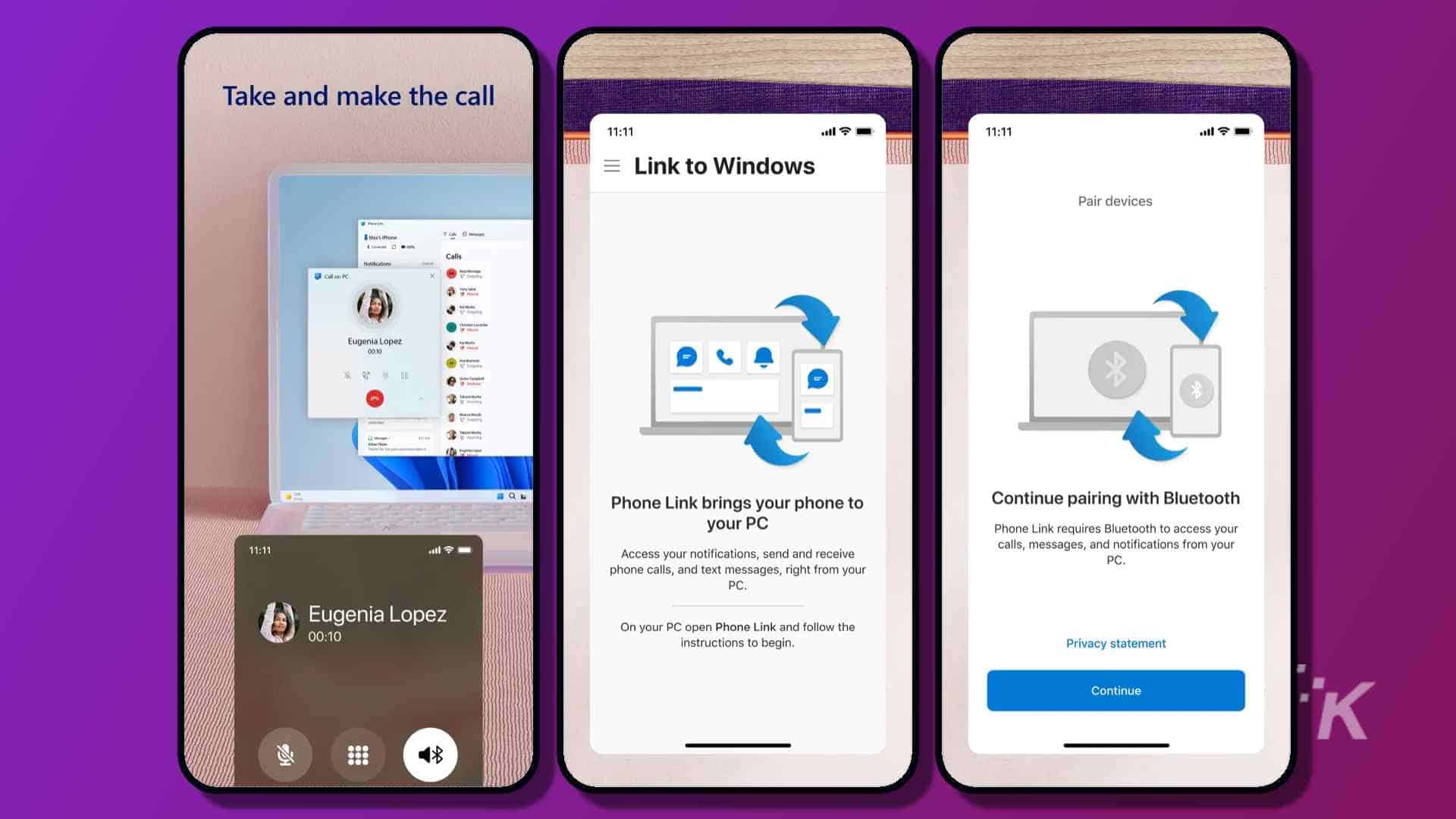
Just a heads up, if you buy something through our links, we may get a small share of the sale. It’s one of the ways we keep the lights on here. Click here for more.
⚡ QuickTechie: Link to Windows, a new iPhone app, enables iOS-enabled devices to connect wirelessly with Windows machines, offering synchronized Notifications, Photos, Calls, and Messaging.
Since the introduction of Windows 11, Microsoft has prioritized enabling seamless connections and functionality between smartphones and laptops or desktops running their operating system.
With the discontinuation of Windows Phone, Microsoft understands the importance of having its services on other devices.
This cross-platform compatibility helps keep users within the Microsoft ecosystem, even if they don’t use a Microsoft-powered mobile device.
So, to gain wider adoption, they’re rolling out a new iPhone app called Phone Link that connects the iPhone to a PC
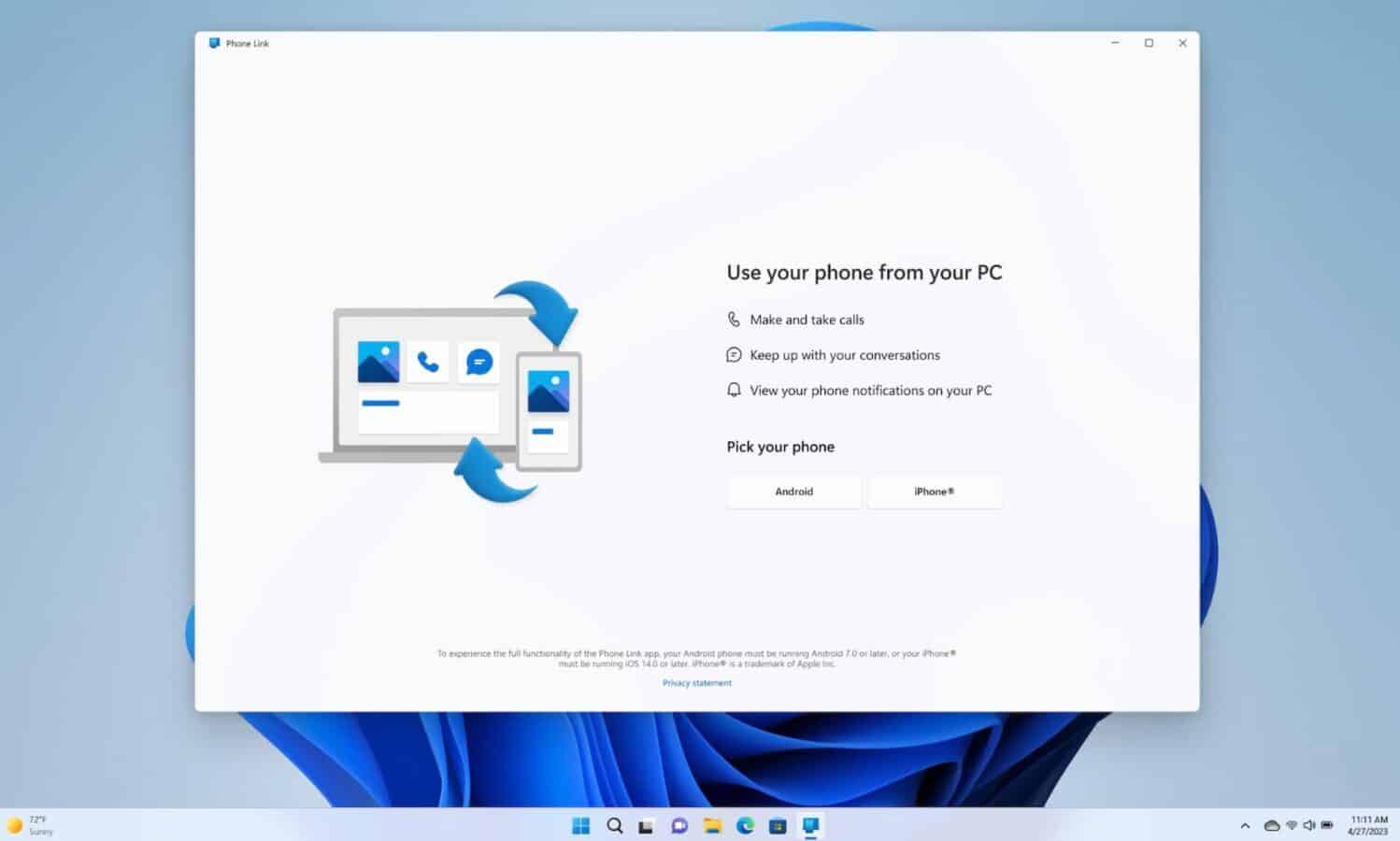
To enable iOS functionality within Windows, users must download the Link to Windows app from the App Store and the Phone Link app from the Microsoft Store.
After following the on-screen instructions, users can access important features on their Windows laptop or desktop.
Users can easily access notifications, photos, and iMessages from their iOS device on their Windows PC.
No additional software or uploads are required. Additionally, users can also make calls from their PC without ever having to pick up their iPhones.
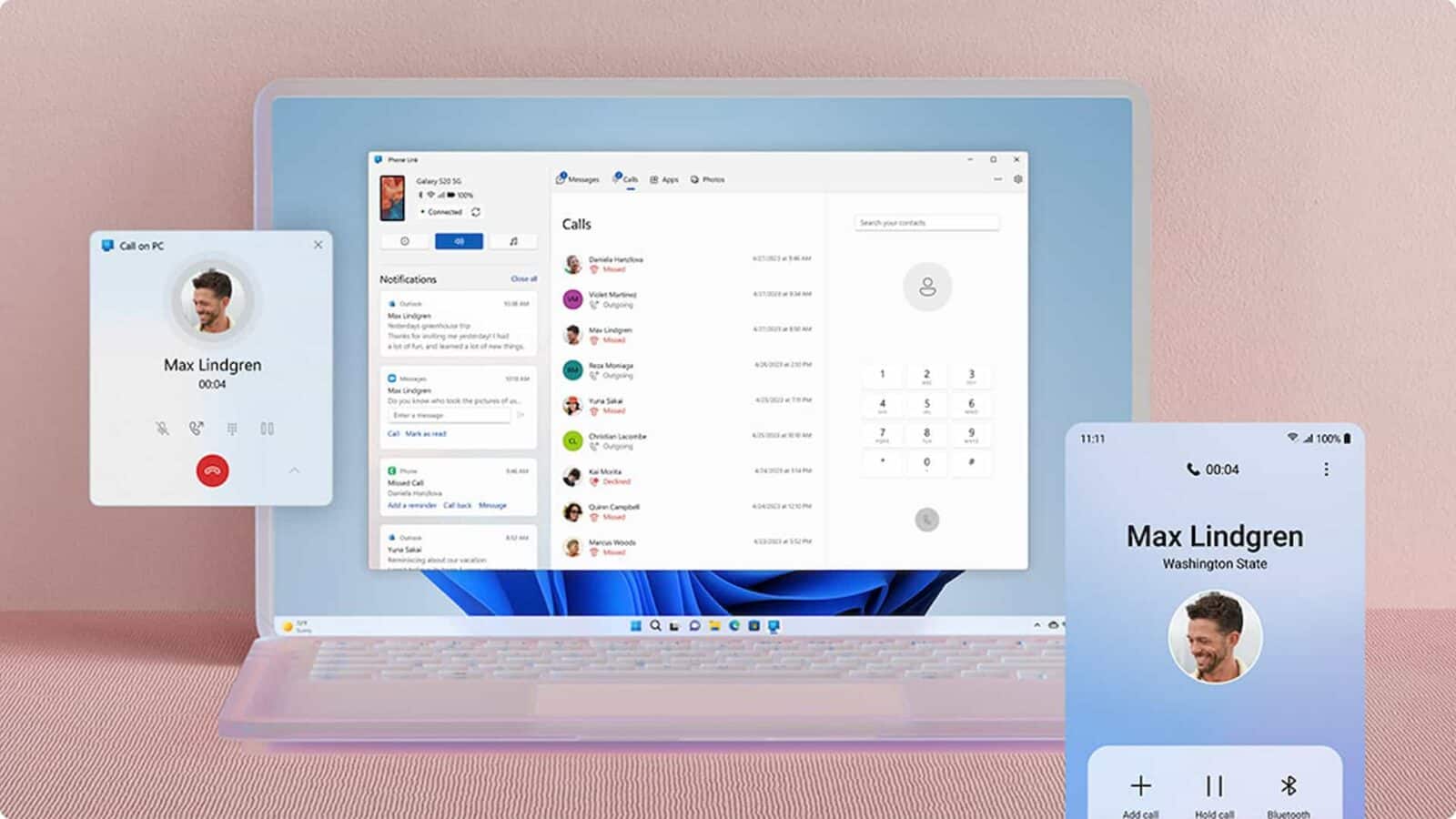
How did Microsoft figure this out before Apple?
Intel recently announced Unison, a software that functions similarly to Microsoft’s Phone Link. Both allow users to easily check mobile information on their desktop counterparts, making it easier to combine both lifestyles.
Phone Link was initially only available for Android phones, but Intel’s announcement of Unison prompted Microsoft to open up Phone Link to iOS users. The service has since been updated with new features.
Want to learn how to use it? It’s super easy; just follow our instructions here: How to use iMessage on Windows PC
Have any thoughts on this? Drop us a line below in the comments, or carry the discussion over to our Twitter or Facebook.
Editors’ Recommendations:
- Microsoft is dabbling with ads in the Windows 11 Settings menu
- Rule Both Mac and Windows with this 10% off Parallels deal
- Microsoft says they’re sunsetting Windows 10 in 2025
- Windows 11 update brings Bing AI chat to the taskbar



























Nermina
May 16, 2023 at 9:32 am
Great article, I was not aware of this app! Going to be downloading it!!
Kevin Raposo
May 16, 2023 at 6:49 pm
Glad to hear that, thanks for the comment!