How-To
How to add alt text to images on Twitter
Alt text is a great way to improve accessibility for all users.

Just a heads up, if you buy something through our links, we may get a small share of the sale. It’s one of the ways we keep the lights on here. Click here for more.
Quick Answer: To add alt text to an image on Twitter, upload the image and look for the Alt Text prompt.
When you post an image on Twitter, you may want to add alt text before you hit tweet.
Why? Because adding a description allows screen readers to explain the image to someone who’s visually impaired.
On top of that, search engines use this information to categorize content and provide more accurate results.
Also, if an image doesn’t load for whatever reason, alt text provides a description of what you’re meant to see.
In truth, adding a bit of descriptive text isn’t a time-consuming task. Let’s discuss how to add alt text to images on Twitter.
How to add alt text to images on Twitter (mobile)
Here’s how to add alt text to images on the Twitter mobile app (Android and iOS):
- Tap the Plus (+) button to create a new tweet and select an image to use

- Tap the +Alt button on the image

- Enter your alt text and tap Done

Once you’ve added the alt text and pressed done, you can publish your tweet as normal. If you are on desktop, we’ll outline that process below.
How to add alt text to Twitter images (desktop)
If you prefer to use Twitter from your computer, you can still add alt text to images. Here’s how:





Great reasons to add alt text to Twitter images
Adding alt text is a great way to assist visually impaired users, search engines, and people with poor internet connections that can’t load pictures.
If you’re a considerate tweeter, you should consider adding alt text to all of your images.
If, however, you prefer to tweet in an inconsiderate manner—and we know there are a lot of you—adding totally inaccurate descriptions to every picture you post is a great way to sow confusion.
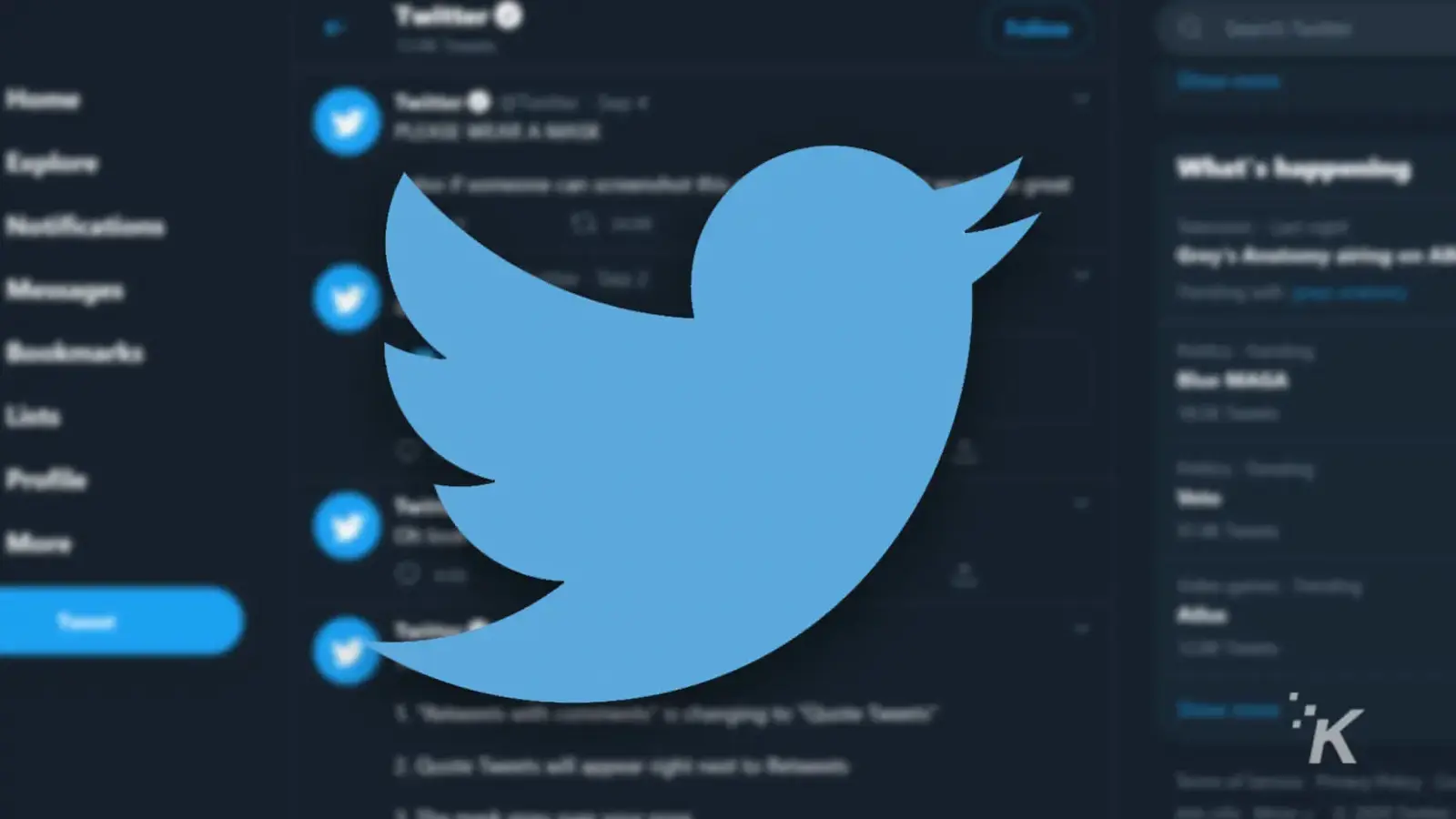
Regret that 3 AM tweet?
Thankfully, you can quickly delete any tweet on Twitter.
Have any thoughts on this? Let us know down below in the comments or carry the discussion over to our Twitter or Facebook.
Editors’ Recommendations:
- How to set up 2FA on Twitter
- Here’s how to add a cryptocurrency address with Twitter Tips
- How to create a Twitter List
- Here’s how to see what Twitter Lists you’re on





























