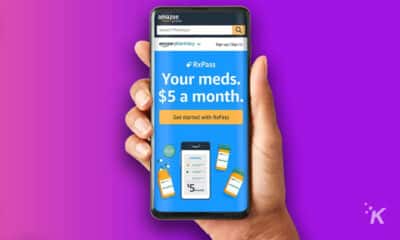Amazon Prime
How to cancel your Amazon Prime membership
If you’re ready to get rid of Amazon Prime, here’s how to do it.
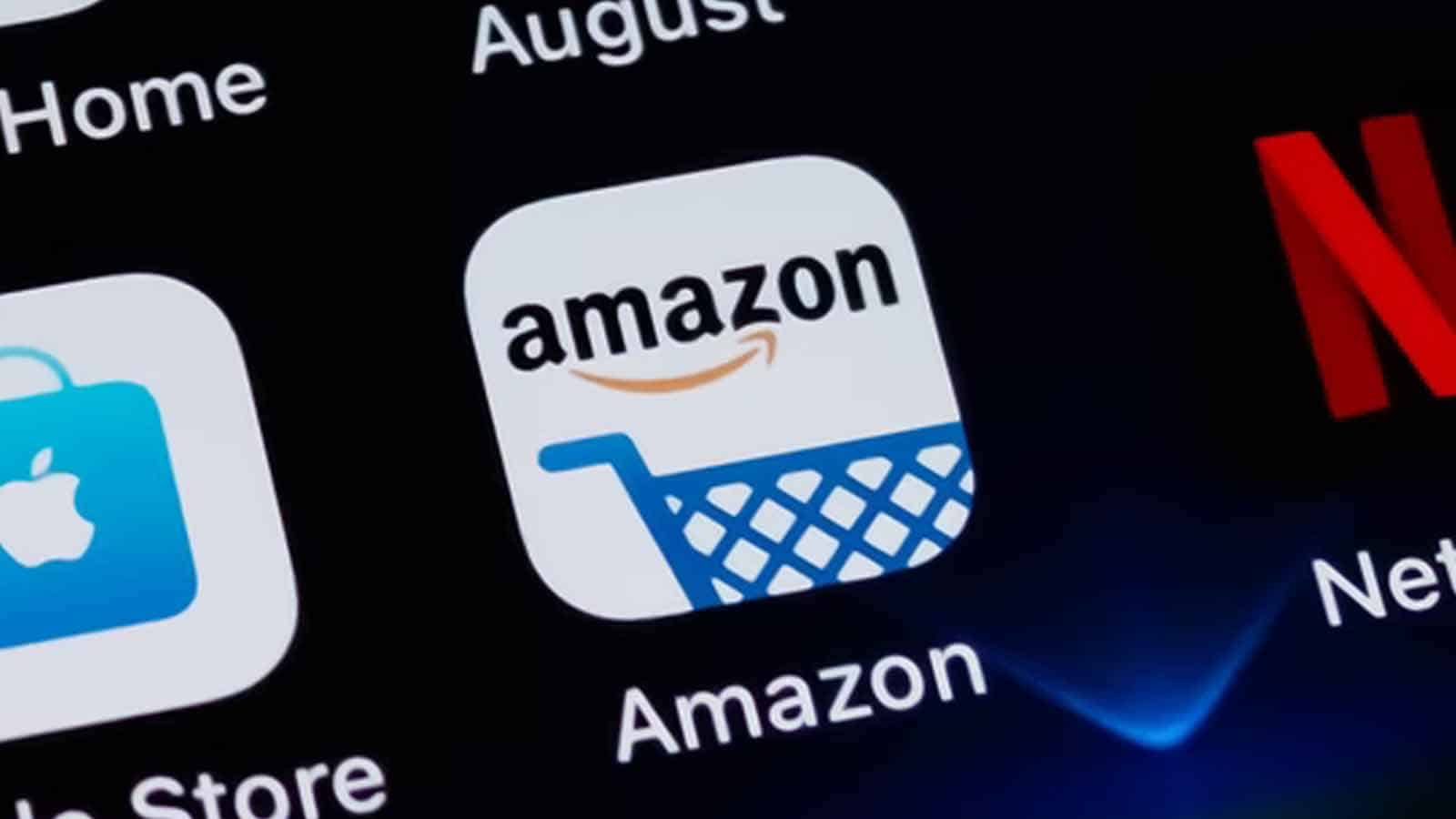
Just a heads up, if you buy something through our links, we may get a small share of the sale. It’s one of the ways we keep the lights on here. Click here for more.
Amazon Prime offers a ton of benefits. The subscription gives you access to several services, like Amazon Music Unlimited and Prime Video.
And that’s not to mention all of the exclusive deals, shipping options, and more that you can get from the platform.
But Amazon Prime is not right for everyone. The monthly subscription for Amazon Prime costs you $14.99, while the annual subscription costs $139.
If you’re not taking advantage of what it is offering, then you might want to cancel your Amazon Prime membership.
So, how do you cancel Amazon Prime? Fortunately, Amazon makes it pretty straightforward to cancel your subscription. We’ll break everything down below.
Should you cancel Amazon Prime?

As we said earlier, Amazon Prime gives members a plethora of benefits. But there could be many reasons why you would want to cancel your subscription.
The $14.99 per month (or $139 a year) price tag can cost a lot of money in the long run, so canceling Prime can be a great way to save some cash.
READ MORE: Amazon deliberately tricks customers into signing up for Prime
Or maybe you just find yourself not using the benefits that much. During the cancelation process, Amazon shows users just how much they are taking advantage of the benefits that Prime offers.
If you’re not using the service for many of its benefits, you may find it’s not worth having.
If you cancel Amazon Prime, does it end immediately?
When you cancel your Amazon Prime membership, your benefits won’t end immediately. Instead, you will still be able to use the benefits until the end of the current membership period.
Once that current pay period is over, your Amazon Prime benefits will end. With that out of the way, let’s see how to go about canceling your membership.
How to cancel Amazon Prime on your computer
You may ask, “how do I cancel Amazon Prime?” Thankfully, canceling an Amazon Prime subscription is pretty straightforward. But you do have to know where to look.
Here’s what you need to do:
- Visit Amazon.com and log in using your credentials
- Hover over Hello, [Your Name] in the top right and select Prime Membership
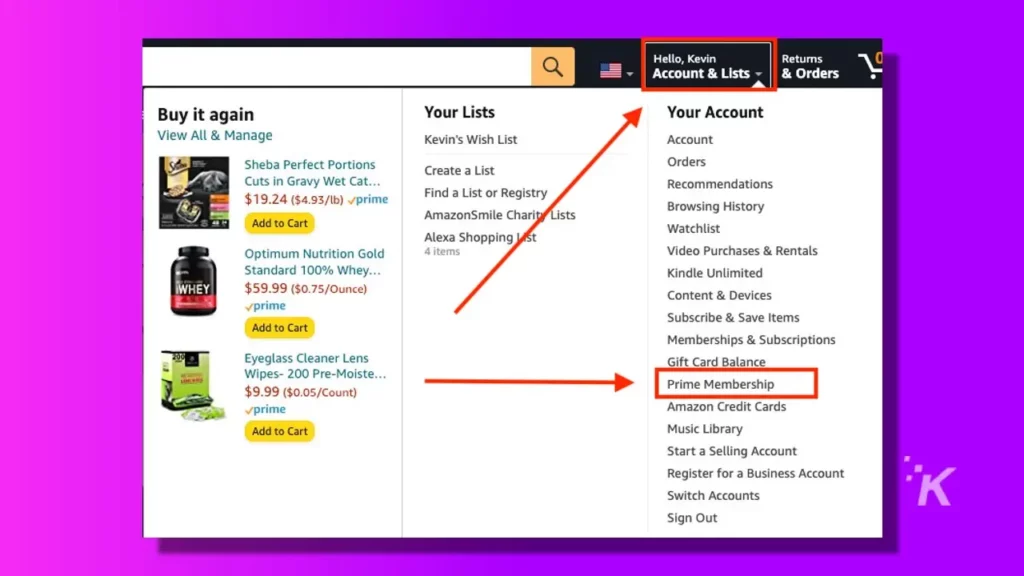
- Find Manage Membership – Update, cancel and more at the top and click on End Membership from the drop-down menu
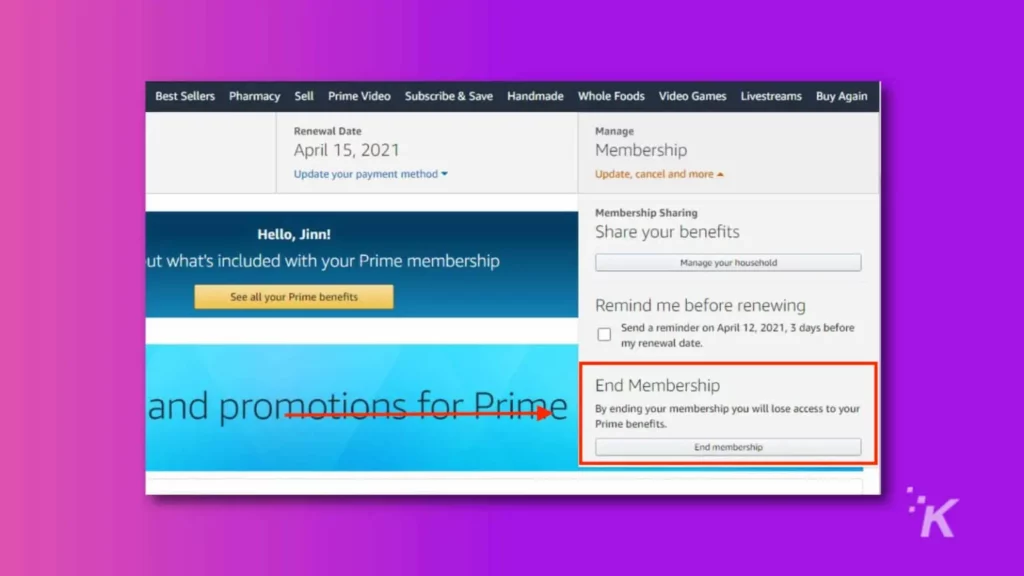
- Select the option that says Cancel My Benefits

- Amazon may try to persuade you to stay. Click Continue to Cancel to continue
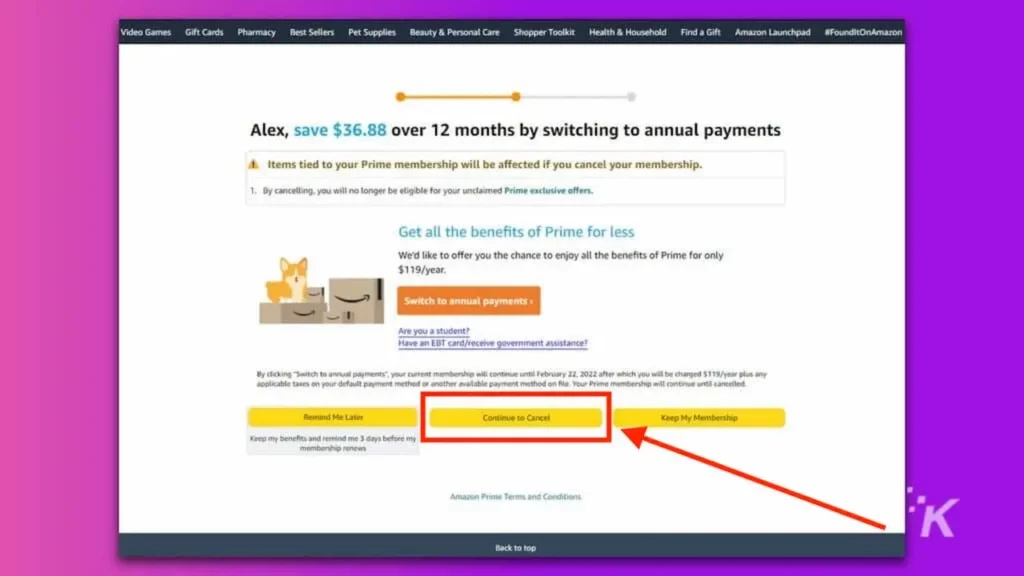
- Click End on [Date] to end your subscription
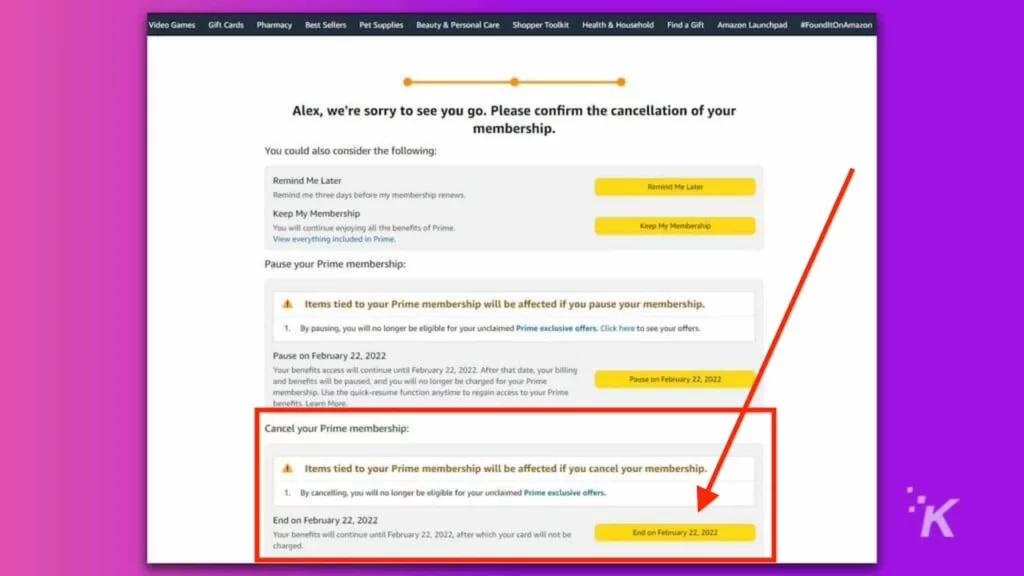
Once you’ve gone through all of these steps, you will have canceled your Prime membership. Your benefits will end on the date specified.
And you won’t be charged after that date unless you sign up for Amazon Prime again.
How to cancel Amazon Prime on mobile
The other option for canceling your Amazon Prime membership is through the mobile iOS or Android app.
The process is slightly different on mobile since the user interface differs from the desktop site. Here’s what you need to do:
- Log in to the Amazon app and tap the Hamburger menu then tap Account
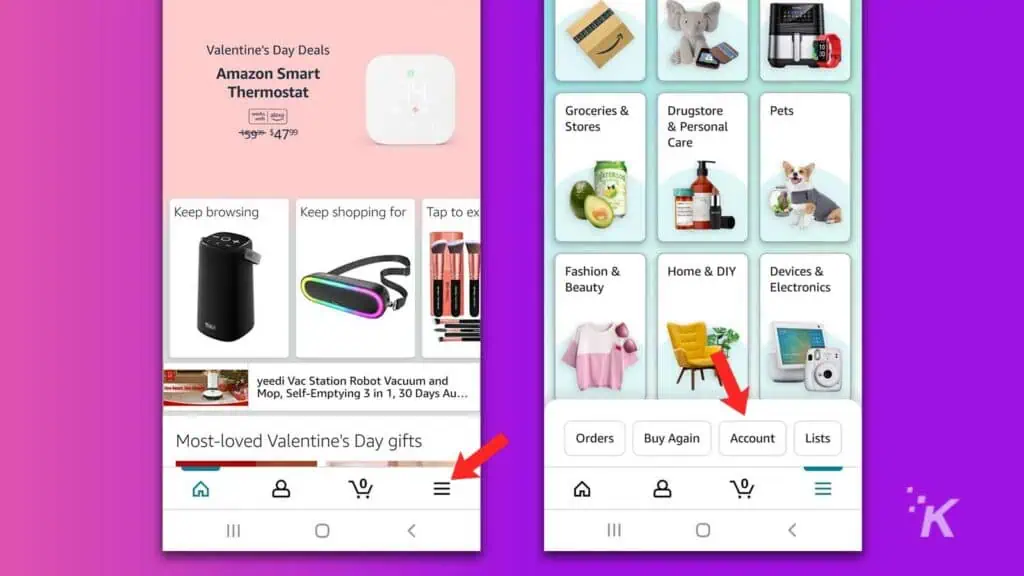
- Under Account Settings, find Manage Prime Membership (shown below)
- Tap the Manage membership dropdown menu and select the Update, cancel and more option
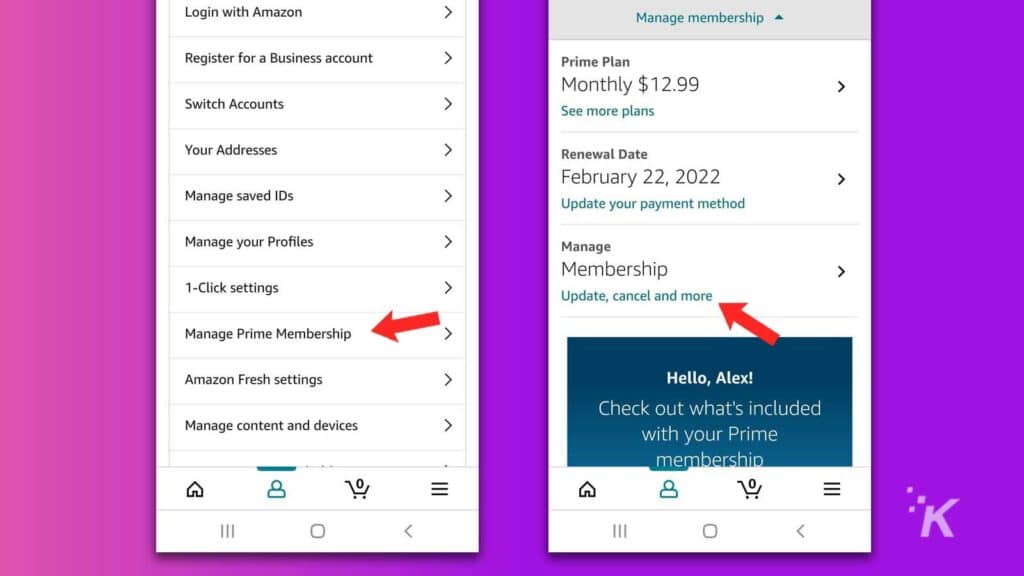
- Select the option for End Membership then Cancel My Benefits then Continue to Cancel to continue
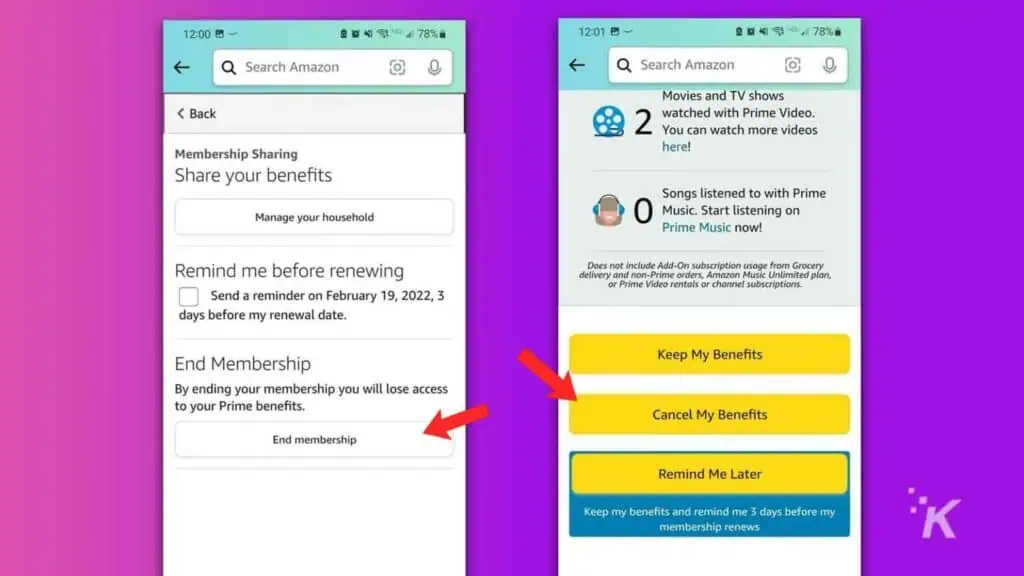
- Scroll down and select End on [Date]
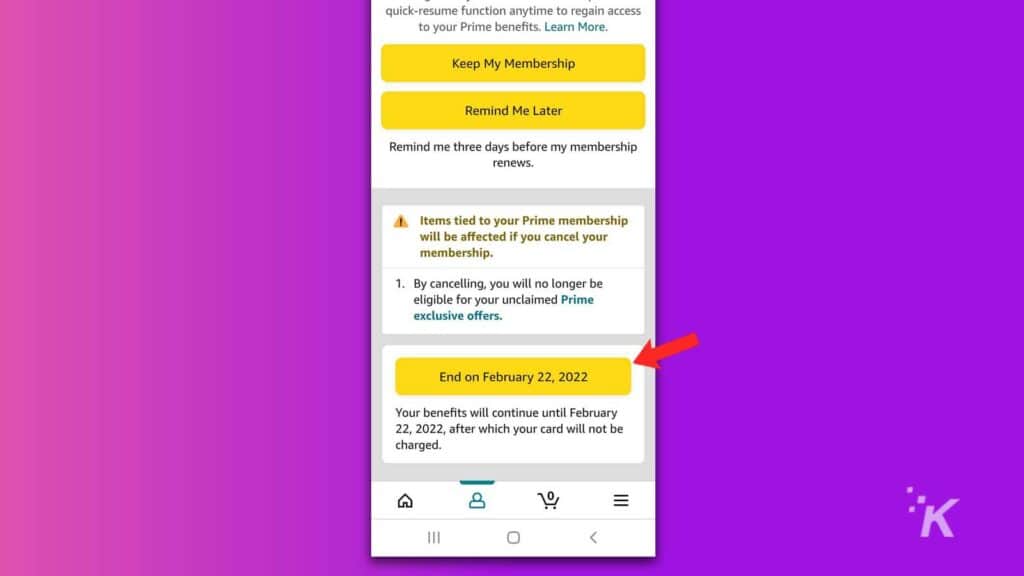
And that’s how you cancel your Amazon Prime membership through the iOS or Android mobile app.
Again, this will end your Prime Membership on the specified date and you won’t be charged again unless you decide to sign back up.
How to get a refund for Amazon Prime
Amazon does offer refunds for users that cancel their Prime memberships in some situations.
First, if you have not used any of the benefits offered by Prime during your current billing period, Amazon may offer a refund when you decide to cancel.
You may also be able to get a partial refund even if you have used some of the shipping benefits offered by Prime (if you use any other Prime benefits during the billing period, Amazon says you won’t get a refund at all).
The company handles its partial refunds on a case-by-case basis. If you are looking for a partial refund for your Amazon Prime subscription, you’ll have to contact the company’s customer support.
Cancel Prime to save a little money
And that’s everything you need to know about canceling your Amazon Prime membership.
Of course, you can repurchase an Amazon Prime subscription at any time, so if you cancel your membership but decide that you miss those benefits, there is no need to worry.
Whether you use Amazon primarily on a computer or through the mobile app, the platform lets you cancel your subscription through either platform. And you might even be entitled to a refund when you cancel.
Have any thoughts on this? Let us know down below in the comments or carry the discussion over to our Twitter or Facebook.
Editors’ Recommendations:
- Don’t get rid of that old Amazon Echo before doing these things
- How to disable Amazon Alexa voice purchases
- Alexa can now talk to you via text – here’s how
- How to sign up for Amazon Prime
Just a heads up, if you buy something through our links, we may get a small share of the sale. It’s one of the ways we keep the lights on here. Click here for more.