How-To
How to check if your PC meets the requirements for a VR headset
From graphics cards to CPUs, we’ll show you what you need to know.

Just a heads up, if you buy something through our links, we may get a small share of the sale. It’s one of the ways we keep the lights on here. Click here for more.
With all the current discourse around the metaverse, you might be thinking about picking up a VR headset.
Everyone seems to be having fun playing games like Half-Life: Alyx and Beat Saber, but you need to know about PC requirements for VR headsets before diving in.
While some VR headsets like Meta’s Quest 2 can work without any other device, most headsets need a PC.
That means you’ll want to know what minimum specifications you’ll need, and if your computer will need an upgrade before it can run your VR headset.
Surprisingly, VR requirements are not as high as you think, so keep reading below to learn everything you need to know about getting your PC ready for VR.
Your PC needs these as a minimum for using a VR headset

Every headset on the market needs slightly different requirements to work with your PC. Here are the minimums for the four most popular VR headsets.
READ MORE: Does the Meta Quest 2 require a PC?
Remember, these are the bare minimum requirements for them to work, and the more power you can throw at them, the better your experience will be.
| Valve Index | Oculus Quest 2 | HTC Vive Pro 2 | HP Reverb G2 | |
| OS | Windows 10 or higher, SteamOS, Linux | Windows 10 or higher | Windows 10 or higher | Windows 10 or higher |
| Processor | Dual-core with Hyper-Threading | Intel Core i5-4590 or AMD Ryzen 1500 equivalent or greater | Intel Core i5-4590 or AMD Ryzen 1500 equivalent or greater | Intel Core i5, i7 / Intel Xeon E3-1240 v5 / AMD Ryzen 5 equivalent or higher |
| Memory | 8GB RAM or more | 8GB RAM or more | 8GB RAM or more | 8GB RAM or more |
| Graphics | Nvidia GeForce GTX 970 / AMD RX 480 equivalent or higher | Nvidia GeForce GTX 1060 / AMD Radeon RX 400 Series equivalent or higher | Nvidia GeForce GTX 1060 / AMD Radeon RX 480 equivalent or higher | Nvidia GeForce GTX 1060 / AMD Radeon RX 480 equivalent or higher |
| Ports | DisplayPort 1.2 or higher and USB 2.0+ port | 1 USB port | DisplayPort 1.2 or higher, USB 3.0 or newer | DisplayPort 1.3, USB 3.0 Type-C |
That’s nowhere near the number of headsets on the VR market today, but it’s a good start.
Most headsets will require the same level of graphics card or higher, the rest of the specifications might change.
See if you can find the FAQ page from the manufacturer if it’s a headset that’s not on this list, like this one for the Vive Cosmos.
Additionally, Nvidia recommends an RTX3060 or higher for the best VR experience.
AMD has higher requirements than all of the VR headset minimums above, saying you should be using a Radeon R590 or higher.
How to check that your computer meets VR requirements

Windows makes it a snap to find the few pieces of hardware information you need to know, but the most important thing to check? Your graphics card, which is the most vital part.
That is the most important because most PCs have over 8GB of RAM these days. Almost any PC from the last few years has at least a dual-core CPU. And the minimum CPU requirements of an Intel i5-4590 or Ryzen 1500 are from eight years ago and five years ago, respectively.
How to check your graphics card
- Open the Windows Start Menu and select Settings
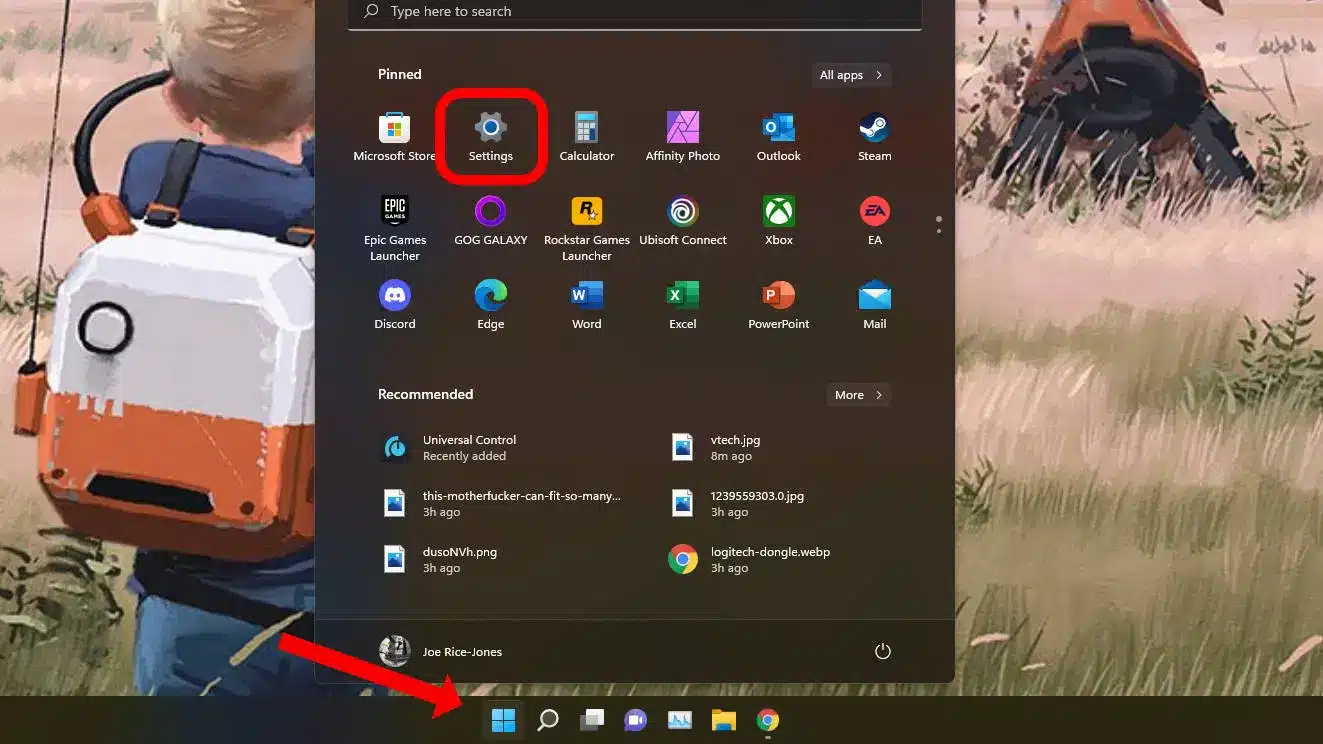
- Click on System from the left pane
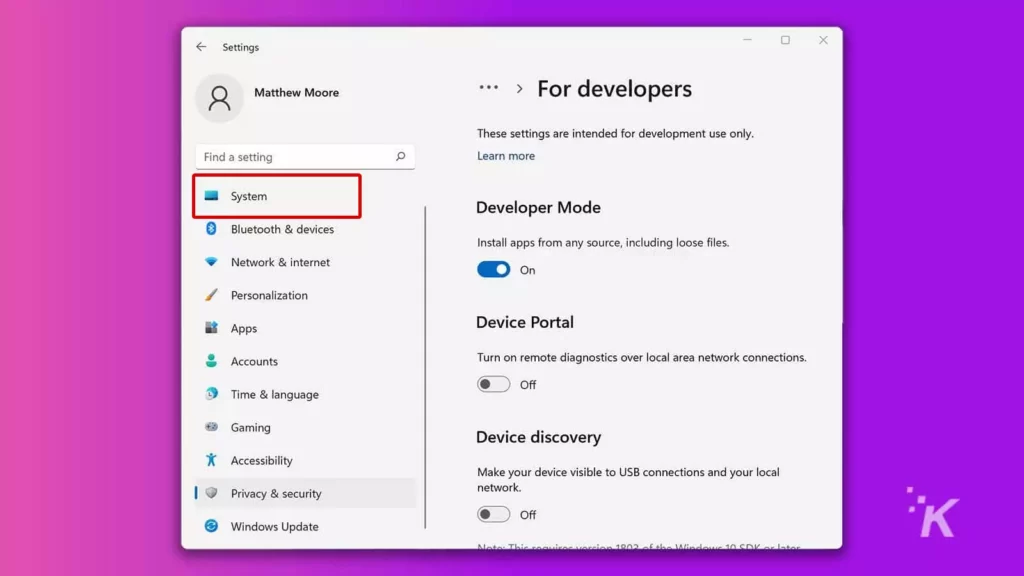
- Then click on Display > Advanced display
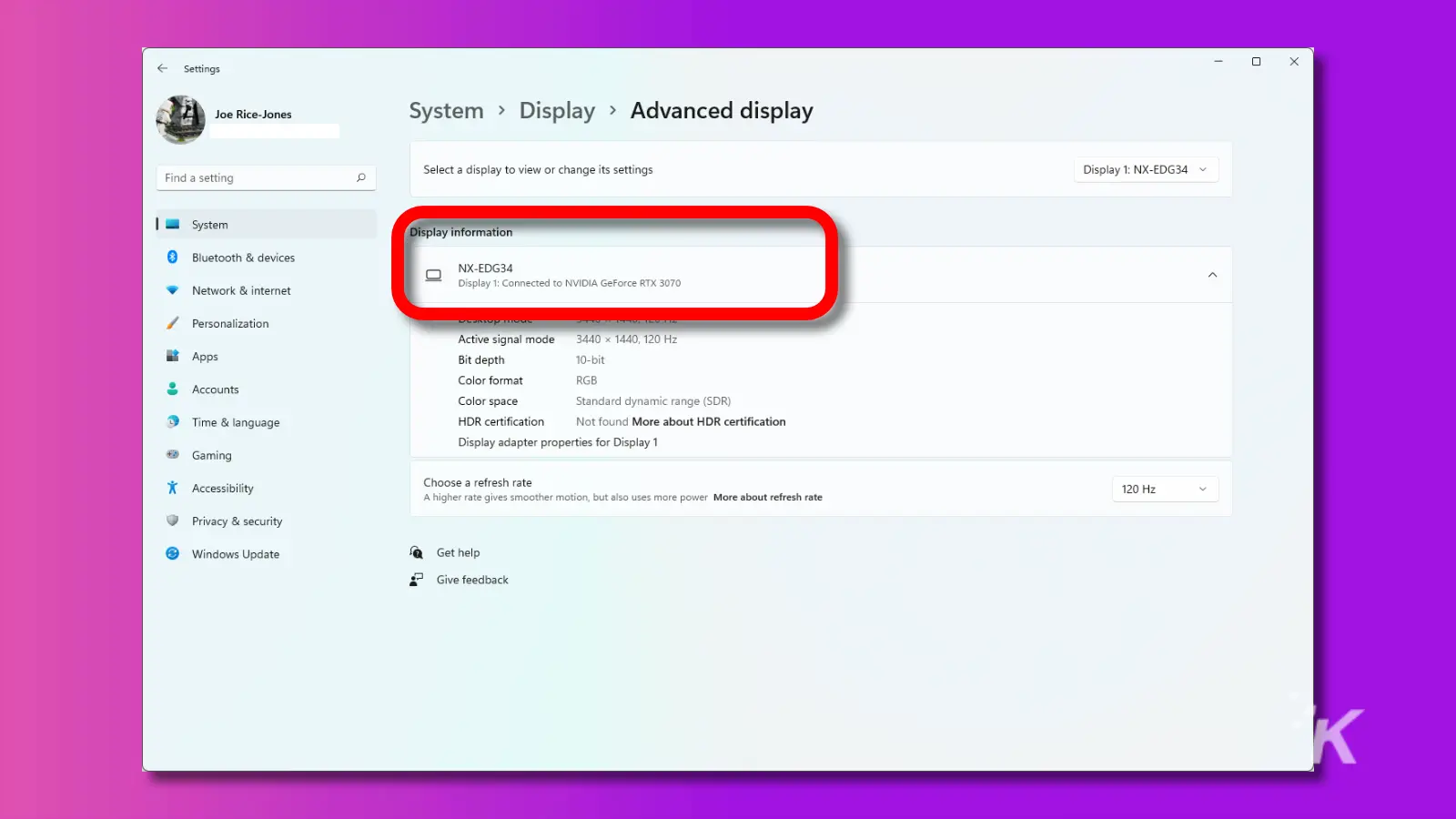
You’ll see the above screen, which will have your monitor’s name and the name of the graphics card that it’s connected to. In my PC, it’s connected to an NVIDIA GeForce RTX 3070, which is above Nvidia’s recommended spec for a smooth VR experience.
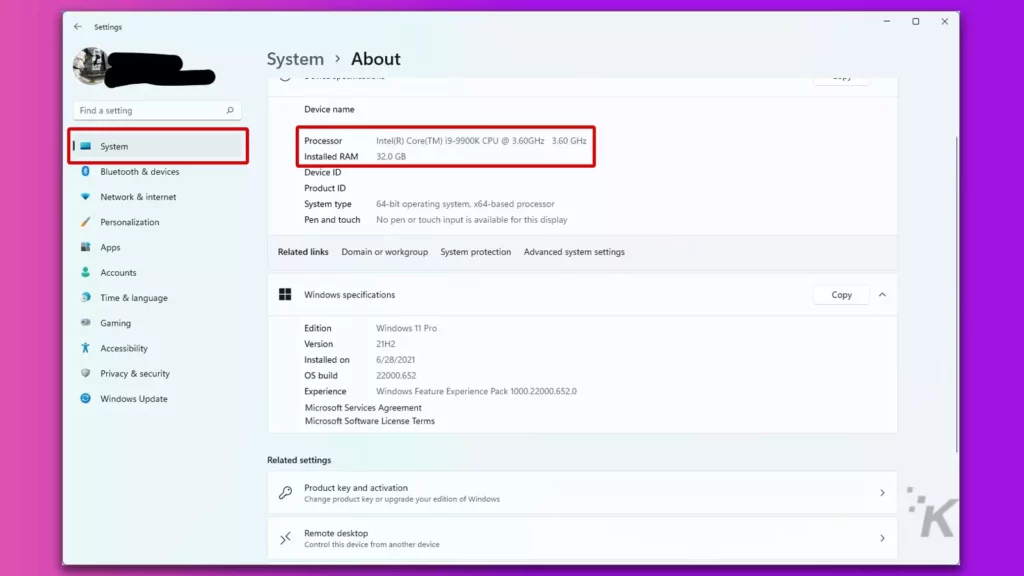
If you go back to the main System page, then click on the bottom entry, About, you’ll see your CPU and RAM specifications.
What about automated tests?
You might have seen VRMark or SteamVR Performance Test mentioned as an easy test for VR compatibility. While it’s true these programs were designed for this, they were created in 2016. VR has moved on substantially since their release.
You can’t count on the rating either program gives as an indicator if your PC can run newer VR headsets. It’s just not going to be accurate when they were designed to say if the original HTC Vive or Oculus Rift headsets were compatible.
Now you know how to check your PC for the minimum specs for any VR headset you might want to buy. Happy gaming!
Have any thoughts on this? Let us know down below in the comments or carry the discussion over to our Twitter or Facebook.
Editors’ Recommendations:
- A VR mod is coming for Elden Ring and it looks absolutely nutty
- This battery pack adds 1.5 hours of battery to your Quest 2 VR headset
- This awkward VR controller is the Shake Weight of the metaverse
- Sony PSVR 2: pricing, news, rumors, features, and release date
Just a heads up, if you buy something through our links, we may get a small share of the sale. It’s one of the ways we keep the lights on here. Click here for more.






























