How-To
How to connect Bluetooth headphones to a PC
You’ll have to manually pair them to connect for the first time.

Just a heads up, if you buy something through our links, we may get a small share of the sale. It’s one of the ways we keep the lights on here. Click here for more.
Whether you’re gaming or just listening to some good tunes, it’s not always practical to blast out sound from your PC’s speakers. And wires tend to clutter up your desk and limit your mobility when you’re using wired headphones. A good pair of Bluetooth headphones can really help tidy up your space and keep you free from restraint.
Bluetooth has been around for a while now, but we mostly think of the technology as something we use with a mobile device. Wireless earbuds connect to our phones using the technology, but that’s not the only device they connect to.
Nowadays, most computers are equipped with Bluetooth. That means that any pair of wireless headphones or other Bluetooth devices will be able to connect to most of today’s PCs. But you’ll have to pair the devices first.
How to pair Bluetooth devices with your PC
To connect a device to your PC, you first need to make sure the PC is equipped with the technology. Most newer computers are, but there’s a chance yours may not be. To check if your PC has Bluetooth, simply open the notifications center in the bottom right of your screen, and you should see an option to toggle it on or off.
If that option isn’t there, then your PC doesn’t have the technology as-is. However, you can get a dongle from Amazon for about $15 that you plug in via USB to equip your PC with that sweet BlueTooth. Once you’ve gotten squared away and Bluetooth is turned on, follow these simple steps to connect your devices:
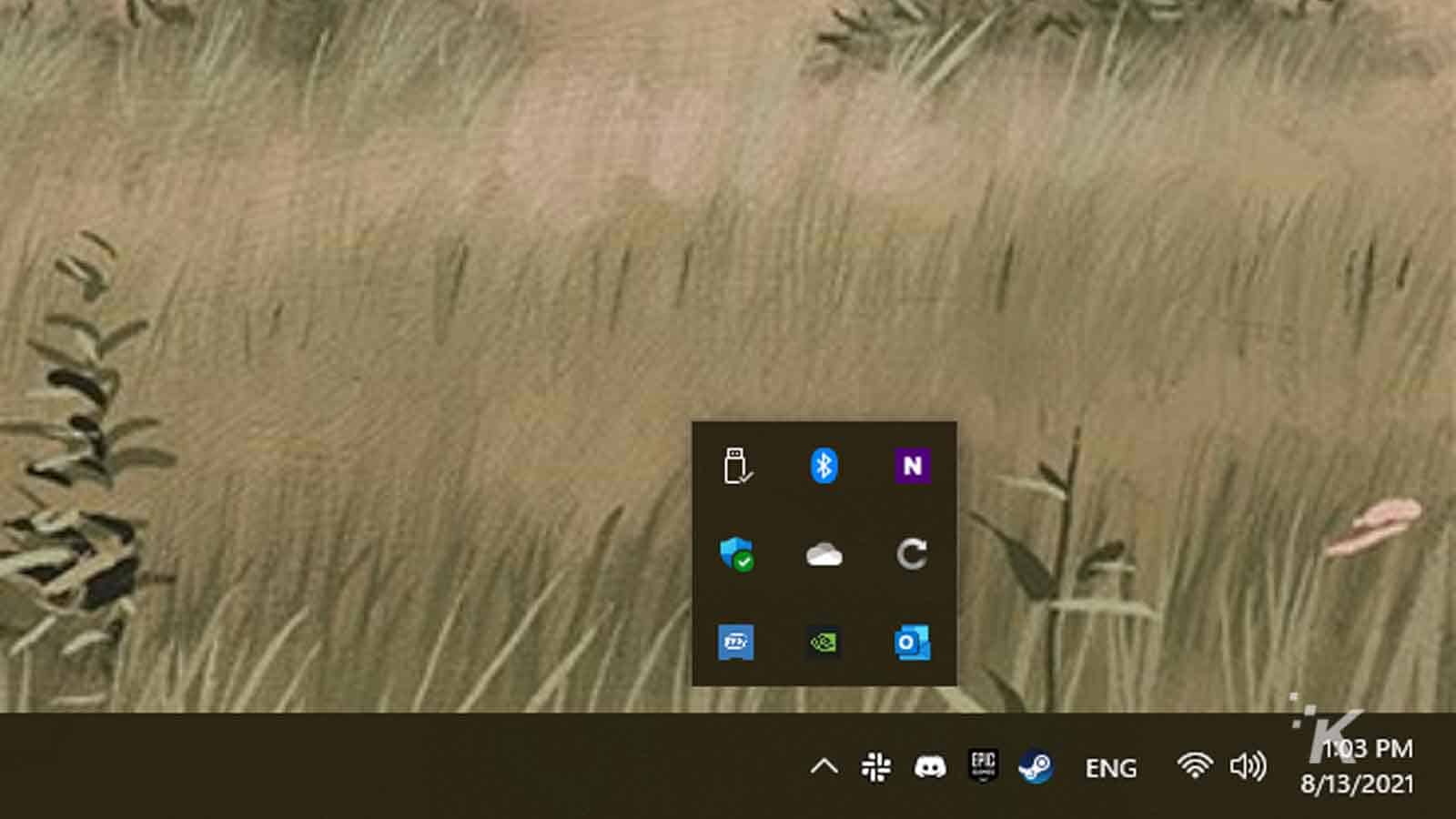
And there you go. Once you’ve done this, your device will be paired with your PC. And, you should only have to do this once for each device. The next time you turn that device on while your PC’s Bluetooth is active, it should automatically connect.
If it doesn’t, you’ll just need to repeat the steps above and you’ll be good to go!
Editors’ Recommendations:
- How to stop Spotify from tracking your listening habits
- The best Bluetooth controllers to check out in 2021
- If you love these Windows 10 features, you should hold off on upgrading to Windows 11
- Microsoft moved the Start button in Windows 11 – Here’s how to move it back
Just a heads up, if you buy something through our links, we may get a small share of the sale. It’s one of the ways we keep the lights on here. Click here for more.






























