How-To
How to stop Spotify from tracking your listening habits
You can’t completely stop the app from tracking, but there are a few steps you can take to increase your privacy.

Just a heads up, if you buy something through our links, we may get a small share of the sale. It’s one of the ways we keep the lights on here. Click here for more.
Spotify has boomed into a massive streaming platform. With more than 200 million people using the free, ad-supported version of Spotify, the platform has become a master of data collection for targeted advertising. Rivaling even some of the biggest names, such as Google and Facebook, Spotify learns a massive amount of information from its users every time they open up the app.
Spotify collects user data based on listening habits. The company knows when you click a song or skip to the next one, and it records billions of data points daily. Using this data, Spotify can infer things like what mood you might be in or what activity you might be doing.
All of this data collection is to help sell targeted ads, as well as deliver a personalized listening experience for users individually. While Spotify collecting data and building user profiles helps deliver a better overall experience, some users may not want the platform to collect as much data as it does. Fortunately, there are a couple of steps you can take to increase your privacy on the platform.
How to disable some of Spotify’s tracking features
While there is no actual way of completely stopping Spotify from gathering some of your data while you use the app, there are a couple of steps that you can take to increase your privacy slightly. Spotify has built its platform on the idea of tailormade user experiences, and it requires a good amount of user data to accomplish that.
That being said, the company knows that privacy is a big concern for its users, so it offers a few options to help secure our information. First, we’ll take a look at Private Sessions.
Private Sessions don’t necessarily stop Spotify from collecting your information, but it does stop any of your followers from seeing what you are listening to. You will have to set it up each time you wish to use the feature, however.
Here’s how to set up a Private Session on mobile and desktop
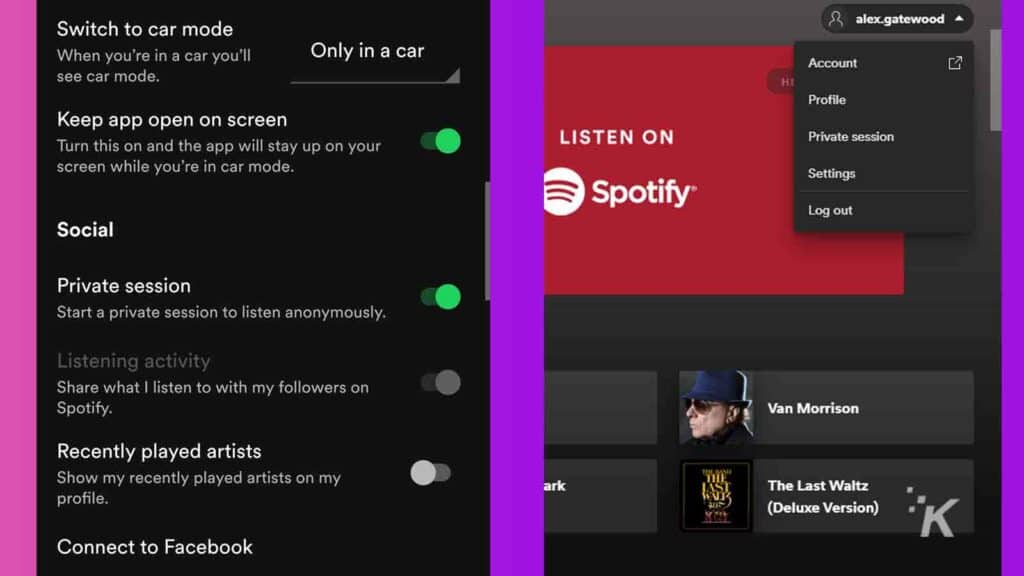
- On the Spotify mobile app, open Settings in the top right of the Home menu
- Scroll until you find Private Session and toggle it on
- On the desktop app, click the Down arrow in the top right
- Click Private Session
Again, you’ll have to set up this option every time you start a session, which can be a hassle. The next privacy option is available only on the Spotify desktop app. You are able to stop the desktop Spotify app from collecting any cookies on that specific desktop app.
How to stop Spotify from collecting cookies on desktop
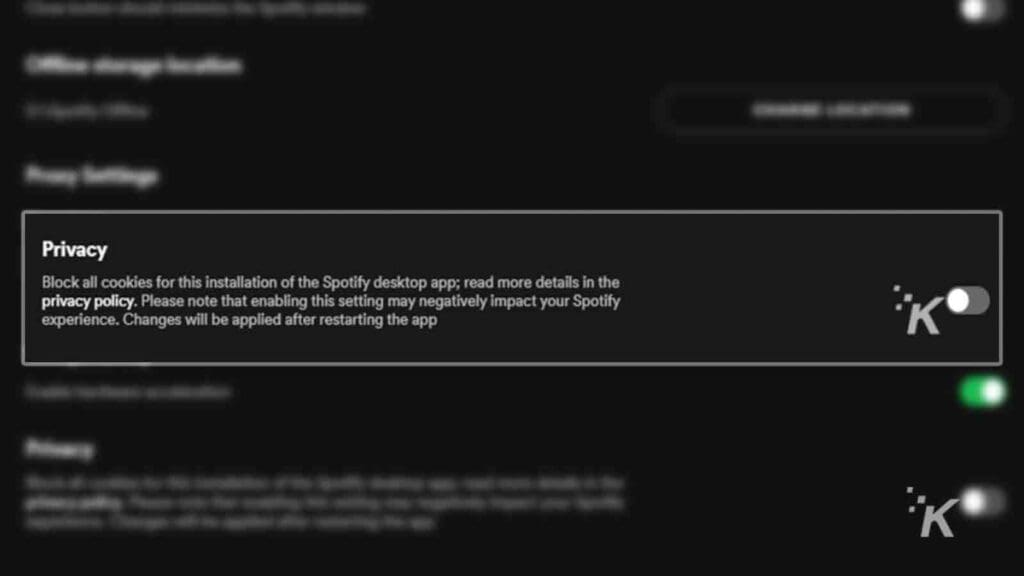
- Click the Down arrow in the top right of the app and click Settings
- Scroll down and click Show Advanced Settings
- Scroll more until you see Privacy option at the bottom
- Turn that option on (Green means it won’t use cookies)
That will stop the Spotify desktop app from using any cookies while you are listening. Remember, this only works for that specific desktop app, so anywhere else you are signed in won’t have this option enabled by default. And this is the extent of the privacy options on the Spotify desktop app.
The rest of the platform’s privacy settings have to be accessed through your account on the website.
Privacy settings on the website
The real Spotify privacy settings exist through the platform’s website. From the website, you can stop Spotify from serving you targeted advertisements, as well as stop the company from processing your Facebook data if you are signed in to Spotify with your Facebook profile.
While these options won’t explicitly stop Spotify from collecting your data for the purpose of a more personalized experience, it will definitely limit some of the information that they have access to, as well as stop the company from sharing your information with third-party advertisers. Here’s how you can set these options up:
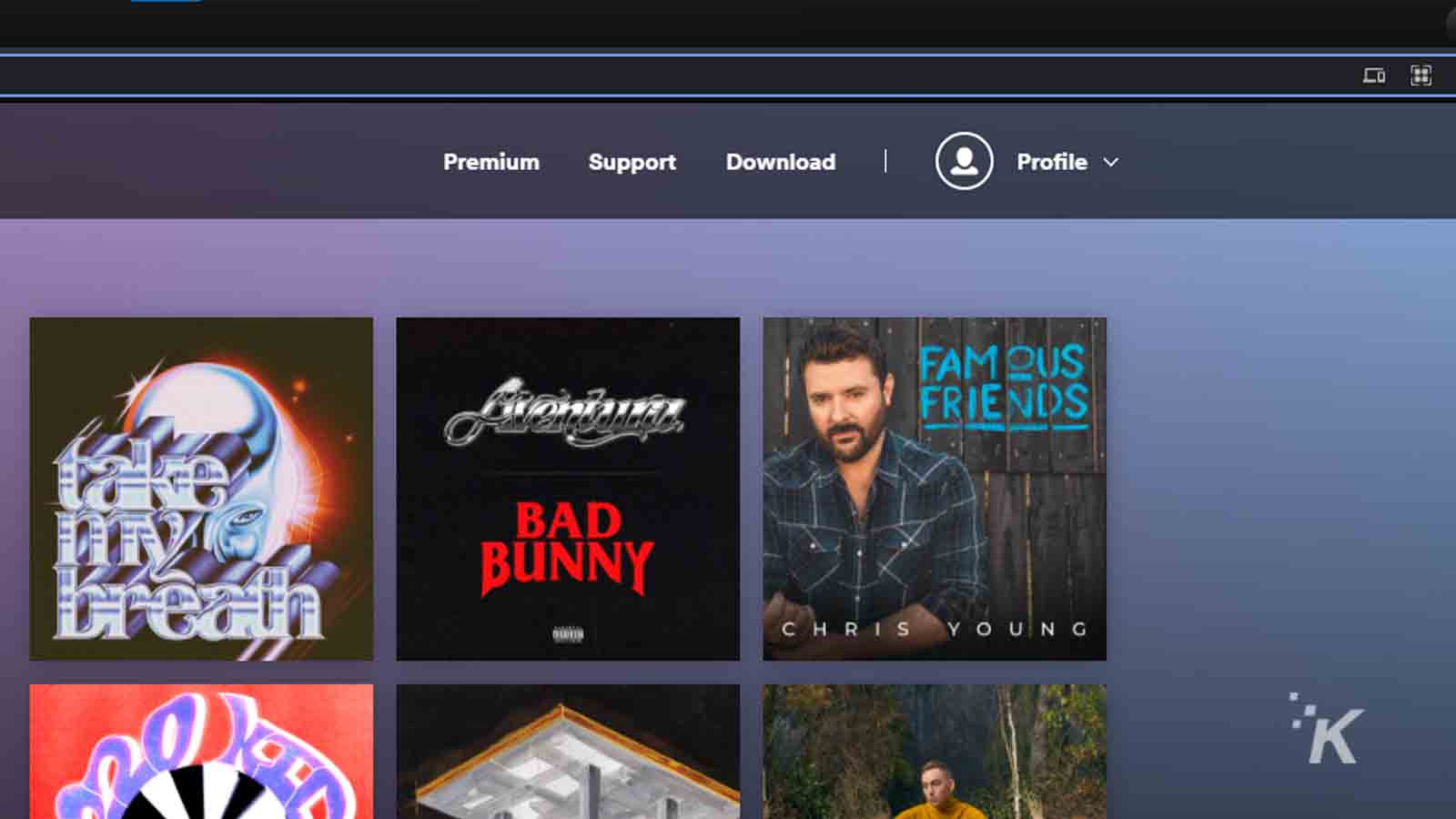
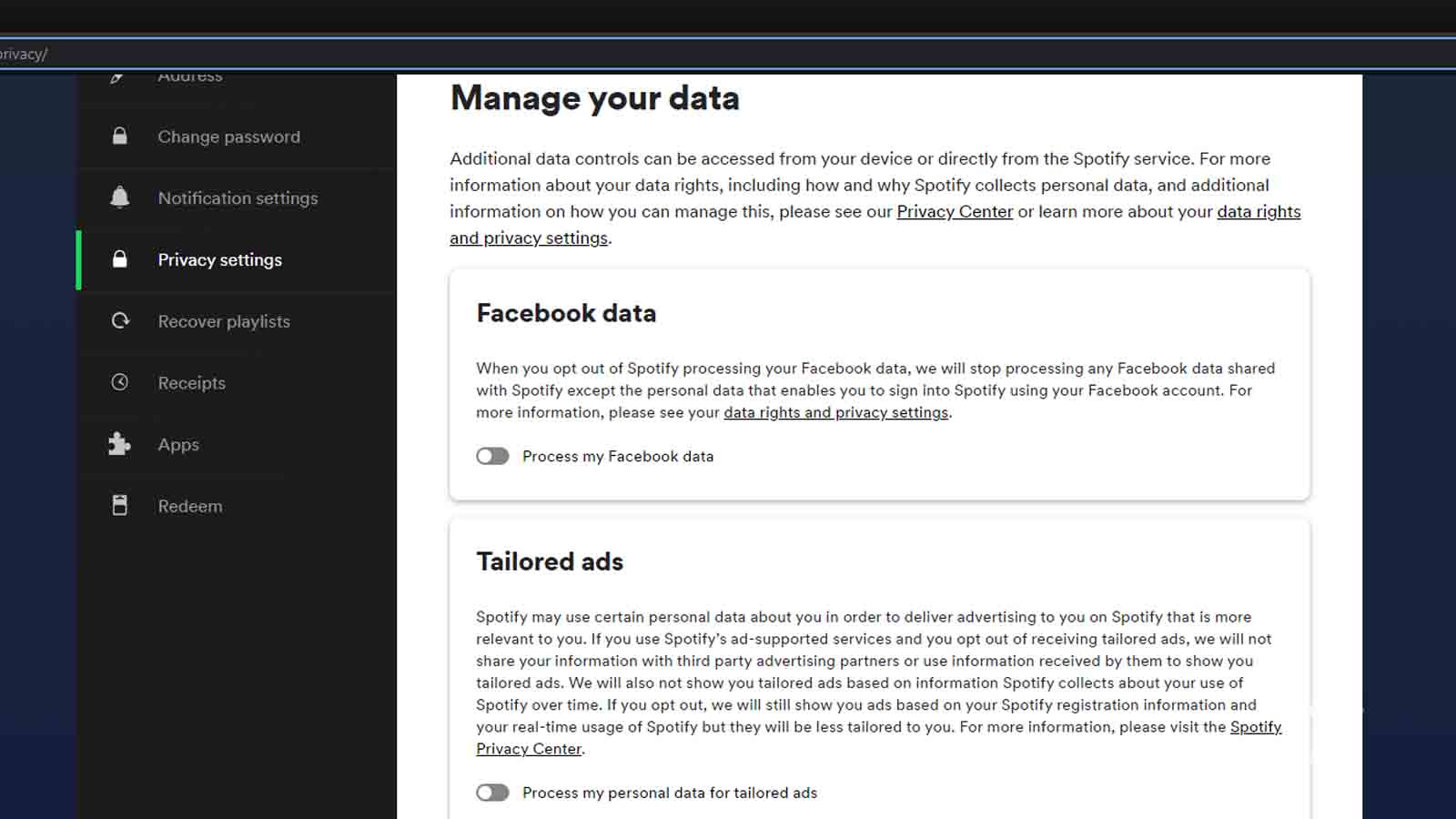
Disabling these features will stop Spotify from sharing your data with third-party advertisers. It also stops any data collection that the company is doing through your Facebook account. This won’t change the number of advertisements you get. However, it will definitely stop the company from serving you ads based on the profile that it has built for you.
From the Privacy Settings page, you also have an option to download all of the data that Spotify has collected from you so far. The website gives complete step-by-step instructions on how to request that data, and it will be sent to you in an email.
The only way to stop Spotify from tracking you is to not use the app
Spotify’s privacy settings offer a decent way to protect some of your privacy, but there’s no real way to stop the app completely from gathering data. It’s what the app’s entire platform was built upon. By collecting user data, Spotify is able to give relevant radio recommendations and serve up tailored playlists for its users. Without this data, the platform simply wouldn’t work correctly.
The only final and absolute way to stop Spotify from collecting and tracking any of your data is to stop using the app and delete your profile. For now, at least, there’s no option to tell the app not to record every skip, song choice, and playlist creation from its hundreds of millions of daily users.
Have any thoughts on this? Let us know down below in the comments or carry the discussion over to our Twitter or Facebook.
Editors’ Recommendations:
- How to send View Once photos and videos on WhatsApp
- How to change your iPhone passcode
- What is Spotify’s ‘Only You’ feature and how does it work?
- How to download Spotify music to your Apple Watch






























