How-To
How to hide your Spotify listening activity
It’s easy to keep the music you love to yourself.
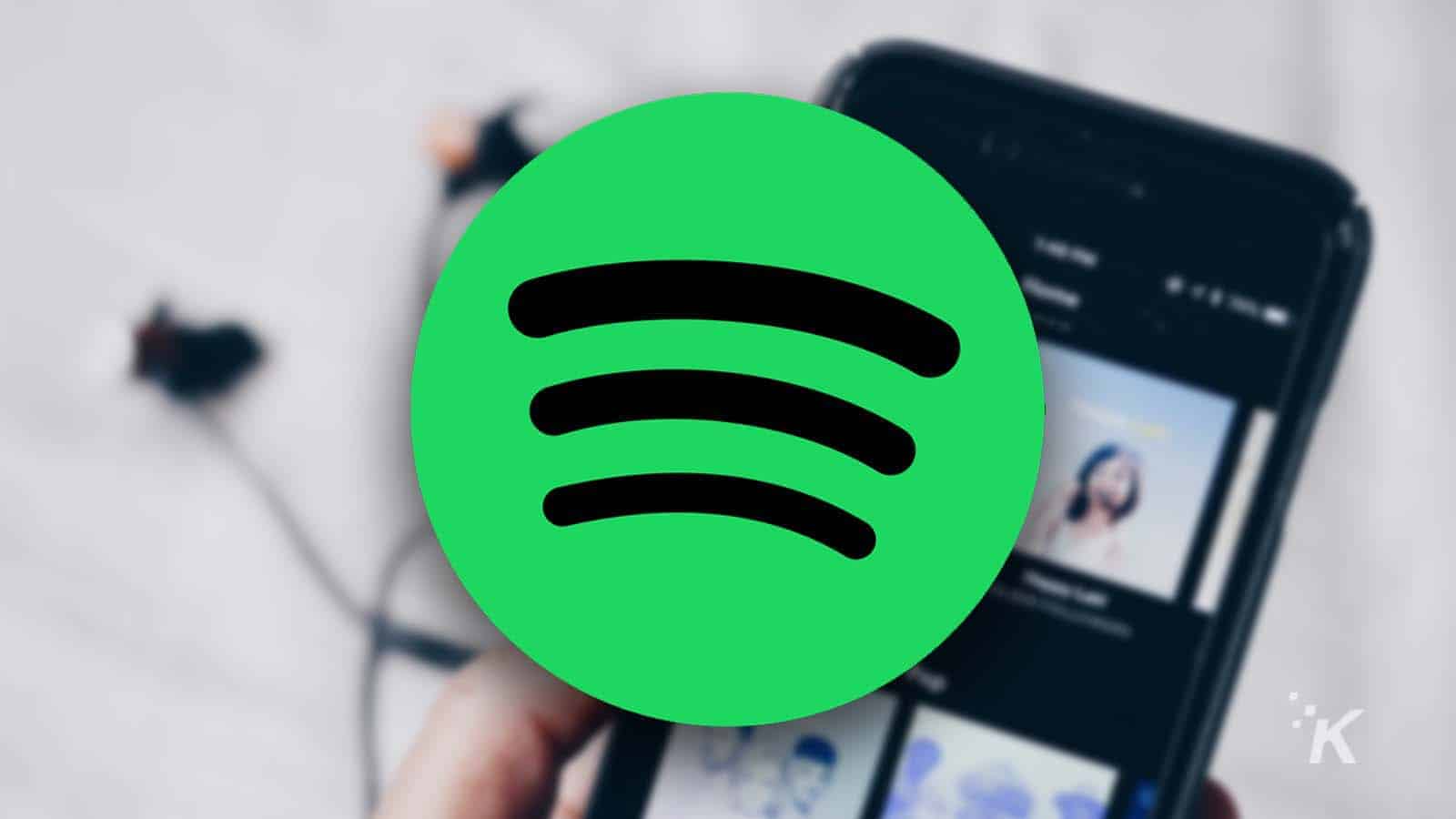
Just a heads up, if you buy something through our links, we may get a small share of the sale. It’s one of the ways we keep the lights on here. Click here for more.
Spotify is one of the largest music streaming services in the world. It allows its users to listen to music, podcasts, and audiobooks from one convenient location.
It also offers a variety of social features, such as sharing music with your friends or playing music with them remotely. But not everyone wants to share their music preferences with those around them.
These individuals will benefit from turning off their Spotify listening activity within the settings. Luckily it is a simple and painless process.
How to turn off Spotify listening activity
Hiding your listening activity is a straightforward process. Remember that these settings aren’t available in the Spotify Web Player, they can only be accessed from the app.
On iOS and Android devices
We will start by disabling your Spotify listening activity on mobile devices.
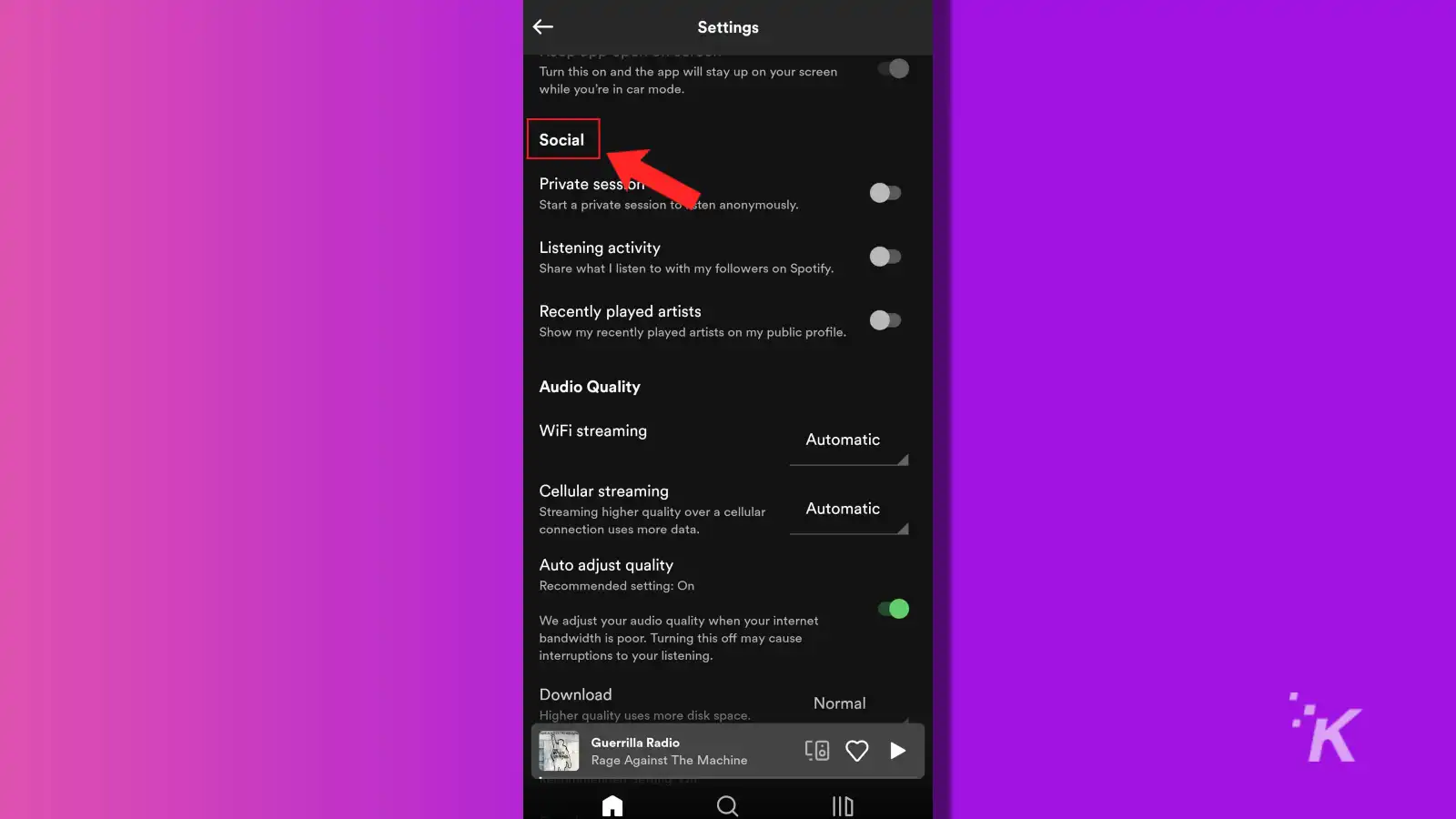
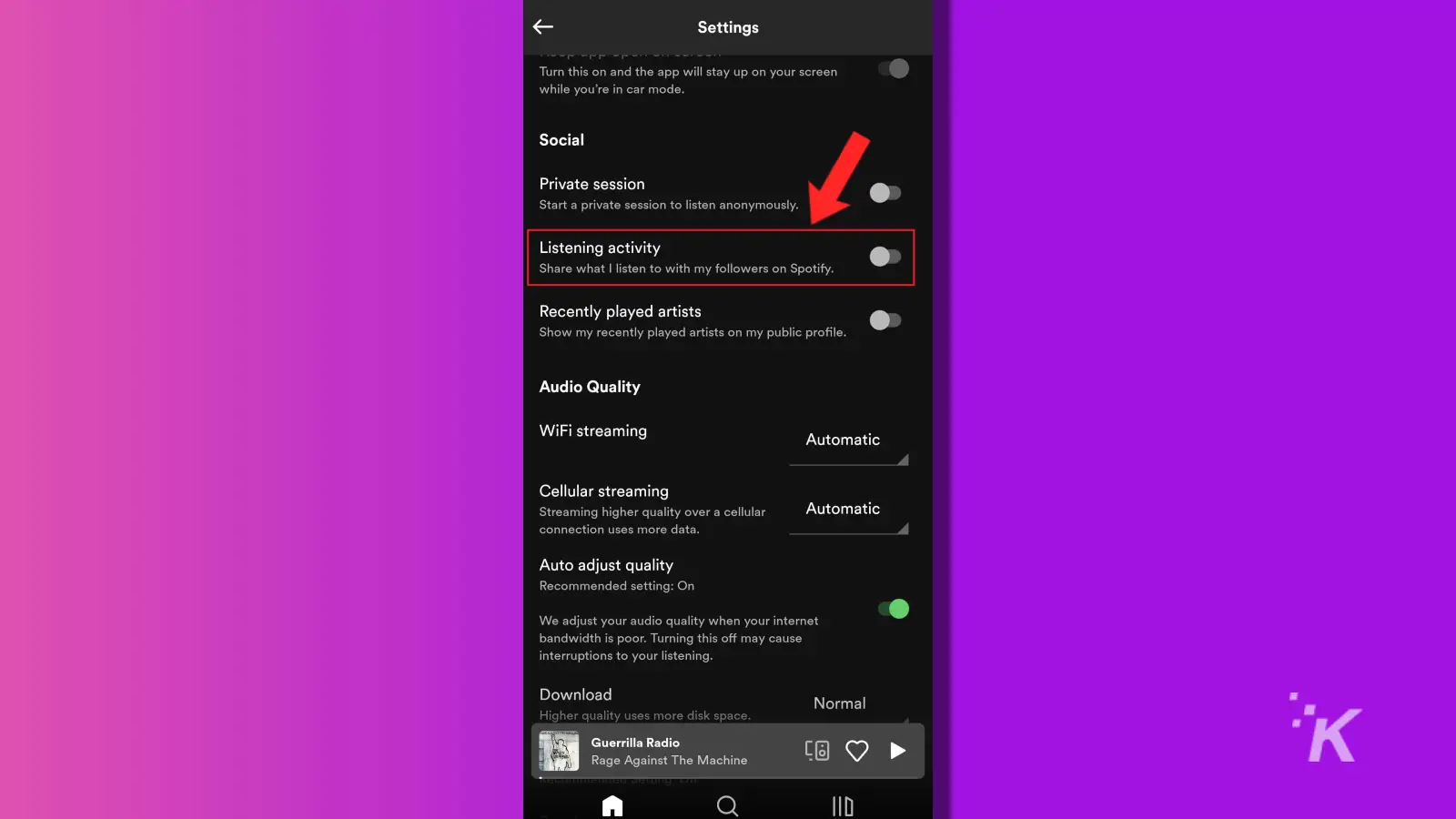
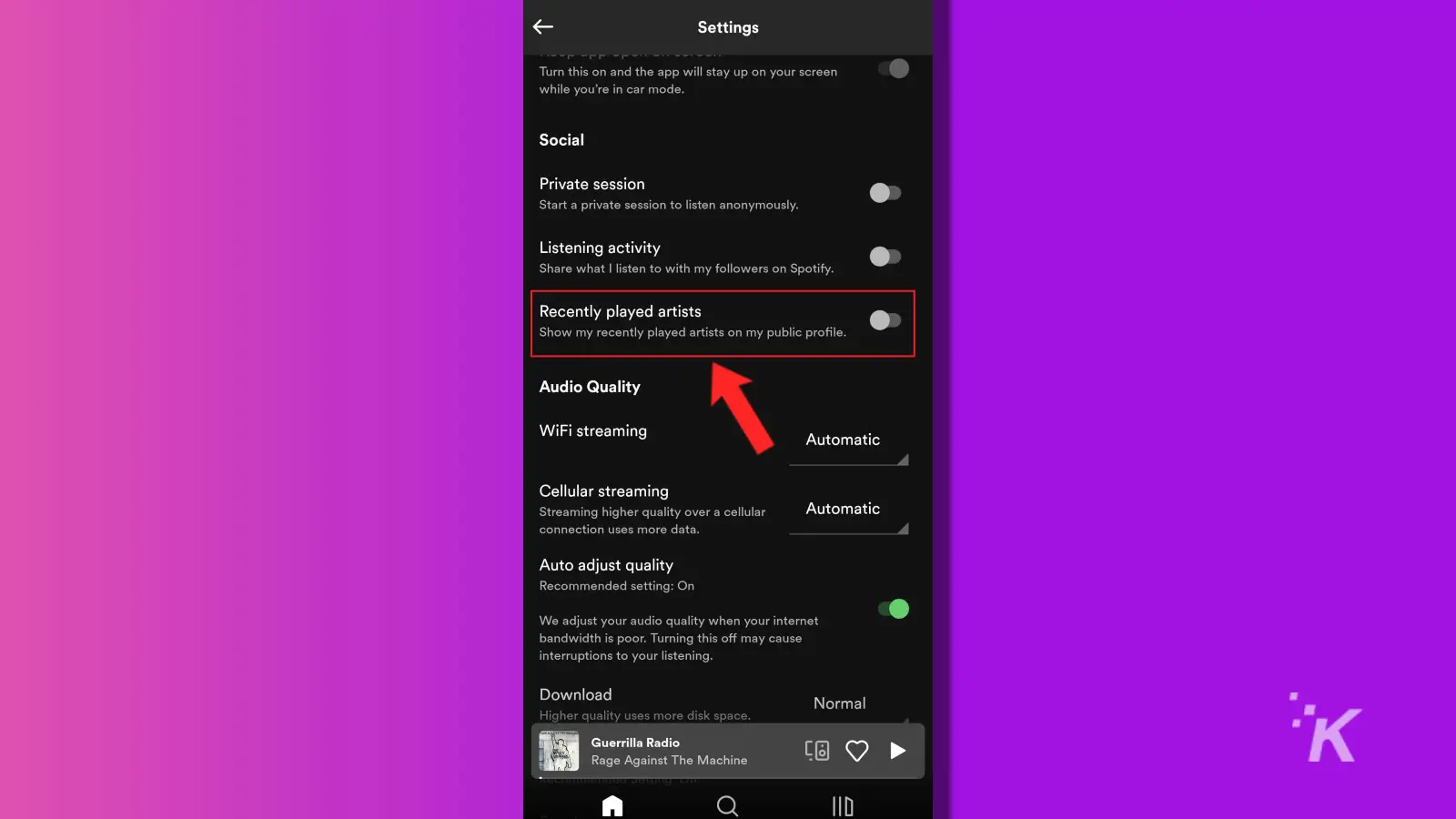
Keep in mind that the settings menu is slightly different between iOS and Android. On Android, you are presented with a list of settings and must scroll down to the correct one.
With iOS, finding the Social section is a little easier. You will get to choose from a few categories, with the Social section being one of them.
On your computer
If you are using Spotify on your computer, the process is relatively the same. The biggest difference is that you will find the settings menu by clicking on your username instead of a gear icon.
- Open Spotify on your computer and select your username located in the top-right corner
- Click Settings
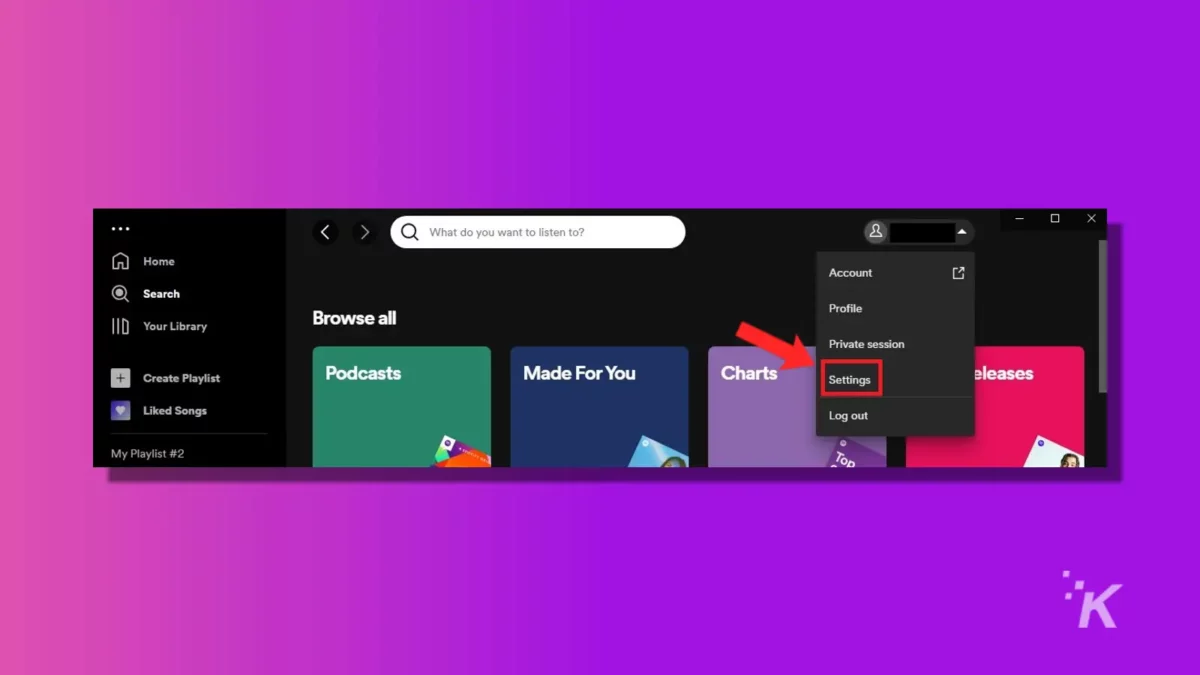
- Scroll down to the Social section
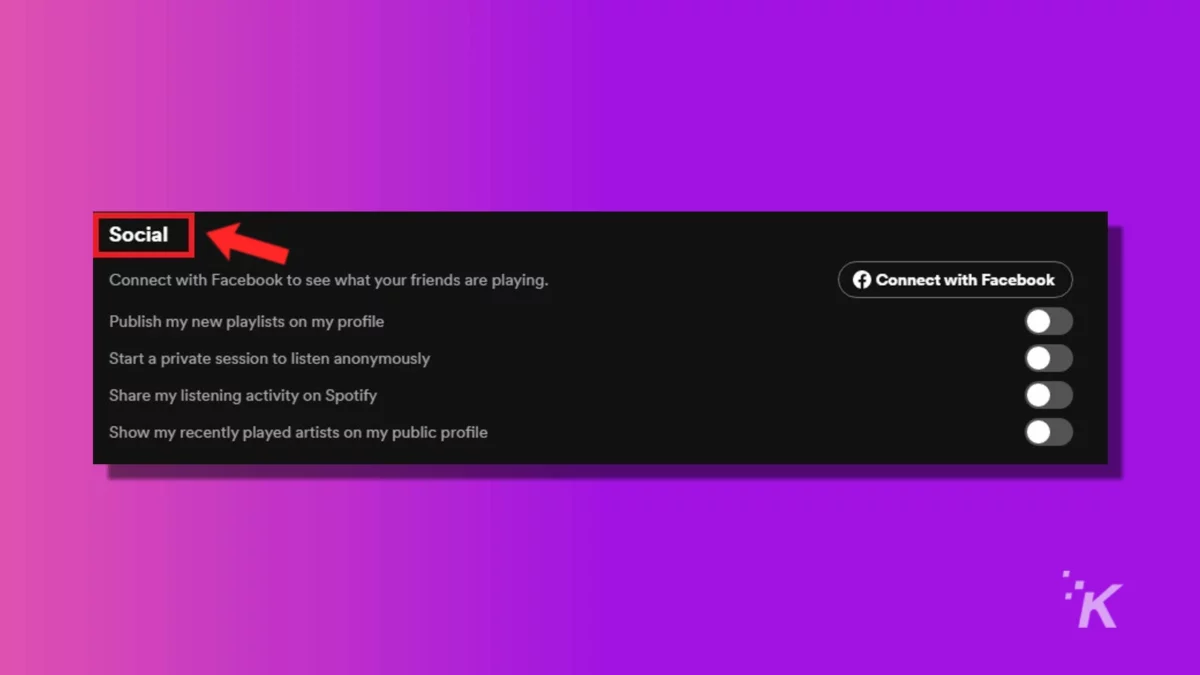
- Toggle off listening activity – this will turn off sharing with your followers
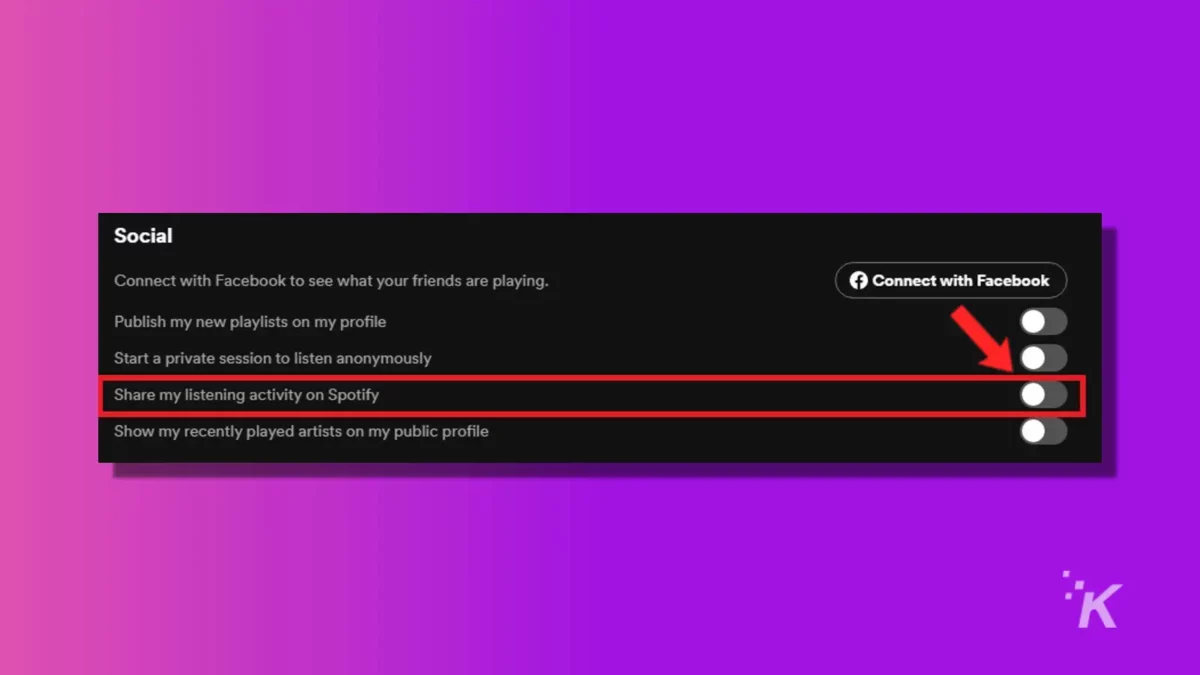
- Toggle off recently played artists – this will turn off displaying your recently played artists from within your public profile
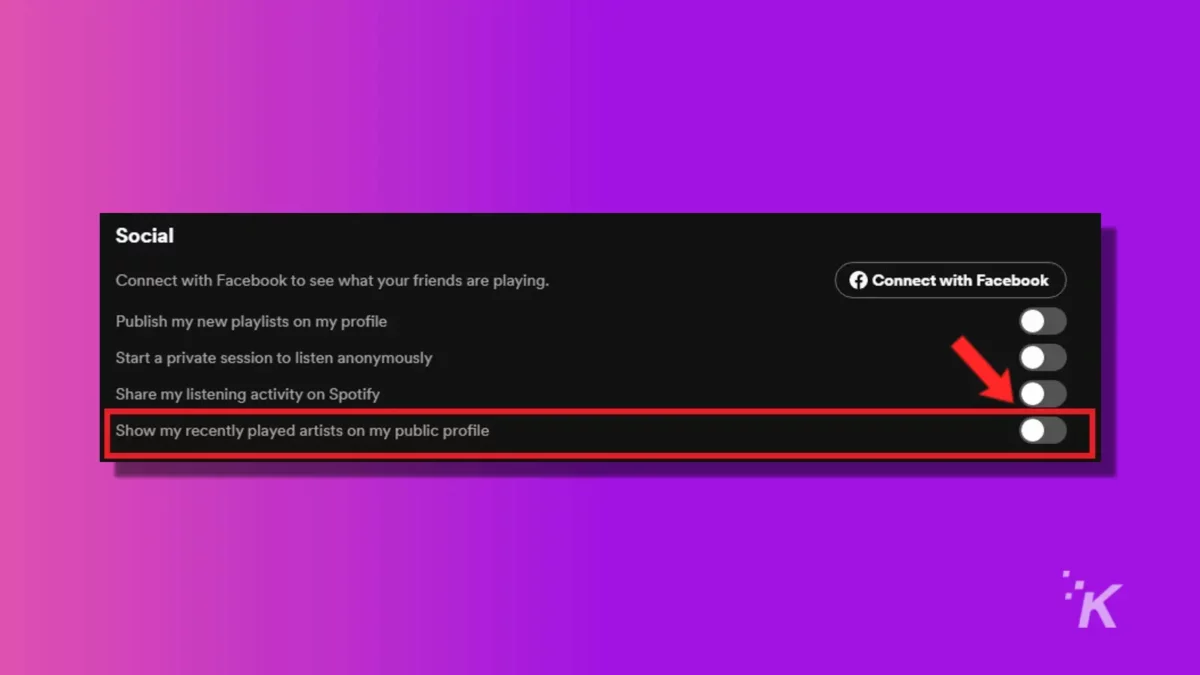
Alternatively, you can toggle Private Session from within the social section. This will automatically disable your Spotify listening activity.
You can think of private sessions as Spotify’s version of incognito mode for your web browser.
How to make your playlists private
If you aren’t looking to completely hide your listening activity, you can hide specific playlists you have created.
On iOS and Android devices
Hiding individual playlists on mobile devices takes an extra step compared to doing it on your computer. You must go into the actual playlist instead of just selecting it.
- Open the Spotify app and select Your Library
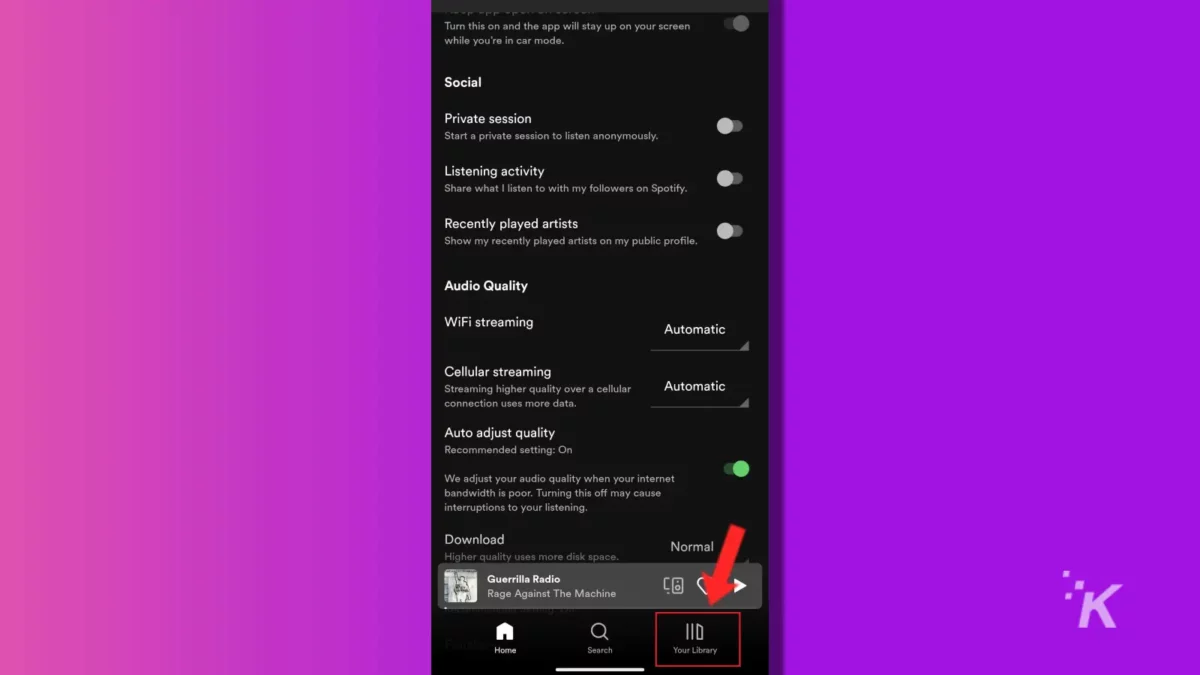
- Find the playlist that you would like to hide and open it
- Click the three vertical dots
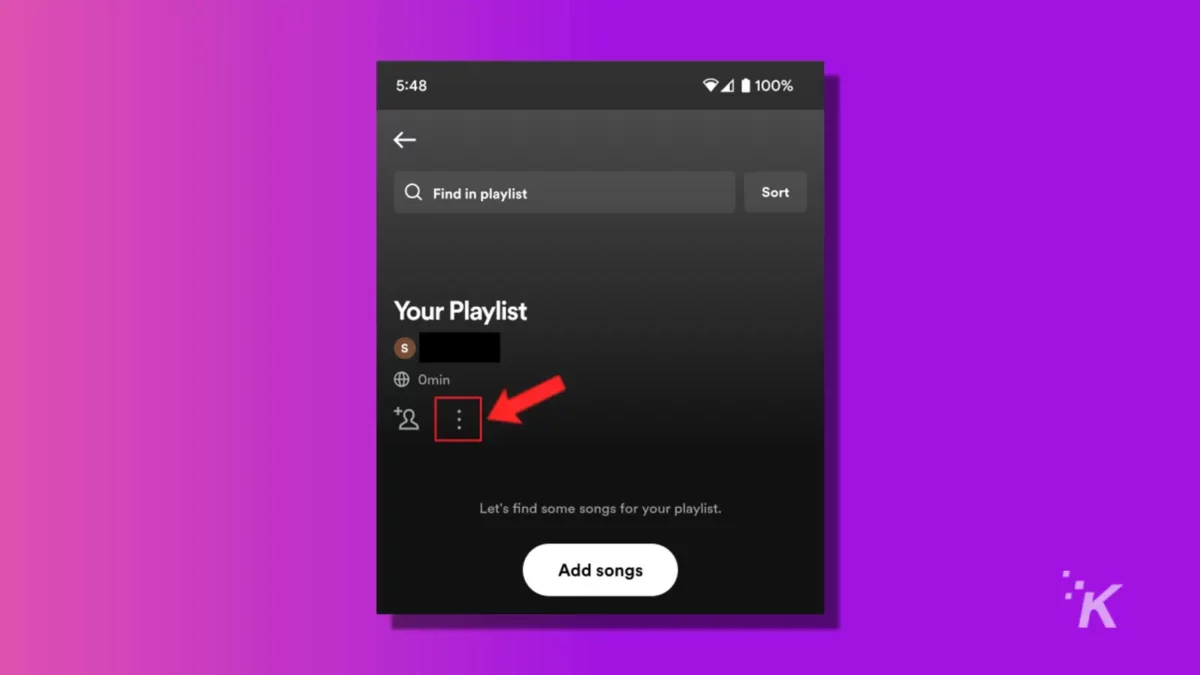
- Select make private
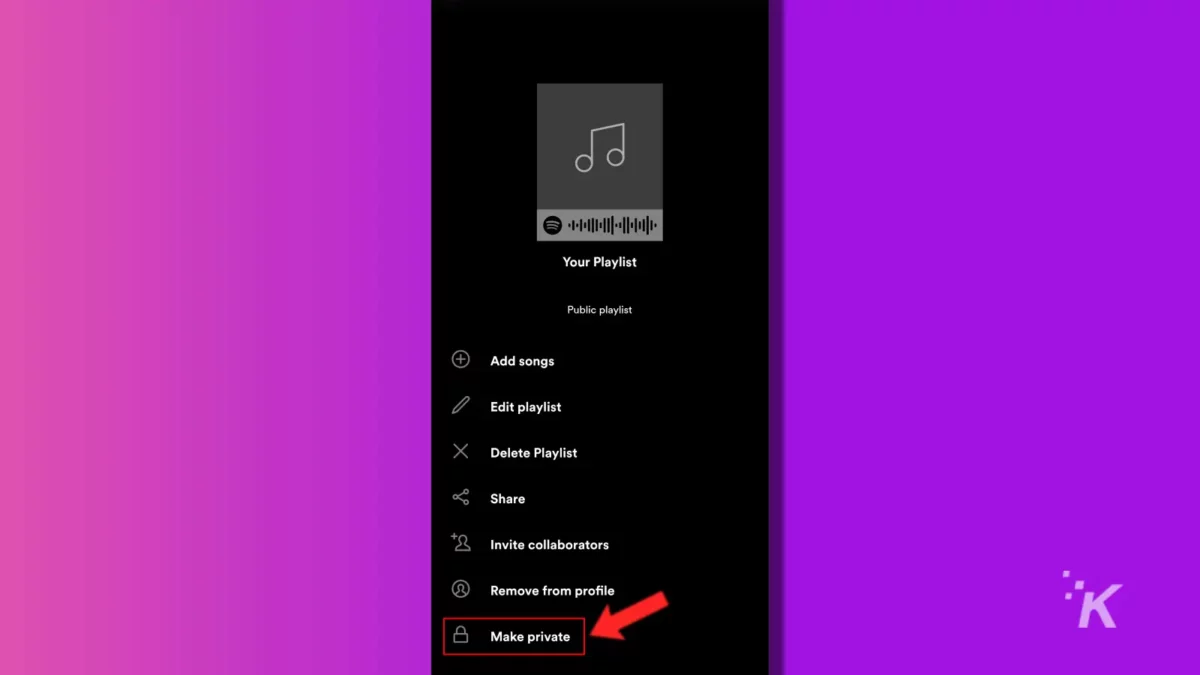
Hiding your playlists is only needed if you have made your own custom ones. You will not be able to hide playlists made by other people.
If you don’t want people to see what you are listening to, you will need to turn off your Spotify listening activity.
On your computer
Making your playlist private is slightly easier on your computer. You don’t have to go into the playlist itself. A simple right-click on the playlist will give you the option you need.
- Open Spotify and select Your Library
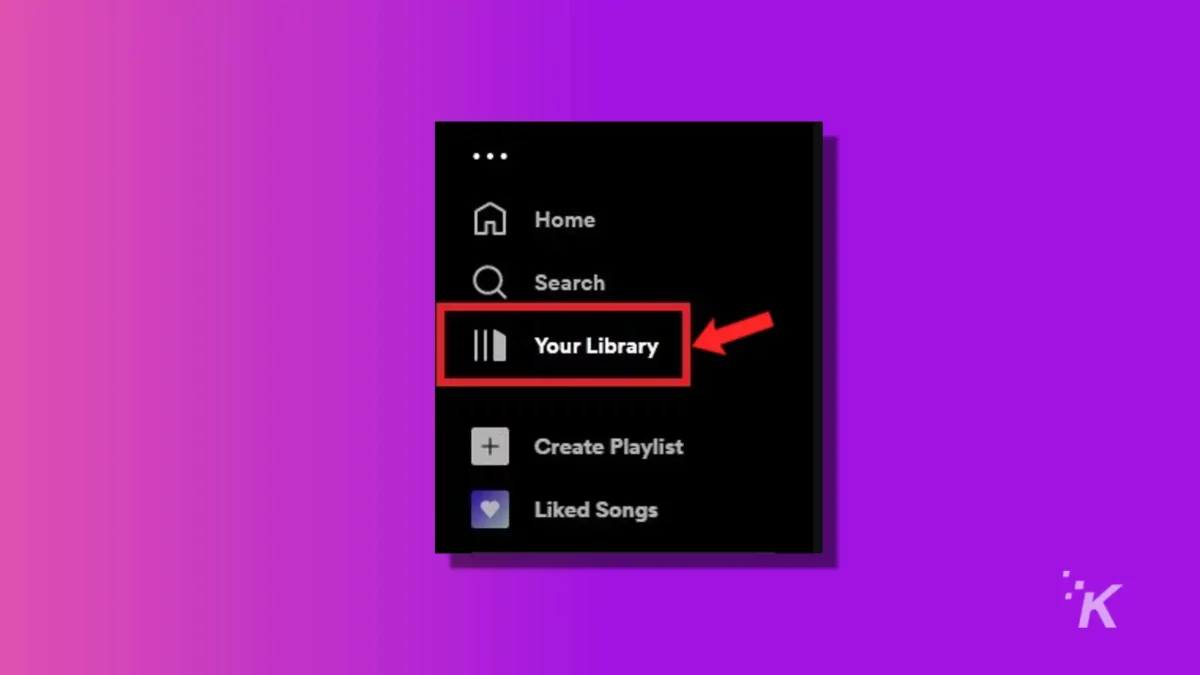
- Find the playlist that you would like to hide
- Right-click the playlist and select make private
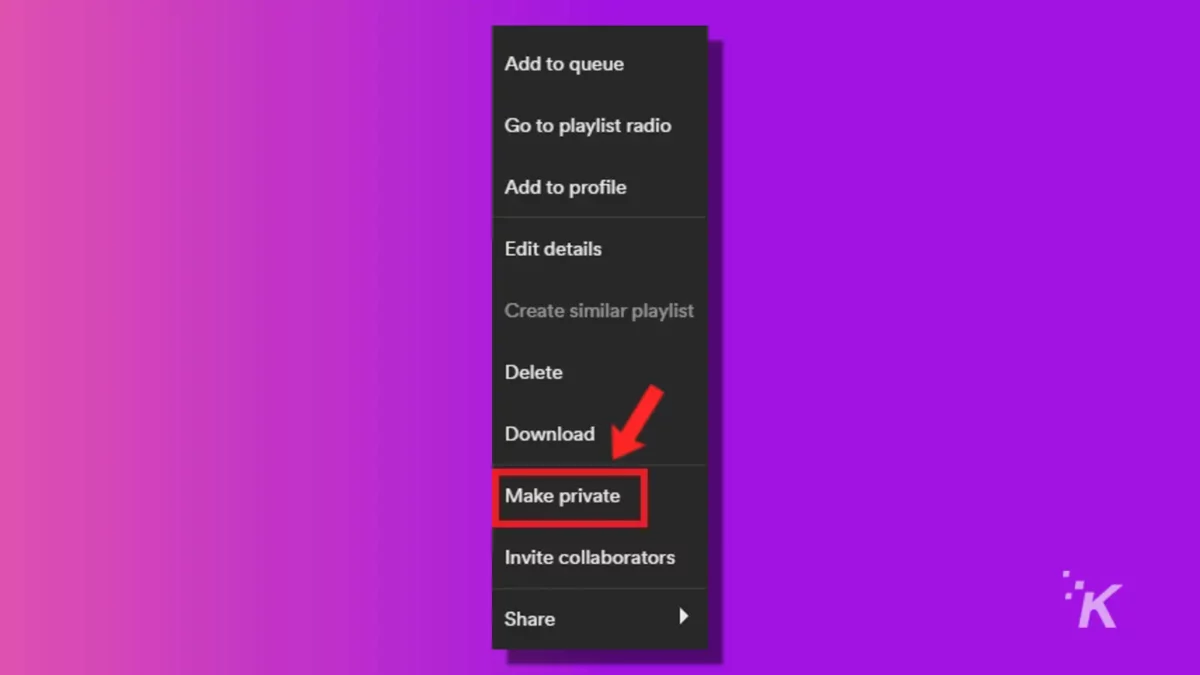
You will not be able to hide playlists made by other people. You can only hide your custom-made playlists.
Your privacy matters
Following the directions above will go a long way to preventing other users from seeing your Spotify activity. You can take it further by preventing Spotify from seeing your data, as well.
Enjoy listening to your Spotify content with peace of mind knowing that other listeners can’t view your listening habits.
Have any thoughts on this? Carry the discussion over to our Twitter or Facebook.
Editors’ Recommendations:
- How to create and share a Spotify playlist
- How to make collaborative playlists on Spotify that your friends can add to
- Here’s how to delete a playlist on Spotify
- Apple is hiking up prices on Apple Music, TV+, and more





























