How-To
How to disable Apple family sharing or remove a family member
The Family Sharing feature is useful, however, there are situations when you might need to disable it or remove members.

Just a heads up, if you buy something through our links, we may get a small share of the sale. It’s one of the ways we keep the lights on here. Click here for more.
The Family Sharing feature on Apple devices can be great for families, but giving children access to shared content and purchases is not always a good idea. Luckily, you can disable the feature or remove specific family members from it.
Generally speaking, the feature enables users to share access to Apple devices and purchases with others, usually family members. This includes permissions to view a shared photo album and access data stored on the iCloud server. Equally useful for families is the fact that Family Sharing enables parents and children to share their location with other members.
For family organizers or the administrators of the Family Sharing feature, removing members only takes a few button presses. However, things get more difficult if you want to remove a member that is under the age of 13.
What happens when you exclude someone or yourself from Family Sharing?
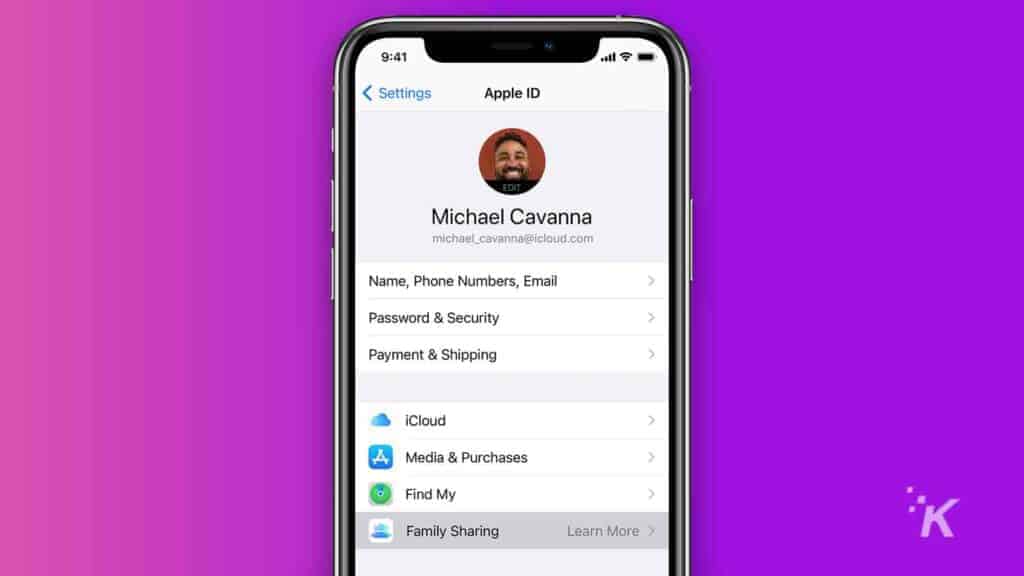
Keep in mind that removing yourself or another member from the family group will have immediate consequences. The removed members will be cut off from all access to shared Apple devices and subscriptions, including iCloud storage plans, paid apps, and media purchased by other users.
If you were using apps that were bought by the member that you have removed from the family group, you will have to purchase them personally to continue using them. In the case that you have made in-app purchases, these will be available to you only once you purchase the app using your Apple account.
When it comes to DRM-protected media, once the user has been removed from the group, the files will remain on all devices that had access to them. However, you will be unable to open them and view the content unless you purchase the media personally.
If the removed member was using Apple Cash Family and had a balance, all the funds will be transferred to the organizer of the group.
How to disable the Family Sharing feature?
Before moving forward, keep in mind that only Family Group organizers can disband the group and disable the feature. This having been said, disbanding the group will immediately remove all members from it and each user will only have access to the apps, subscriptions, and media files that he has paid for. Here’s how to do it:
Using an iPad or iPhone
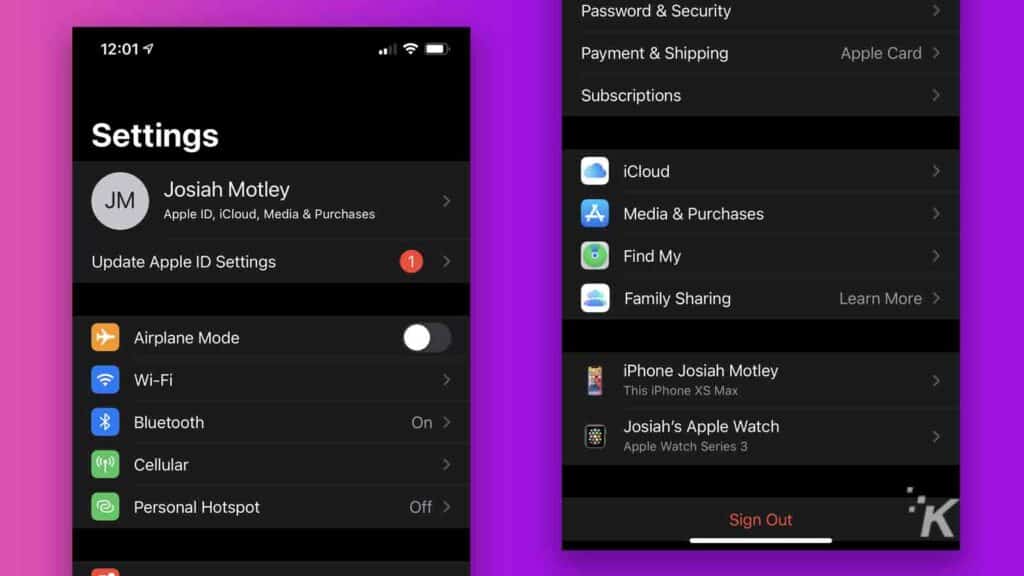
- Go to Settings
- Tap your account/name
- Select Family Sharing
- Tap on your name
- Press Stop Using Family Sharing
You can also use a Mac to disband the group:
- Go to System Preferences
- Click on Family Sharing
- Click the Details button next to your name
- Press Stop Family Sharing
If the group contains the account of a child that is under the age of 13, you will have to move him to another Family group before disbanding the current one.
How to remove yourself or a family member from the Family Sharing?
You can also remove specific members, including yourself, without disabling the overall functionality of the feature.
As before, you can either do this using an iPhone or a Mac.
For iPhone and iPad:
- Go to Settings
- Select your name
- Press Family Sharing
- Tap Stop Using Family Sharing
For Mac:
- Go to System Preferences
- Click on Family Sharing
- Click on the Details button next to your name
- Select Leave from Family Sharing
The same process applies to removing other people from the group. However, instead of choosing your name, you will have to select theirs. If you are unable to remove a specific member, it is because he may be subjected to the age restrictions imposed by the Apple user policy.
Take into consideration that this age restriction may vary from one country to the next. In the US, Apple will prevent you from removing members that are under 13.
Removing a user that’s 13 years old or under
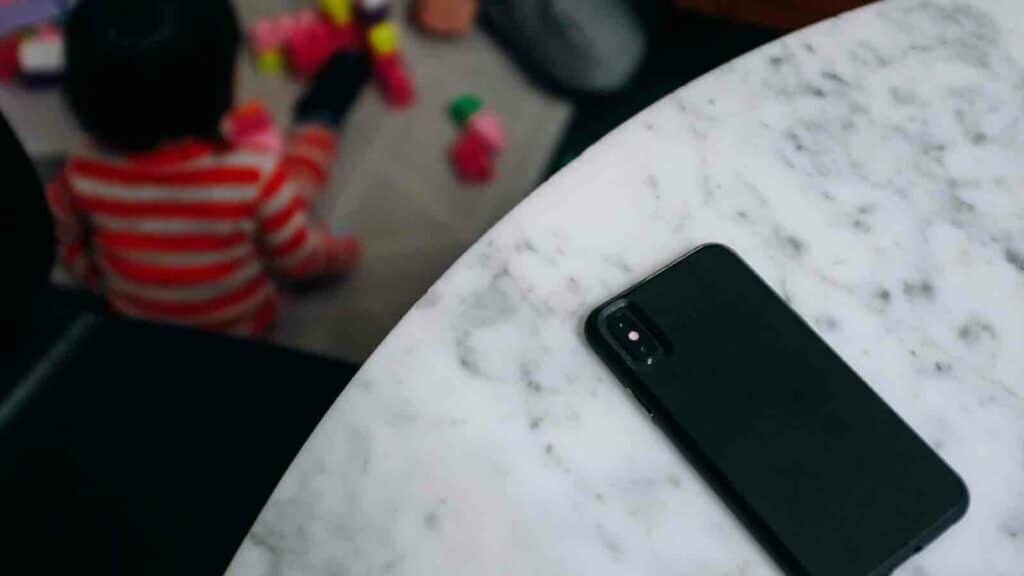
Although you cannot remove age-restricted members from family groups, there are ways to work around this limitation. In the US, you will either have to move the member to another Family Group or delete their Apple account altogether.
Transferring the account to another Family Sharing group
The transfer process is relatively simple, however, it can only be initiated by the Family Organizer or the group that the child will be transferred to. The organizer will have to invite the age-restricted member to the group. Once this happens, you will receive a notification informing you of a Family Transfer Request. Select Transfer and you’re done.
For iPhones and iPads, the confirmation menu is located in Settings, under Family Transfer Request.
If you want to use a Mac, then go to your System Preferences, select your Apple ID, and click on View Transfer Requests. You will now be able to select Accept to finish the transfer.
Deleting an Apple account
The last method is to delete the age-restricted account. This process is a bit more complex and you should only do it if you’re certain that you won’t need the data or paid apps that are associated with that account. Once it is deleted, it’s gone forever.
To delete an age-restricted account you will have to do the following:
- Go to appleid.apple.com
- Sign into the age-restricted account
- Go to the Data & Privacy menu
- Press on Manage Your Data & Privacy
- Sign into your child’s account again
- Select Delete your account
- Press on Request to delete your account
- Choose Request Consent
- Go to your email inbox and open the email that you’ve just received from Apple
You will then be taken to a page that will enable you to delete the account. You will have to select a reason for the account deletion and read the Deletion Terms & Conditions. Once you’ve done this, you will be presented with a code that allows you to delete the account or recover it if you change your mind.
Once you print it or write it down, you will have to enter it in a field to authorize the deletion. Lastly, press Delete Account.
Disbanding the Family Sharing group
The Family Sharing feature is great for those who want to share media content, apps, and subscriptions. However, having the option to leave the group, remove members from it, or disband it entirely is always useful.
Have any thoughts on this? Let us know down below in the comments or carry the discussion over to our Twitter or Facebook.
Editors’ Recommendations:
- If your iPhone 12 earpiece is busted, Apple could fix it for free – here’s how to check
- How to use picture-in-picture on iPhone as a YouTube Premium subscriber
- How to turn off location services on your iPhone
- How to change your iPhone passcode





























