How to disable Google Photos Memories
If there are some photos you’d rather leave in the past, you have options with Google Photos.
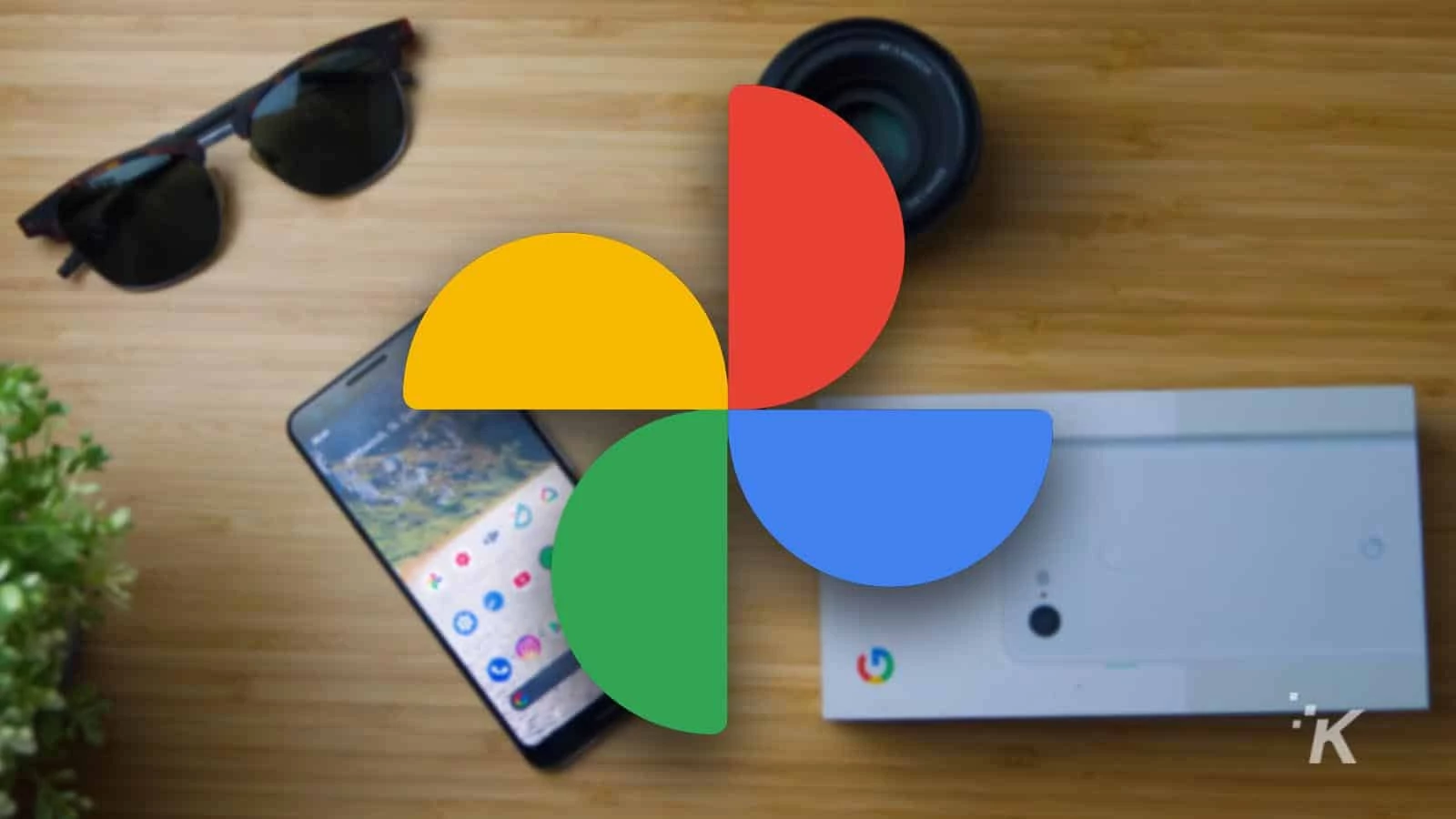
Just a heads up, if you buy something through our links, we may get a small share of the sale. It’s one of the ways we keep the lights on here. Click here for more.
Quick Answer: To disable Memories on Google Photos, you’ll need to head to the Photo settings menu on the mobile app. We’ll walk you through the process below.
If you enjoy being reminded of events and moments from the past years, Memories on Google Photos is a great feature.
That said, sometimes there might be things from your past that you want to keep but would prefer not to be reminded about.
Nothing can mess up your mood like seeing a moment from your life that you weren’t prepared for. So if you feel the same, you can thankfully adjust the feature on Google Photos. Here’s how to do it.
How to turn off Google Photos Memories
Google Photos gives users the option to select people or animals that they do not want to be featured in memories, as well as dates.
READ MORE: T-Mobile is bringing back unlimited Google Photos storage
However, the only way to change the configurations is through the Google Photos app (Android and iOS). The web version does not offer the same functionality.
Now that we have that out of the way, let’s show you how to turn off Memories in Google Photos.
Open Google Photos
Navigate to Photo Settings
Select Preferences
Select Memories
Select Hide people & pets
Hide dates
Disable Google Photos Memories notifications
Make your adjustments
There you go! A quick and easy guide to changing your Memories on Google Photos. Remember, this will only affect how photos are displayed for you; it won’t delete any photos or prevent them from being backed up.
Stop Google Photos Memories from ruining your day
Google Photos Memories is a nice little feature to remind you of certain times or experiences you’ve had. But not all photos deserve to be a part of your memory notifications.
Fortunately, the app gives you some control over the memories it shares. You can block faces and pets or remove certain dates from your memories altogether.
Plus, you can adjust the notifications that the app sends out. Use these features to turn Google Photos Memories into a pleasant feature that you will appreciate.

Ready to switch to iCloud from Google Photos?
Thankfully, you can transfer photos in just a couple of steps.
Have any thoughts on this? Let us know down below in the comments or carry the discussion over to our Twitter or Facebook.
Editors’ Recommendations:
- How to transfer photos to iCloud from Google Photos
- A wild new Google Photos update lets desktop users copy text directly from an image
- How to join an ongoing WhatsApp group call even after it has started
- How to send View Once photos and videos on WhatsApp



























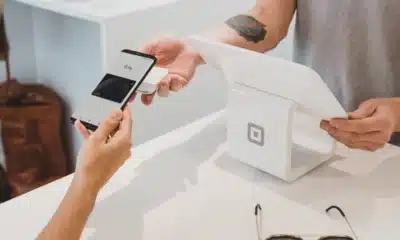


miyu_kt
July 18, 2023 at 8:47 pm
this useless advice has been cut and pasted from other sites.
It does not work.
I have turned all memories off and yet i am still getting “Best of Month” rubbish in my photos.
You would think a KnowTechie would test these things first.
SVoevoda
September 29, 2023 at 12:17 am
Agree with miyu_kt above.
None of these “journalists” checked if it really works.
And it doesn’t – the “improvement” stays there taking 1/2 of the screen