How-To
How to enable end-to-end encryption on Ring cameras
Your video isn’t encrypted by default. We’ll show you how to fix that.

Just a heads up, if you buy something through our links, we may get a small share of the sale. It’s one of the ways we keep the lights on here. Click here for more.
Camera-equipped video doorbells, like those from Ring, are a great invention. You can see who’s at the door, if a package has been delivered, and can record footage for use elsewhere.
Do you know what else they can do? Let the police see the footage from your camera without getting a warrant. That’s on top of other issues, like employees watching customer video feeds.
The Electronic Frontier Foundation (EFF) called on Ring to add end-to-end encryption (E2EE) to its devices. That would end all these security and privacy issues. Footage would only be viewable on your own registered devices.
Now, Ring has added E2EE to help secure your footage. Here’s what to know about the new feature and how to enable it.
Which Ring devices support end-to-end encryption?
You need a supported device to turn on end-to-end Encryption (E2EE) on Ring devices. At the time of writing, that list includes:
- Ring Video Doorbell Pro
- Ring Video Doorbell Elite
- Ring Spotlight Cam Mount
- Stick Up Cam Wired (2nd Gen)
- Stick Up Cam Wired (3rd Gen)
- Indoor Cam
- Ring Floodlight Cam Wired Pro
You might have noticed a theme here. Yes, these are all wired devices. Any of Ring’s battery-powered video doorbells or cameras do not support E2EE.
How to turn on end-to-end encryption for Ring cameras
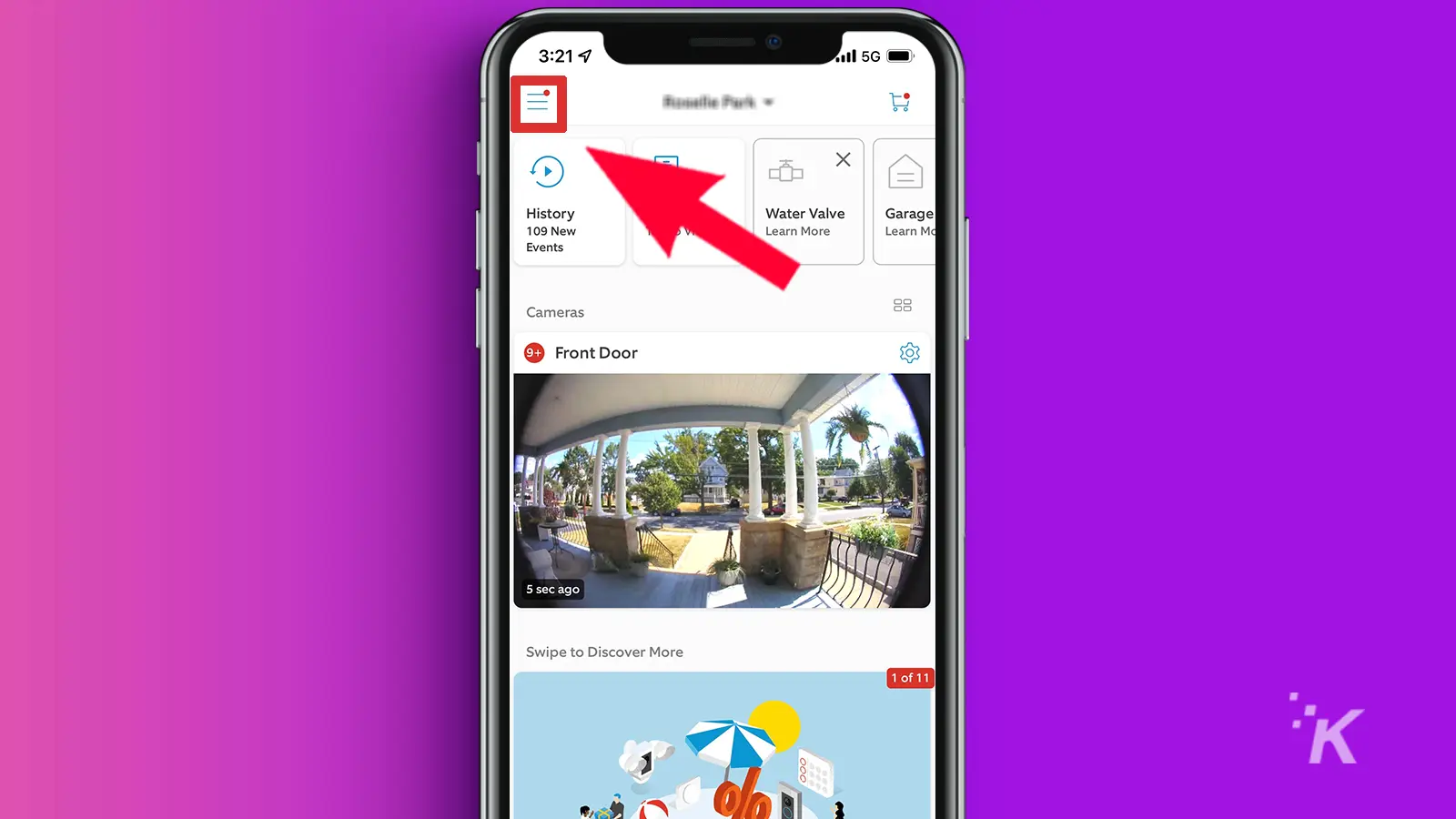
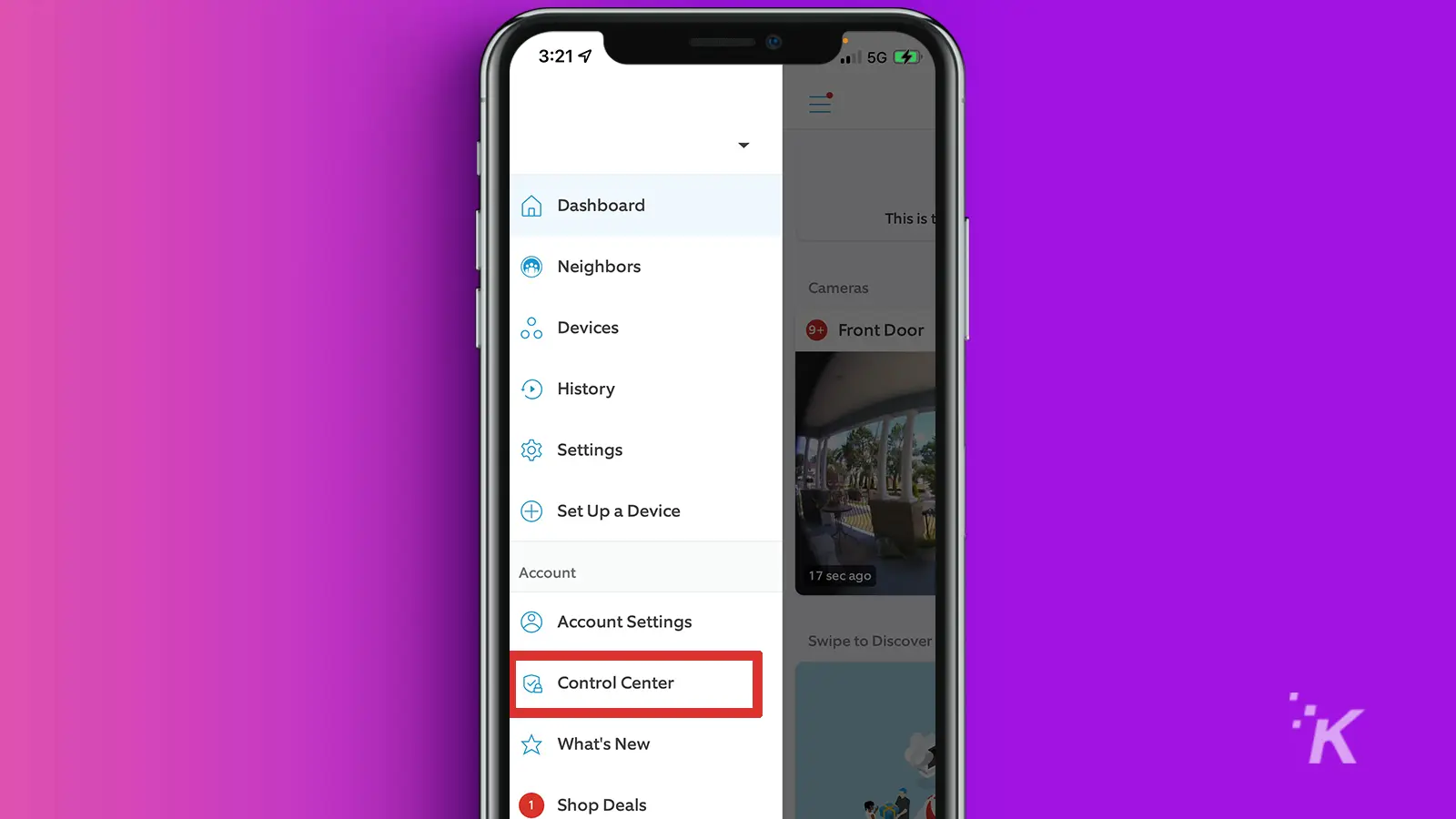
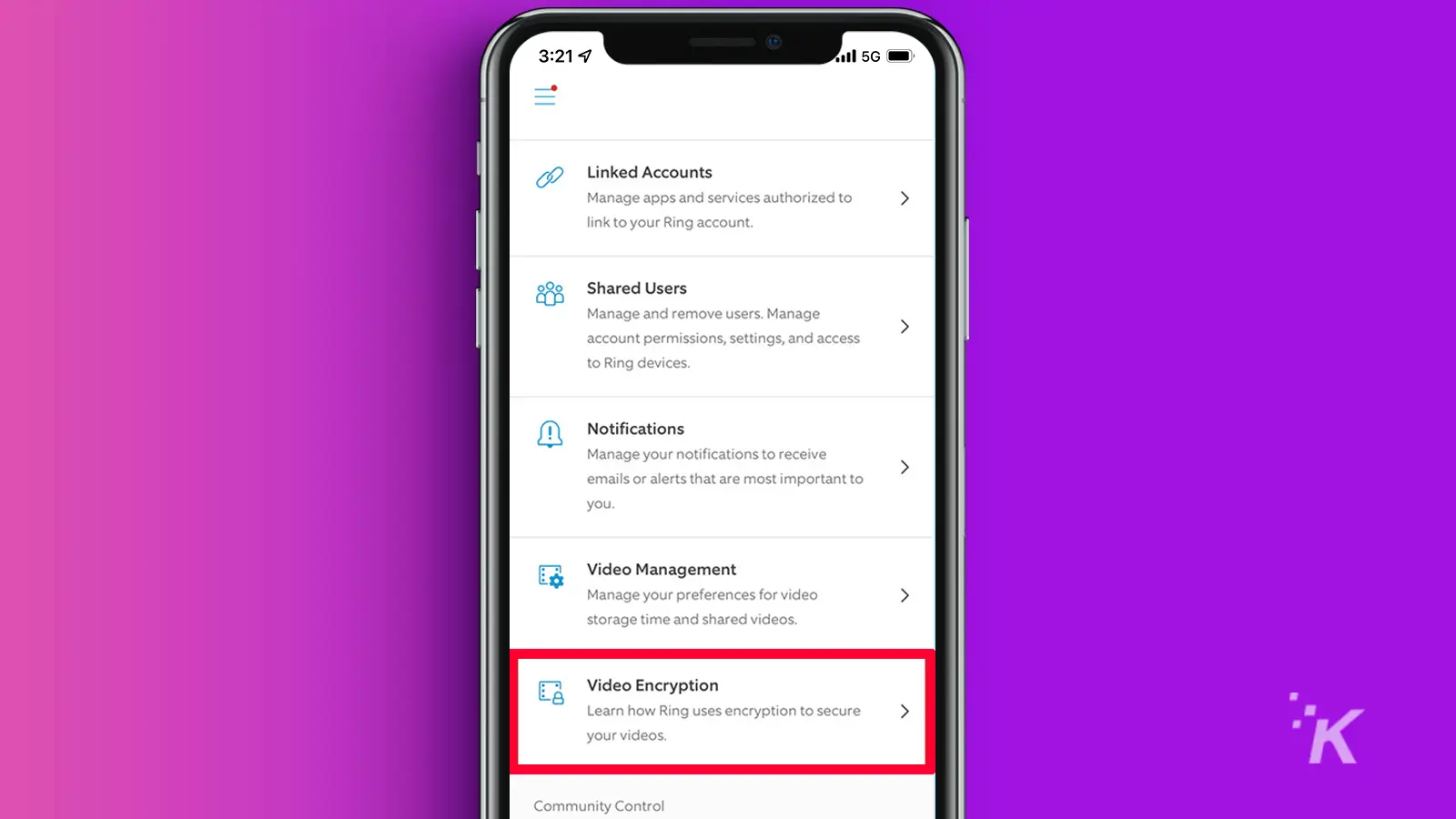
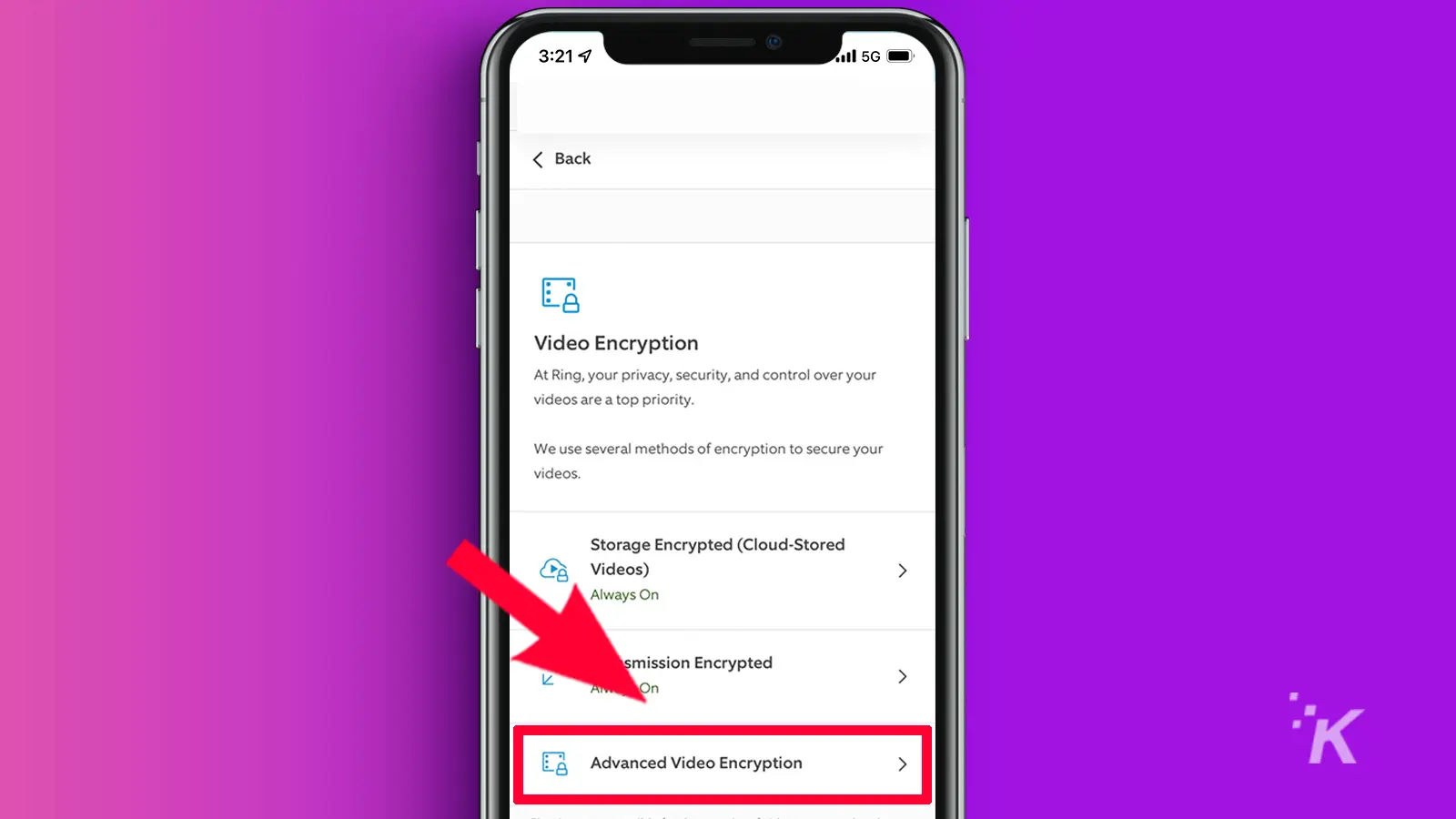
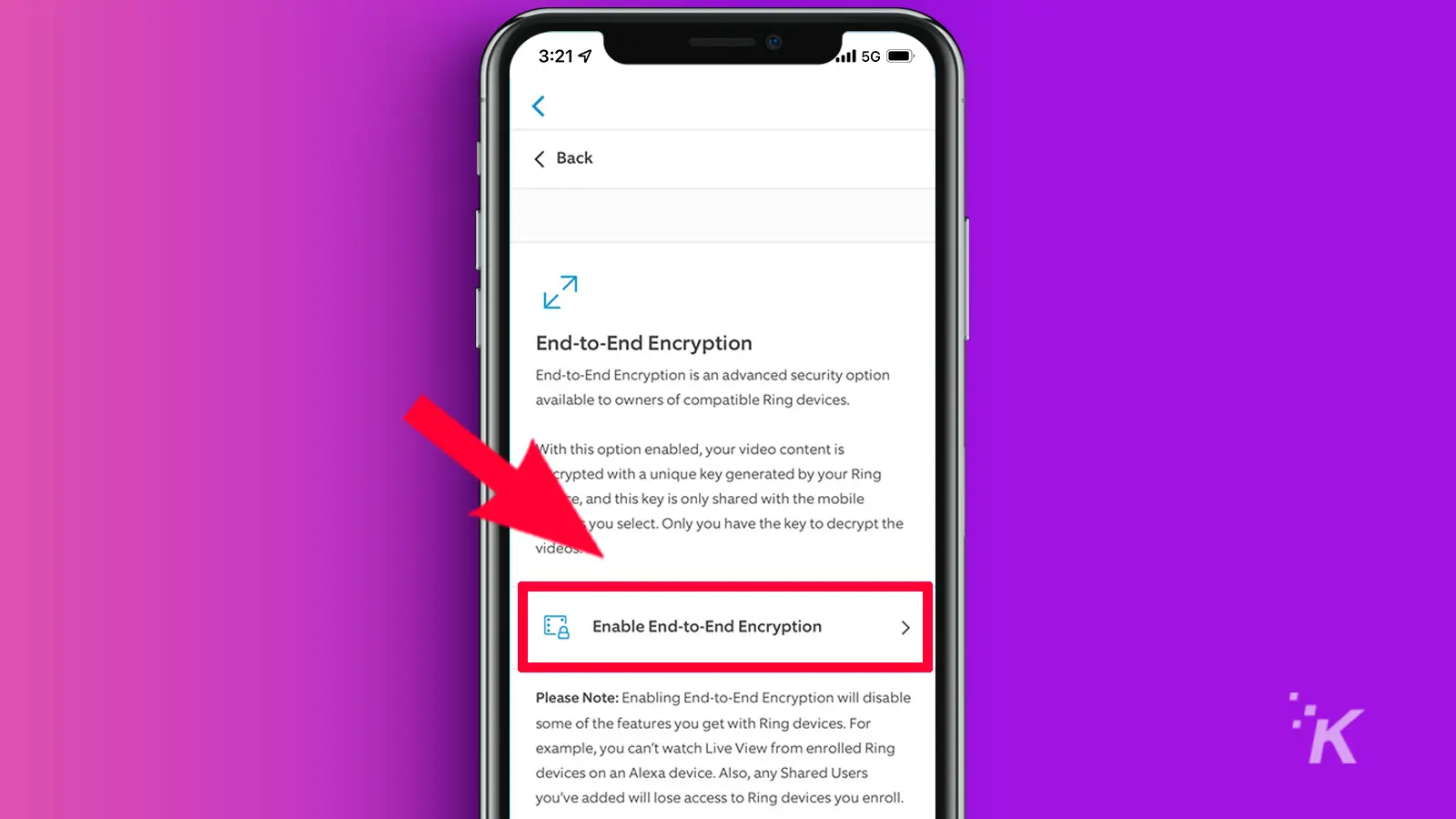
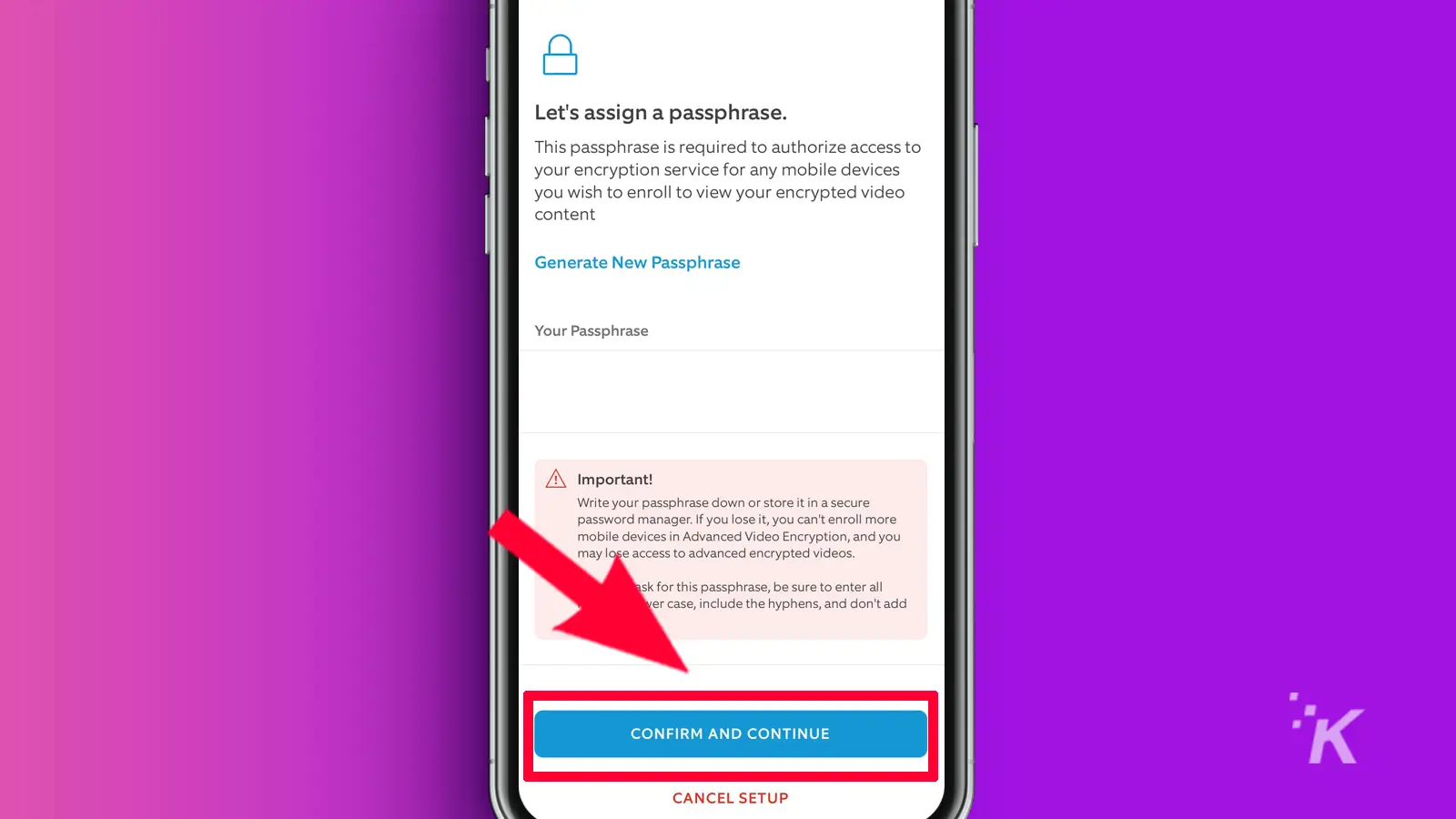
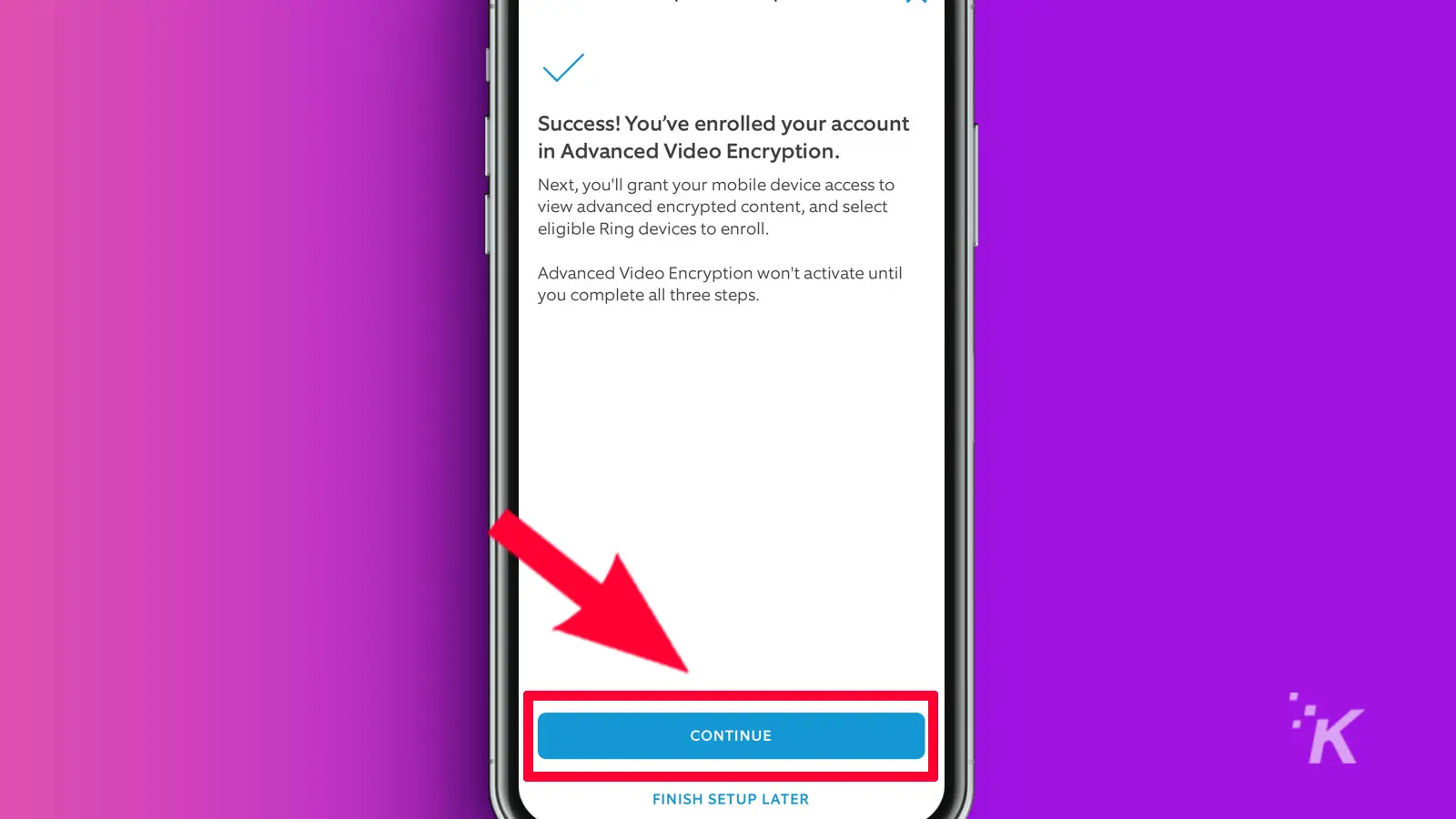
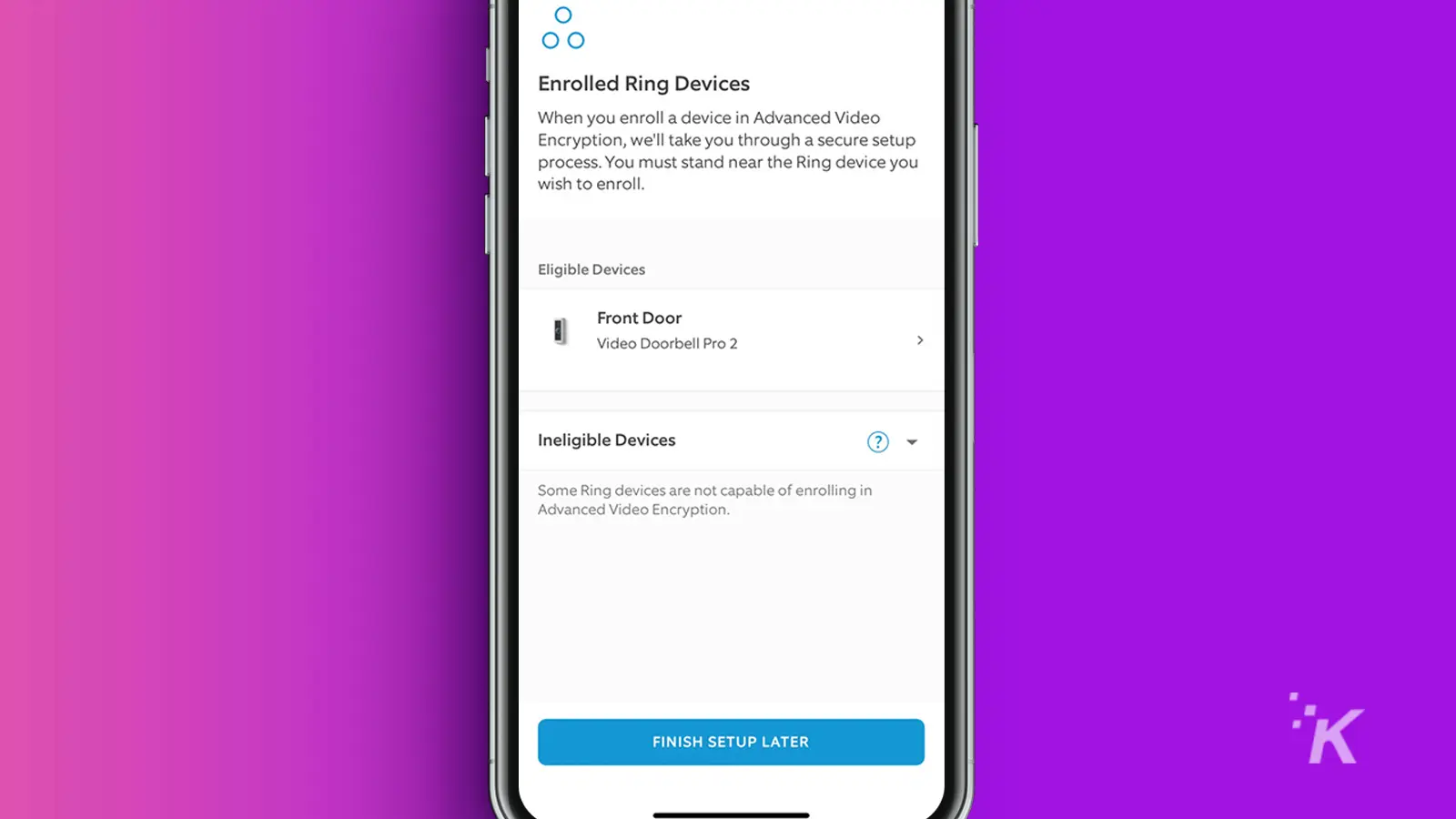
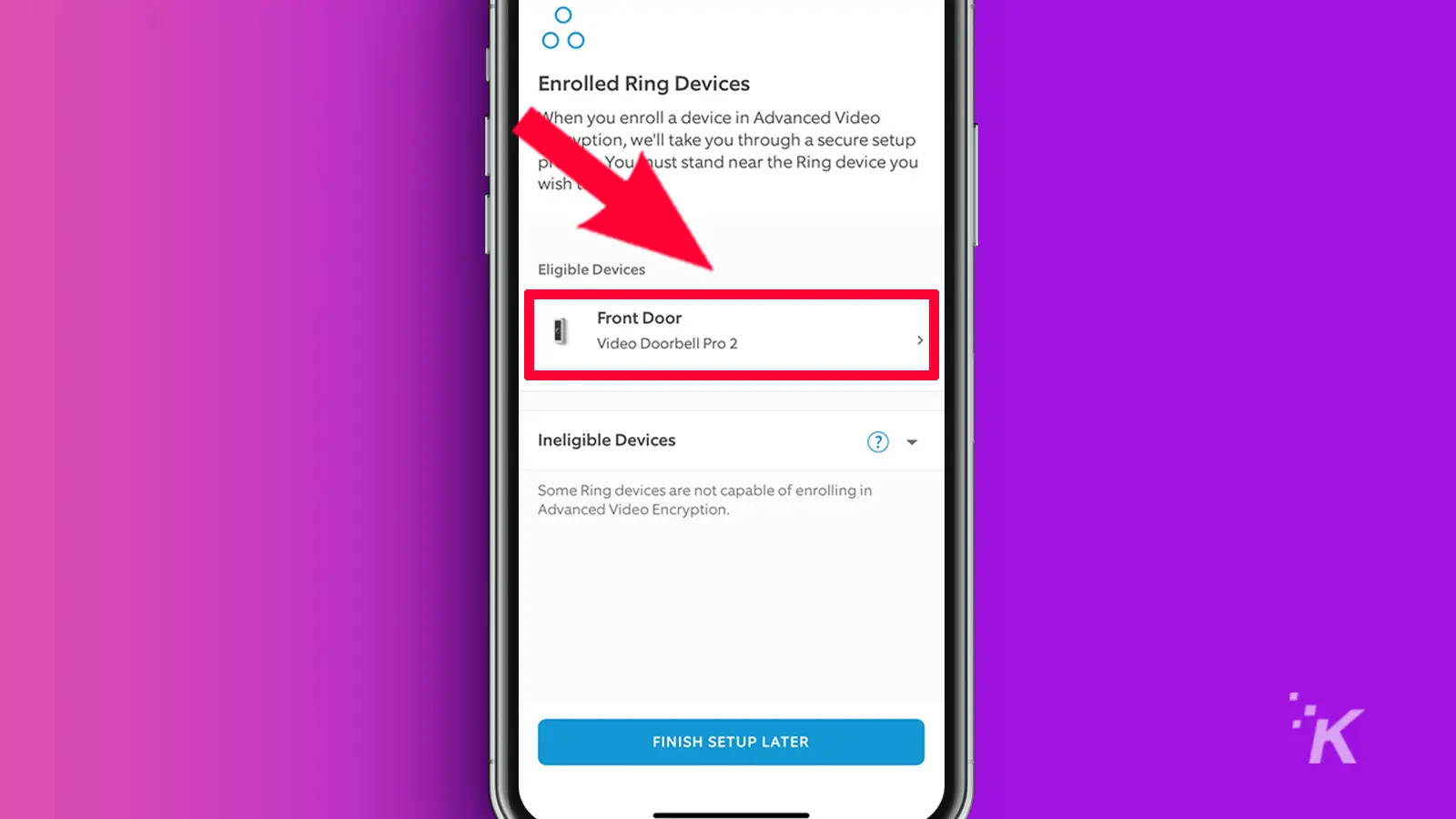
Now you know how to turn on end-to-endencryption on your Ring cameras. That means that nobody but you can see the footage recorded by your camera. The police can’t, hackers can’t, and neither can Amazon.
Here’s why you might not want to

The very thing that makes your E2EE videos safe also restricts the services that Ring can supply to you.
These include using the desktop app to view videos, using Live View from multiple mobile devices simultaneously, and many other things.
You’ll also have to remember a ten-word-long phrase. That phrase is necessary to enroll any new mobile devices, like adding another household member or if you have to reinstall your device.
Enjoy knowing your safety devices are safe
Now you know how to turn on E2EE for your compatible Ring cameras. The only question left is: is privacy worth losing features? We think so, but that might not be the case for everybody.
Have any thoughts on this? Let us know down below in the comments or carry the discussion over to our Twitter or Facebook.
Editors’ Recommendations:
- How to customize the look of Gmail’s new layout
- Here’s how to protect yourself and your smartphone at a protest
- How to turn on closed captions on YouTube
- How to protect yourself against cyber security breaches
Just a heads up, if you buy something through our links, we may get a small share of the sale. It’s one of the ways we keep the lights on here. Click here for more.































