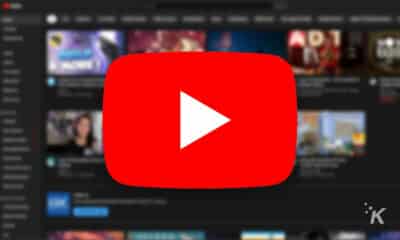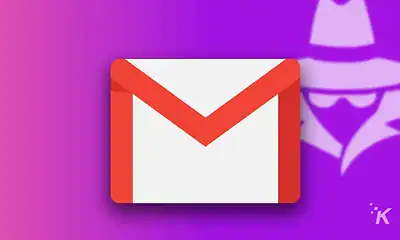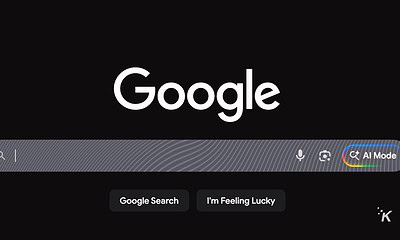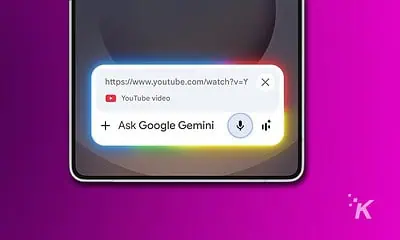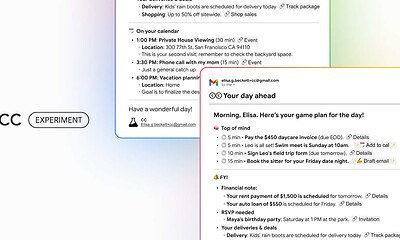How to turn on Google Chrome’s secret Reader Mode
Prefer a more simplified look when browsing the web? Here’s how to enable Reader Mode on Google Chrome.

Just a heads up, if you buy something through our links, we may get a small share of the sale. It’s one of the ways we keep the lights on here. Click here for more.
On the surface, Google Chrome doesn’t appear to have a Reader Mode. But if you dig in, you’ll find that the feature does exist within Chrome’s features.
Reader Mode displays pages in a simplified view for easy reading. The tool works best with articles and other similar content, providing a more digestible format.
Why Google feels the need to bury the feature is unclear. But locating the appropriate settings is straightforward once you know where to look.
If you’re looking to add reader mode to your Google Chrome browser, here’s how to enable Google Chrome reader mode.
Enable Google Chrome’s hidden reader mode on desktop
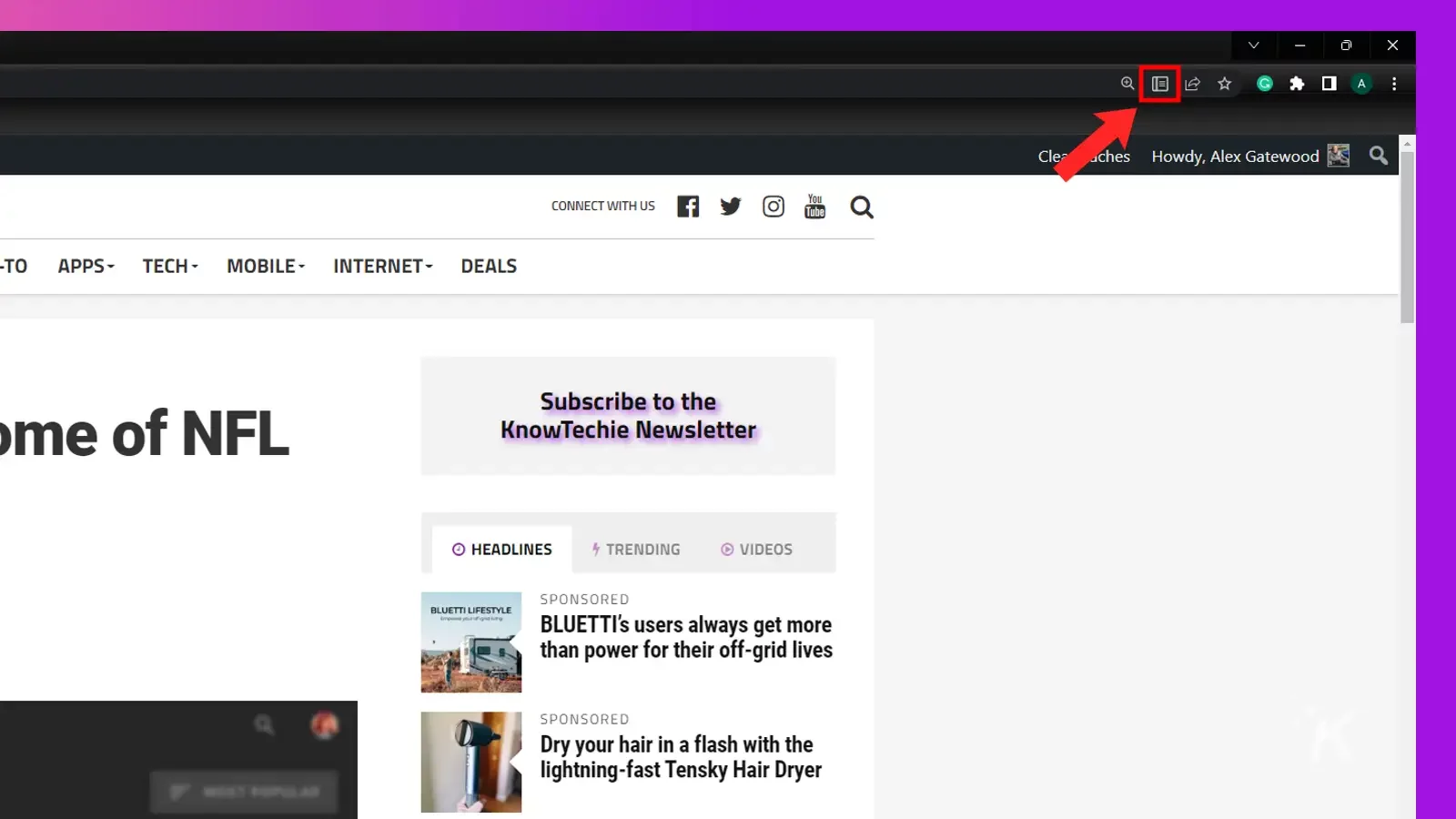
If you prefer to read news and articles in a more simplified format, here’s how to enable Reader Mode in Chrome on desktop:
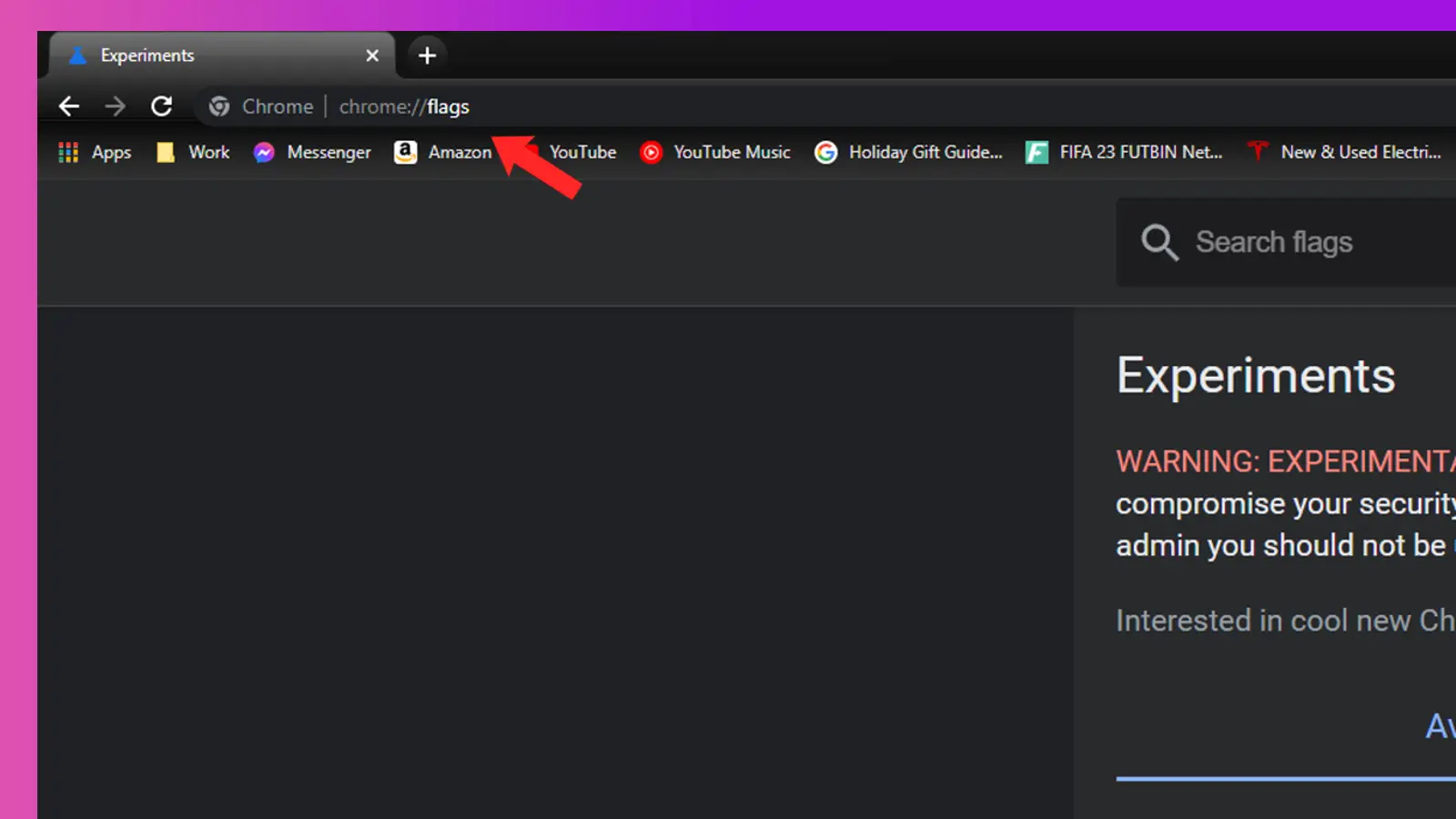
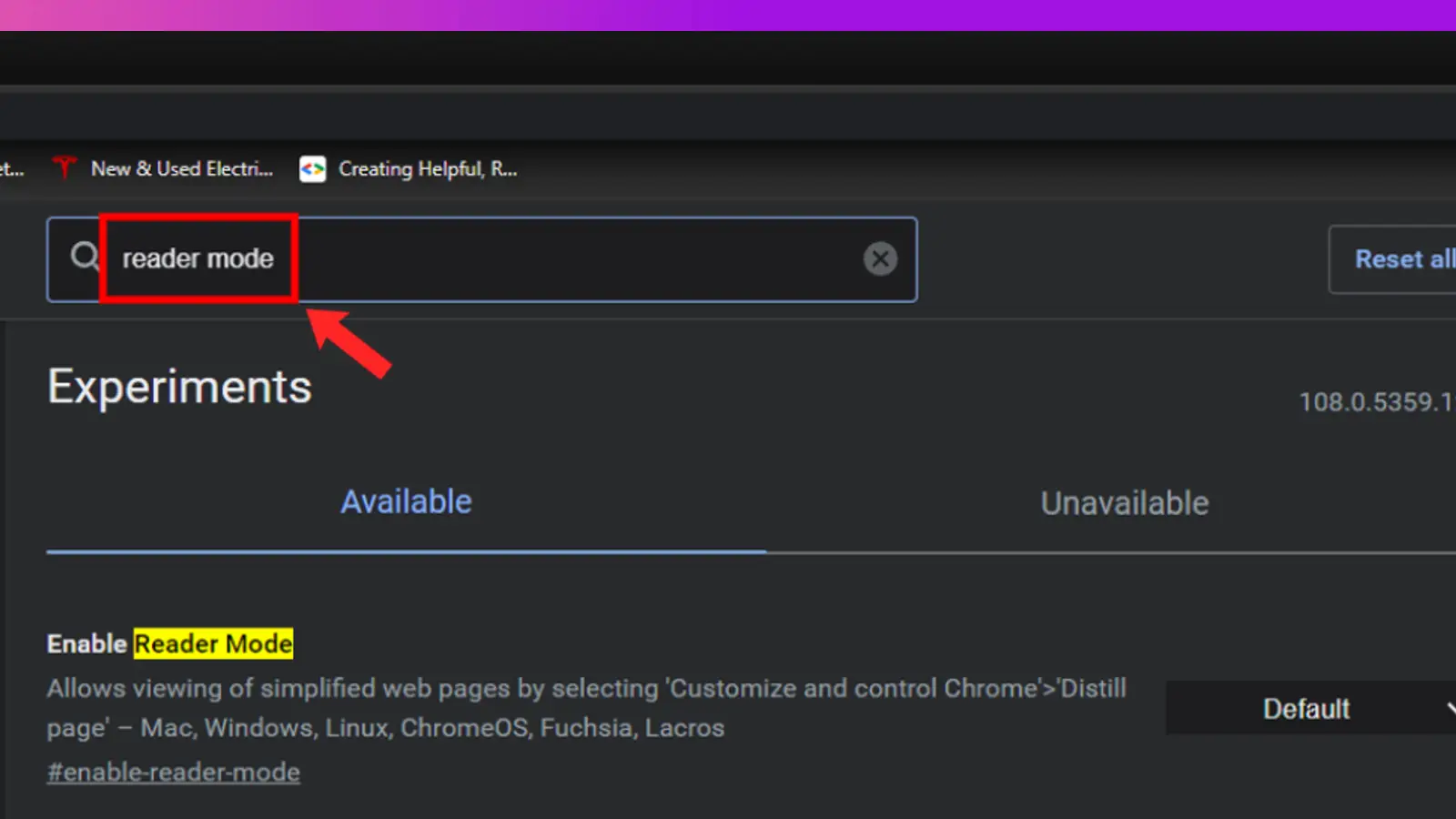
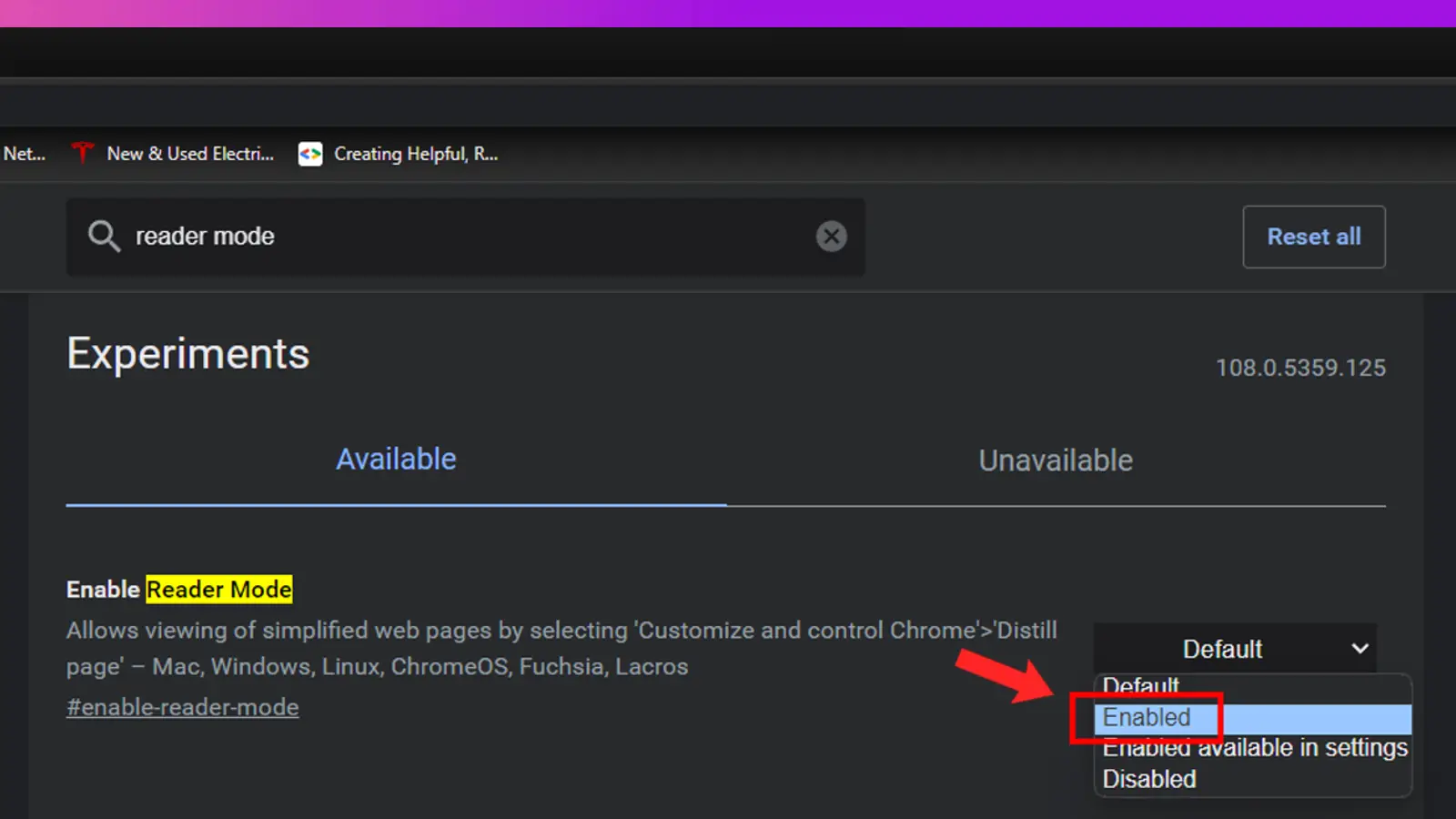
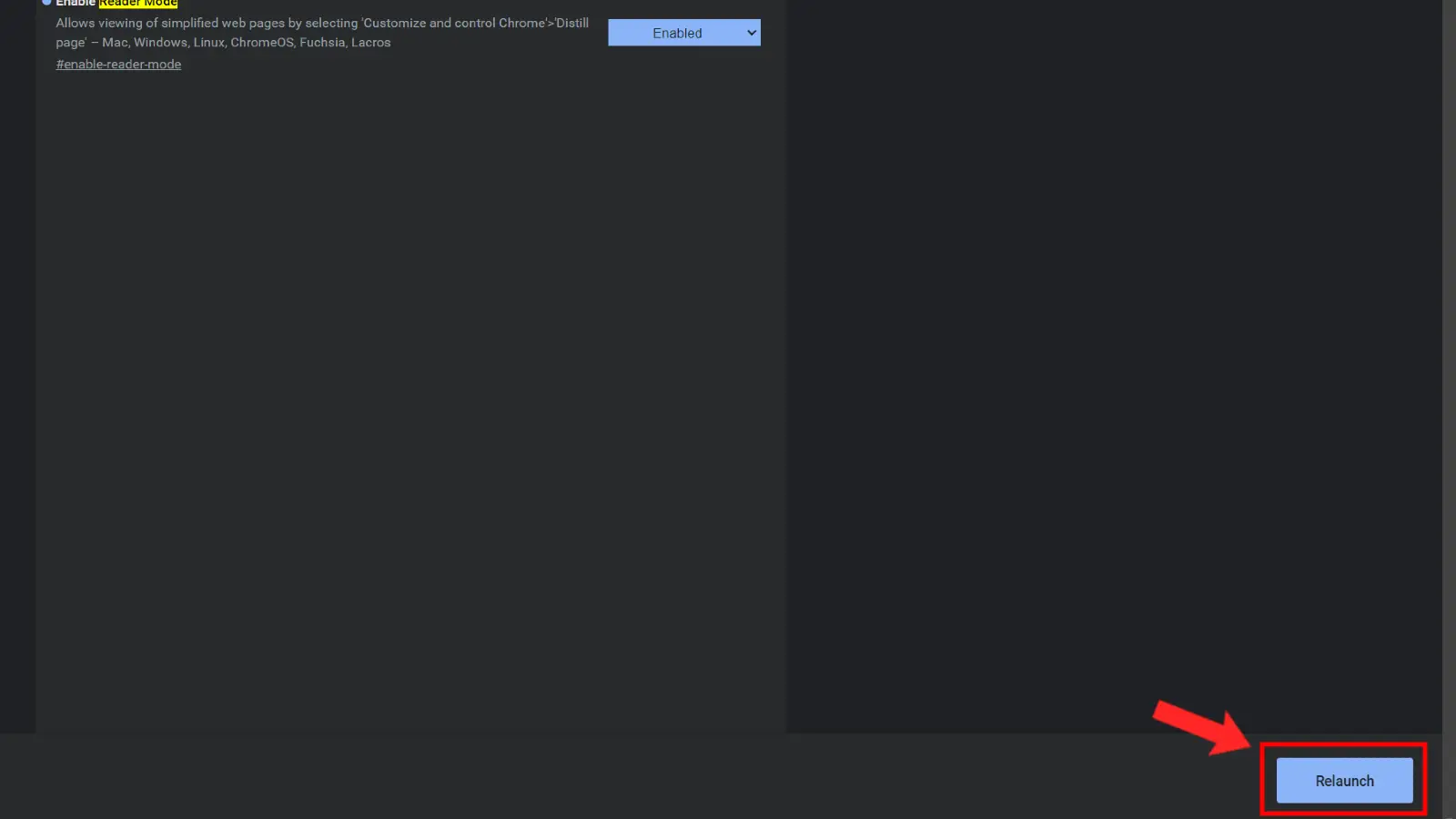
READ MORE: How to stop Chrome from saving history on Windows and Mac
Whenever Reader Mode is available, the icon will appear on the right of the address bar (shown above). To get it going, you only need to click the button, and the page will transform for easy reading.
Enable Google Chrome’s hidden reader mode on mobile
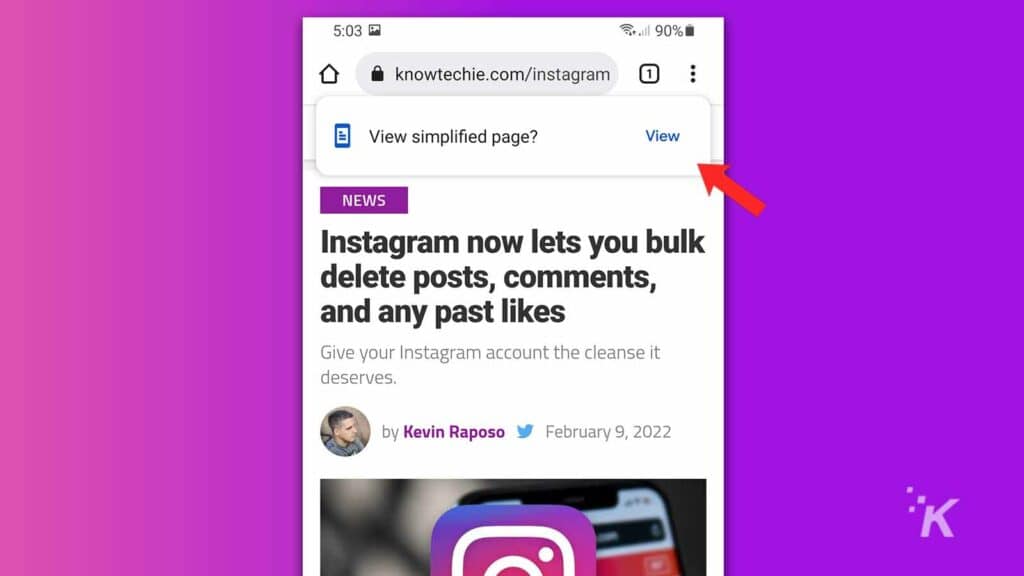
READ MORE: How to view and edit saved passwords in Google Chrome
For those of us who prefer to digest content through our smartphones, here’s how to enable Reader Mode in the Chrome mobile app:
- Launch Google Chrome and tap the More menu
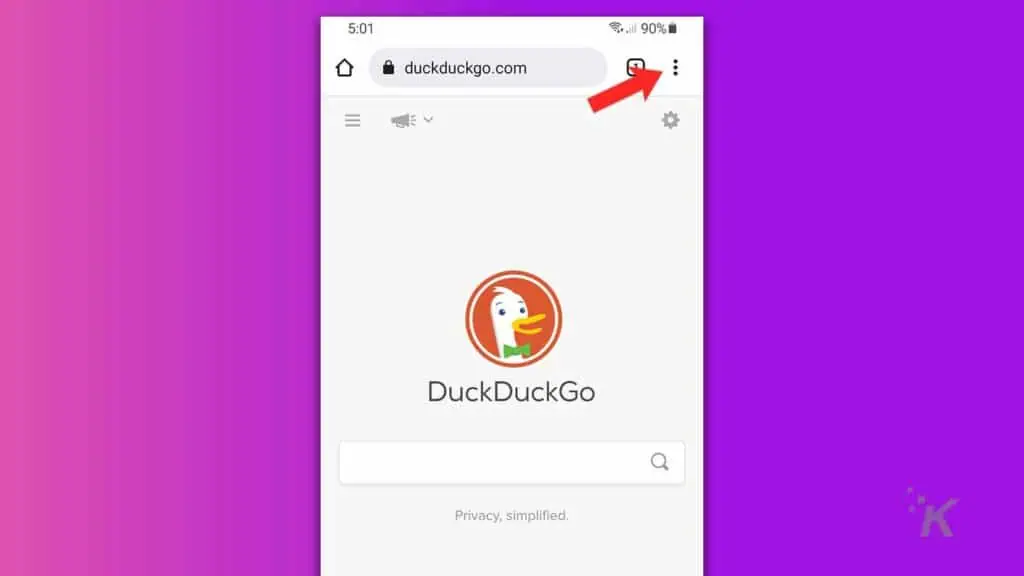
- Go to Settings > Accessibility
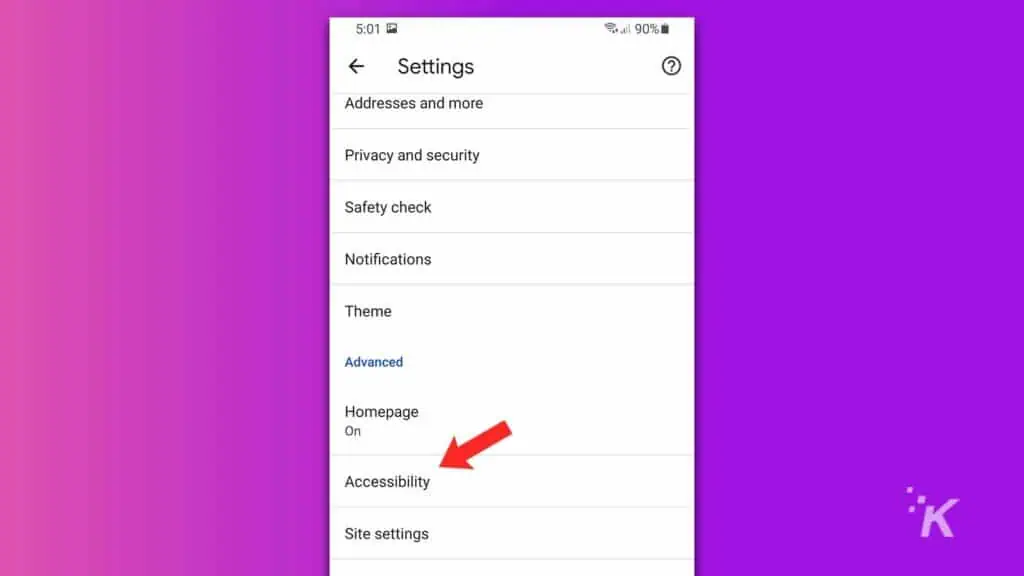
- Tick Simplified view for web pages
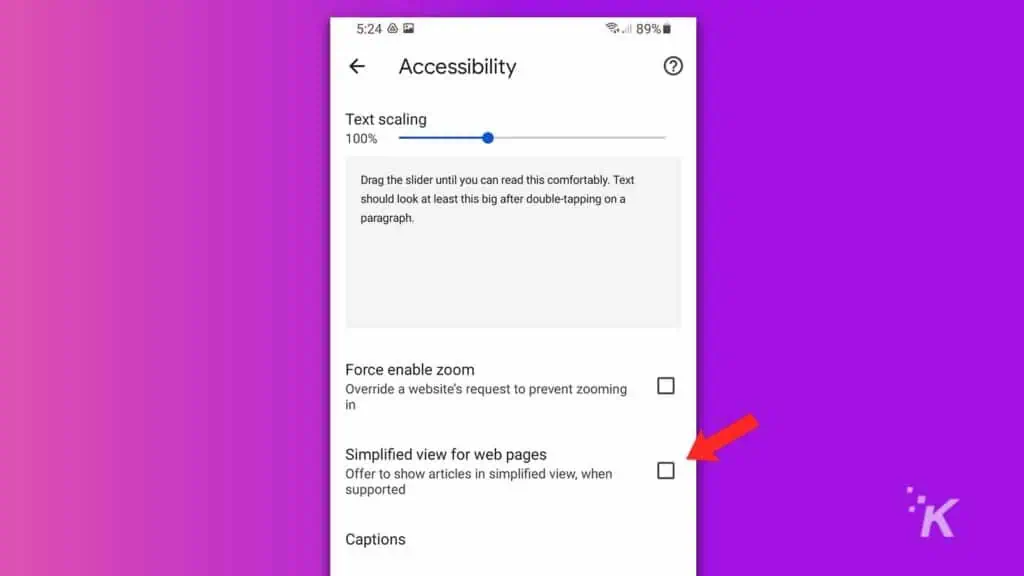
Whenever you visit a compatible page, a prompt asks if you want to switch to a simplified view (shown above). Tapping View when prompted activates the feature.
Why does Google hide its Reader Mode in Chrome?
Locating Reader Mode on most popular browsers doesn’t involve an epic quest into the settings. For some reason, however, Google has decided to hide the feature.
Why? Because sometimes epic settings quests are fun. But once you know where to find it, Chrome’s Reader Mode lets you see a more simplified version of a webpage.
And with easy prompts on both desktop and mobile versions of Chrome, Reader Mode is easy to use after its initial setup.
Have any thoughts on this? Let us know down below in the comments or carry the discussion over to our Twitter or Facebook.
Editors’ Recommendations:
- How to record your screen on Chromebook
- Here’s how to stop Google Chrome from constantly logging you out
- How to transfer photos to iCloud from Google Photos
- Here’s how to update Google Chrome on basically any device