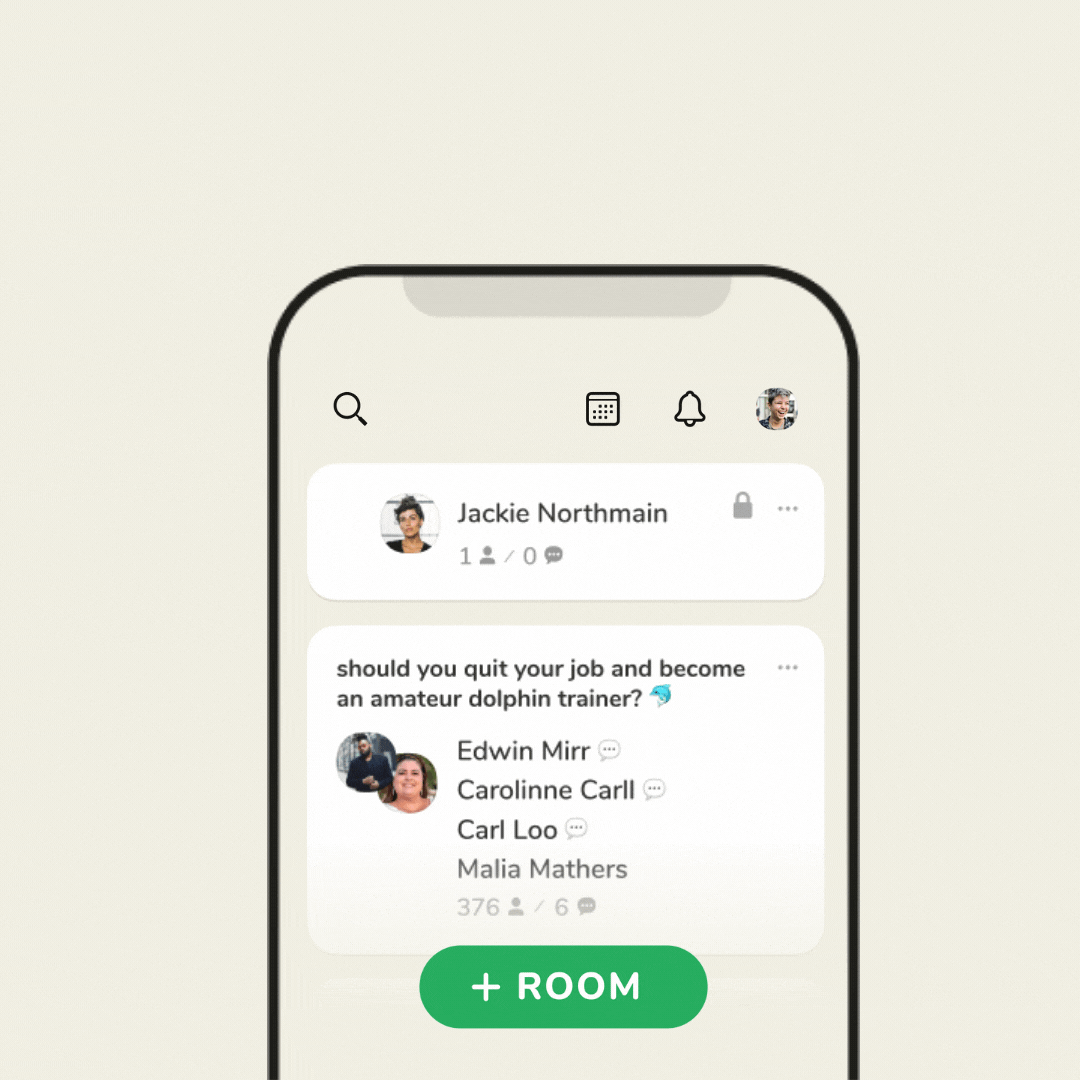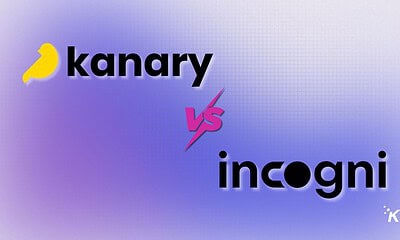Apps
How to enable replays on your Clubhouse chats
Want to save your recordings or make them available to others? Now you can. Here’s how.
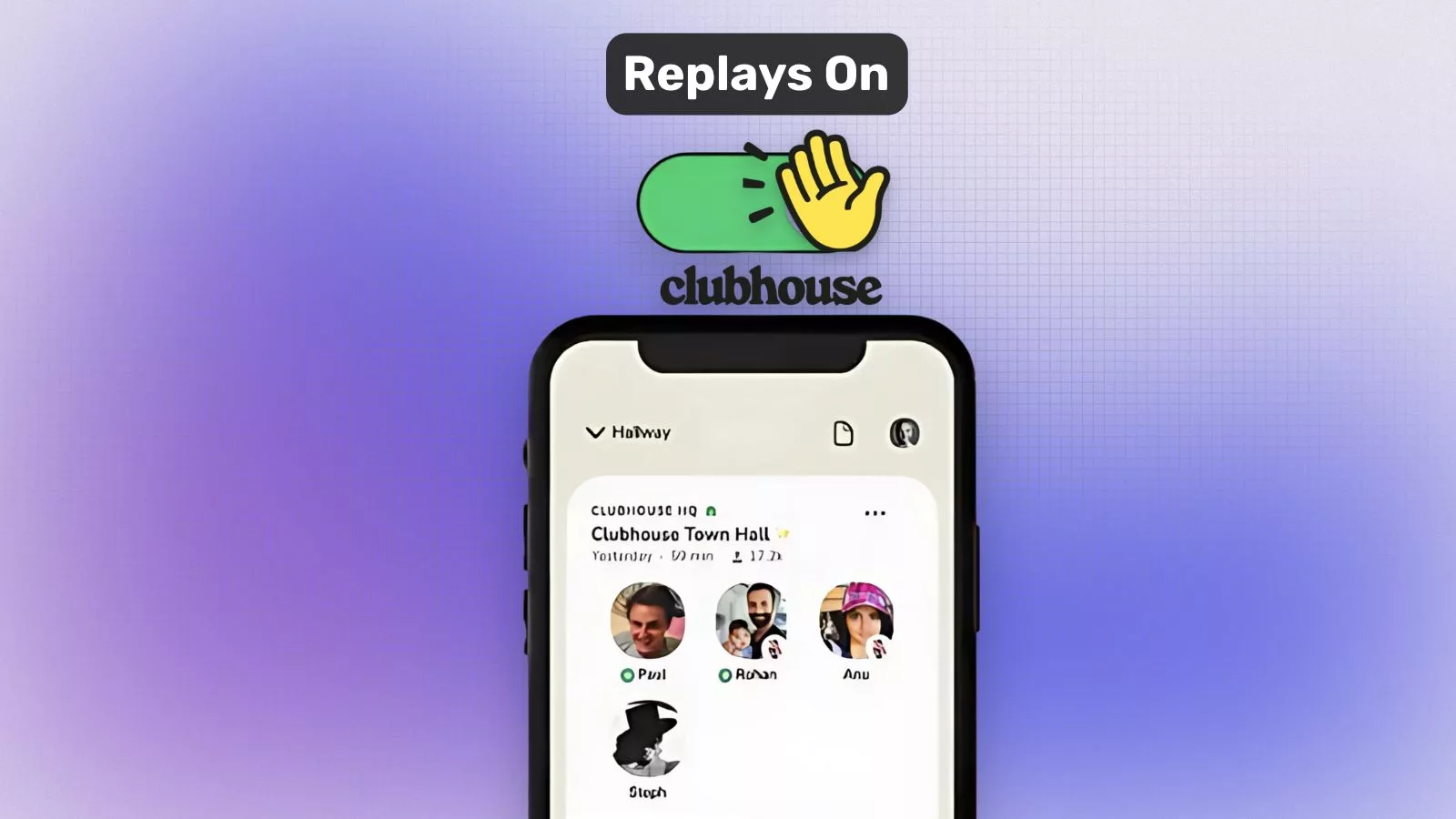
Just a heads up, if you buy something through our links, we may get a small share of the sale. It’s one of the ways we keep the lights on here. Click here for more.
Quick Answer: To enable replays on Clubhouse, just toggle the “Replays” option on when setting up your room before you go live. This will automatically record your conversation for others to listen to later.
If a tree falls in the forest, and no one’s around to record it, does it make a sound?
Previously, the Clubhouse social audio app didn’t allow you to record sessions, but an update from the developer soon changed that.
You can now use Clubhouse’s replays feature to document your chats and create interactive recordings that let you view pinned links, skip speakers, and more.
When you start or schedule a session, replay options are usually on by default. However, you should always check that your settings align with your intent, as sometimes things can get a little out of whack.
Let’s run through the steps to enable and disable replays on all of your Clubhouse chats.
Enable replays on a new Clubhouse chat
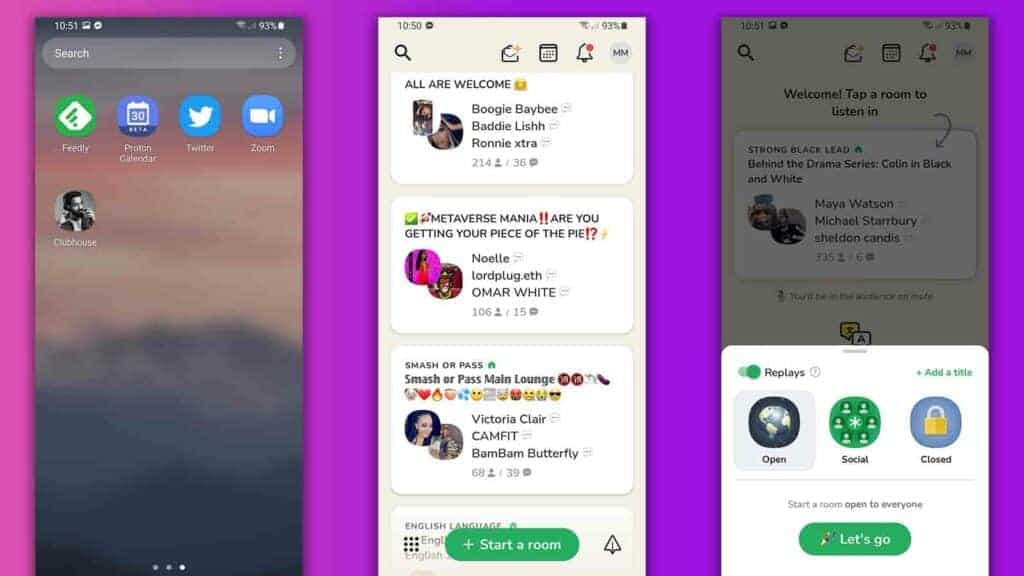
Pro Tip:
Enabling replays boosts your room’s discoverability, which means more eye balls on your content.
Once you begin a Clubhouse session, you lose the ability to enable replays, so you should always turn the feature on from the outset when needed.
Here’s how to enable replays on a new Clubhouse chat:
Launch the Clubhouse app on your Android or iOS device
Tap Start a room

Ensure the Replays switch is on, which it should be by default
Tap Let’s go
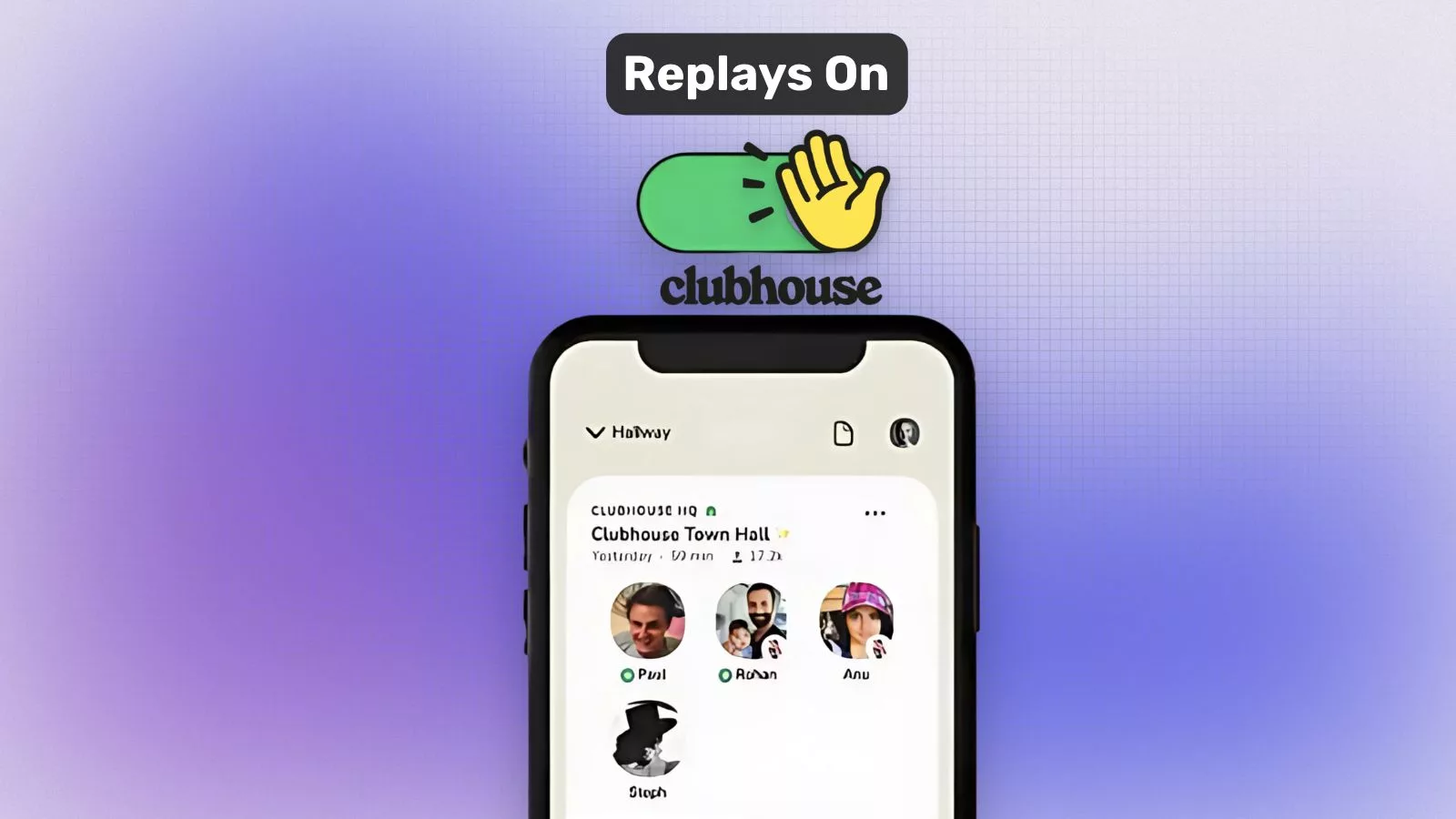
Replays on will appear at the top of the chat whenever you have the feature enabled.
You can also switch the setting off at any time during an active session if you change your mind or wish to destroy incriminating evidence.
Disable replays on an active Clubhouse chat
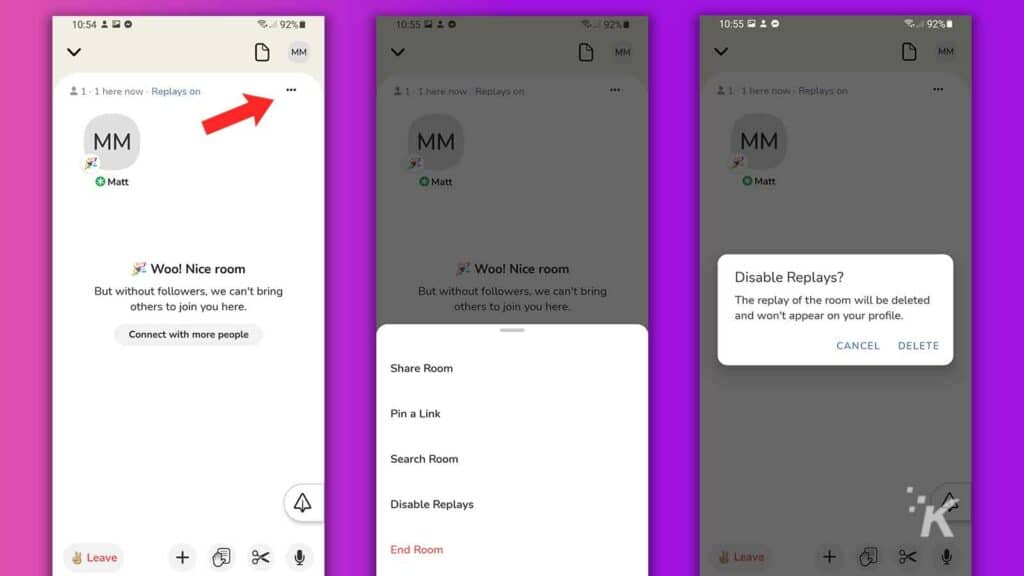
How to disable replays on an active Clubhouse chat:
- Tap the Three dots (…) menu
- Tap Disable replays
- Tap DELETE
As you can see, disabling replays deletes the recording from your profile, which makes burying evidence easy.
Enable replays when creating a scheduled Clubhouse chat
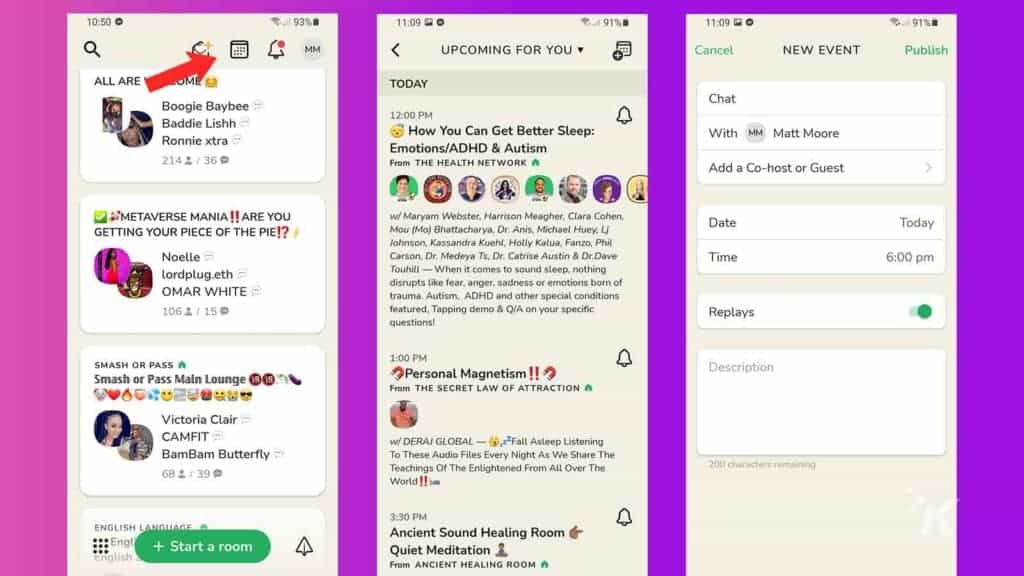
You can also enable replays on scheduled chats. Here’s how:
- Tap the Calendar icon at the top of the screen
- Tap the new Calendar icon to add an event
- Ensure the Replays switch is on, which it should be by default
- Enter your event details and tap Publish
You can alter the chat details, including the replays setting, at any time by opening the entry in My events and tapping Edit.
Clubhouse’s replay feature makes sense
Before Clubhouse released its replays feature, people were already finding ways to record sessions, but now more power rests in the hands of chat organizers.
You and your followers can locate recorded sessions on your profile, and you’ll also gain access to some useful analytics so you can see who’s listening.
Adding the ability to record Clubhouse chats was pretty much inevitable, and the feature will make the platform more accessible and appealing to the average user.
We’d love to hear your insights and experiences—drop a comment below to join the conversation! Prefer social? Keep the discussion going with us on Twitter or Facebook.