Apple
How to import Passwords into Apple’s new Passwords app
Apple’s new Passwords app promises a better and more integrated experience, and here’s how to effortlessly migrate your passwords to the new app.
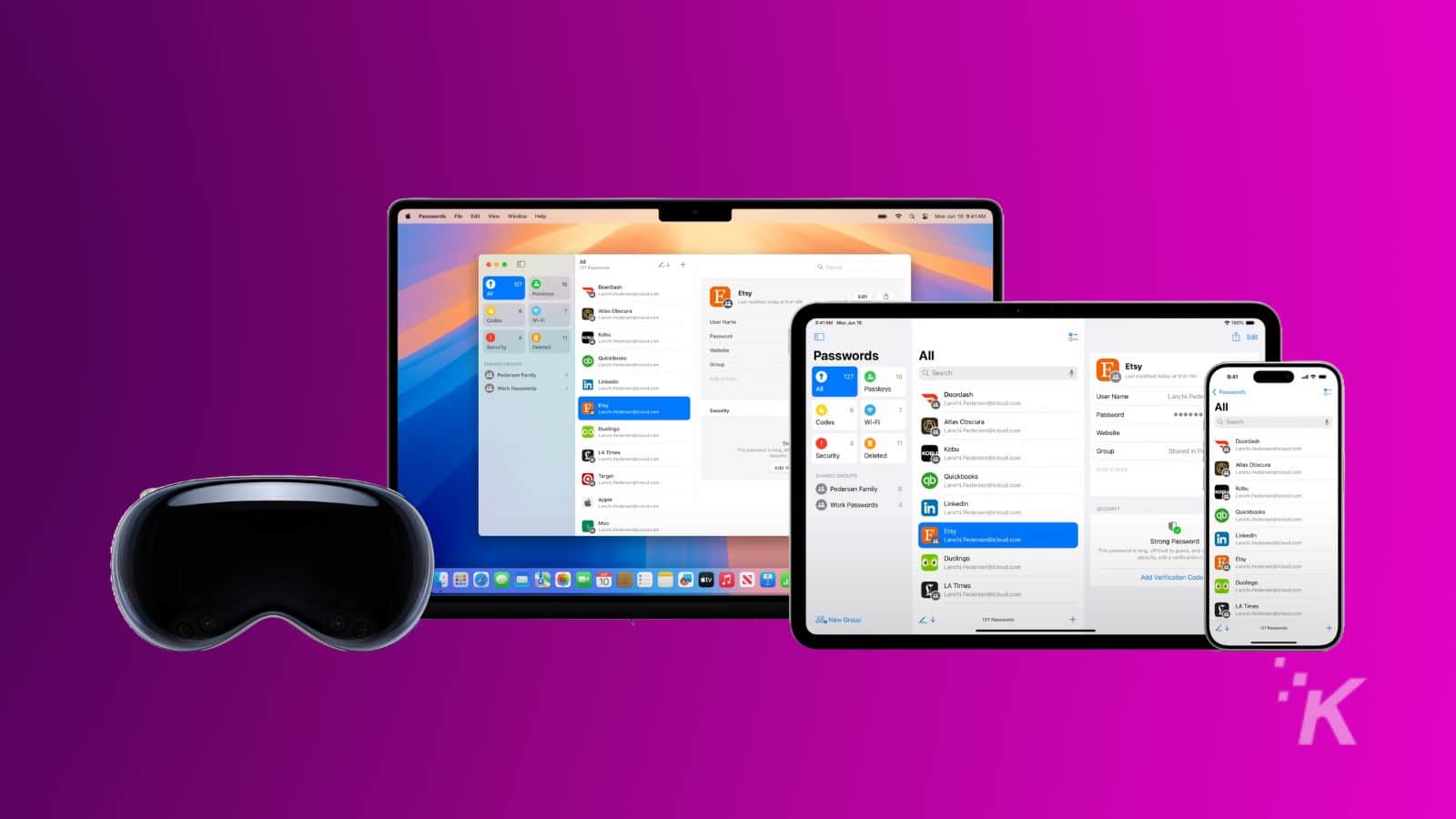
Just a heads up, if you buy something through our links, we may get a small share of the sale. It’s one of the ways we keep the lights on here. Click here for more.
Keeping track of your passwords can feel like trying to remember every phone number from your childhood. Thankfully, Apple’s new Passwords app in macOS Sequoia is a sleek solution for managing your credentials.
But how do you migrate all those passwords from your old password manager into this shiny new interface?
Fear not—we’ve got you covered with a simple, easy-to-follow step-by-step guide below. Let’s get started.
Why Switch to Apple’s Passwords App?
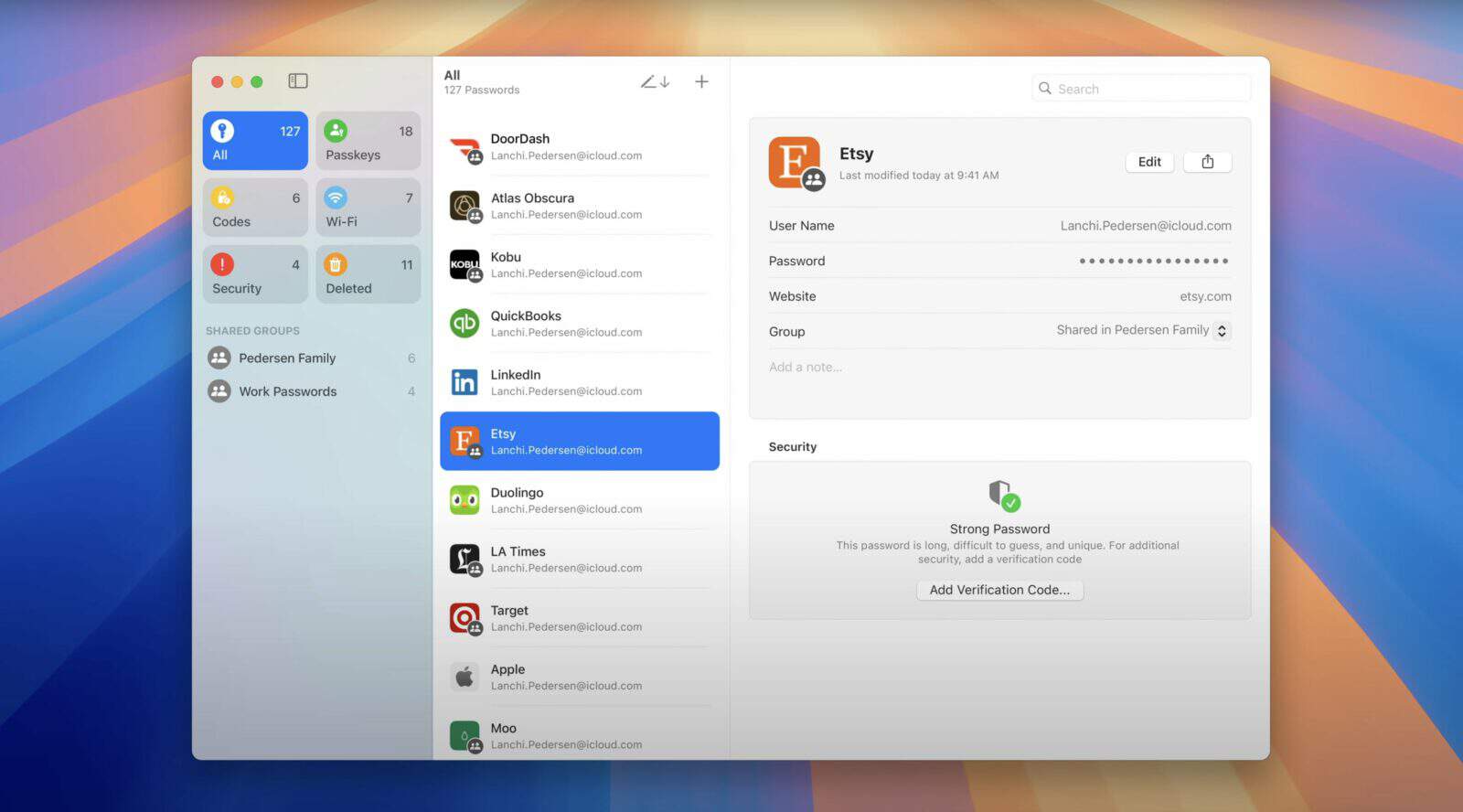
Before we dive into the nitty-gritty of importing, let’s take a moment to appreciate what this app brings to the table.
Seamless Integration: The Passwords app syncs effortlessly across all your Apple devices via iCloud, meaning your passwords are always at your fingertips—no more fumbling with clunky third-party apps.
Enhanced Security: Apple’s commitment to user privacy means you can rest easy knowing your passwords are protected with some of the world’s best encryption.
User-Friendly Interface: Like any other Apple app, the Passwords app sports a clean and intuitive design, making password management feel less like a chore and more like a breeze.
Step 1: Export Your Passwords
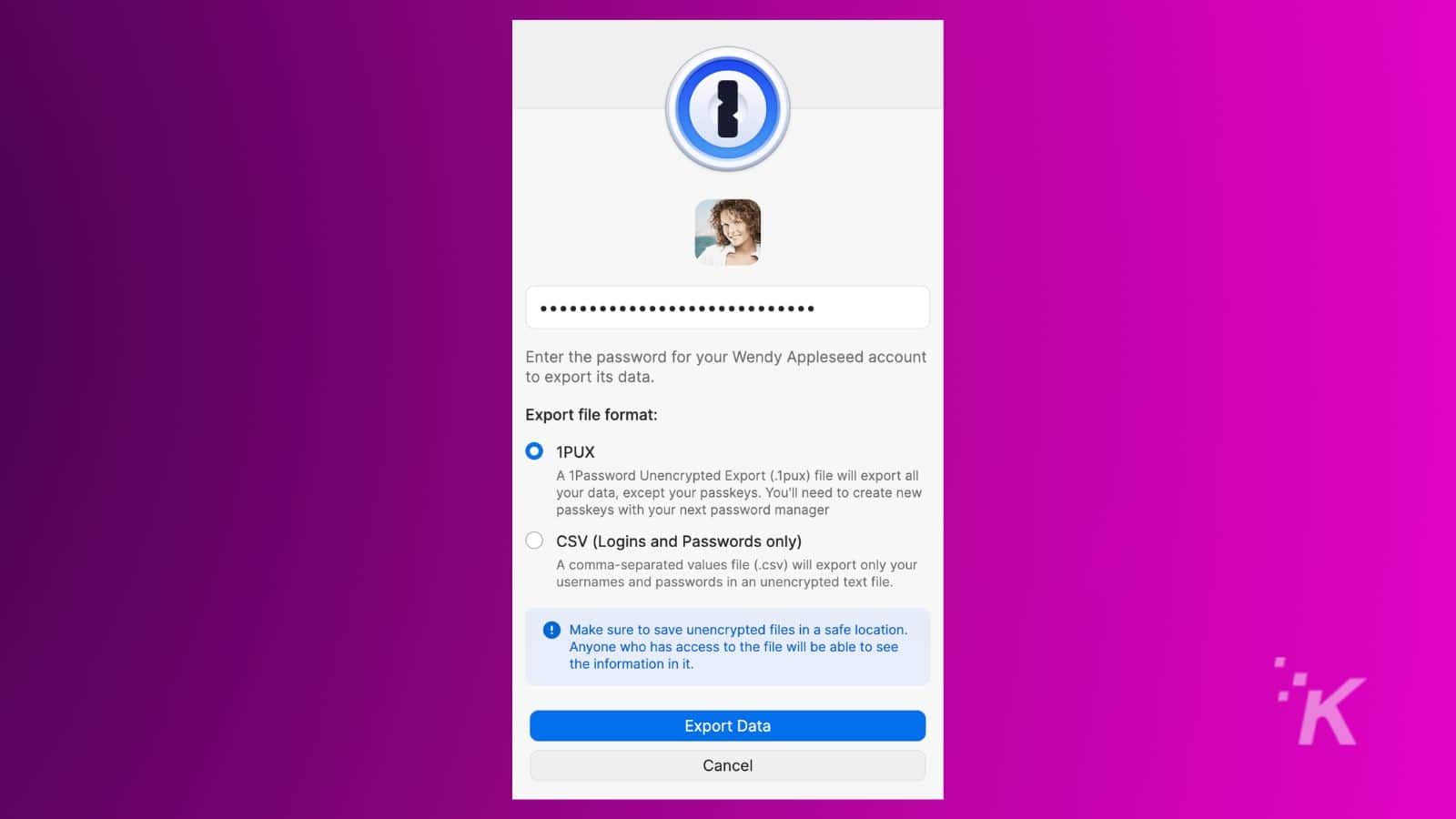
Now that we know what the Passwords app is all about, it’s time to start exporting your passwords from your current password manager.
Mac Requirement: Currently, you can only import passwords into the Passwords app using a Mac running macOS Sequoia. The iOS 18 version of the app does not have an import option.
Some of the best password managers, like Nordpass, 1Password, and Dashlane, allow you to export your data in a CSV file format. Here’s how:
- Open your password manager.
- Navigate to the settings or tools section.
- Look for an option labeled Export or Backup.
- Save the exported file—remember where you put it, because you’ll need it shortly.
Step 2: Importing into the Passwords App
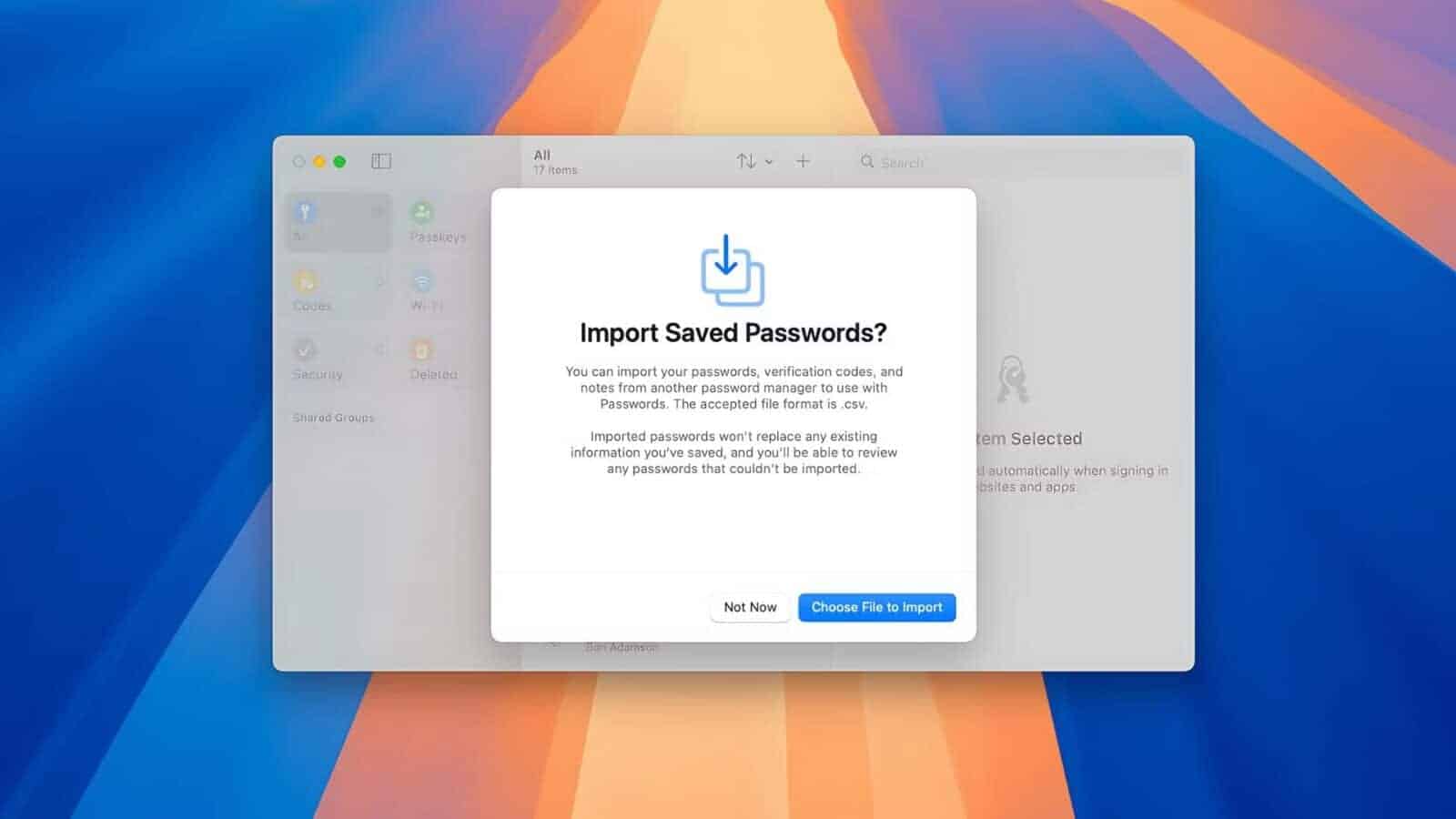
Now that you’ve got your CSV file ready, it’s time to import those passwords into Apple’s Passwords app.
- Open the Passwords App: Fire up your Mac running macOS Sequoia. If you’re still rocking an older OS, this feature won’t be available just yet. Sorry, no time machines!
- Start the Import Process:
- In the menu bar, click on File, then select Import Passwords.
- A pop-up window will appear—click on Choose File and navigate to that CSV file you just exported.
- Review Imported Data: Once imported, the app will prompt you to review any entries that didn’t quite make it over smoothly. Take a moment to double-check usernames and passwords for accuracy.
Important Note:
If you see any red flags or errors during the import, don’t panic! Just edit those entries directly in the Passwords app—easy peasy.
Step 3: Secure Your Data
After you’ve imported and reviewed your passwords, deleting that CSV file’s a good practice. Leaving it around is like hanging onto a treasure map in a pirate-infested sea; unnecessary and risky.
Bonus Step: Enable Two-Factor Authentication (2FA)
Consider enabling two-factor authentication on your accounts wherever possible to kick your security game up a notch. This adds an extra layer of protection that can help keep the hackers at bay. Trust us, it works.
Welcome to Password Paradise
Congratulations! You’ve successfully imported your passwords into Apple’s new Passwords app. Now you can enjoy a streamlined experience that prioritizes security without sacrificing convenience.
So, when can you try the new Passwords experience? If you’ve got the beta versions of iOS 18, iPadOS 18, or macOS Sequoia, you can try out the new Passwords app right now.
For everyone else, the app will be available to everyone when the stable versions of these operating systems come out in September, just in time for the iPhone 16 launch.
The Passwords app will be available across Apple’s ecosystem, including iPhones, iPads, Macs, and even accessible on Windows via the iCloud for Windows app.
So, for now, only beta testers can use the new Passwords app, while everyone else will have to wait for the official release in September.
We’d love to hear your thoughts on Apple’s new Passwords app and your experience with migrating passwords! Have you tried it yet, or are you planning to make the switch? What do you think about the features it offers? Join the conversation by leaving a comment below or connect with us on Facebook and Twitter.
































