Apple
How to lock Apple Notes on Mac
What would happen if someone read your most private Apple notes? Lock them down so you don’t need to find out.
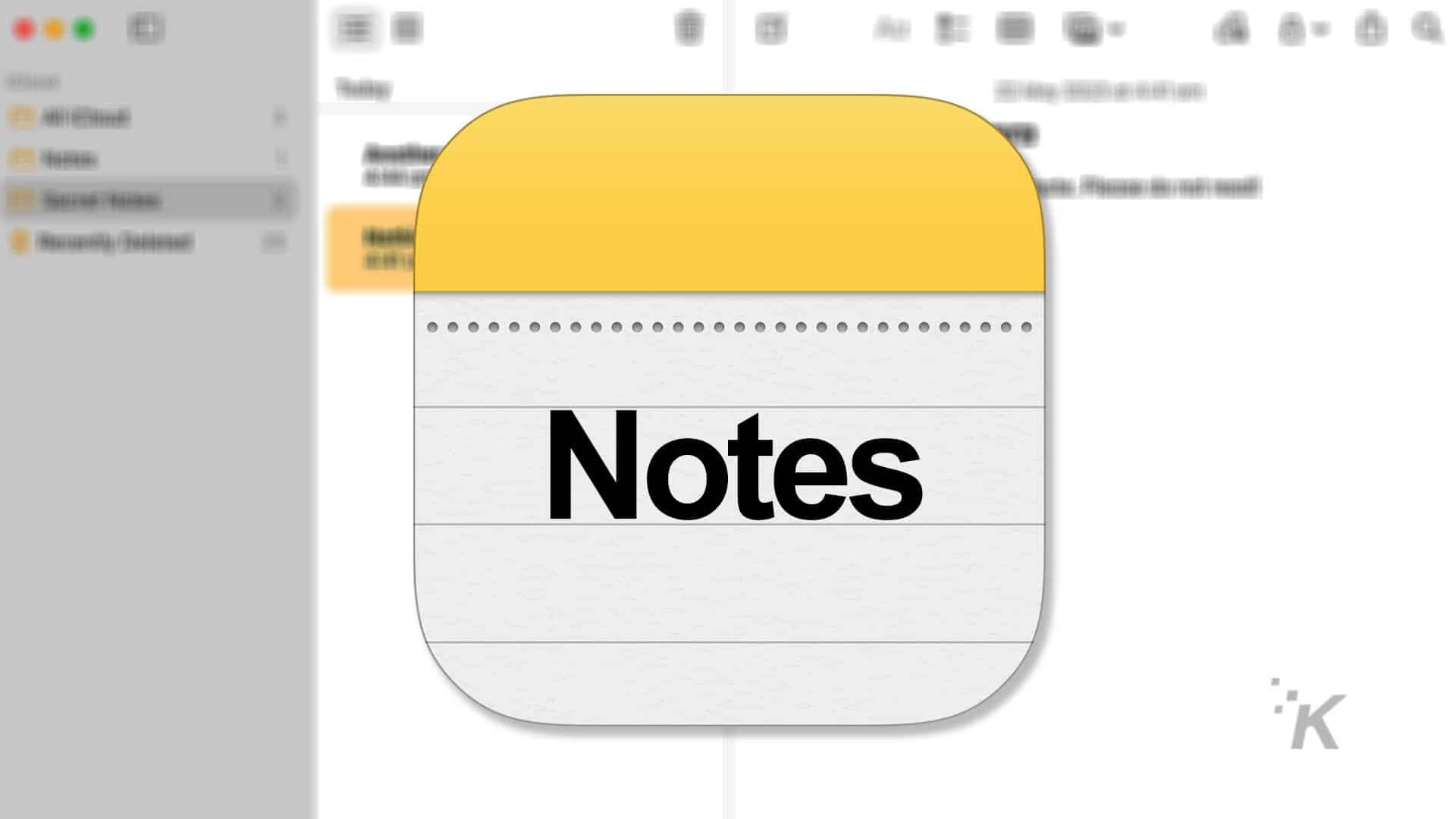
Just a heads up, if you buy something through our links, we may get a small share of the sale. It’s one of the ways we keep the lights on here. Click here for more.
Quick Answer: To lock a note on your Mac, launch the Notes app, select the note you want to lock and click the Padlock icon, and click Lock Note. Either select Use Login Password or create a fresh password. You can also use TouchID or an Apple Watch to lock your notes.
Is your Apple Notes app filled with mad ramblings, odd lists, or secret plans for world domination? If the answer is yes—or you’ve jotted down something else you’d rather keep confidential—you should consider locking your notes.
Since macOS Mojave, Apple has allowed us to secure our most precious thoughts with a password and, if preferred, Touch ID.
While certain notes can’t be locked, including Quick Notes, shared notes, and notes with tags, standard notes are completely lockable.
Don’t let your thoughts—or your shopping list—fall into the wrong hands. Let’s discuss how to secure your notes on Mac.
How to lock Notes on your Mac
Safeguarding your personal information and sensitive data is crucial in today’s world.
Follow our step-by-step guide to ensure your notes remain private and protected from prying eyes.
You can lock an Apple Note on Mac by following these steps:
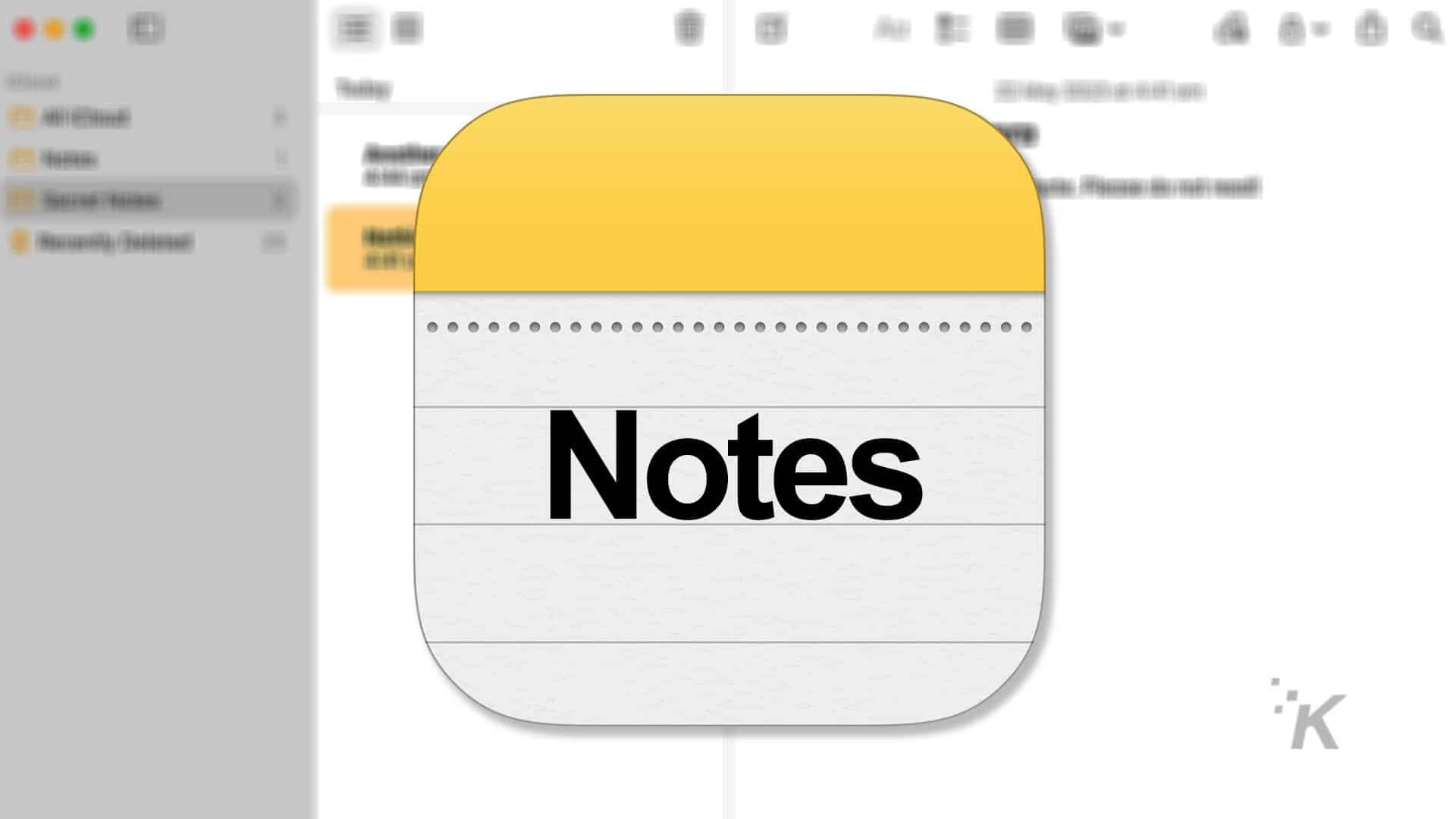
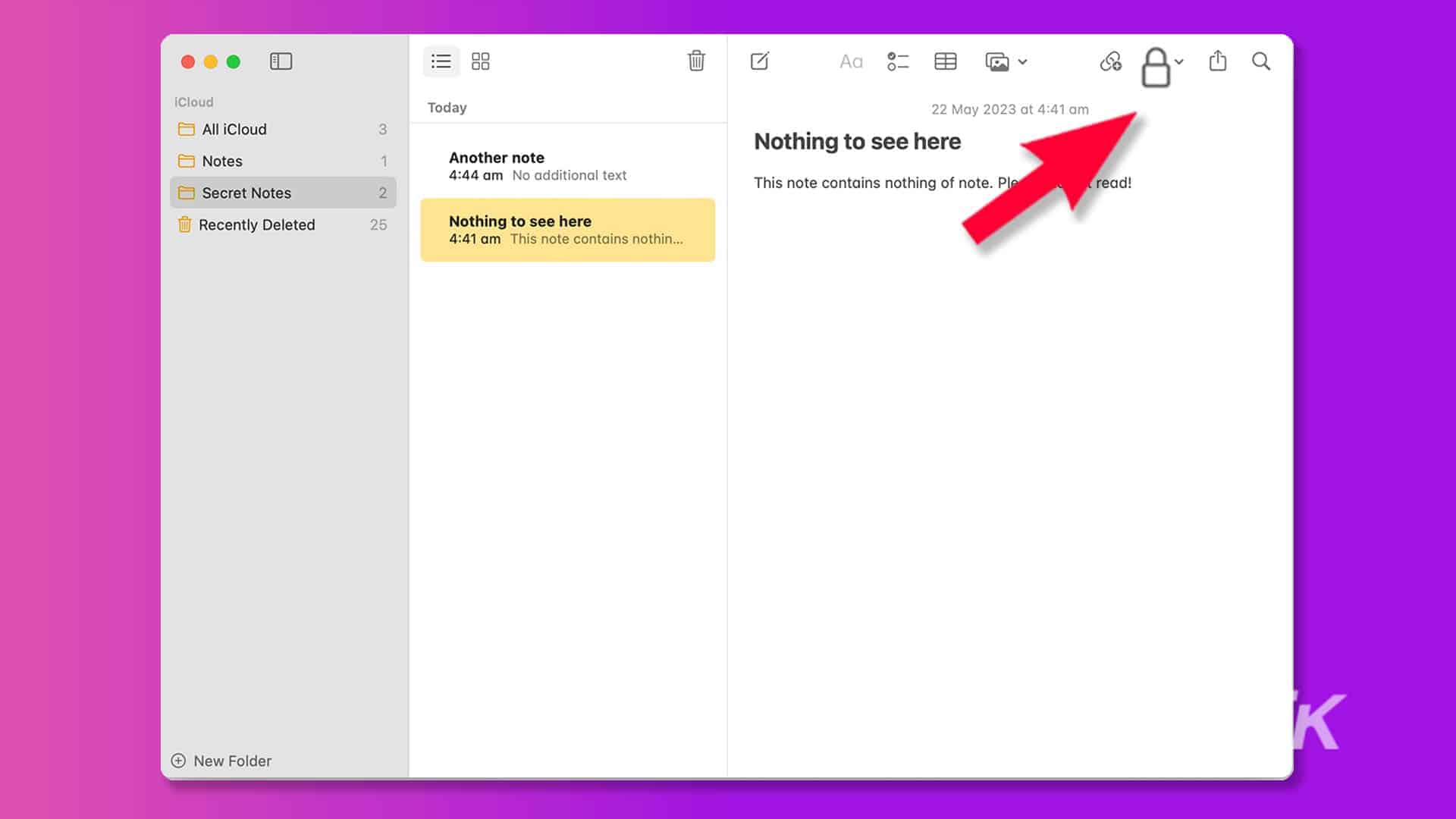
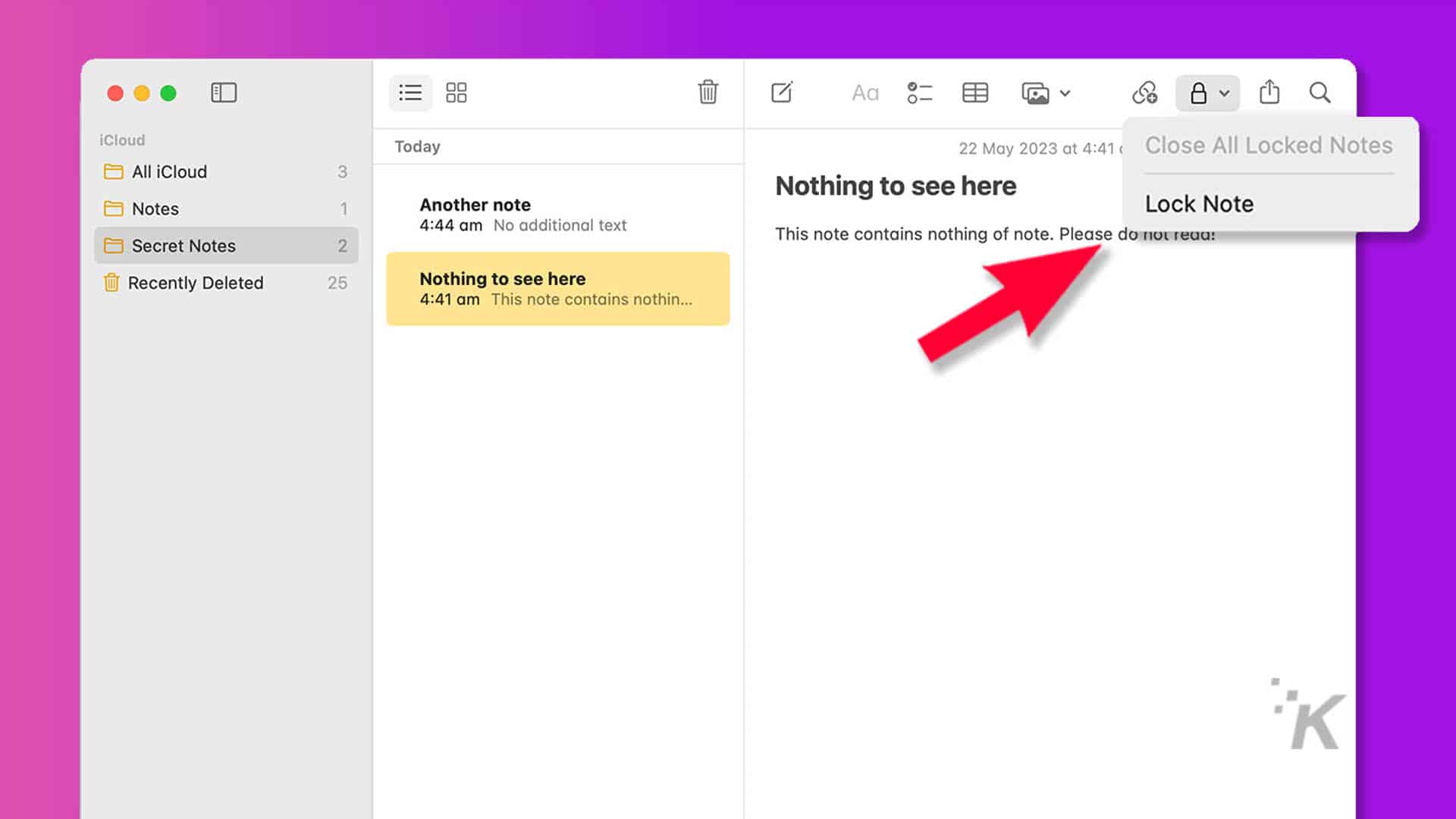
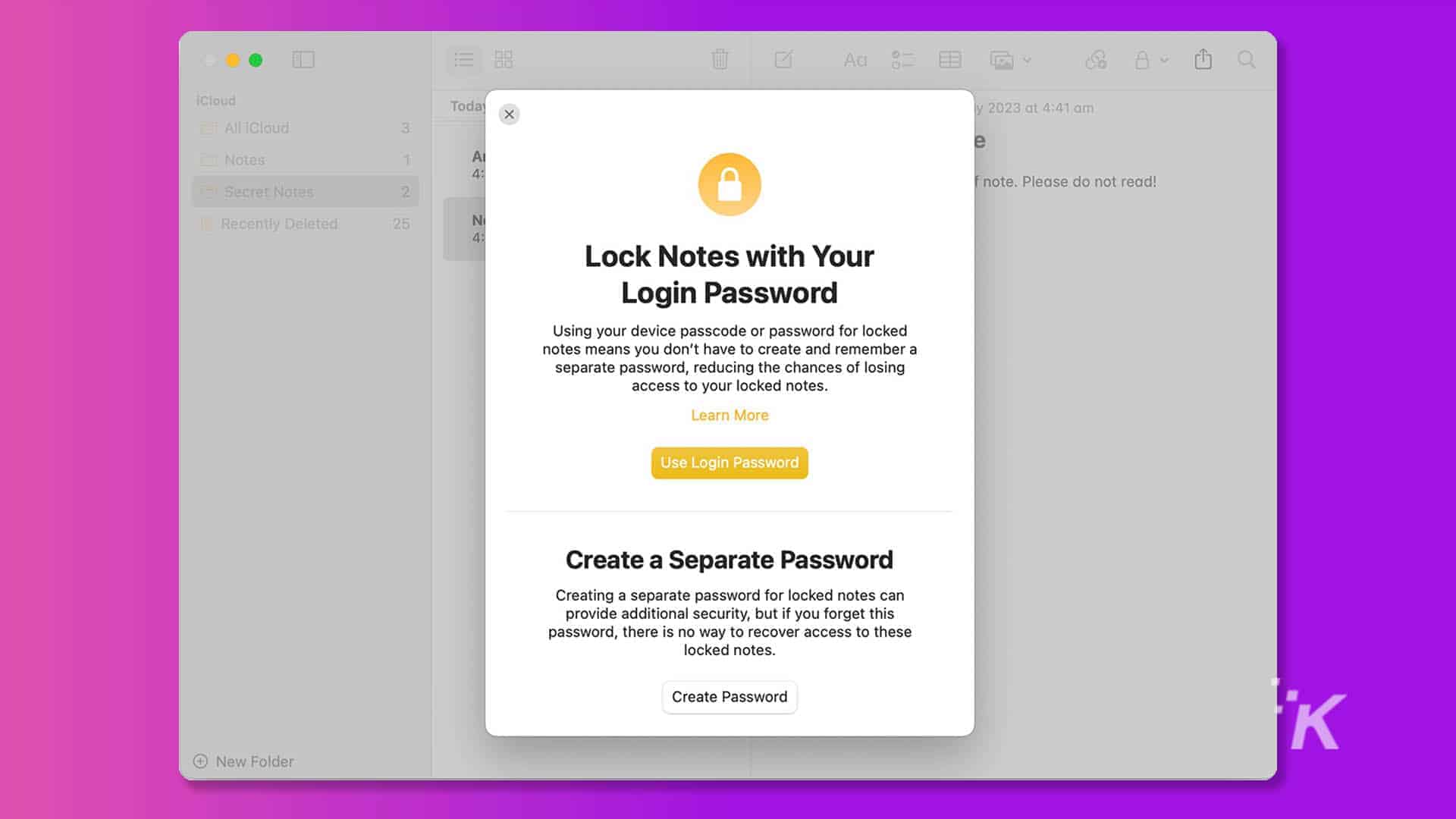
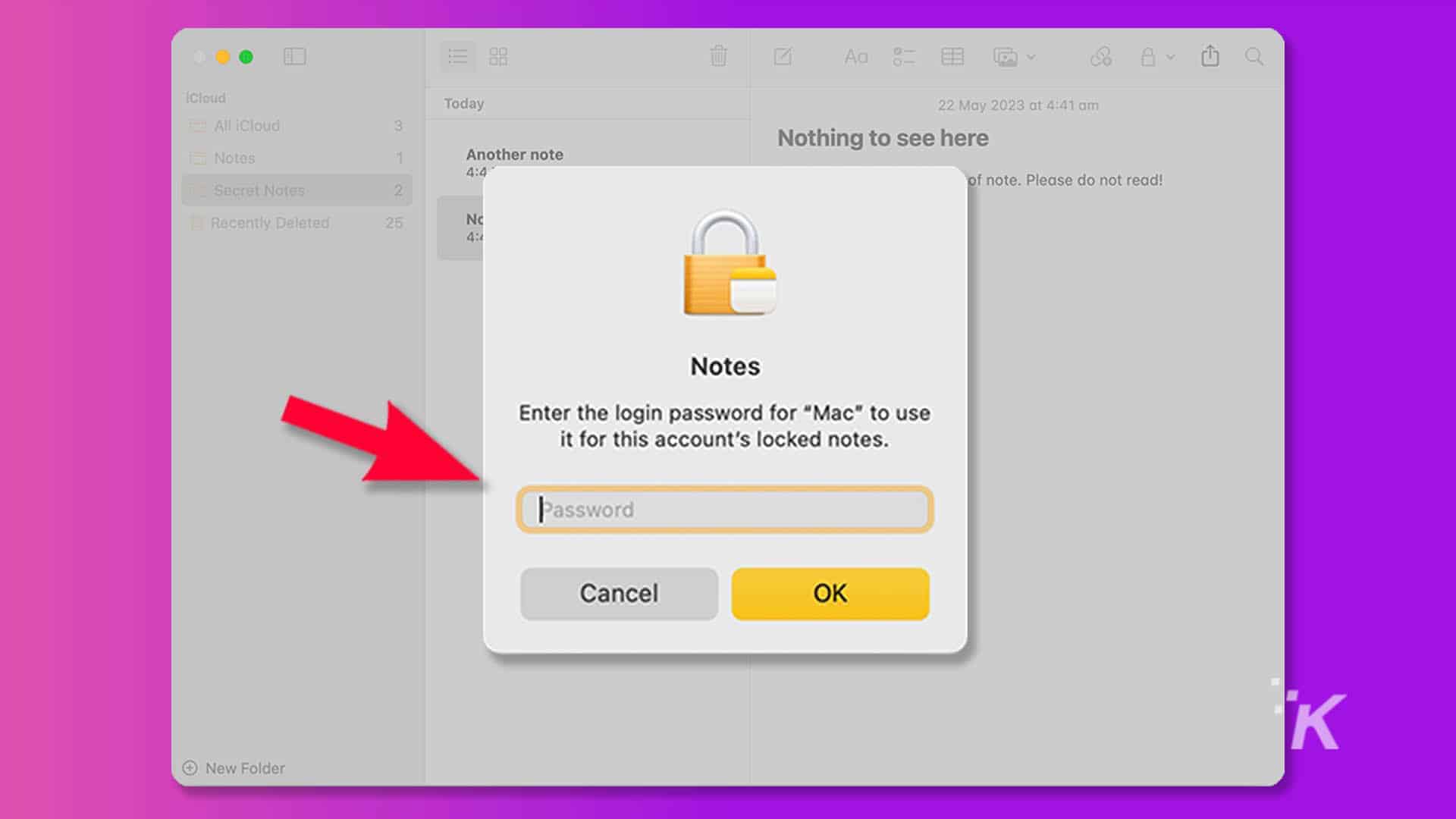
How to unlock your Apple Notes on Mac
To unlock a locked note, you’ll need to select it in the Notes app and enter your chosen password or use Touch ID, depending on how you’ve configured security.
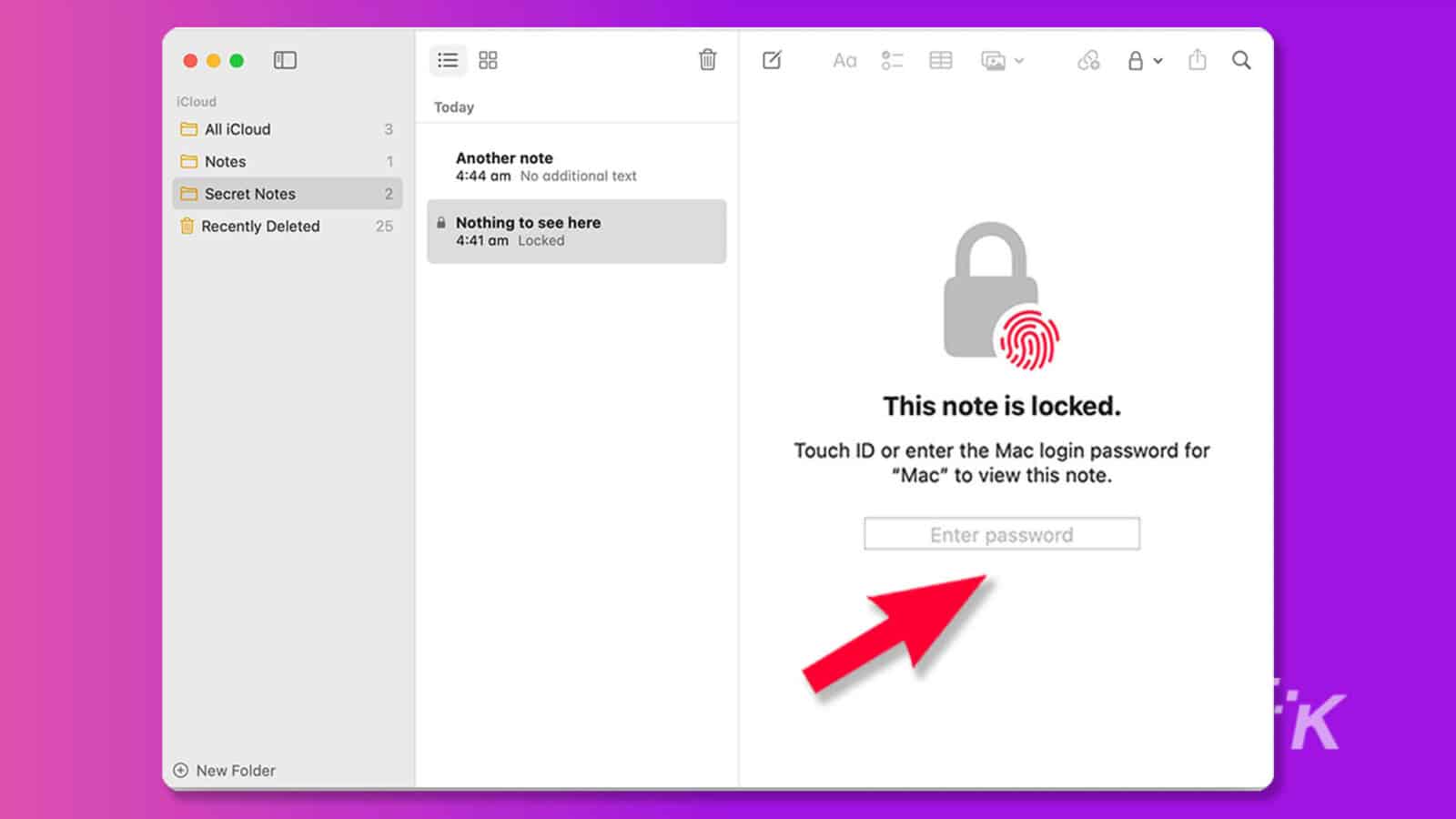
You can change the way you unlock notes at any time by going to Notes → Settings and adjusting preferences in the Locked Notes section.
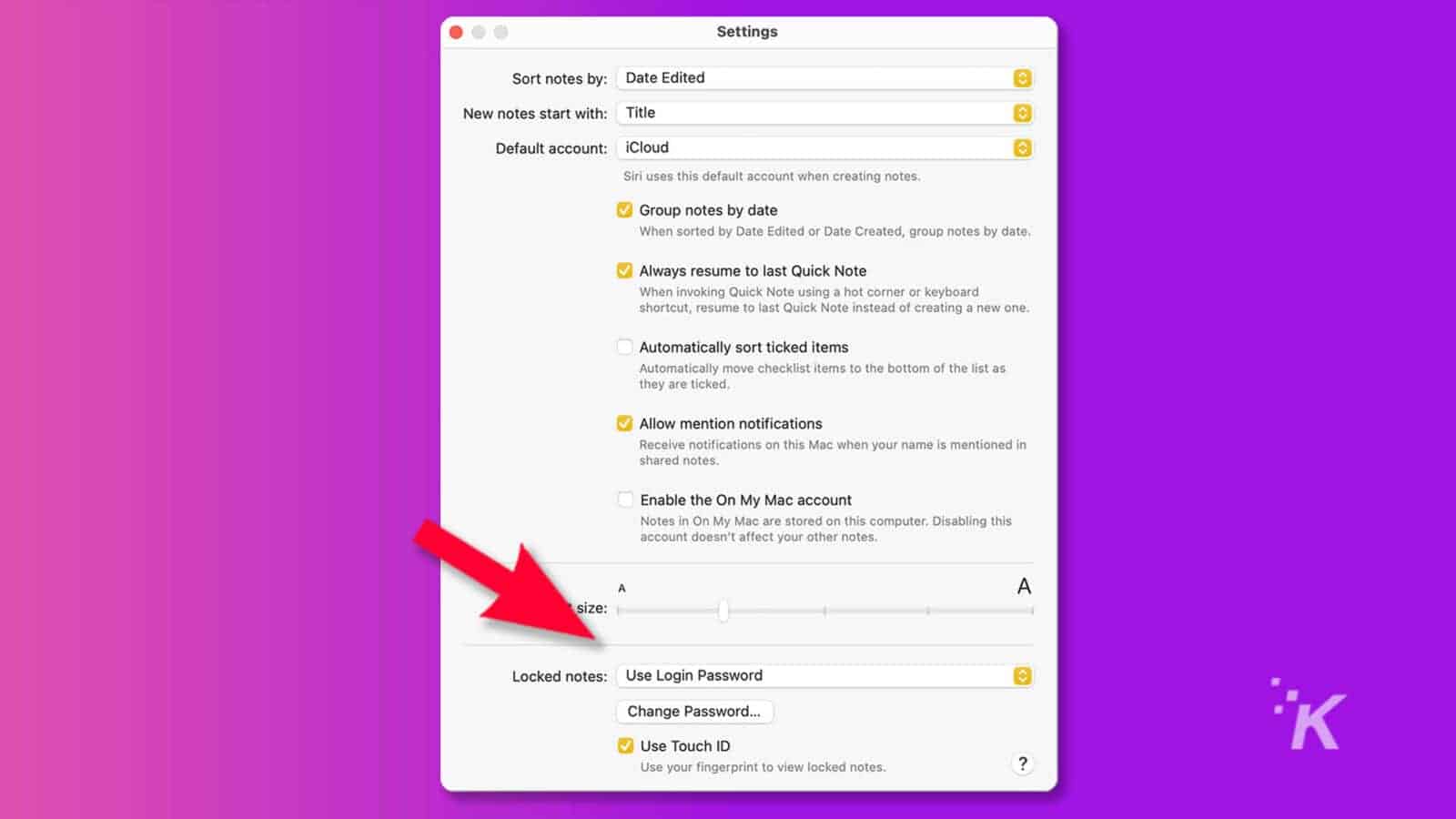
If you want to remove security on a particular note, you’ll need to select it, unlock it, and click the Padlock icon. From there, you can select Remove Lock to live dangerously and abandon password protection.
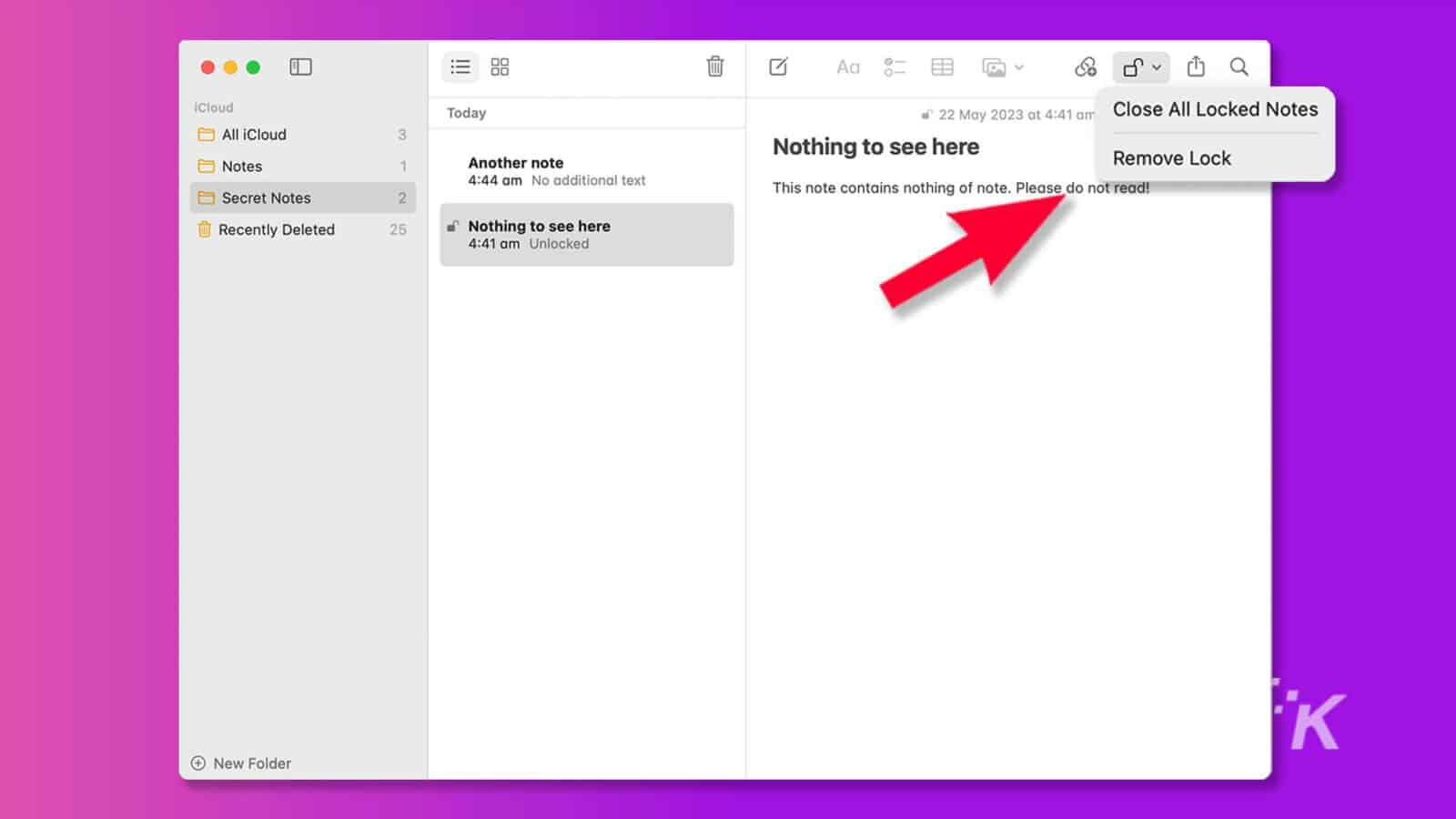
When you click the Padlock, you’ll also see the option to Close All Locked Notes, which is handy in an emergency situation when someone is coming for your notes, and you don’t have time to lock them individually.
Locking Apple Notes is just one security step
Really, a locked note should be the last line of defense against someone trying to read your ramblings.
If you’ve secured your Mac with a solid password and don’t leave it unlocked and out in the open, no one should have easy access to your stuff.
With that said, we all get sloppy at times; we let our security lapse, and we leave ourselves open to unwanted note reading.
What would happen if someone read your most private Apple notes? Lock them down so you don’t need to find out.
Have any thoughts on this? Drop us a line below in the comments, or carry the discussion over to our Twitter or Facebook.
Editors’ Recommendations:
- The best Windows and macOS keyboard shortcuts
- How to avoid accidentally quitting Mac apps
- How to find saved WiFi passwords on Mac
- How to listen to spatial audio on a Mac






























