How-To
How to make all Signal messages disappear after a certain amount of time
You can now make messages disappear in all of your chats by default.
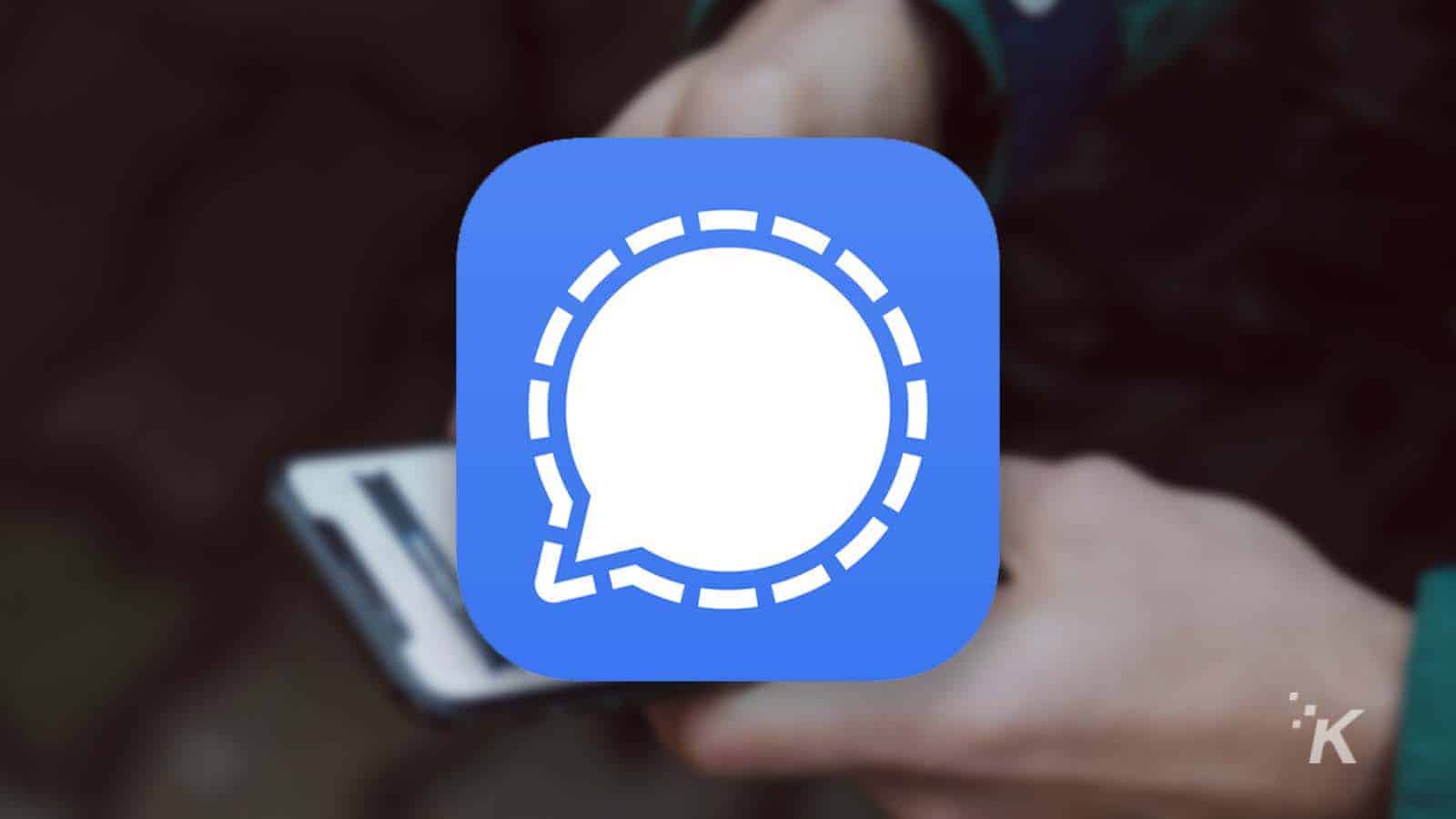
Just a heads up, if you buy something through our links, we may get a small share of the sale. It’s one of the ways we keep the lights on here. Click here for more.
As privacy concerns continue to grow for users who spend a lot of time online, many apps are beginning to make substantial improvements to their security. Messaging apps like WhatsApp and Signal have been touted for their security, with end-to-end encryption, as well as other great security measures.
One of the ways these apps have boosted user privacy is with disappearing messages. WhatsApp recently added disappearing messages, and Signal has had them for a while.
For Signal users, there has always been the ability to send individual messages that disappear after a certain amount of time. Now, the company has introduced a setting that makes all of your messages disappear automatically. Here’s how you can set it up.
How to set a disappearing timer on all of your Signal messages
Previously, to use Signal’s disappearing messages timer, you would have to set up the timer in each chat individually. Now, you can make it so all of your messages disappear after a certain amount of time by default. Here’s how you do it:
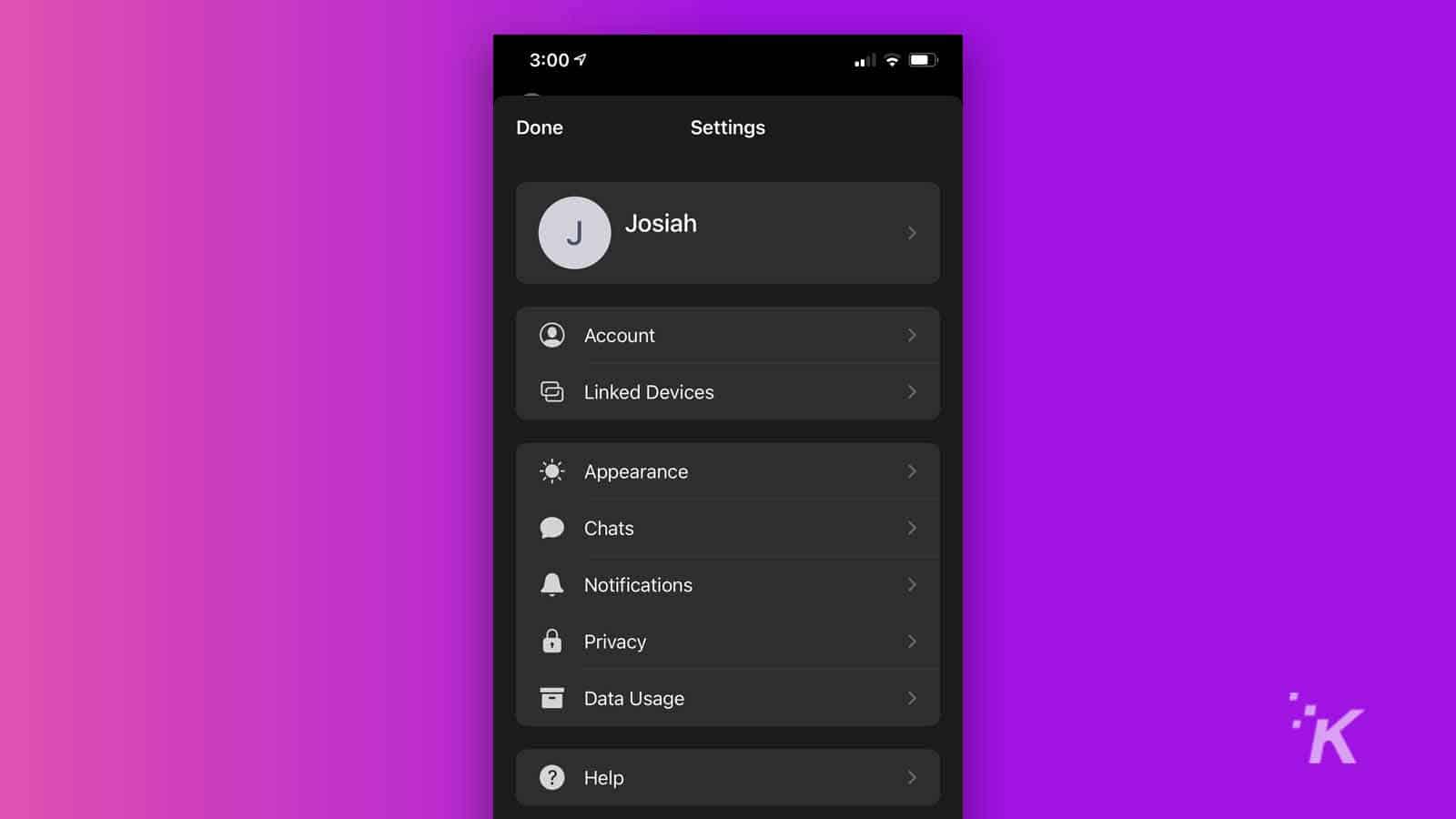
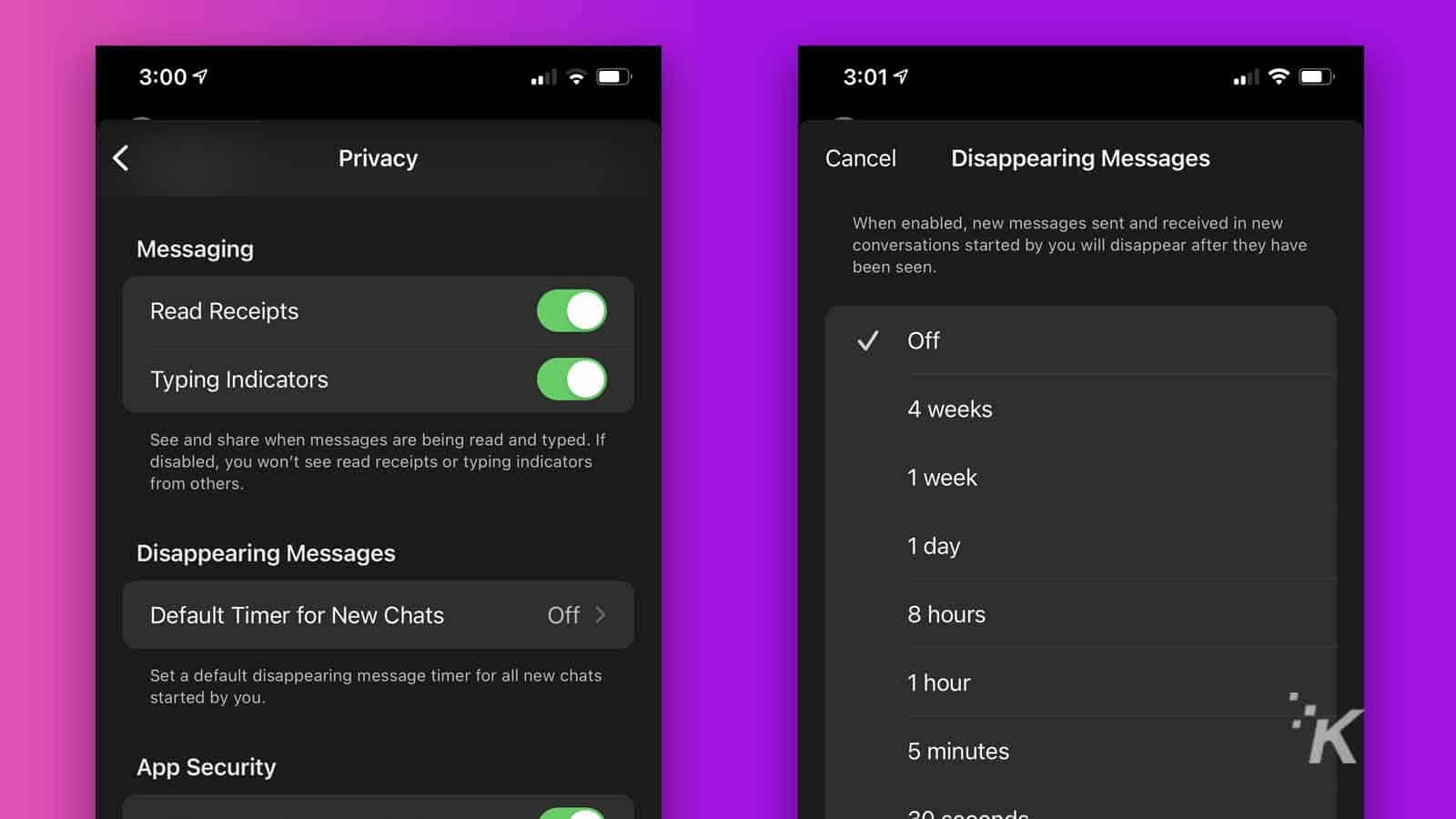
READ MORE: Changing your Signal number no longer wipes out your message history
Once you’ve completed all of these steps, every new Signal message you send will disappear after the time period that you specify. Now you won’t have to worry about setting disappearing messages in every chat you are in. Just set up the default timer, and you are good to go.
Have any thoughts on this? Let us know down below in the comments or carry the discussion over to our Twitter or Facebook.
Editors’ Recommendations:
- Signal founder reveals Telegram’s failure as an encrypted messenger in an explosive Twitter thread
- What is Signal and how do you sign up for it?
- Signal says Facebook banned its ad account because of these ads
- How to change your account name on EA/Origin
- How to block words, phrases, and emojis on Instagram





























