Apple
How to make the screen stay on longer on iPhone
You can even set your iPhone screen to never turn off.

Just a heads up, if you buy something through our links, we may get a small share of the sale. It’s one of the ways we keep the lights on here. Click here for more.
On iPhone, your screen stays unlocked until a certain period of inactivity has passed. The default timer is 30 seconds, which may not be long enough.
Luckily, you can make the iPhone screen stay on longer or never turn off.
Perhaps you like to read at a leisurely pace, and you’re not scrolling or touching the screen often enough.
Maybe you like staring at images for more than 30 seconds. Or perhaps you just like to stop and think mid-task.
For some of us, 30 seconds isn’t enough.
Let’s discuss how to change the auto-lock timer in iOS to keep the iPhone screen on for a longer.
How to keep your iPhone display on for longer
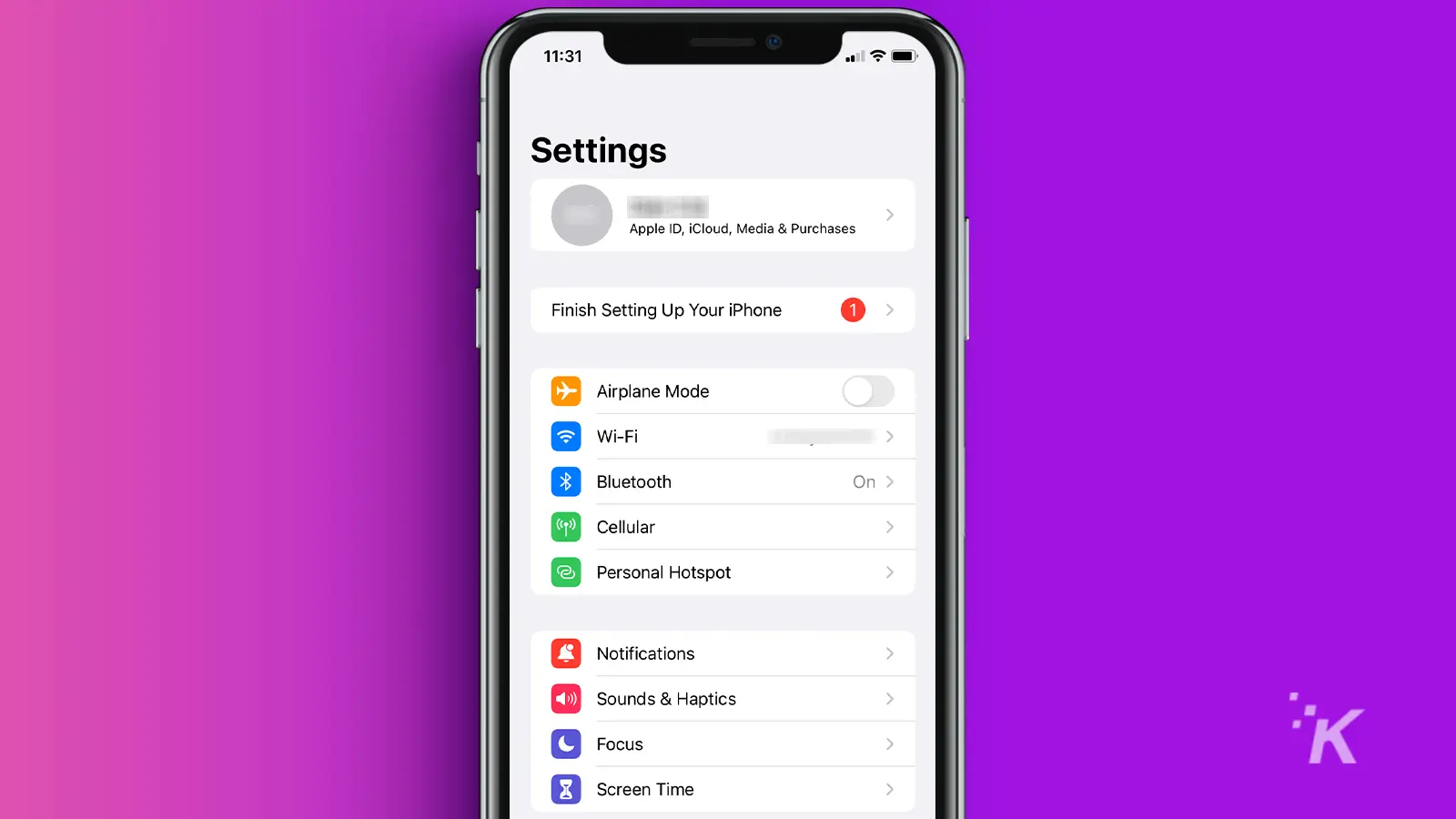
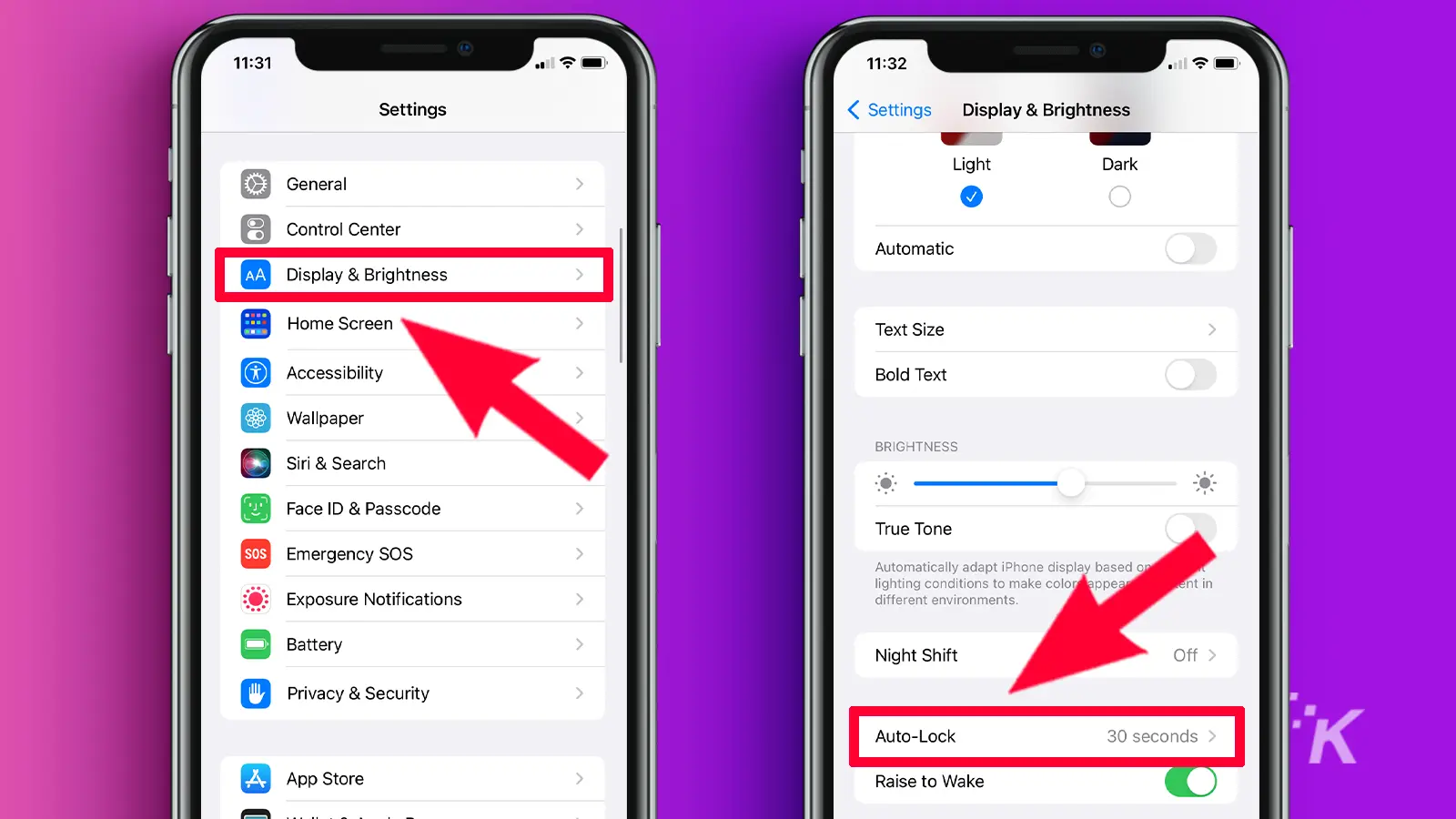
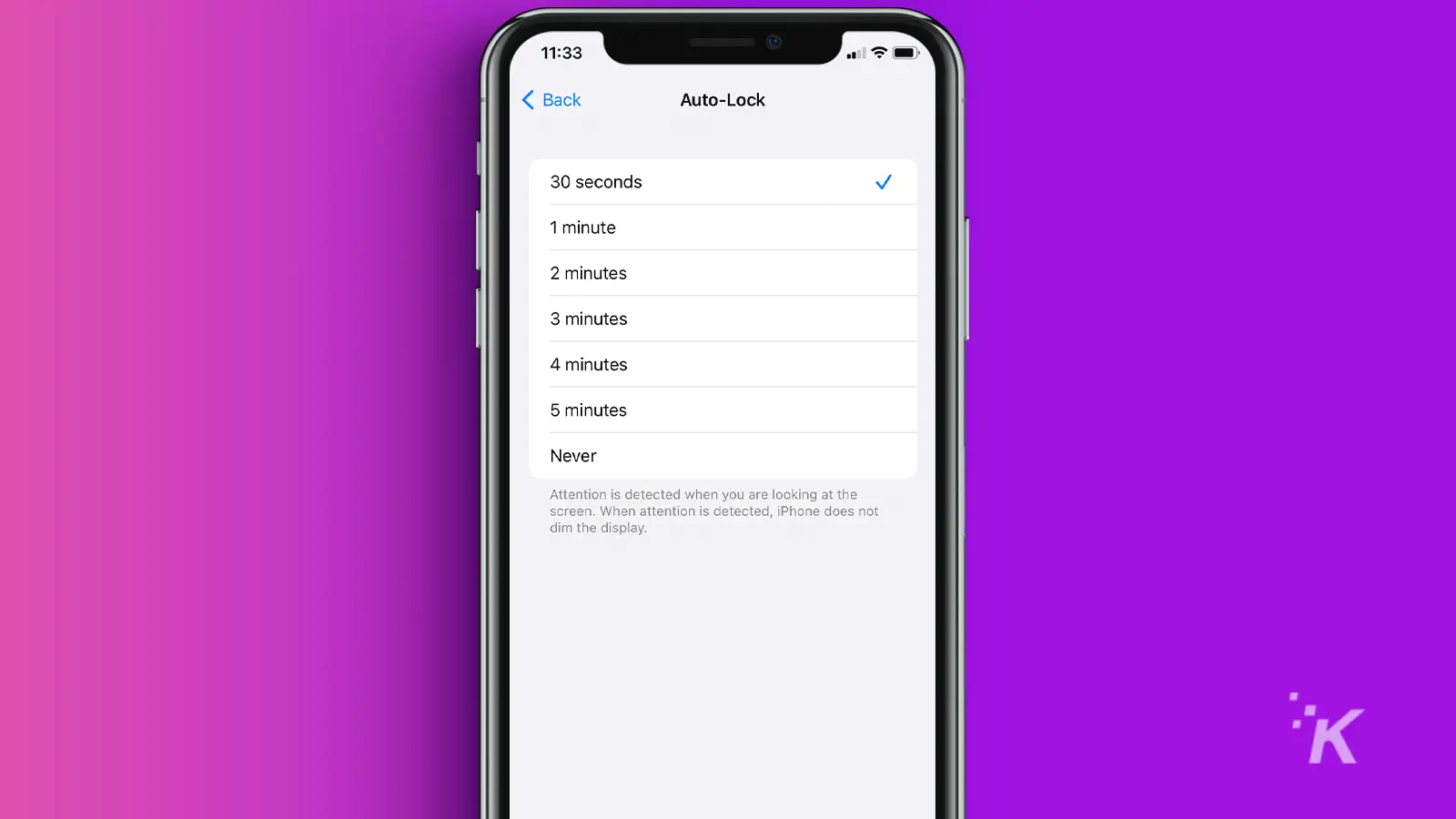
You can choose an auto-lock timer from 30 seconds to 5 minutes.
Or if you consider yourself a bit of a thrill seeker, you can opt for the super-risky, totally unrecommended Never option.
When you set your iPhone’s screen to always stay on, your device remains unlocked until you manually switch off the display.
READ MORE: How to stop accidentally turning on your iPhone flashlight
If you forget to turn the screen off, you run the risk of rapidly draining your battery or granting easy device access to a very fortunate thief.
When setting an auto-lock timer for any device, you’d be wise to keep security in mind.
Change your iPhone auto-lock timer to suit your style

For the best battery life and device security, the default 30-second timer is the way to go.
But short and sweet won’t suit everyone’s needs.
If you require a longer timer, anything from 1 to 5 minutes may be ideal, keeping in mind that the longer the display stays on, the quicker your battery will drain.
And if you simply can’t stand the thought of your iPhone locking itself without your consent, you can opt for the ‘Never‘ setting.
Disabling auto-lock completely is mainly for people who hate long battery life but love sharing all of their information with whoever happens to pick up their phone.
If that’s you, then go for it.
Have any thoughts on this? Carry the discussion over to our Twitter or Facebook.
Editors’ Recommendations:
- How to turn off Apple Watch stand notifications
- How to remove the home screen search button on iPhone
- Here’s how to update iPhone apps
- How to share an Apple TV+ subscription with family & friends
































