Apple TV
How to share an Apple TV+ subscription with family & friends
Can i share my Apple TV+ subscription with friends or family? Sure you can!
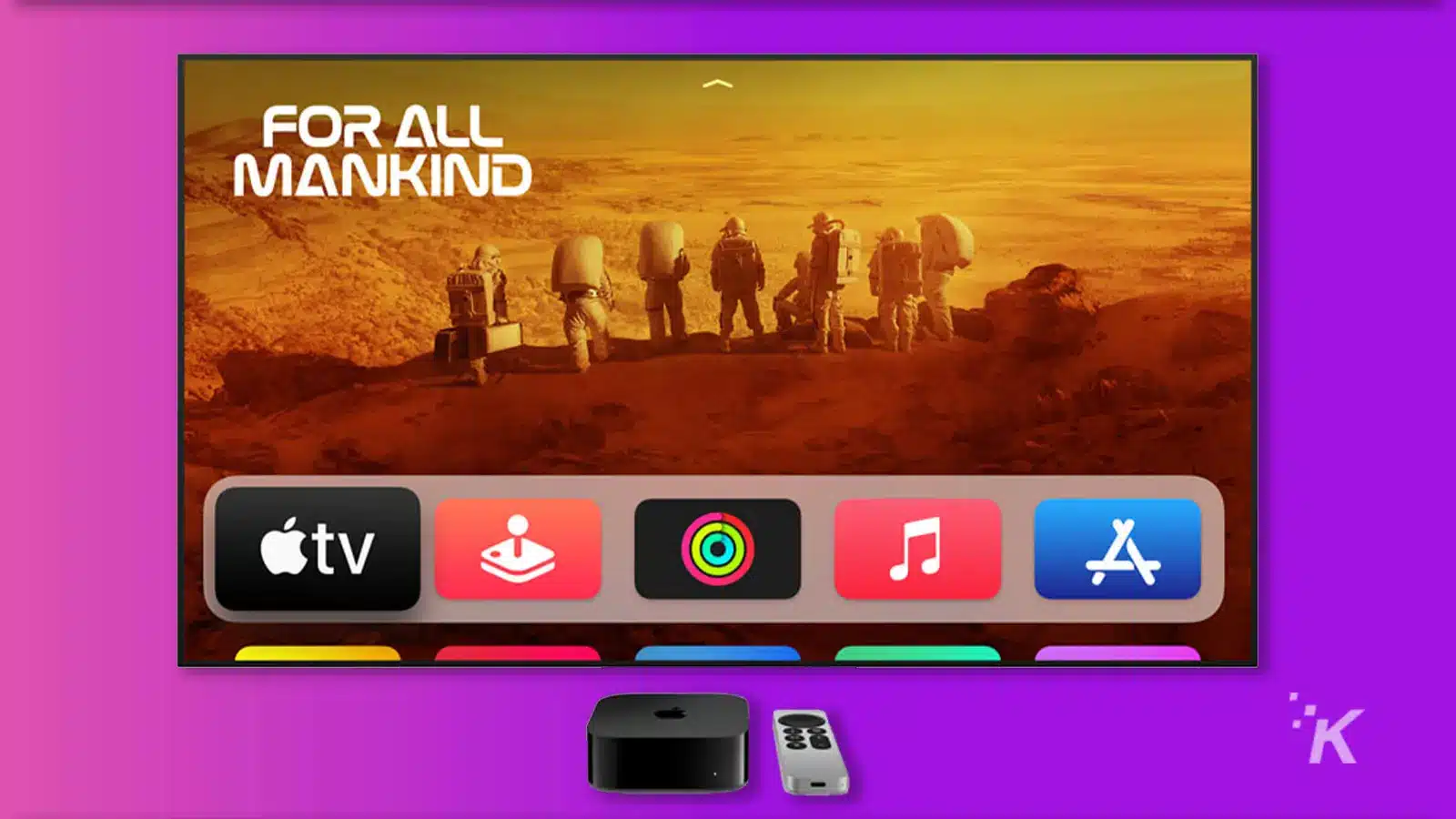
Just a heads up, if you buy something through our links, we may get a small share of the sale. It’s one of the ways we keep the lights on here. Click here for more.
When you discover a good thing, often you’ll want to share it with others. Or perhaps you prefer to hoard it for yourself.
If you’re not a sharer, this guide isn’t for you. If, however, you would like to learn how to share a subscription, Apple makes it easy.
Apple TV+ has been gaining content since its inception in 2019, and some of it is worth watching.
You may be eligible for a free trial if you haven’t sampled the service yet and have a new Apple device that is less than 90 days old. And if you’re not eligible, no sweat; Best Buy will hook you up with one for free.
 Apple TV+ Free Trial
Apple TV+ Free Trial
Apple TV+ offers a diverse range of original content, from engaging dramas to insightful documentaries.
- Boasts an impressive line-up of original shows Fewer, but higher quality and critically acclaimed productions.
- The servsice's interface is intuitive and easy-to-navigate, enhancing your viewing experience.
- Free Trial: The opportunity to try before you buy. A free trial allows you to explore the service before committing financially.
Once subscribed, you can utilize
Here we’ll discuss how to share
How to share an Apple TV + subscription on a Mac
If you’re ready to start sharing, you can begin your philanthropic endeavor by following a few simple steps.
What’s more, you don’t have to worry about password sharing to share
Here’s how to share your Apple TV+ subscription on a Mac:
Make sure you’re subscribed
Head to System Preferences
Invite family or friends to share Apple TV Plus
READ MORE: How to delete Apple TV apps
When enabled,
While using the shared subscription, each family member will see their own personal preferences and recommendations, which means no one’s viewing habits will interfere with anyone else.
How to share an Apple TV + subscription on an iOS device
If iOS is your OS flavor of choice, sharing is still a simple process.
Here’s how to share your subscription on an iOS device:
- Launch the Apple TV app and subscribe to Apple TV+ if you haven’t already.
- Open the Settings app and tap your account name/icon.
- Tap Family Sharing.
- Tap Add Member and invite whoever you want to share your subscription with.
When set up correctly,
And if a family member wrongs you in any way, you can remove them from the group and force them to pay for their own subscription. You have the power.
Sharing subscriptions makes sense
With so many streaming services on offer, sharing subscriptions is the ideal way to access a whole lot of content without copping a massive bill that rivals those dished out by ancient pay-TV providers.
We certainly don’t want to relive those dark days.
The content is worth sampling if you can take advantage of Apple TV+’s free trial. You may even find something you like, and the best things in life are worth sharing.
Have any thoughts on this? Carry the discussion over to our Twitter or Facebook.
Editors’ Recommendations:
- Do you know how to update your AirPods firmware?
- The easiest way to delete your Gmail account
- How to remove yourself from a Twitter List
- Does Facebook let you unlike inactive pages?





















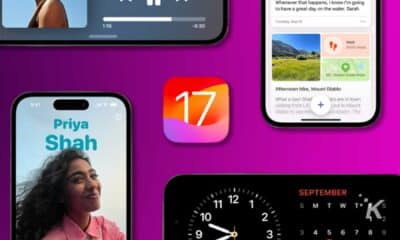










Milky
February 1, 2025 at 2:25 pm
Yes, sharing with family is easy, thanks. Now, can you explain the “sharing with friends” part? Like, what if your friend is not using Apple products? They don’t have an Apple ID. What’s the easy way to share Apple TV with them?