How-To
How to mute Kanye West on Twitter
Muting words and people can make your time on Twitter much more pleasant.

Just a heads up, if you buy something through our links, we may get a small share of the sale. It’s one of the ways we keep the lights on here. Click here for more.
Now might be a good time to know how to mute Kanye West on Twitter.
Kanye West returned to Twitter for a short time over the weekend after Instagram put a restriction on his account. Shortly after, Twitter followed by locking West out of his account.
It was quite the set of circumstances that brought Kanye back to Twitter in the first place. For background, he posted a tweet of himself and Mark Zuckerberg with a tweet questioning why he was kicked off of Instagram.
According to The Hollywood Reporter, Kanye had been posting screenshots of text messages where he let his antisemitism show, saying other musicians were controlled by “the Jewish people.”
And if that’s not ridiculous enough, Kanye doubled down on his antisemitism after being welcomed back to Twitter by none other than Elon Musk.
Musk replied, “Welcome back to Twitter, my friend!” Kanye took that reply as a sign to share his most ridiculous tweet yet.
“I’m a bit sleepy tonight but when I wake up I’m going death con 3 on JEWISH PEOPLE. You guys have toyed with me and tried to blackball anyone who ever opposes your agenda,” read Kanye’s next tweet.
Of course, Twitter quickly flagged the tweet and took it down. The platform also locked his account.
If you want to make sure you don’t see any tweets relating to Kanye, you’ll want to mute his account and name across the entire platform. Here’s how to do it.
How to mute Kanye West on Twitter from a desktop browser

The first way to mute Kanye on Twitter is through your desktop browser. From here, all it takes is a few steps to ensure you don’t see any mention of Kanye on your timeline.
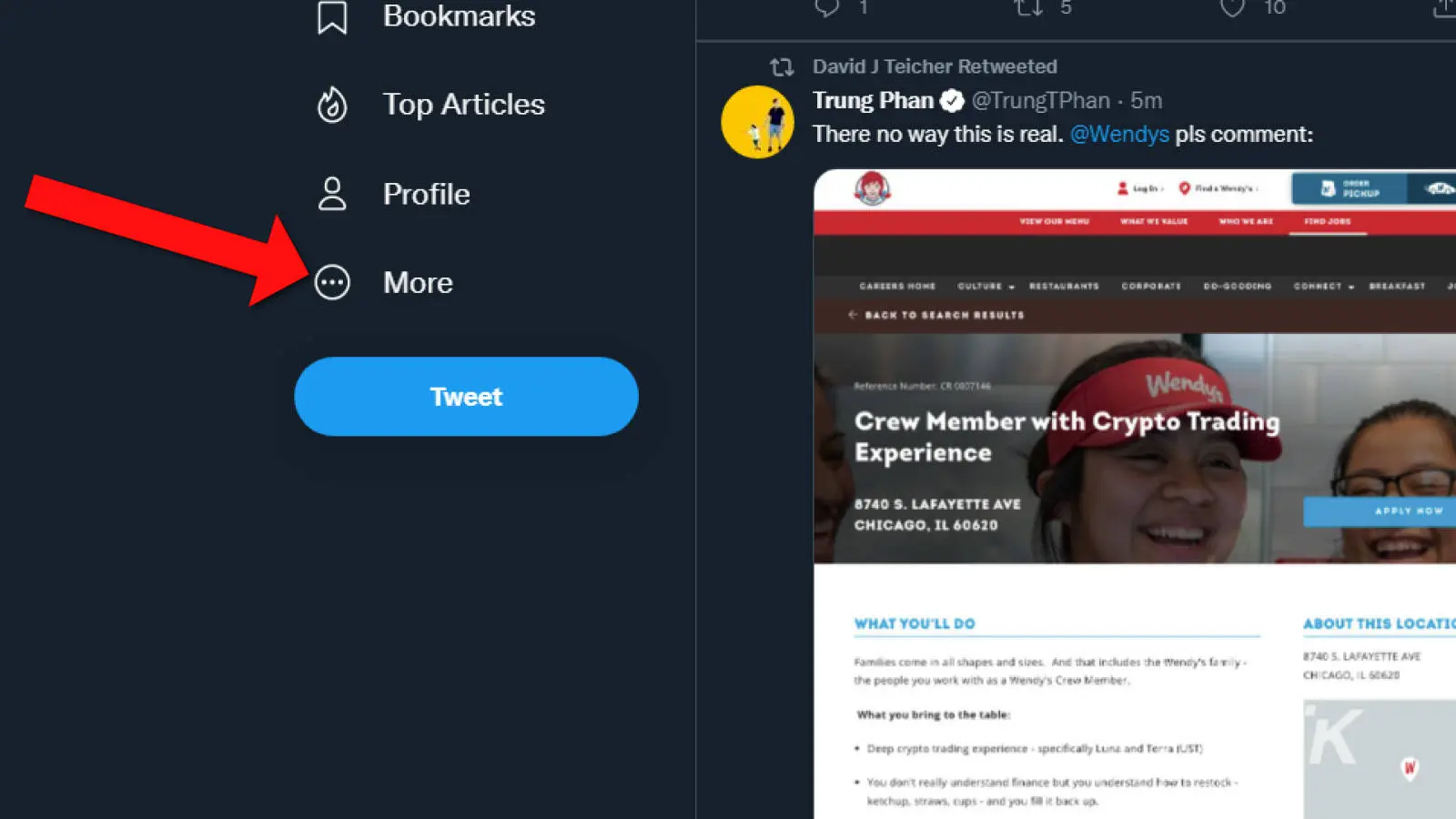
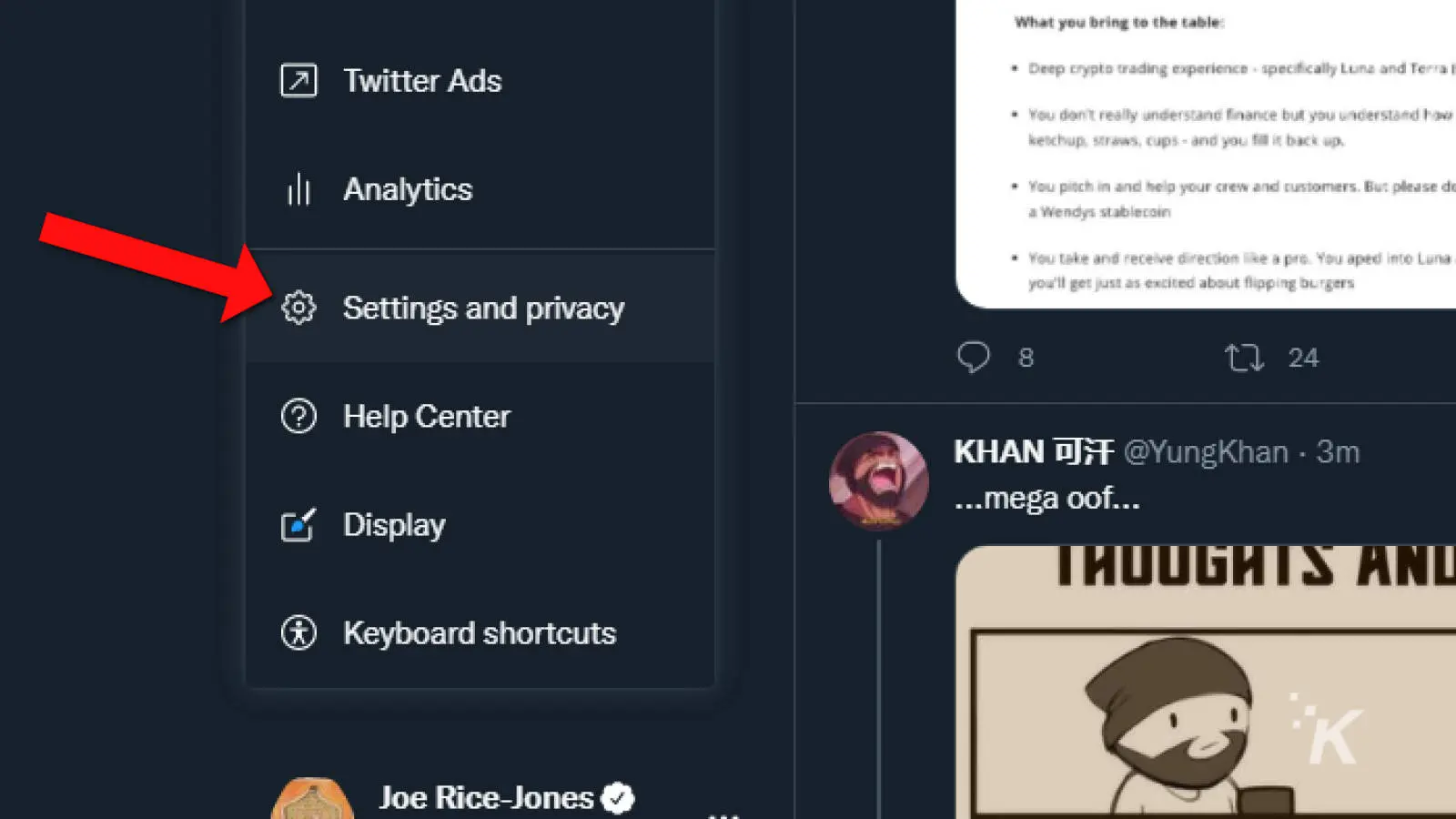
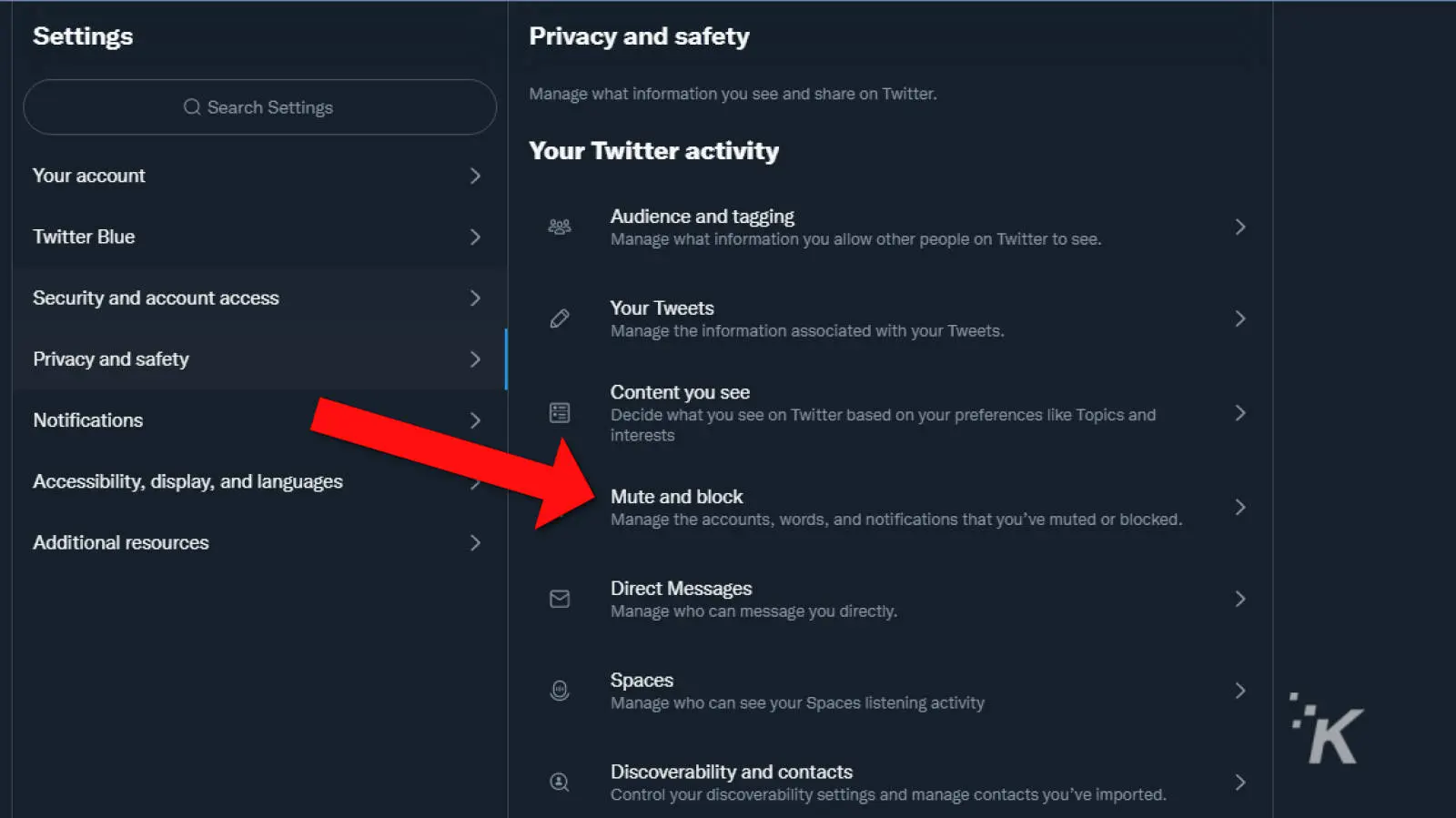
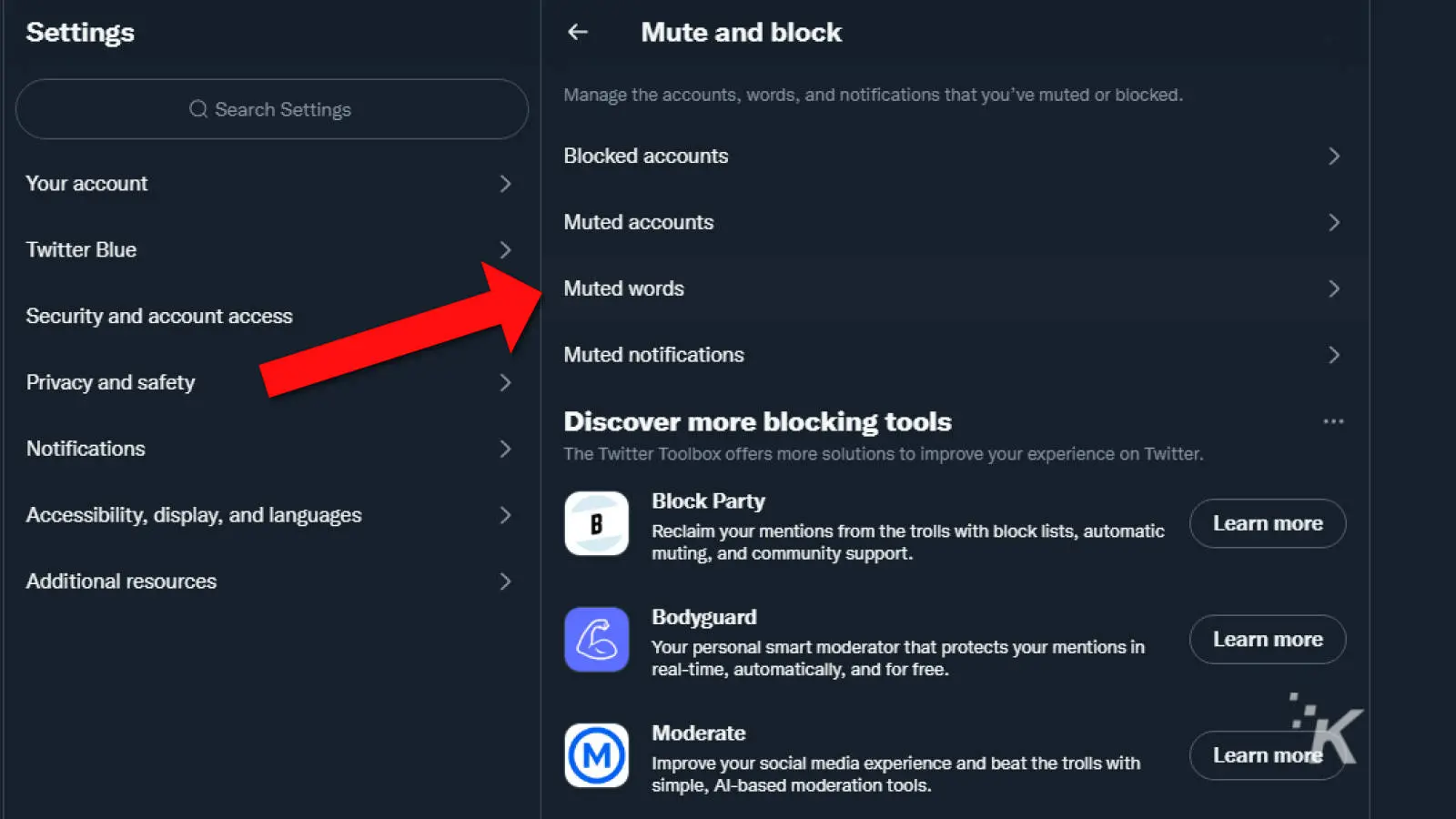
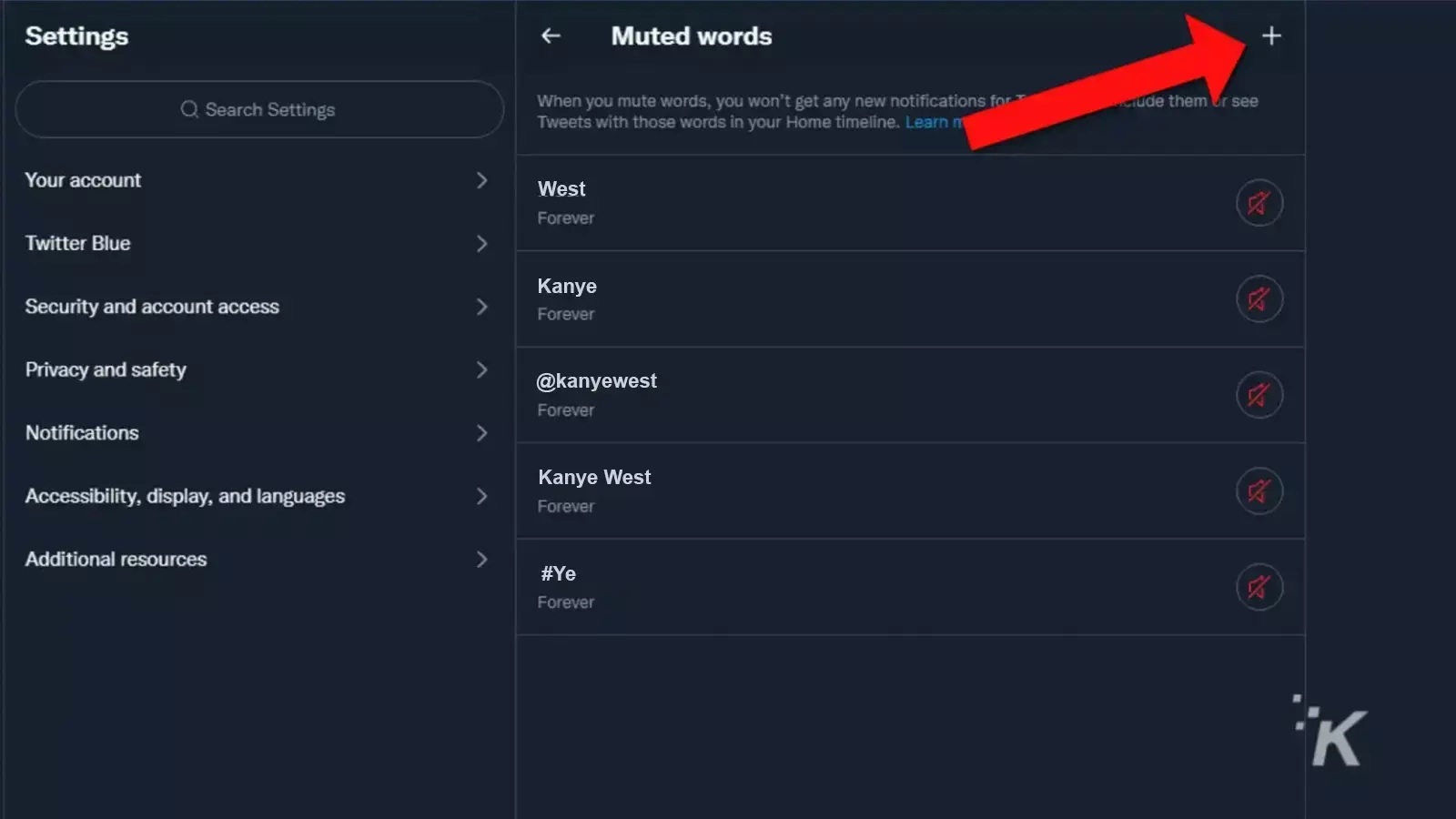
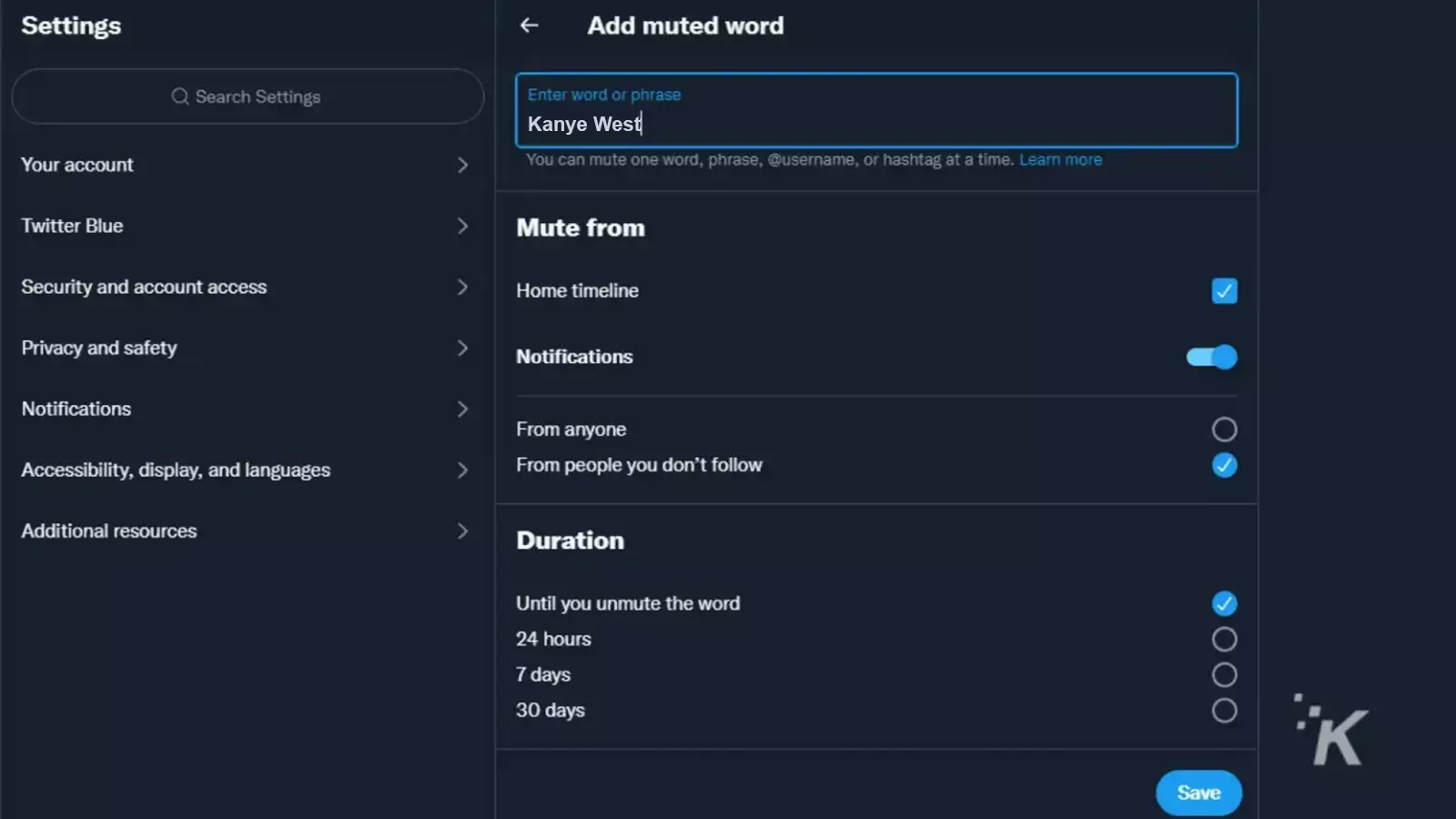
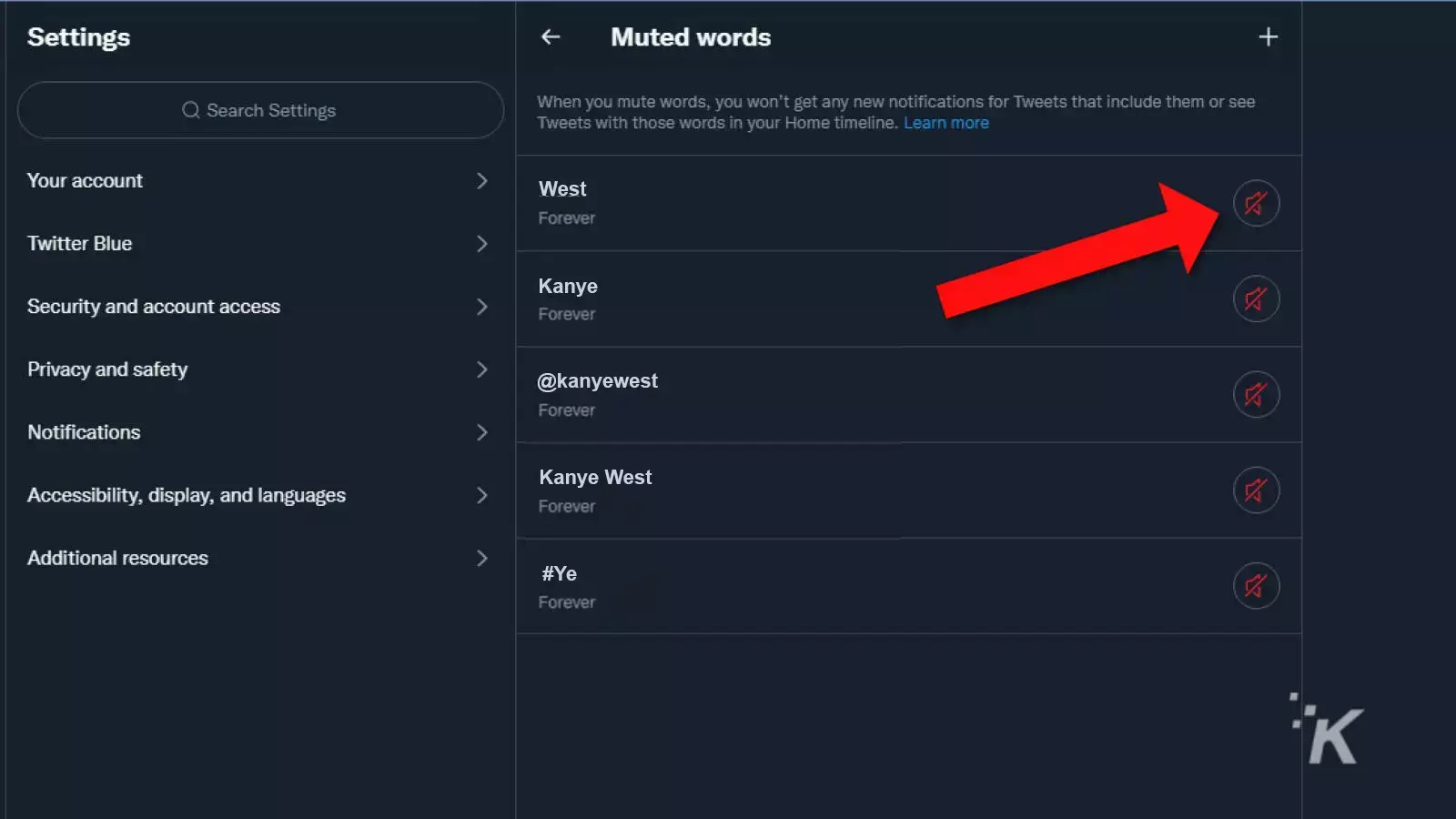
That’s how you can mute Kanye entirely across all of Twitter. Furthermore, You may also want to use this method to mute any words or topics that keep plaguing your timeline.
How to mute Kanye West using the Twitter mobile app
It’s also possible to mute Kanye using the Twitter app on your mobile device. Whether you’re on Twitter for iOS or Android, the process is pretty simple. Here’s how to set it up.
- Open the Twitter app
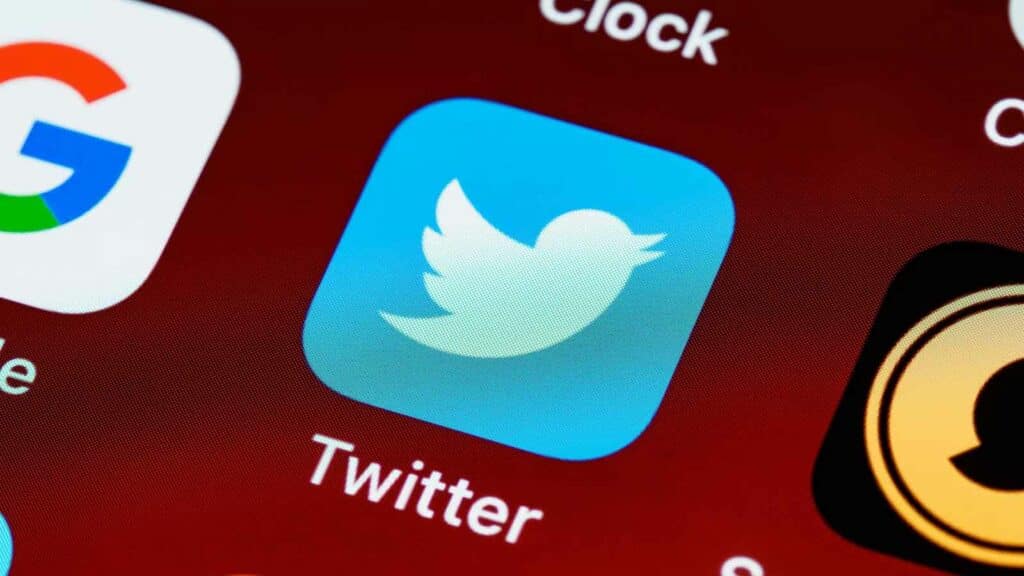
- Tap your Profile icon
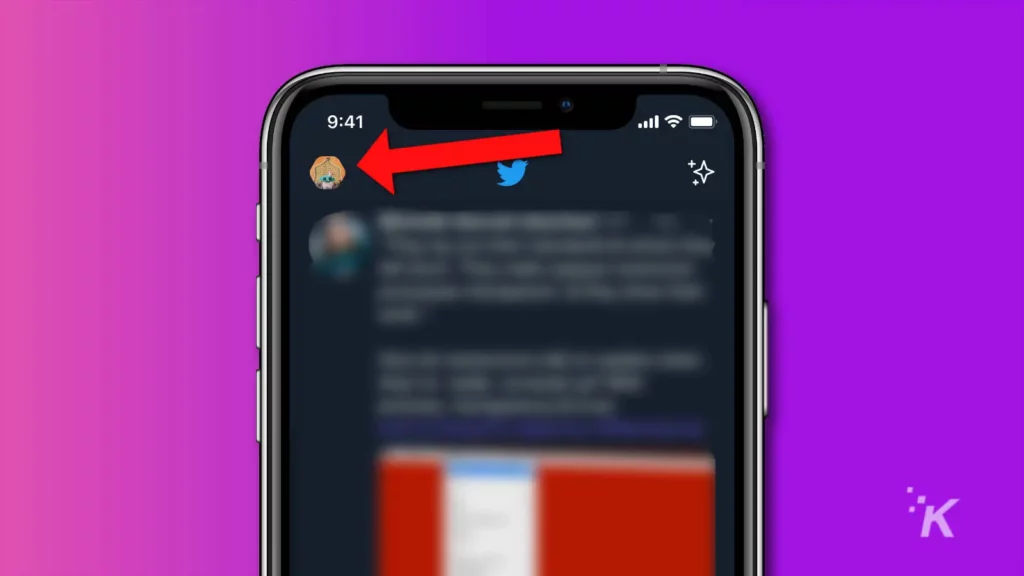
- Scroll down and tap on Settings and Privacy
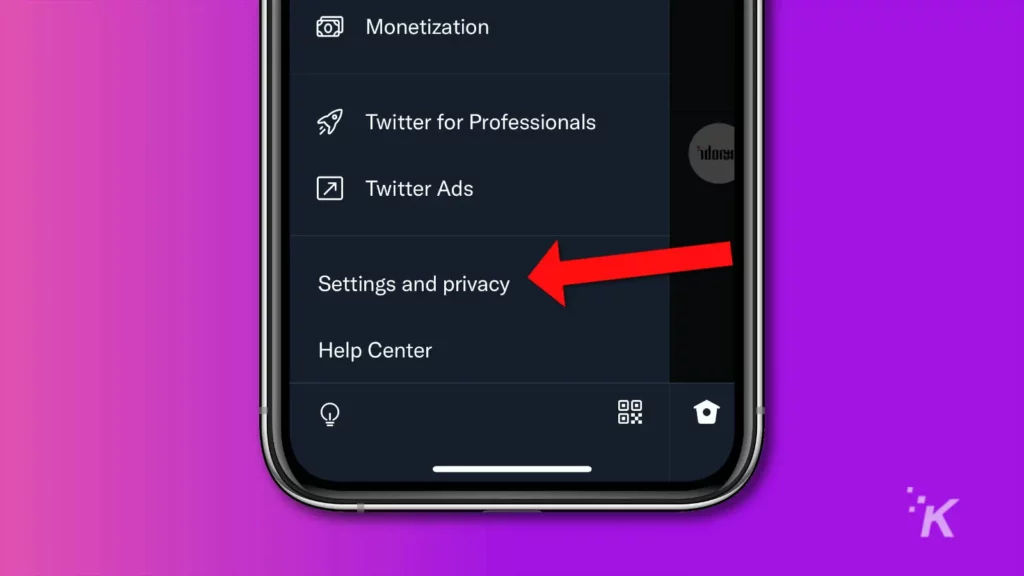
- Scroll down and tap on Privacy and safety
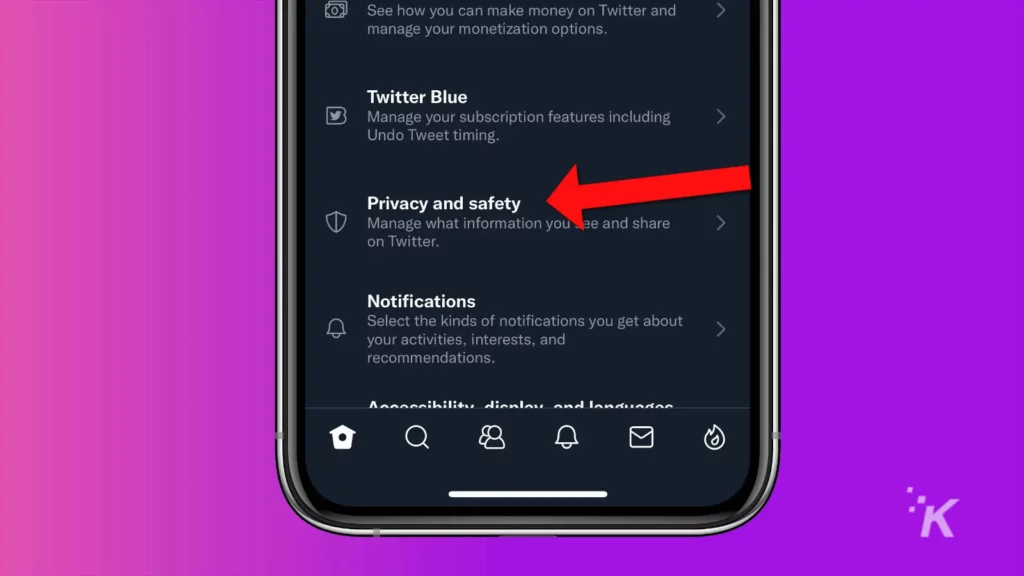
- Tap Mute and block
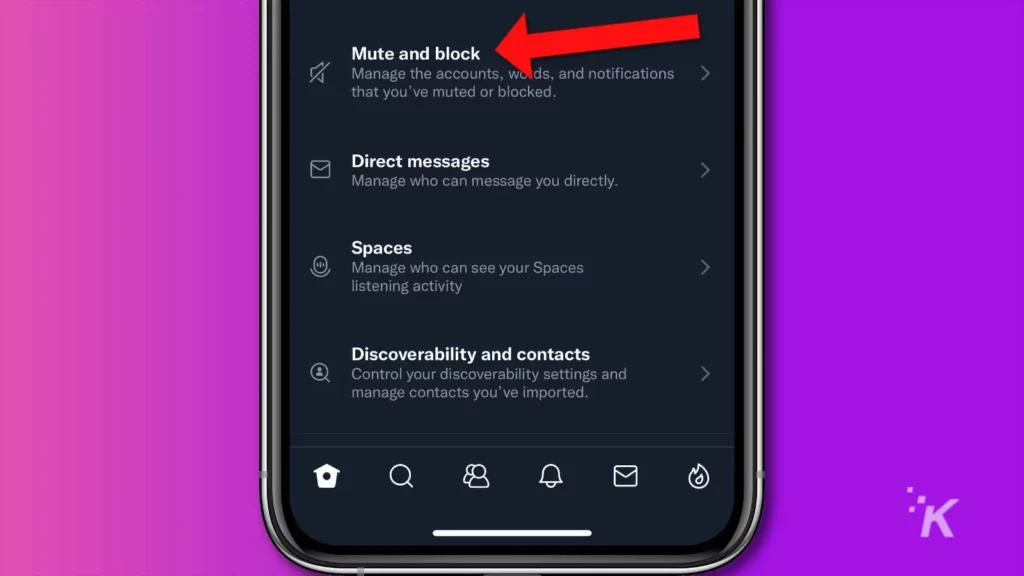
- Then, tap Muted words
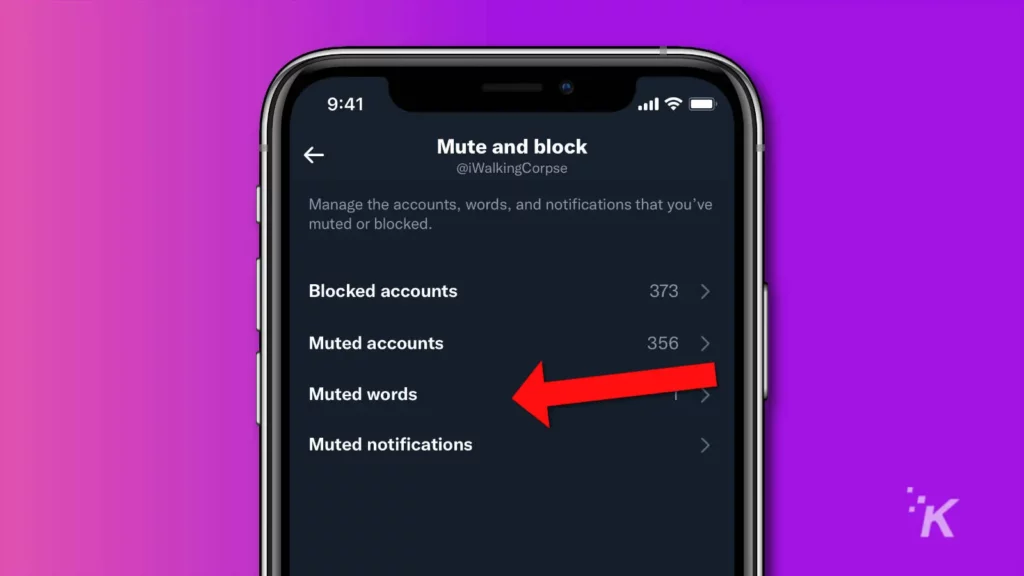
- Tap the + sign or Add button at the bottom right
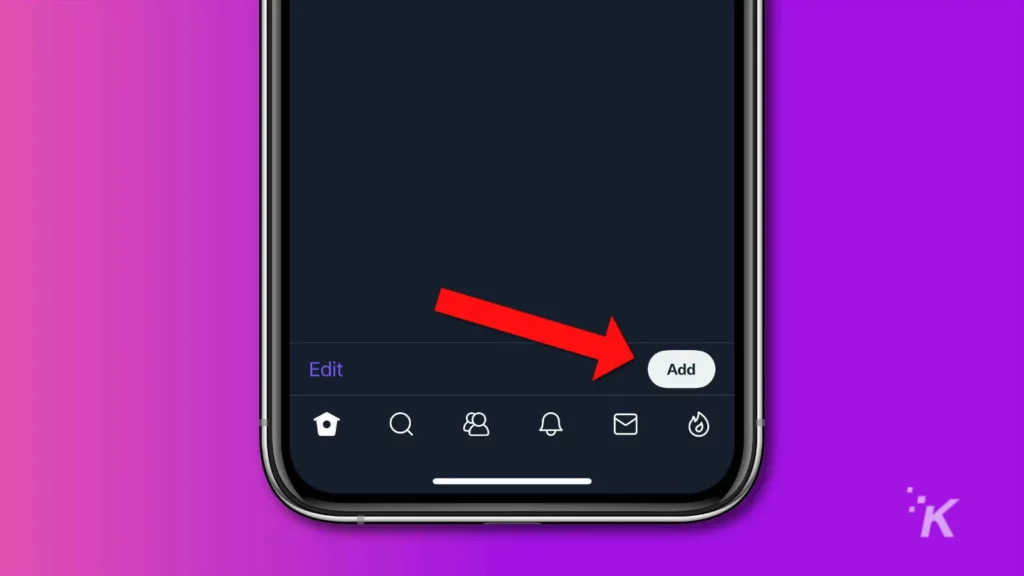
- Add your muted word. You can add one word, a phrase, @username, or hashtag
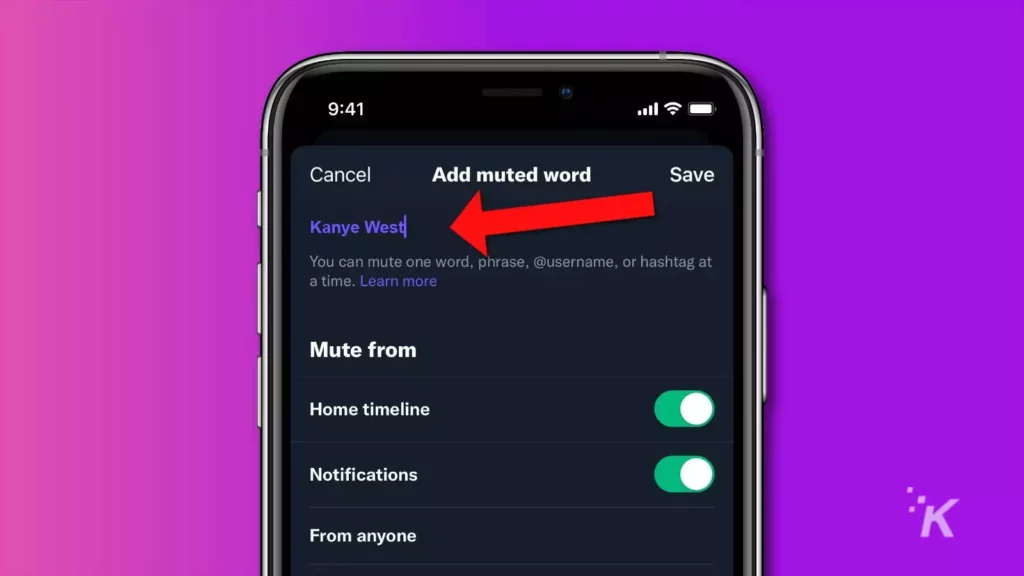
You also have a range of options for where those words will get muted, including notifications, timeline, and if the mute applies only to those you don’t follow or if you want to mute it from anyone.
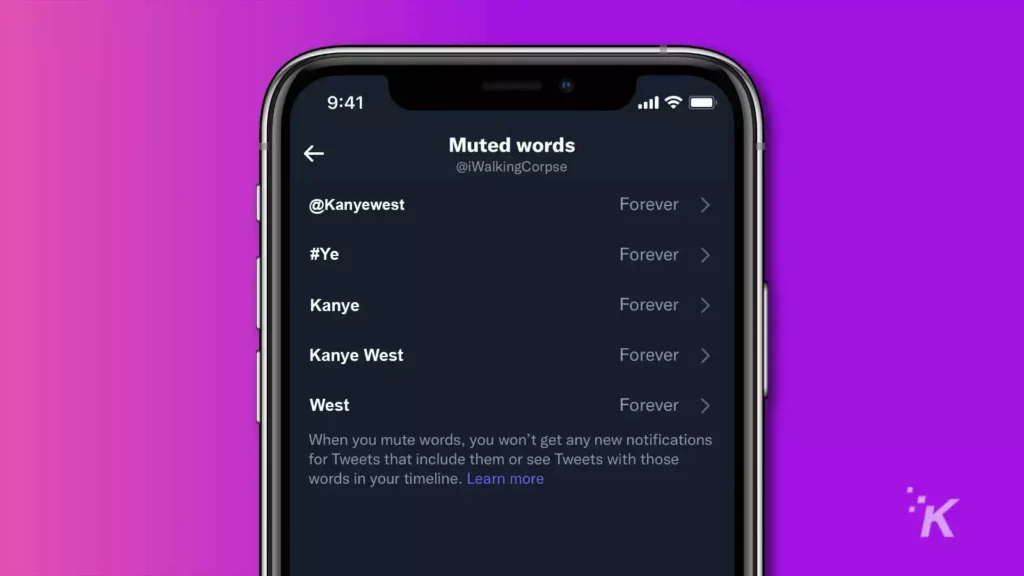
We chose Kanye, West, Kanye West, #Ye, and @kanyewest. You can always add or remove any of the words if you want to change up your timeline even further.
Clean up your Twitter feed to your liking
That’s it, now you shouldn’t see any mention of Kanye West in your Twitter feed.
Twitter’s mute feature is a super nice way to clean up your feed and avoid seeing things you typically wouldn’t want cluttering your timeline.
You can use it in any situation. For instance, if something goes viral and every other tweet is the same, simply mute the associated words for a few days until things blow over.
Have any thoughts on this? Carry the discussion over to our Twitter or Facebook.
Editors’ Recommendations:
- How to mute Elon Musk on Twitter and remove him from your timeline
- How to edit a tweet
- How to sign up for Twitter Blue
- How to create a Twitter List
































