How-To
How to mute Elon Musk on Twitter and remove him from your timeline
Fed up with seeing Elon Musk’s name all over Twitter? You have options.

Just a heads up, if you buy something through our links, we may get a small share of the sale. It’s one of the ways we keep the lights on here. Click here for more.
Are you tired of your Twitter timeline being dominated by a certain tech mogul’s shenanigans? That’s right; we’re talking about Elon Musk, the man who seems to have a permanent spot in the Trending section.
Had enough of the relentless Musk buzz? Refuse to pay for Twitter Blue? Hey, we can’t blame ya. We’re here to share the secret of silencing the nonstop Elon chatter and regaining command of your Twitter feed.
Follow along, and we’ll show you how to cleanse your Twitter timeline from the grasp of Elon Musk.
How to cleanse your timeline from mentions of Elon Musk
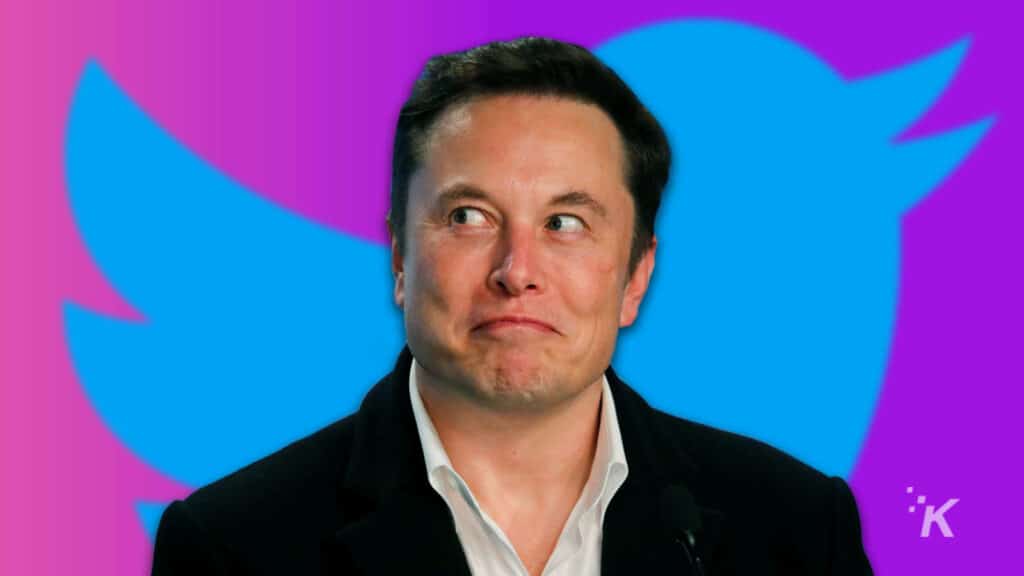
READ MORE: How to add alt text to images on Twitter
Twitter has robust privacy and content controls, so you can mute words, usernames, and hashtags from wherever you use Twitter. We’ll show you how.
How to mute Elon Musk on Twitter from a desktop browser
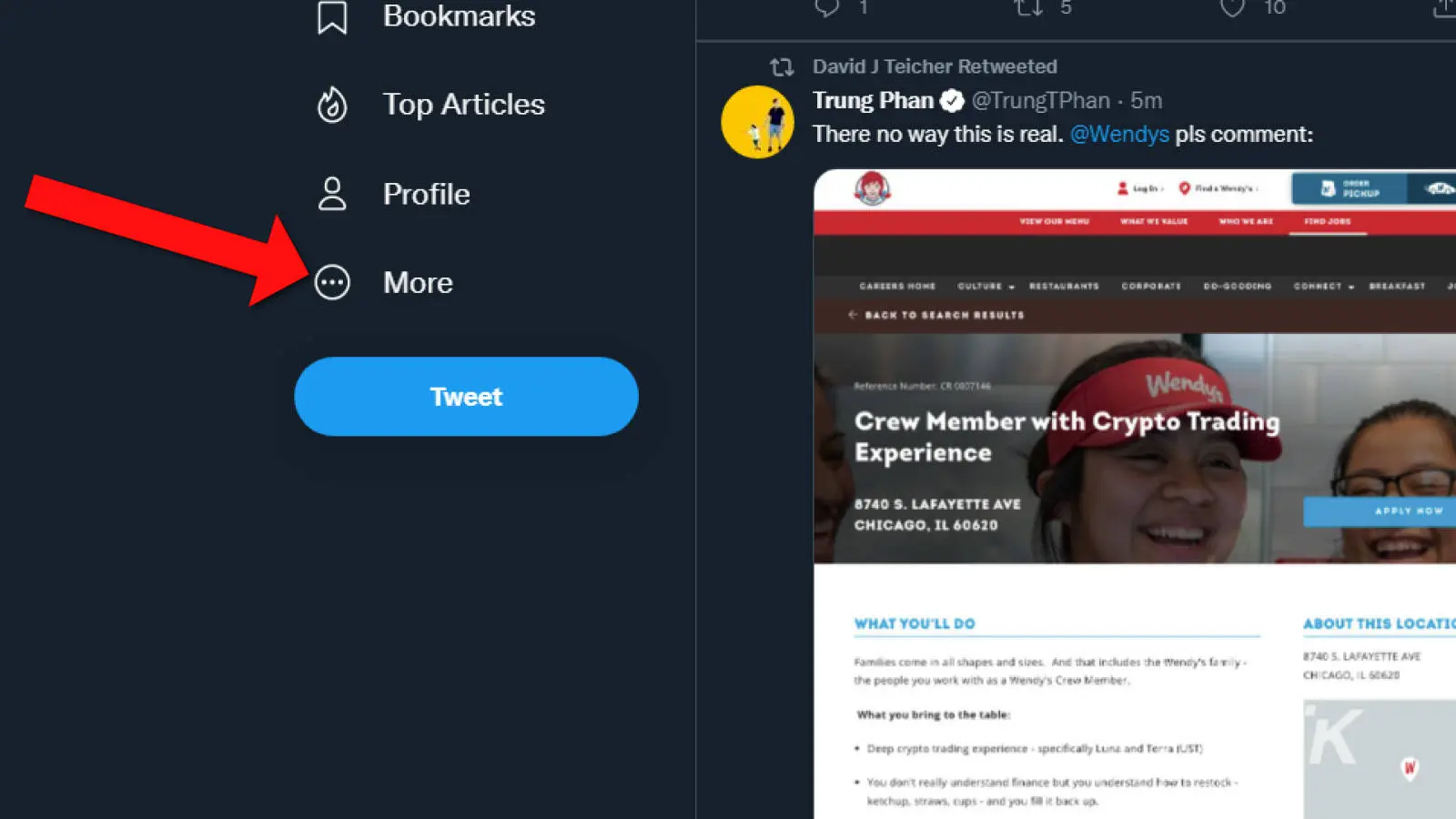
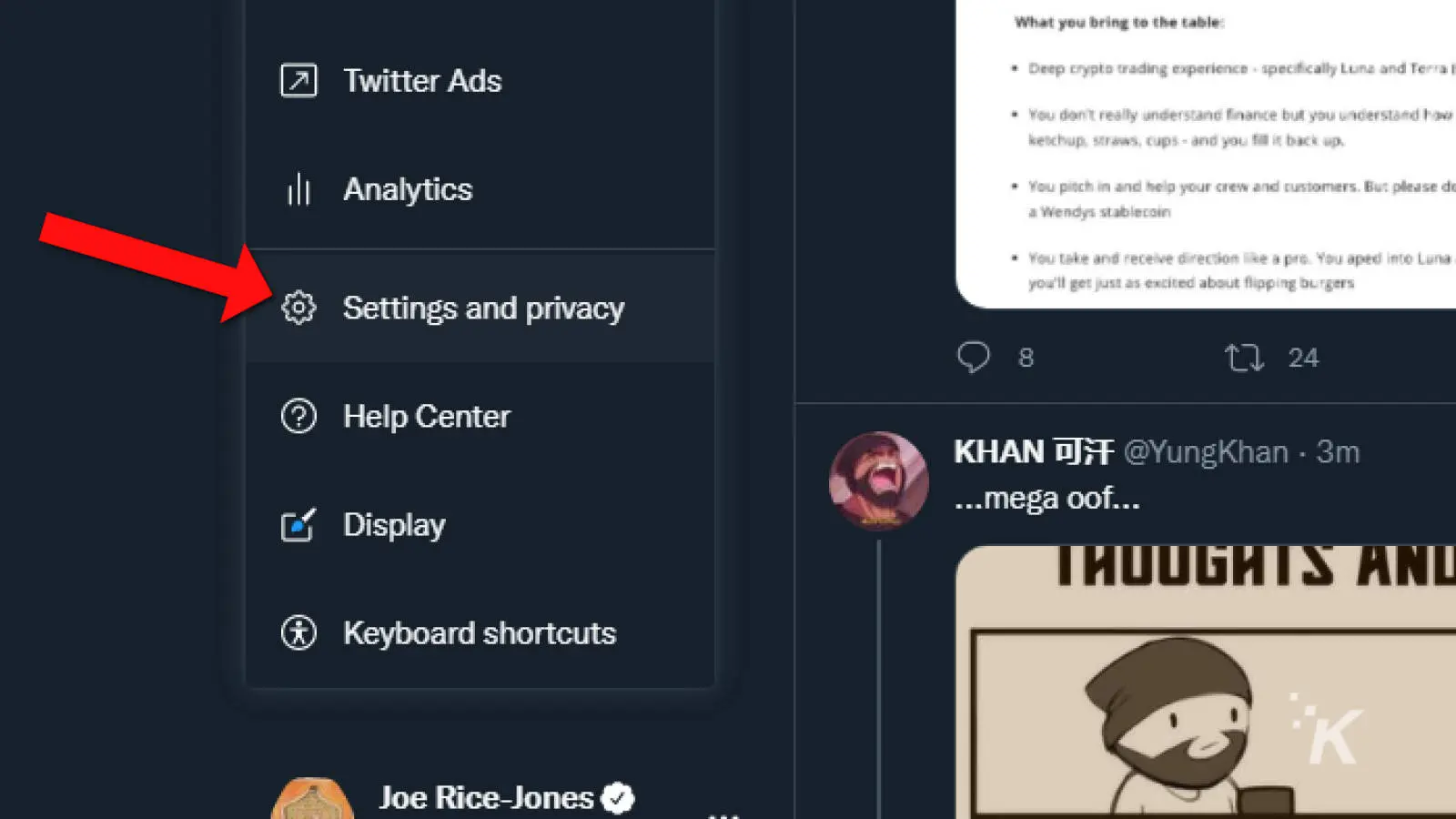
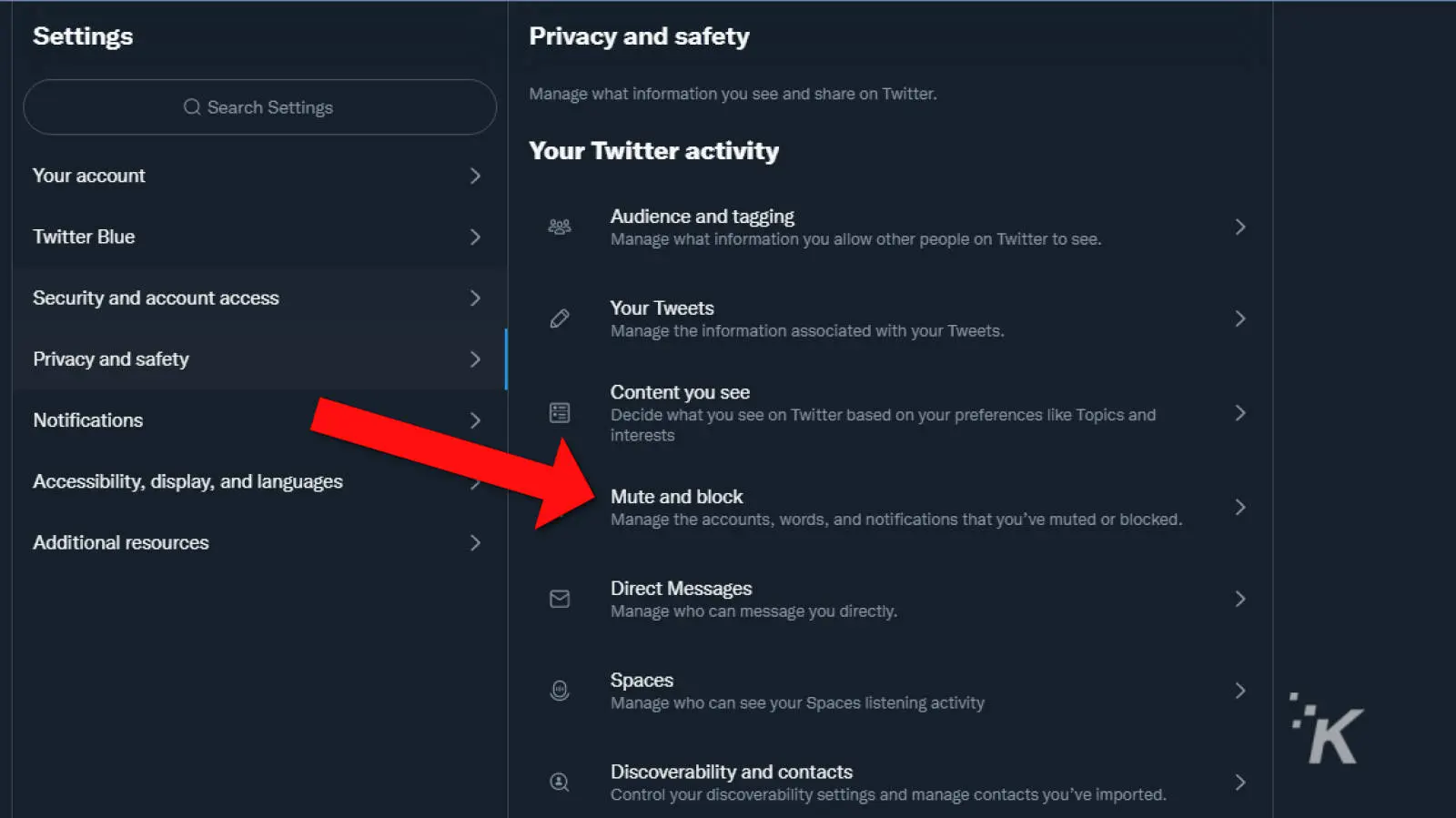
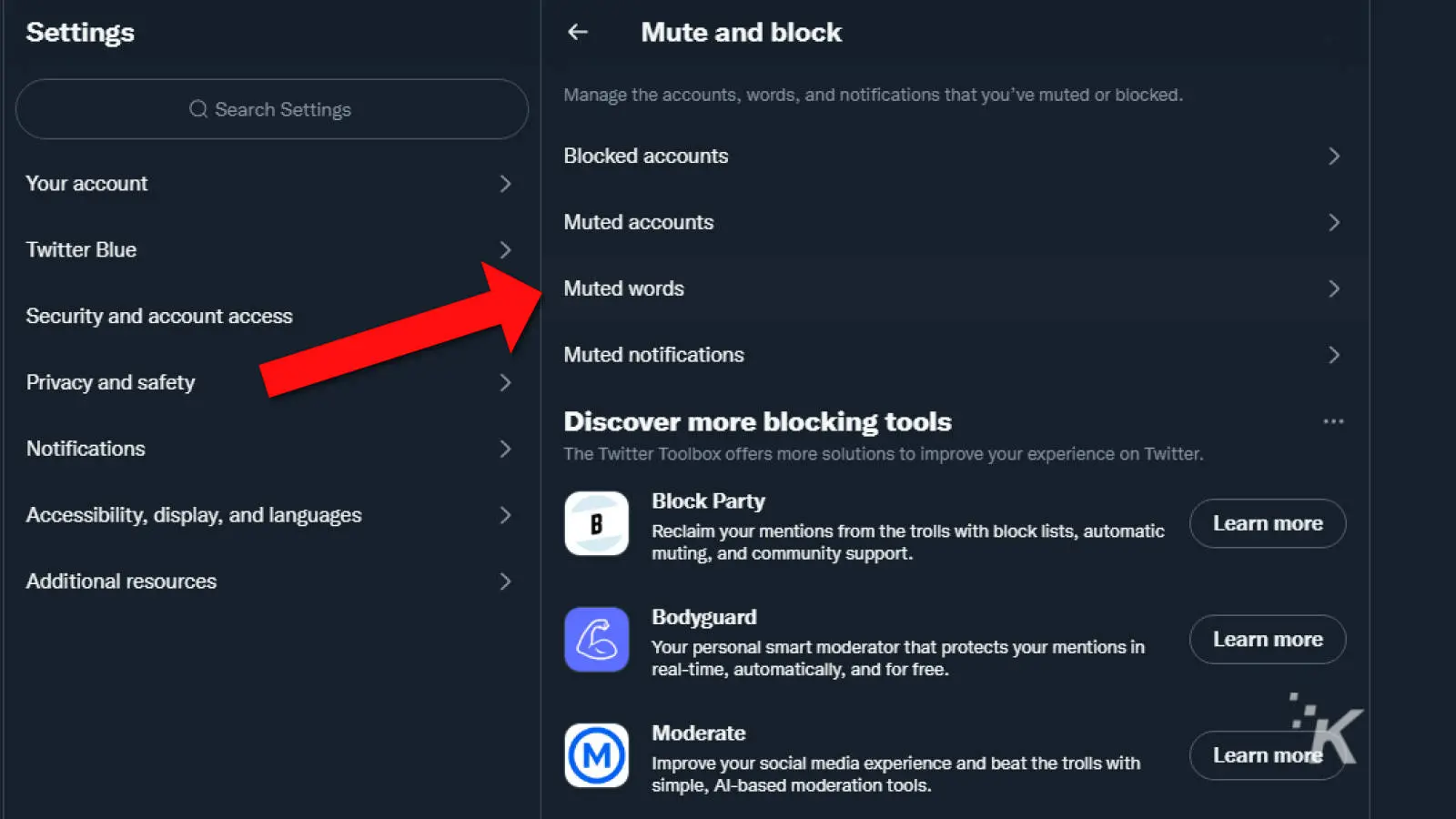
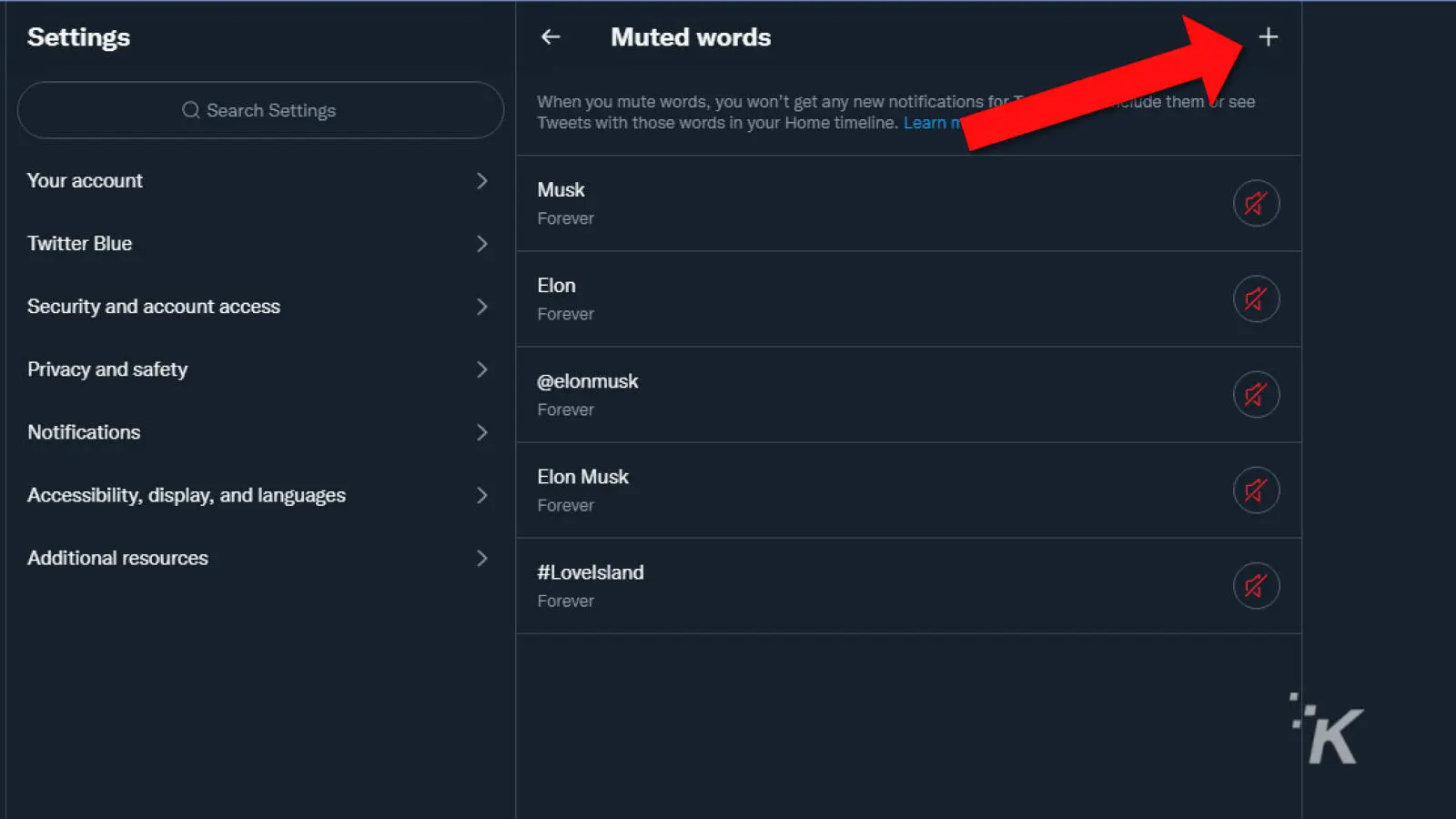
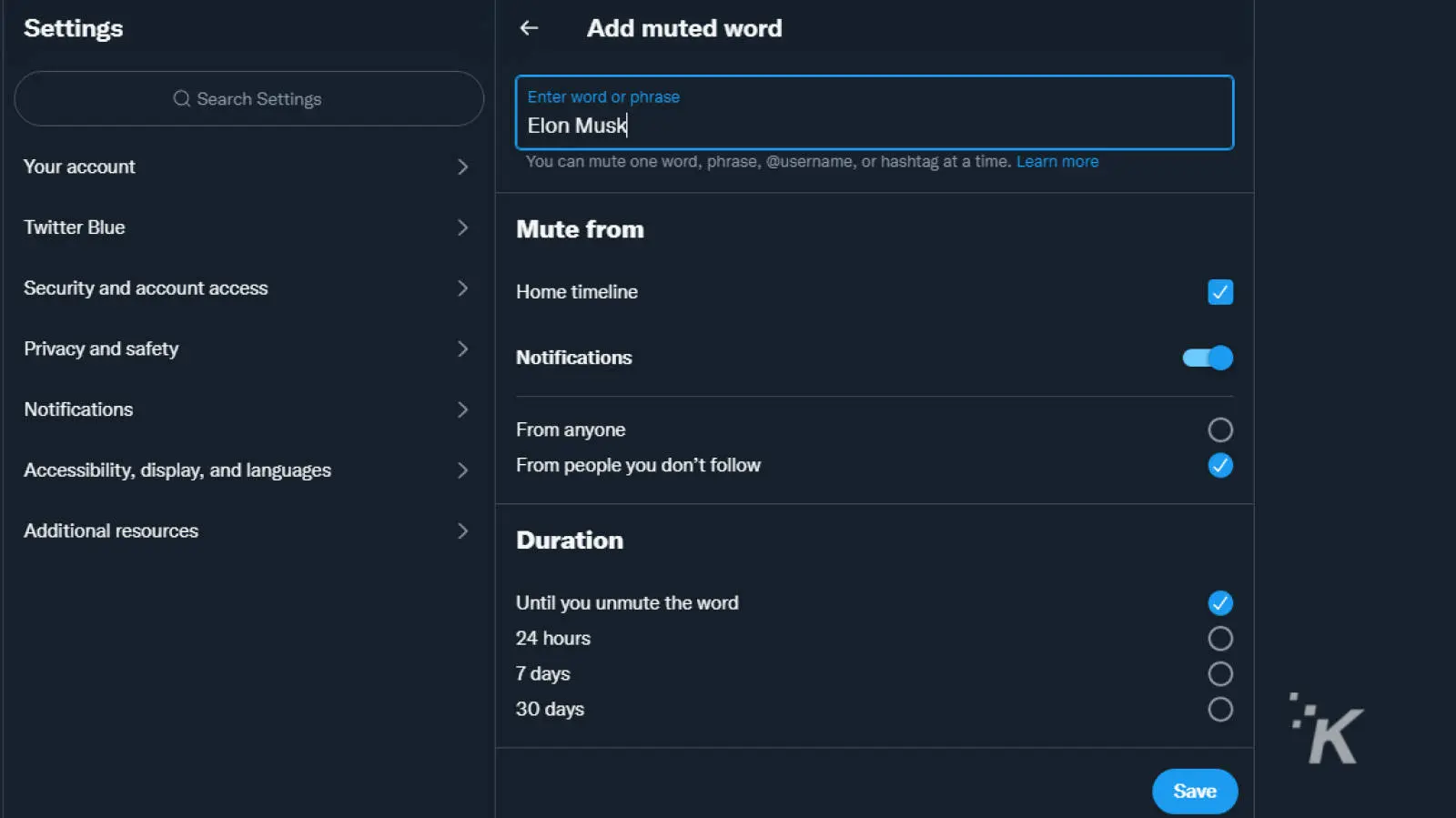
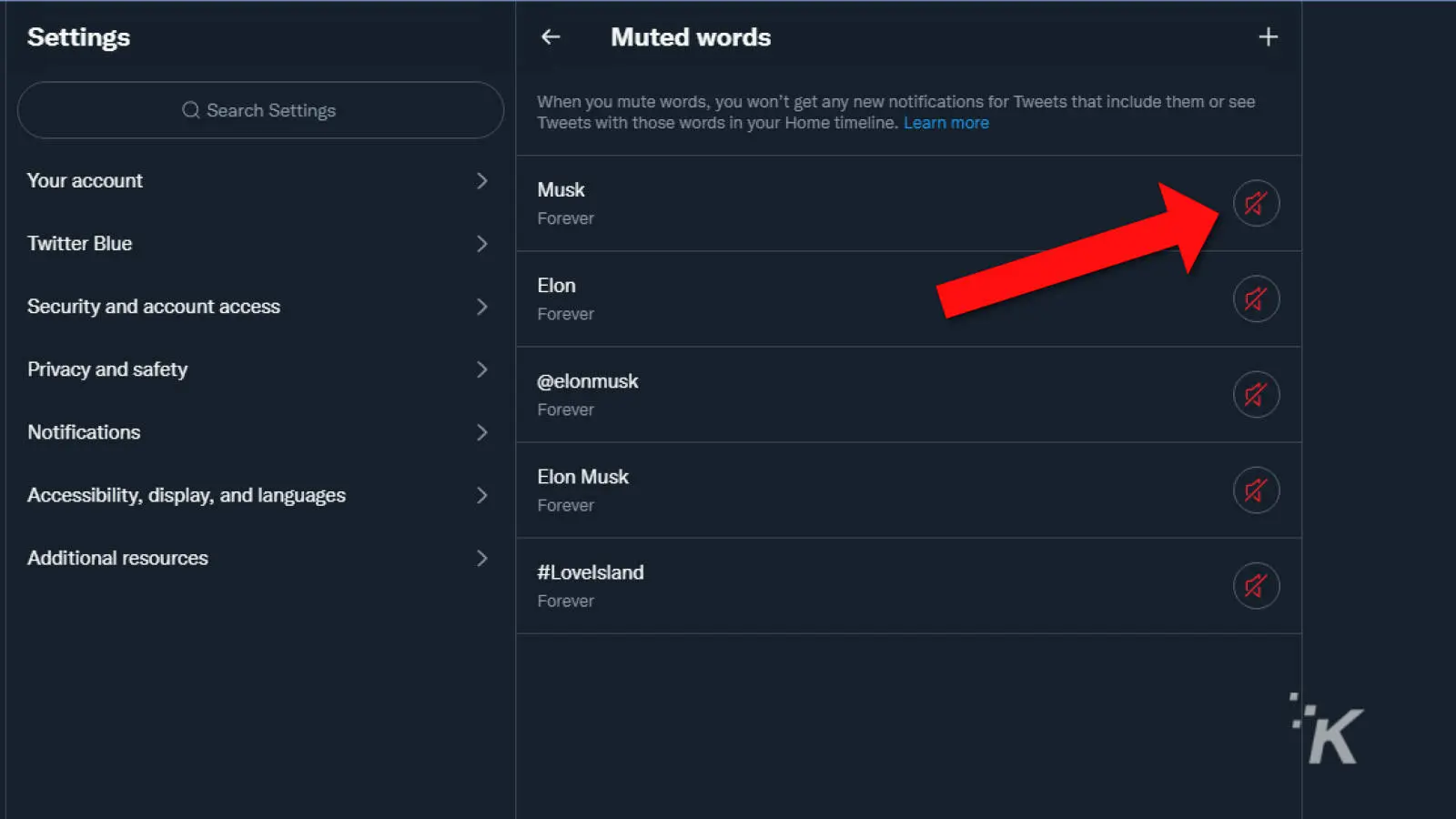
READ MORE: Elon Musk has a huge Twitter following, but 23% of them are fake
Now you know how to mute Elon (or anything else) from your Twitter timeline and how to unmute them when you decide their time-out is over.
How to mute Elon Musk using the Twitter mobile app
You can also give your timeline a cleanse from Twitter’s mobile app (Android and iOS). Here’s how:
- Open the Twitter app
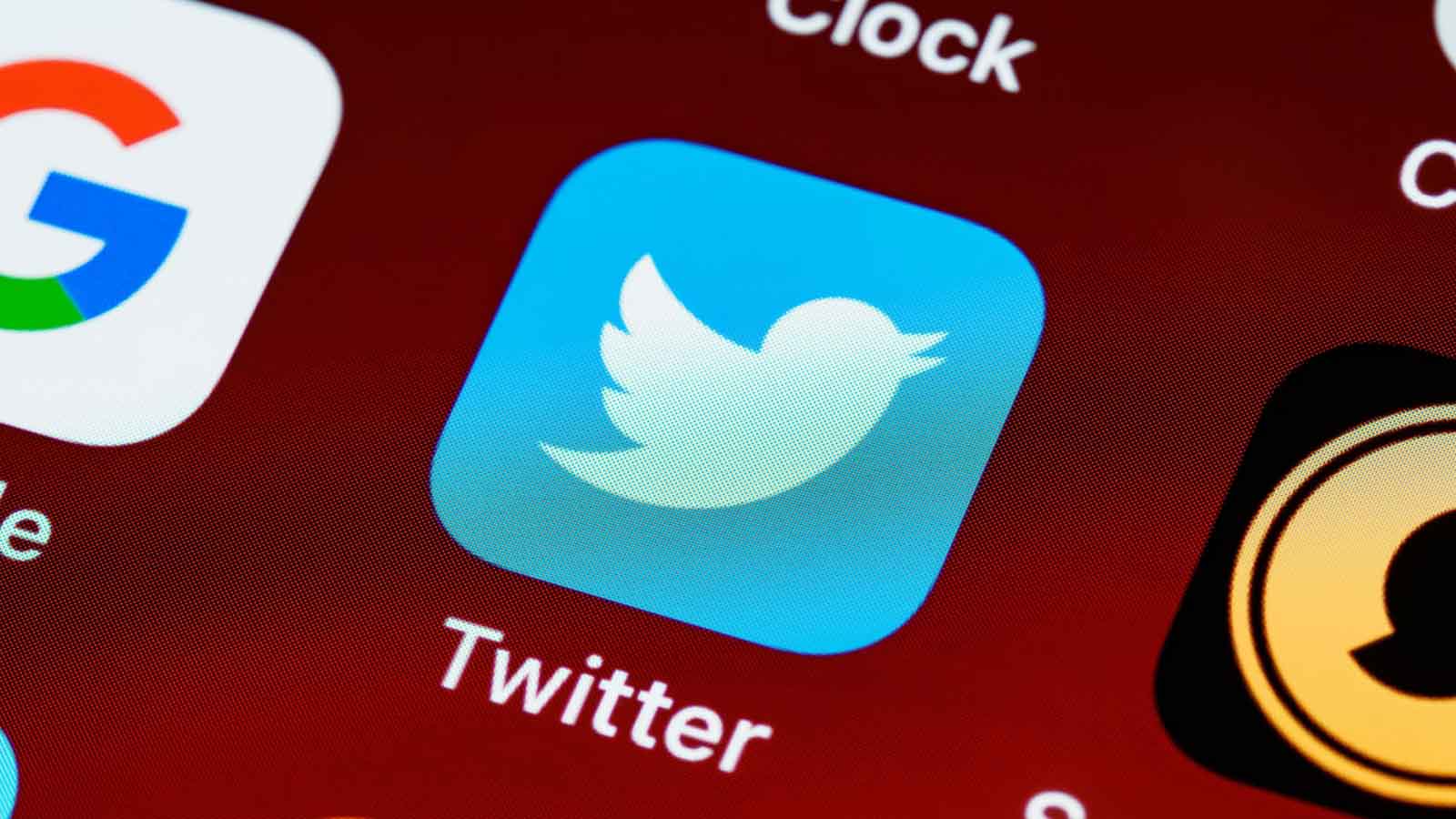
- Tap your Profile icon
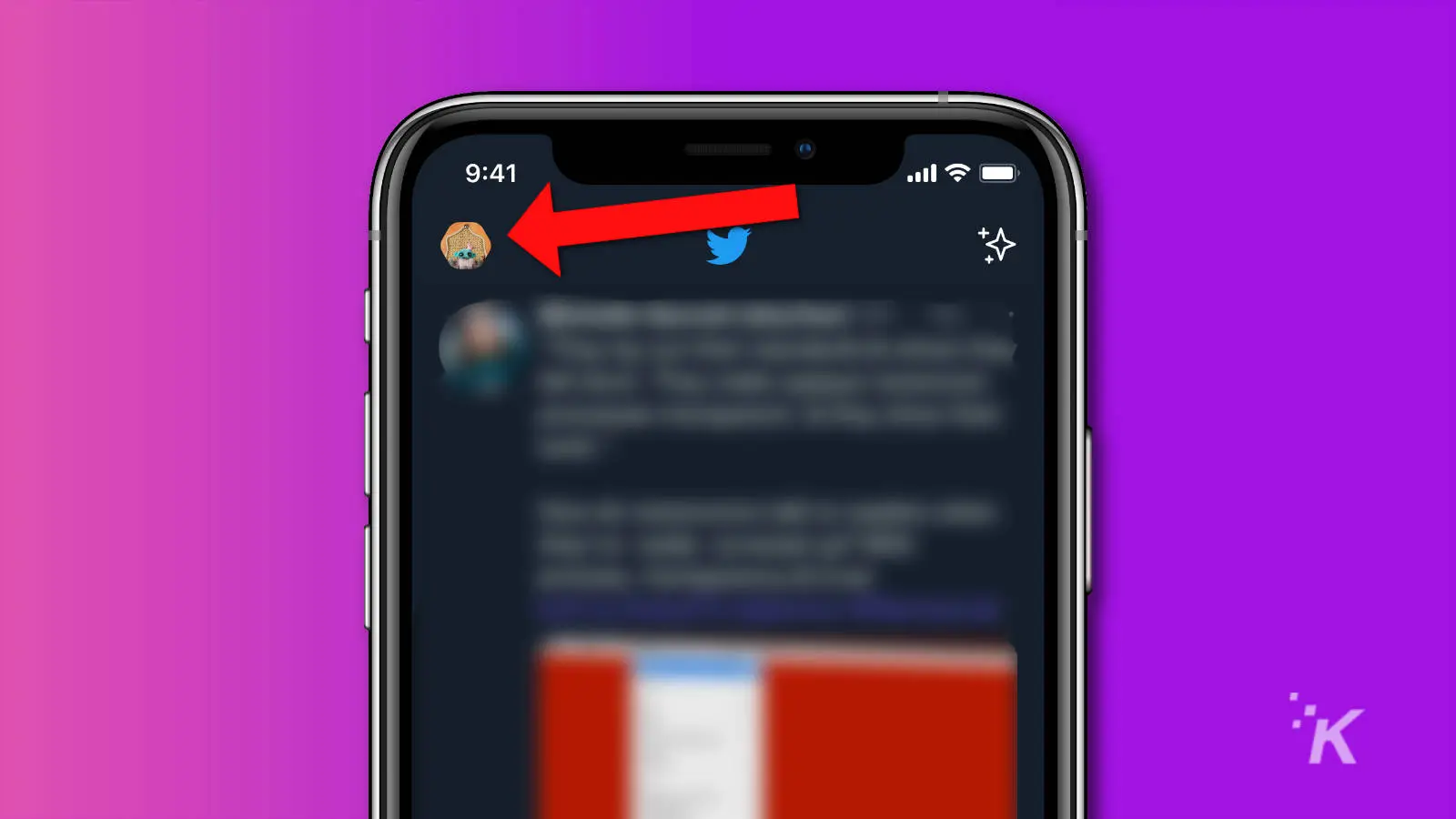
- Scroll down and tap on Settings and Privacy
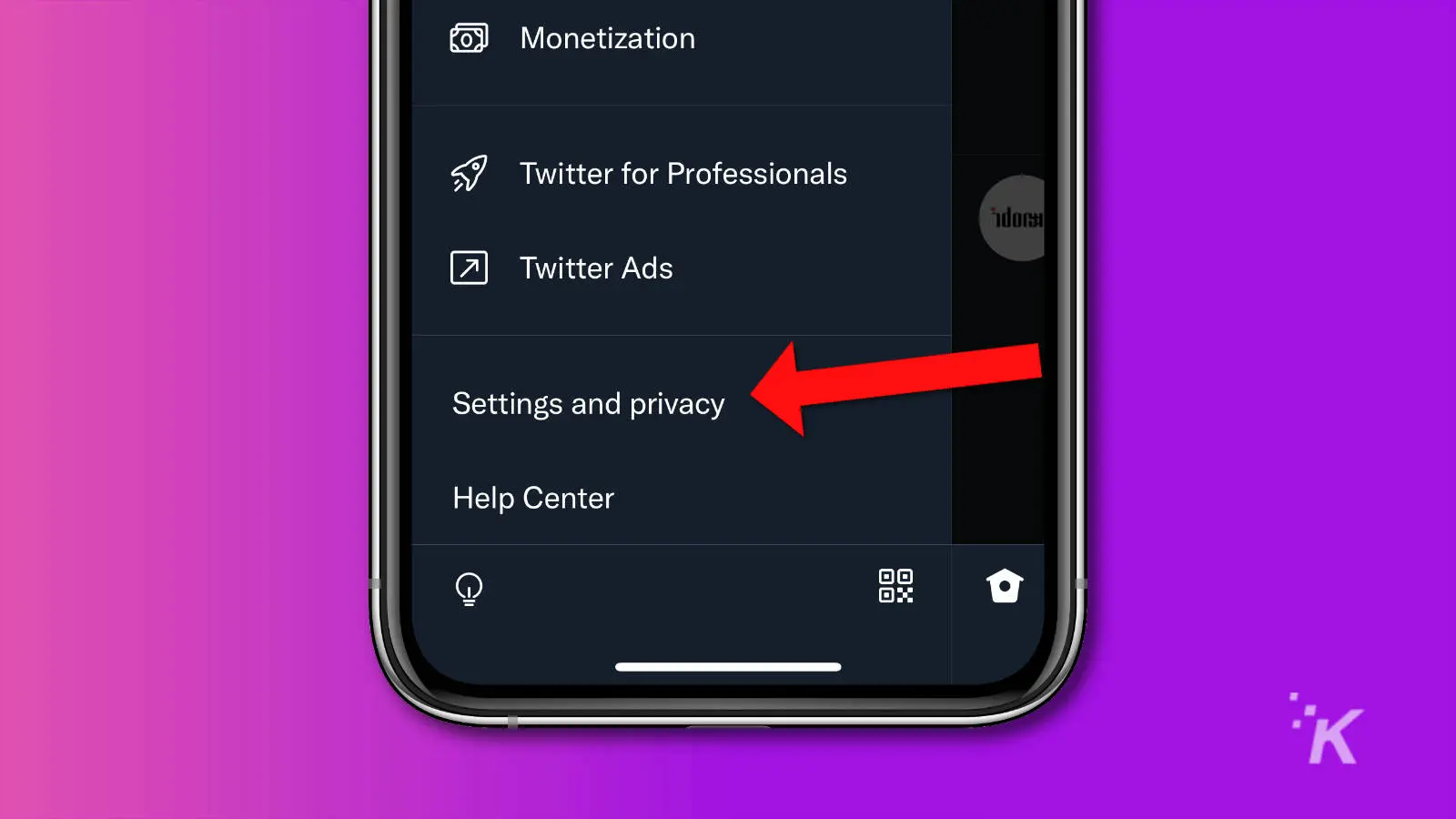
- Scroll down and tap on Privacy and safety
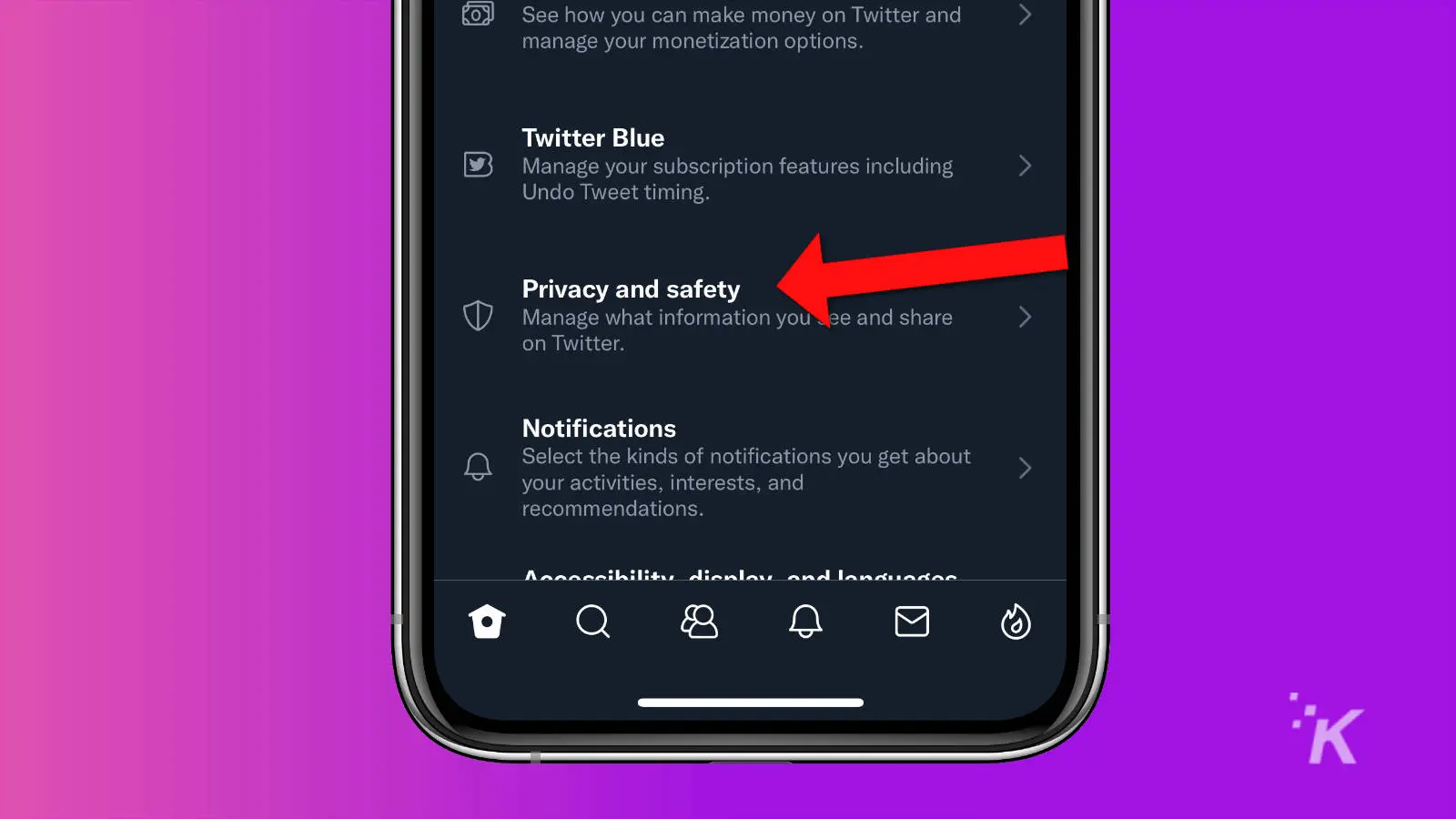
- Tap on Mute and block
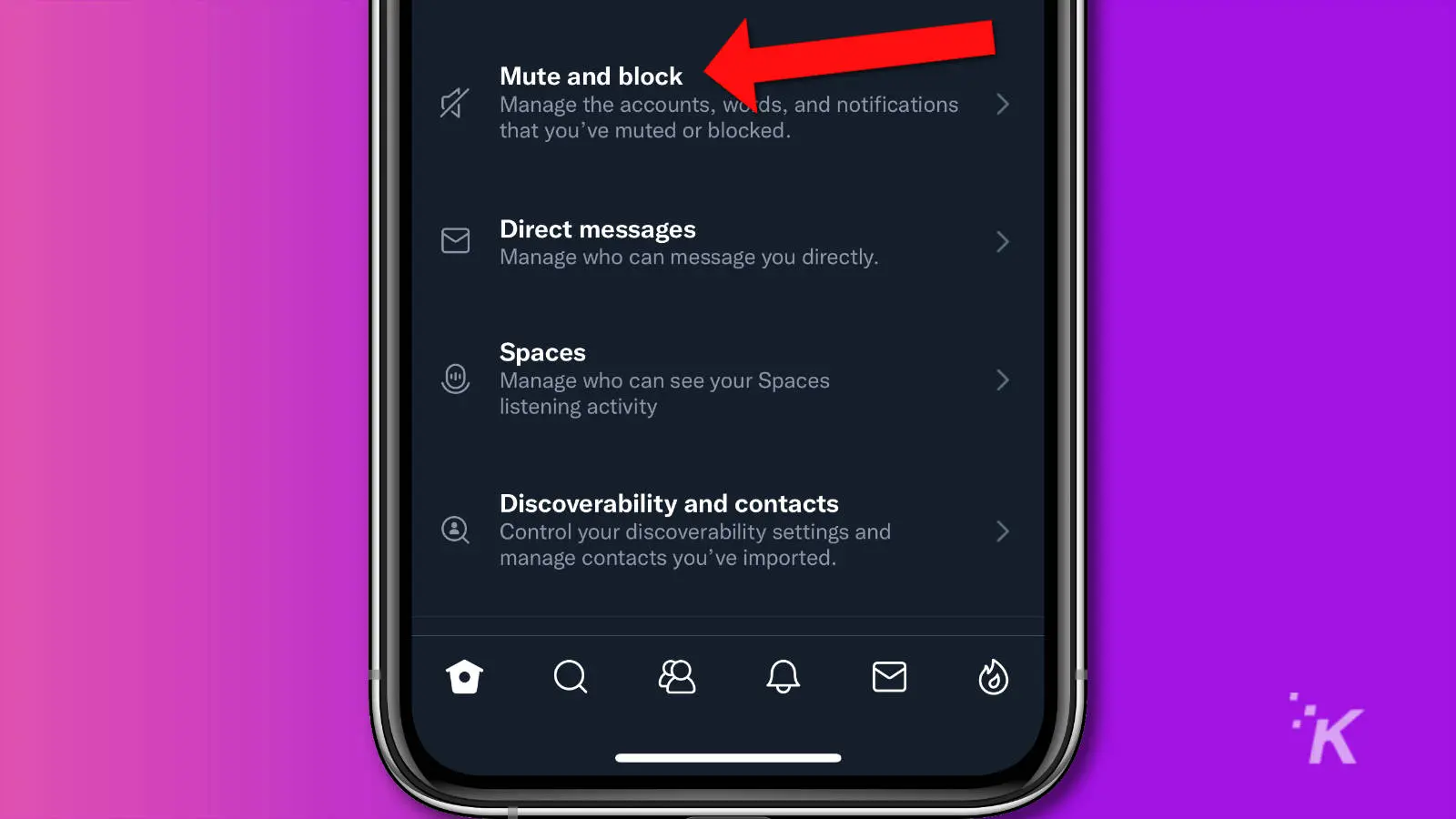
- Then, tap on Muted words
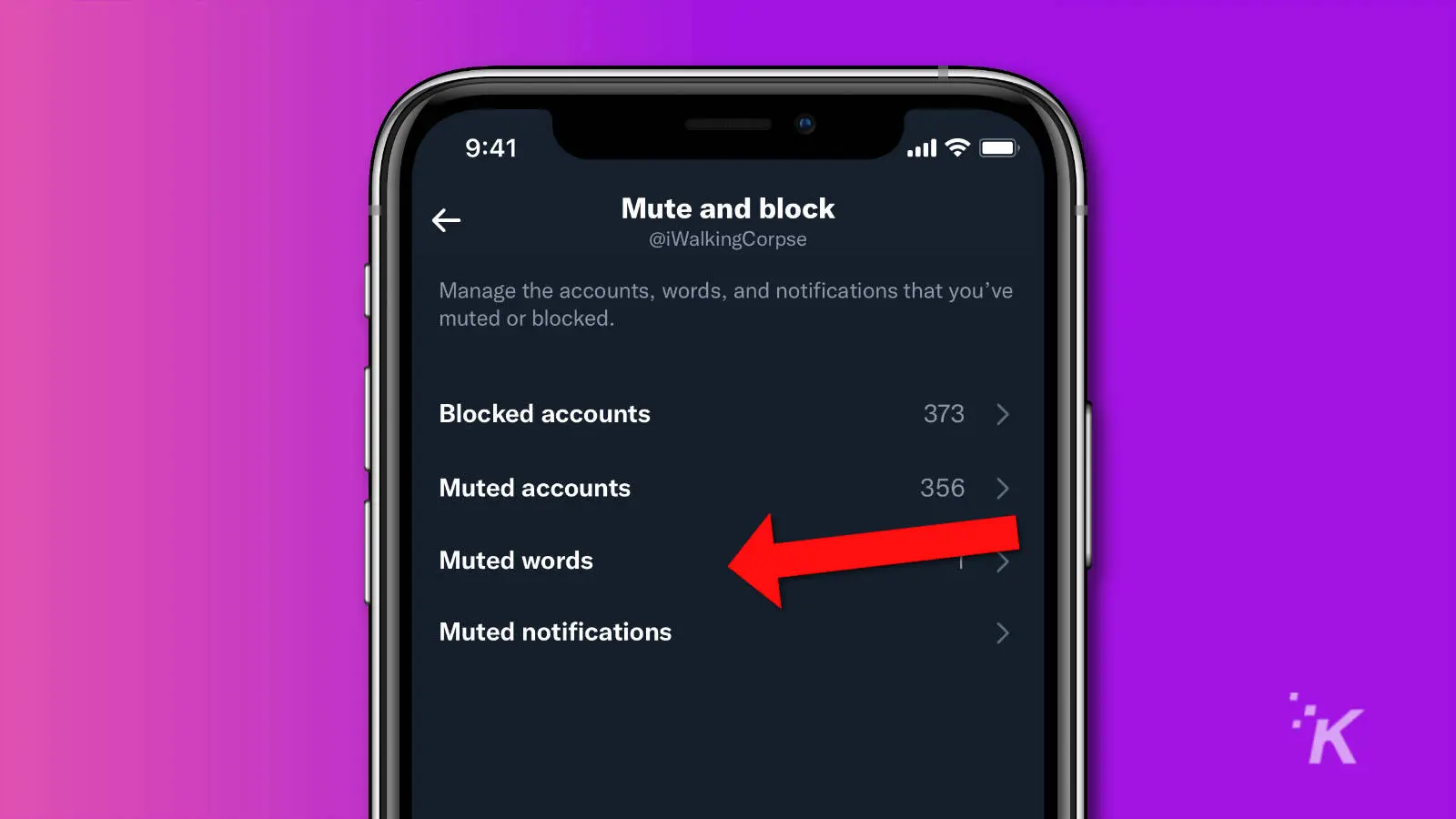
- Tap the + sign or Add button at the bottom right
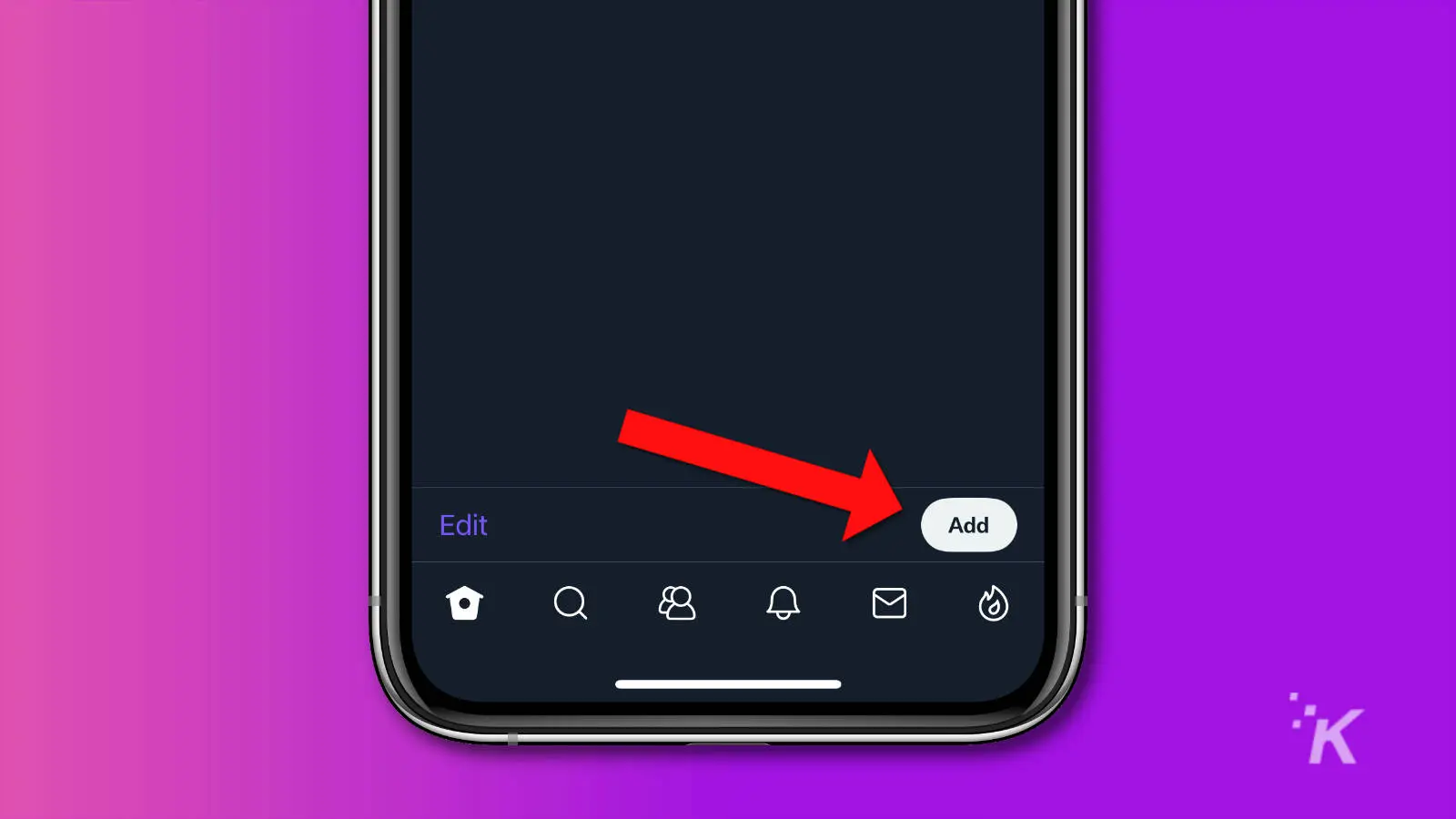
- Add your muted word. You can add one word, a phrase, @username, or hashtag
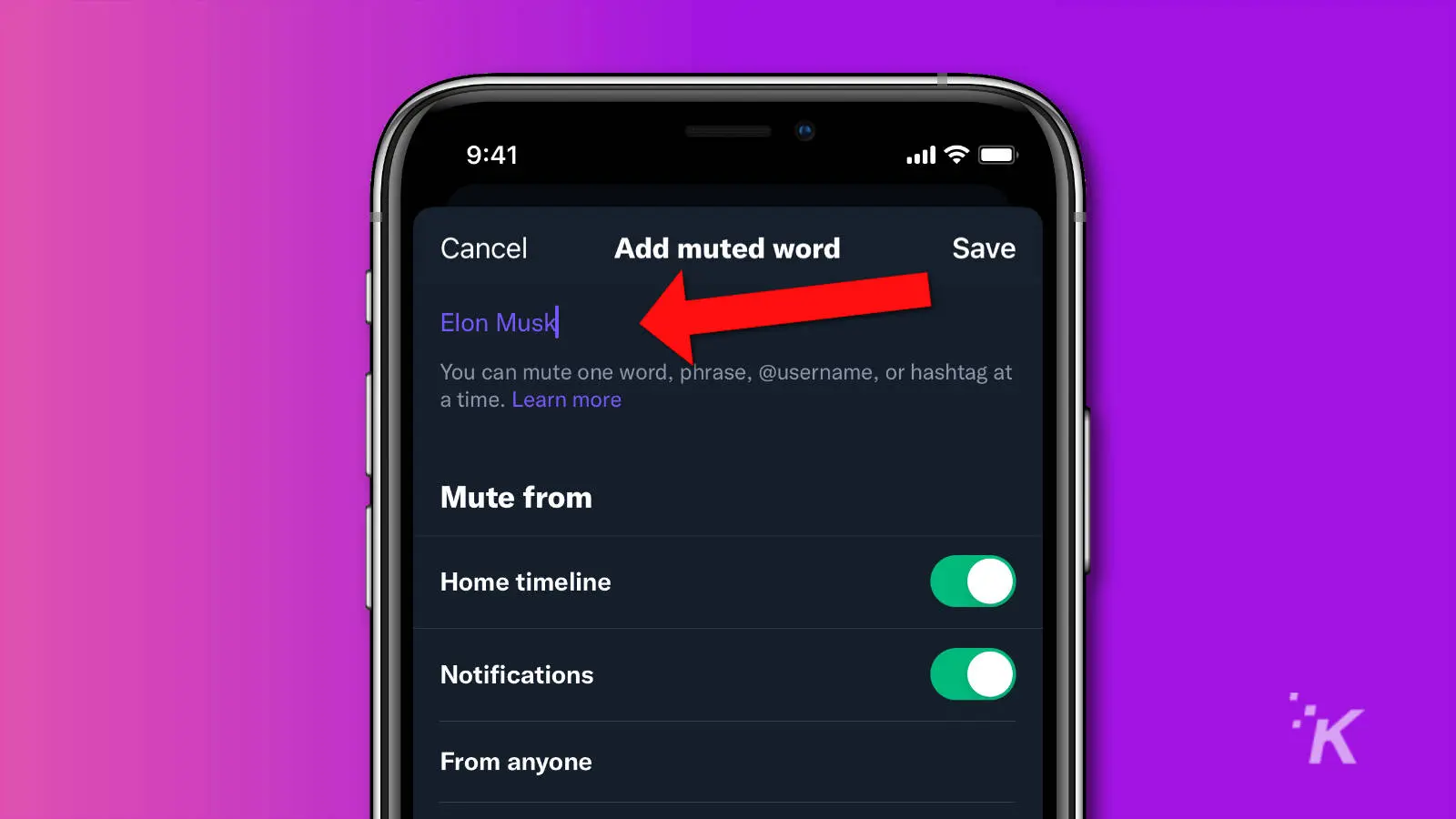
- You also have a range of options for where those words will get muted, including notifications, timeline, and if the mute applies only to those you don’t follow or if you want to mute it from anyone.
- We chose Elon, Musk, Elon Musk, @elonmusk but you can always add more if you keep seeing him in your timeline even after this.

That’s it, now you shouldn’t see any mention of Elon Musk in your Twitter feed.
Until the sale goes through, maybe he makes it impossible to mute his name. Just a thought.
Have any thoughts on this? Carry the discussion over to our Twitter or Facebook.
Editors’ Recommendations:
- How to set up 2FA on Twitter
- Here’s how to add a cryptocurrency address with Twitter Tips
- How to create a Twitter List
- Here’s how to see what Twitter Lists you’re on
































