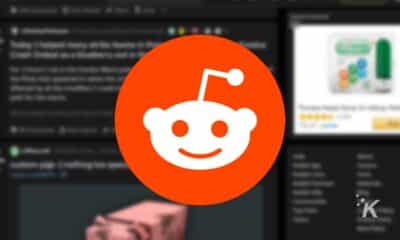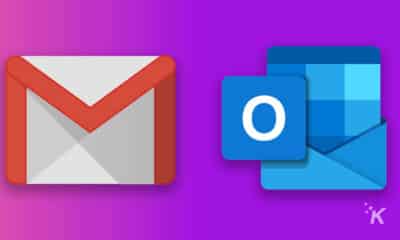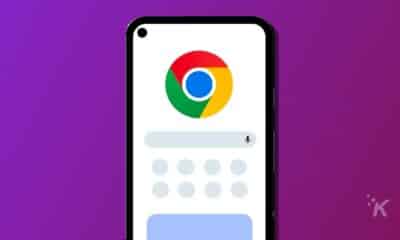Internet
How to replace Spectrum router with your own
You will be better off buying a router that will actually work for your network and one that does not require a monthly fee.

Just a heads up, if you buy something through our links, we may get a small share of the sale. It’s one of the ways we keep the lights on here. Click here for more.
Charter Spectrum cable internet is one of the most popular ISPs in North America. It is widely available, and the service is often affordable and easy to manage.
Unfortunately, there is a common issue with Spectrum: using their modem/router combo.
Spectrum will tell you that they are giving you the device for free, leaving out that you will now have to pay $5 a month to use the wireless router.
The best solution to this problem is to use the free modem but disable the internal router and use one of your own.
While it sounds tedious, it is worth the trouble as long as you know how.
Pros of having your own router
First, let’s go over all of the benefits of having your router instead of using Spectrum’s router.
- Save Money: You will avoid the recurring $5 monthly WiFi charge from Spectrum
- More Choice: You will be able to choose the features that you want from your router, including using a mesh system for extended coverage
- Better Security: You can also get more security options to keep your router as locked down and safe as possible.
READ MORE: How many mesh routers do you need for your home?
Ultimately, you will be able to have a router that works for your network’s needs rather than a router that is only just “ok.”
Buying a new router
The first thing that you need to do is get a Spectrum-compatible router.
You will want to have the best Spectrum router possible, so make sure it will fit your needs.
Naturally, Spectrum will not offer support for a router that is not their own.
So, make sure you are comfortable using the new router or if the manufacturer has reliable customer service.
Turning off the internal router
After acquiring your new router, you will need to disable the internal router in the modem/router combo you received from Spectrum.
It will not work having two routers running against each other.
Putting a Spectrum in Bridge Mode
Bridge mode lets you use a separate router with your existing Spectrum modem/router combo. Here’s how to do it.
- Connect the new router to the gateway’s Ethernet port.
- Make sure the device is on.
- In your browser, go to the gateway’s address. It should be 192.168.1.1 or 192.168.0.1.
- Login using the default username and password.
Turn off the following settings once inside:
- Wireless
- Routing
- DHCP
- Firewall
- Under LAN settings, change NAT mode to Bridged mode and save it.
- Restart the modem.
Setup the new router
After you have finished putting the modem into bridge mode and disabling the internal router, you can set up your new one.
You should have already run an Ethernet cable from your modem to your new router, and it should also be plugged into the power outlet.
Once the router has been booted up, you can access the router’s settings and get started. The login information should have come with the new router.
You will need to open up a browser on your computer and type in the IP address. It should have default login information, such as “admin” with a password of “admin,” or something similar.
The first thing that you will want to change is the login information. Make it unique, and the password should be impossible for an outsider to guess.
You will be able to set up all of your security and personalization features to make the router your own.
Once you have personalized your router, you should reboot it to allow the settings to take effect. Then you should be able to get your devices connected.
Do not be fooled by Spectrum’s ploys of a “free” router.
You will be better off buying a router that will work for your network and one that does not require a monthly fee.
Have any thoughts on this? Let us know down below in the comments or carry the discussion over to our Twitter or Facebook.
Editors’ Recommendations:
- How can I set up my VPN on my router?
- How to choose the right modem router combo
- Best Netgear Wi-Fi routers
- If you’re a Verizon FiOS customer, update your router asap