How-To
How to reset a Ring Camera
Need to reset your Ring camera for troubleshooting? We’ll show you how.

Just a heads up, if you buy something through our links, we may get a small share of the sale. It’s one of the ways we keep the lights on here. Click here for more.
Quick Answer: To reset your Ring Camera, get physical access to it and hold the Reset button down for ten to fifteen seconds.
Ring makes some of the best home security cameras, from easily installed and moved models to more permanent video doorbells. When working as normal, they’re a great way to keep a watchful eye on your home.
They’re also more privacy-conscious, as Ring has wound down the contentious program that allowed law enforcement to post requests for your footage.
The change doesn’t completely stop the police from asking, but it makes it more difficult as footage now goes through a proper consent process.
But what if they start glitching or stop giving you a video feed at all?
One of the most common troubleshooting steps for any device is to reset its power. That’s trickier on battery-operated devices like Ring Cameras that are designed for 24/7 operation.
Maybe you want to know if the Ring app will let you handle the reset remotely. Or you’re passing ownership of the camera to another person and want to completely reset it back to a factory state.
We’ll show you how to do both of these things, including everything else you should know.
Resetting a Ring Camera: Everything you need to know

First, ensure you have physical access to the camera. For models like Floodlight and Spotlight, this may require using a ladder to safely reach the camera.
The key to the reset process is to find the Reset Button. Here’s where that is on every model Ring makes.
| Ring Camera Model | Location of Setup/Reset Button |
| Stick Up Cam (1st Gen) | Orange button at the back of the device |
| Stick Up Cam Battery (2nd & 3rd Gen), Stick Up Cam Plug-In, Stick Up Cam Pro | The orange button at the back of the device |
| Stick Up Cam Elite | Open the battery compartment, find the orange button next to the battery slot |
| Indoor Cam (1st and 2nd Gen), Spotlight Cam Wired, Spotlight Cam Battery, Spotlight Cam Pro, Spotlight Cam Plus, Floodlight Cam, Floodlight Cam Wired Plus, Floodlight Cam Wired Pro | A small, round button at the top. |
Get your camera
Press the reset button
It’ll take a few minutes for the lights to stop flashing, which lets you know that the reset process is happening.
Once the lights go off, it’ll be back in a factory-fresh state, and you can set it back up by scanning the QR code on the camera in the Ring app.
The latest Ring cameras enter setup mode automatically after reset, but some models require pressing the setup button.
Reset the camera by removing it from your account
Are you looking for an alternative to manually pressing the reset button? There is a workaround available, but you will still need access to the camera eventually to get it set back up again.
Just remove the camera from the Ring app. It will automatically delete the camera from the system and all associated videos and settings. So, create a backup of all the essential videos on your phone or computer.
Here’s how to remove the camera from your Ring account.
- Open the App.

- Select your camera from the home screen.
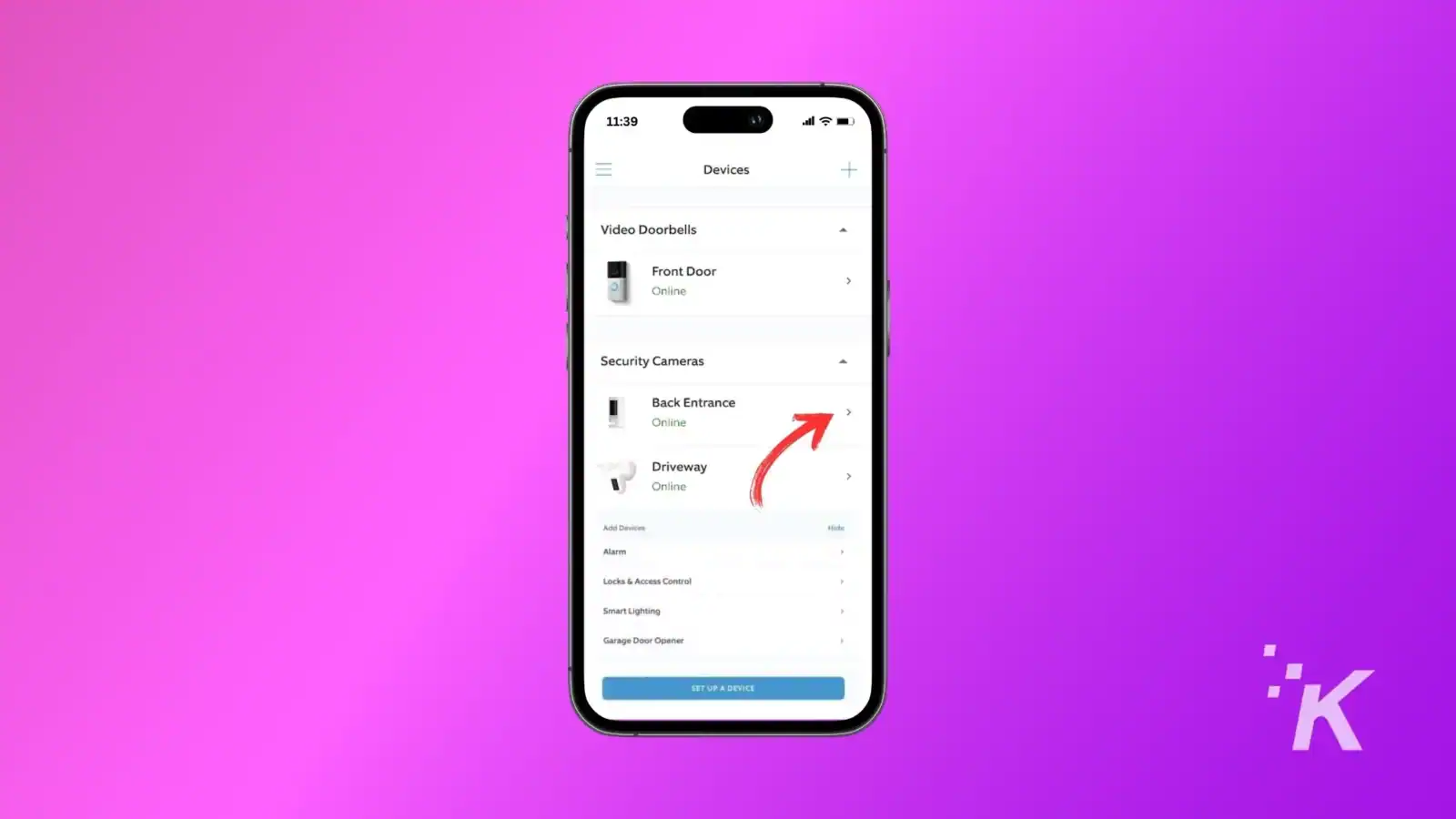
- Select the gear icon to open the device settings.
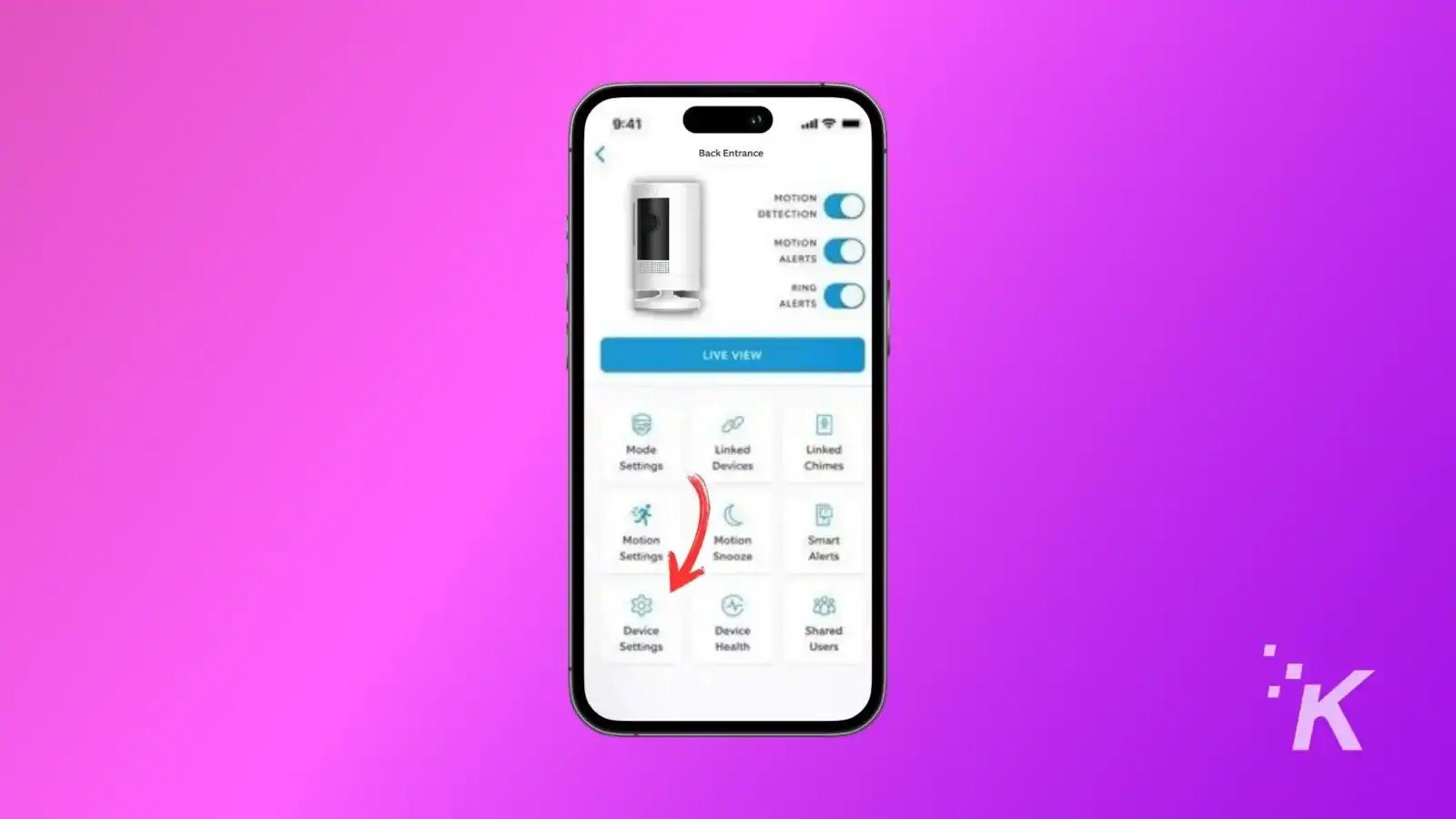
- Tap on General Settings.
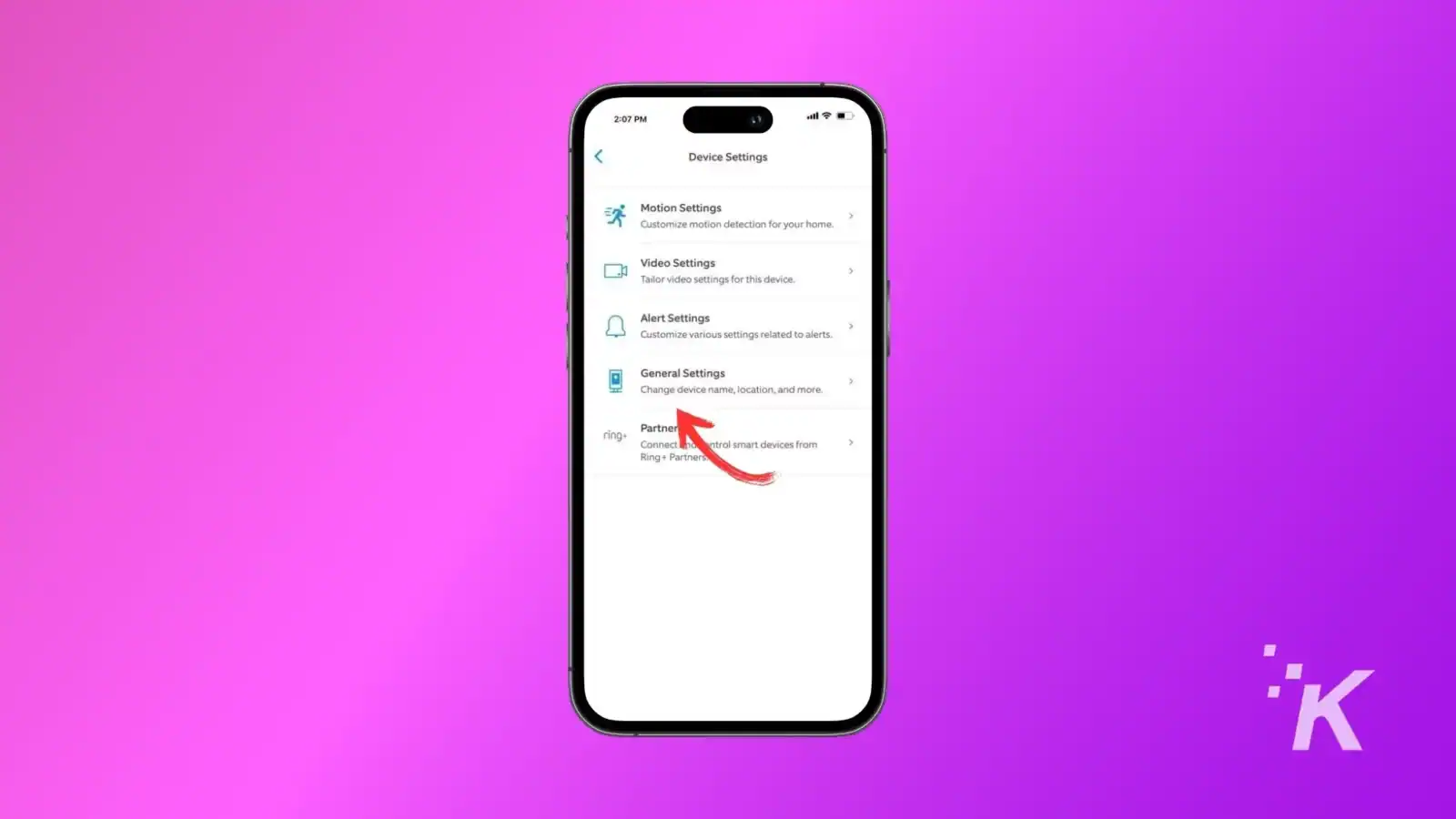
- Tap on Remove This Device.
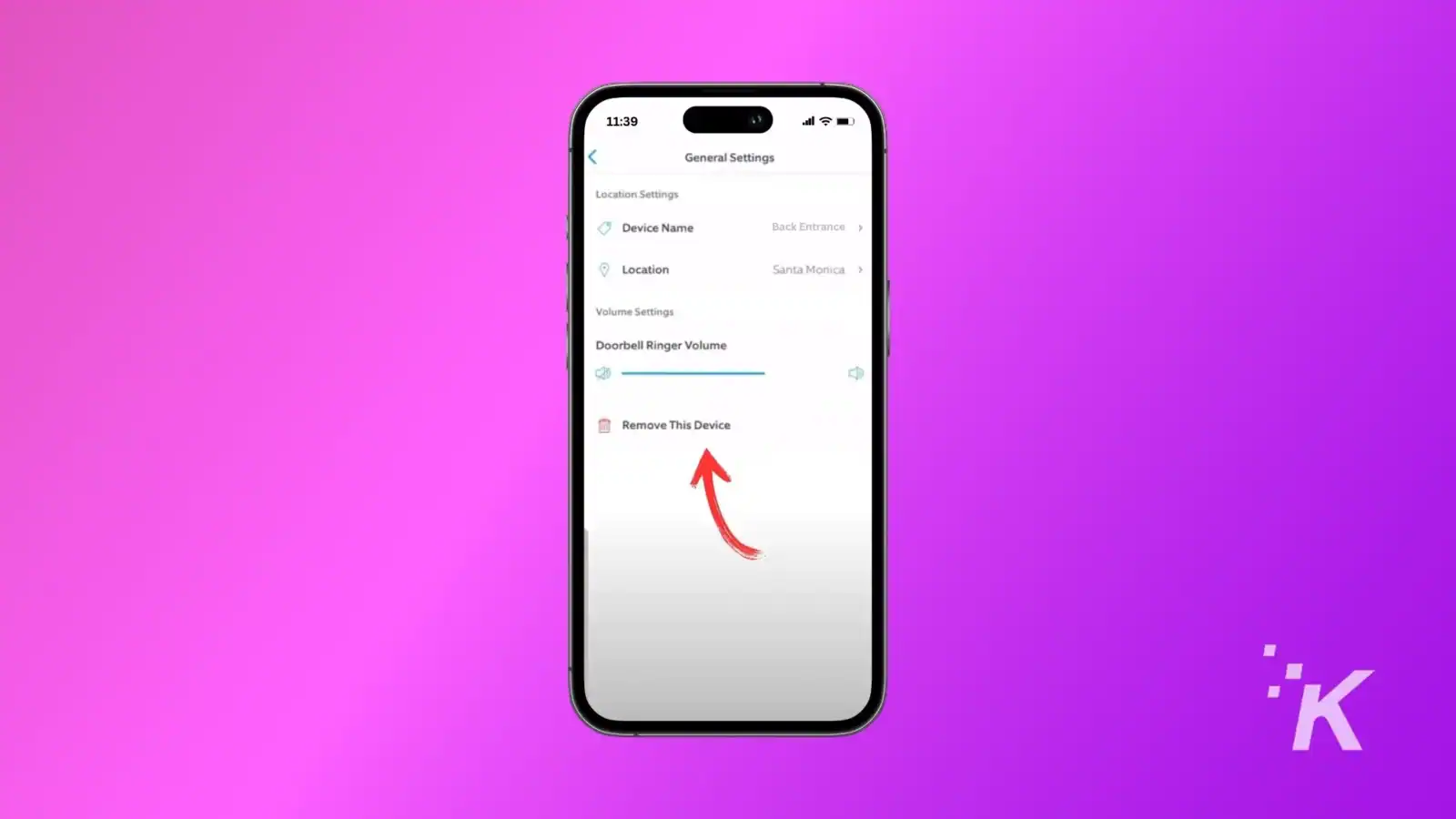
- Confirm the removal.
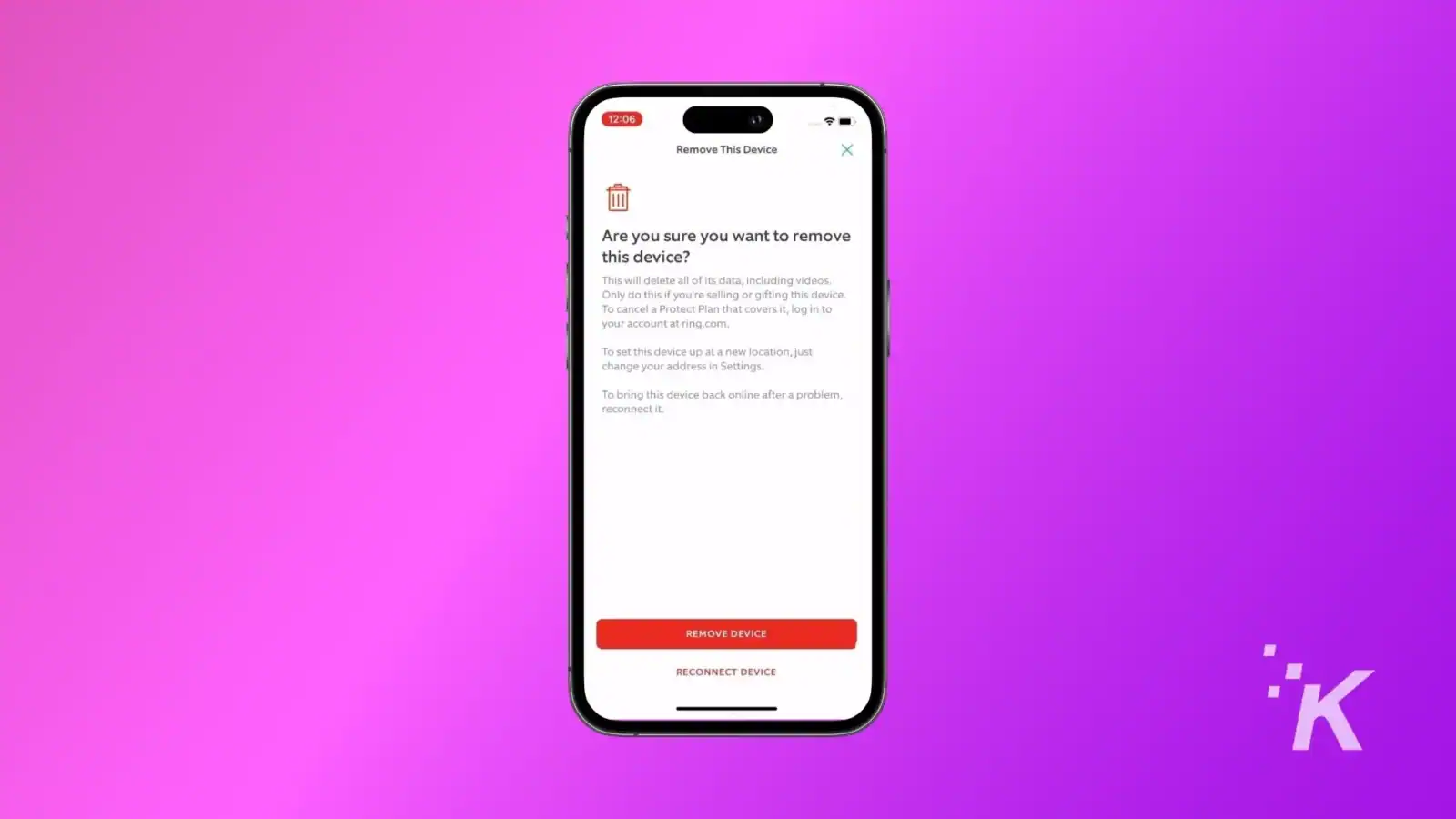
This is the best practice when you decide to sell or give away your older Ring cameras, whether you’re upgrading or selling them along with your home.
If you’re troubleshooting an issue instead, you’ll still have to get physical access to the camera to scan the QR code to associate it with your account again.
To avoid that in the future, we suggest clipping the QR code off the packaging and saving it in a folder with a descriptive name for where that camera is installed.
Then you can do the entire reset process from the comfortable warmth of your couch.
Now you know how to reset your Ring camera(s)
Resetting a Ring Camera only takes a few minutes of your time, most of which is taken up by getting physical access to the device.
You can also reset them by removing them from the app and then setting them back up as new, but that deletes any recordings you might have saved. This is good practice if you’re transferring ownership of the camera to a new owner.
Whatever the reason you had for resetting your Ring Camera, hopefully you know how to handle the process now and any troubleshooting has been successful.
Have any thoughts on this? Drop us a line below in the comments, or carry the discussion to our Twitter or Facebook.
Editors’ Recommendations:
- Do Ring devices work with Google Home
- How to view a Ring doorbell on TV
- Why is my Ring Doorbell flashing white
- Can a Ring camera work without a subscription






























