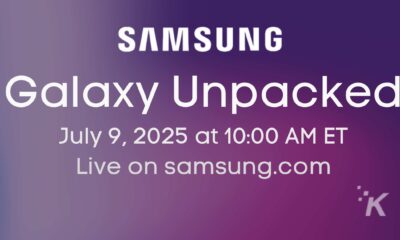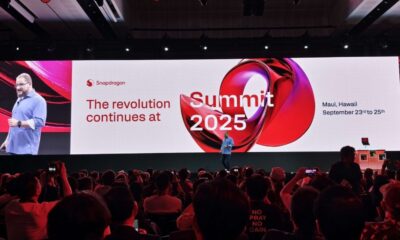Mobile
How to send fax from Gmail, PC computer and mobile phone
Sending a fax from Gmail, PCs, and mobile phones has never been easier thanks to internet fax services. We show you how to send a fax from Gmail and other avenues without a fax machine and save a great deal of time and money.

Just a heads up, if you buy something through our links, we may get a small share of the sale. It’s one of the ways we keep the lights on here. Click here for more.
Faxing remains a popular way to send documents in 2020 and is a mainstay in many healthcare organizations globally. Faxing is more secure than email, not to mention encrypted faxing complies with HIPAA standards.
HIPAA, if you aren’t aware, stands for the Health Insurance Portability and Accountability Act. The HIPAA makes it so that doctors and hospitals can’t share a patient’s medical information via unapproved, unsecured avenues. Faxing, however, is HIPAA-compliant and approved.
With the right faxing service, you can safely send any document from point A to point B while maintaining full confidentiality. Additionally, some modern faxing services operate fully online and are extremely convenient to use.
In this article, we give you an overview of how to send a fax from Gmail, PC, or mobile phone. The process is lightning-quick and doesn’t need any special technical know-how from you. Also, you can save money by avoiding your traditional fax machine.
Part 1: How to Fax from Computer
You can fax from your computer with the help of an online fax service, Windows Fax and Scan, or via a fax machine that’s connected to your PC. We don’t recommend the latter two options – they require a great deal of configuration and are inconvenient.
An internet fax service, however, is convenient to use and requires zero configuration. You can start faxing in minutes and save money while you’re at it. You must choose the right service though, as not all of them are reliable or trustworthy.
1.1 CocoFax – The Reliable, Professional Fax Service
CocoFax is a popular, trusted internet fax service with HIPAA compliance. Cocofax has a good legacy and is the service of choice for many organizations – including hospitals –worldwide. The service has been mentioned online by well-known media channels like Mashable, Forbes, and LifeWire.
Using CocoFax is free for 30 days, after which you pay a reasonable monthly fee, depending on your faxing needs. There are 3 reasons why we recommend using CocoFax for your faxing needs:
- CocoFax offers advanced features
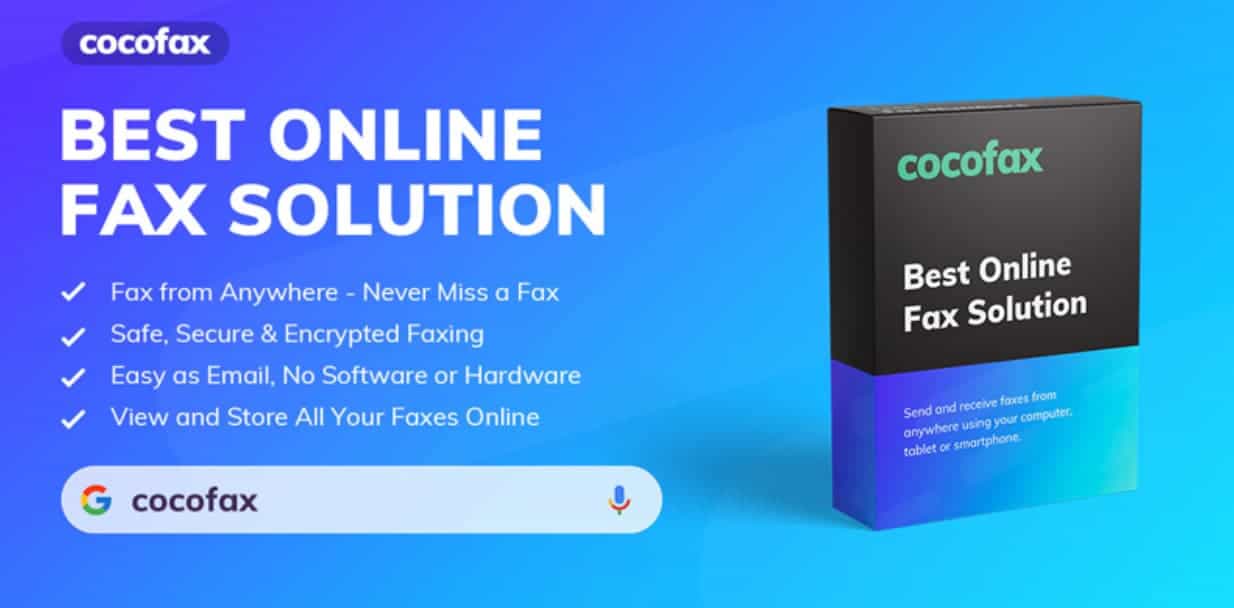
CocoFax offers more than the simple convenience of faxing from your computer. The service also provides many features the traditional fax machine can’t offer. Some of them are 24/7 faxing, international faxing, permanent storage, multi-format support, Office 365 compatibility, and number porting.
- The service is incredibly safe and private
Not all internet fax services offer HIPAA compliance, but CocoFax does. It uses the latest encryption technology to protect your faxes during transmission. Only the sender and the receiver have the keys needed to decipher the message. CocoFax is suited for confidential business communication.
- It saves you time and money
Internet fax services don’t require you to own a fax machine or rent a phone line. Instead, you just directly fax documents from their servers, just like how you send an email. You don’t have to pay extravagant fees to own and operate a fax machine or a phone line.
1.2 How to use CocoFax to Fax from your Computer
You need a CocoFax subscription to be able to fax from your computer. As we mentioned before, it’s free for 30 days. Here are step-by-step instructions on how to fax with CocoFax by using your web browser:
Step 1: Sign up for a CocoFax plan on the official website. You don’t have to commit to a purchase right off the bat.
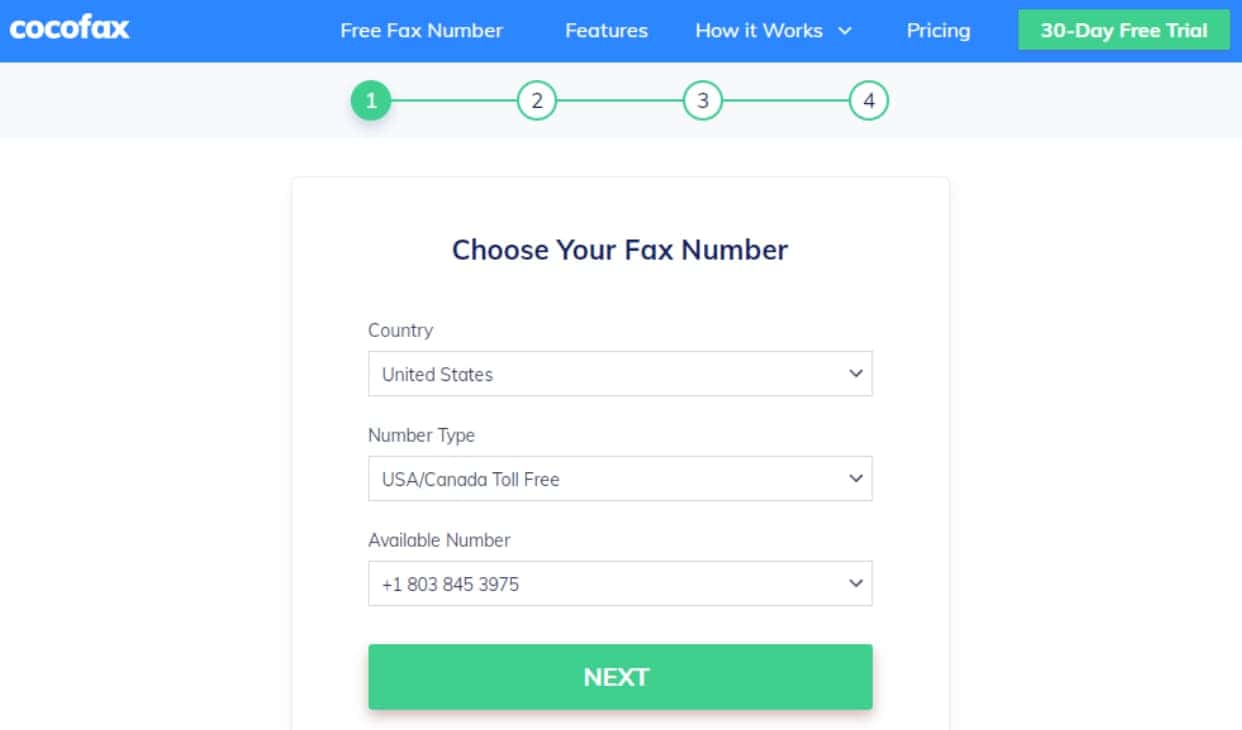
You’ll be asked to choose a free fax number as the first part of the sign-up process.
You’ll have to provide some details for the form next for identification purposes. The email address you register during this step is where you’ll receive faxing-related notifications.
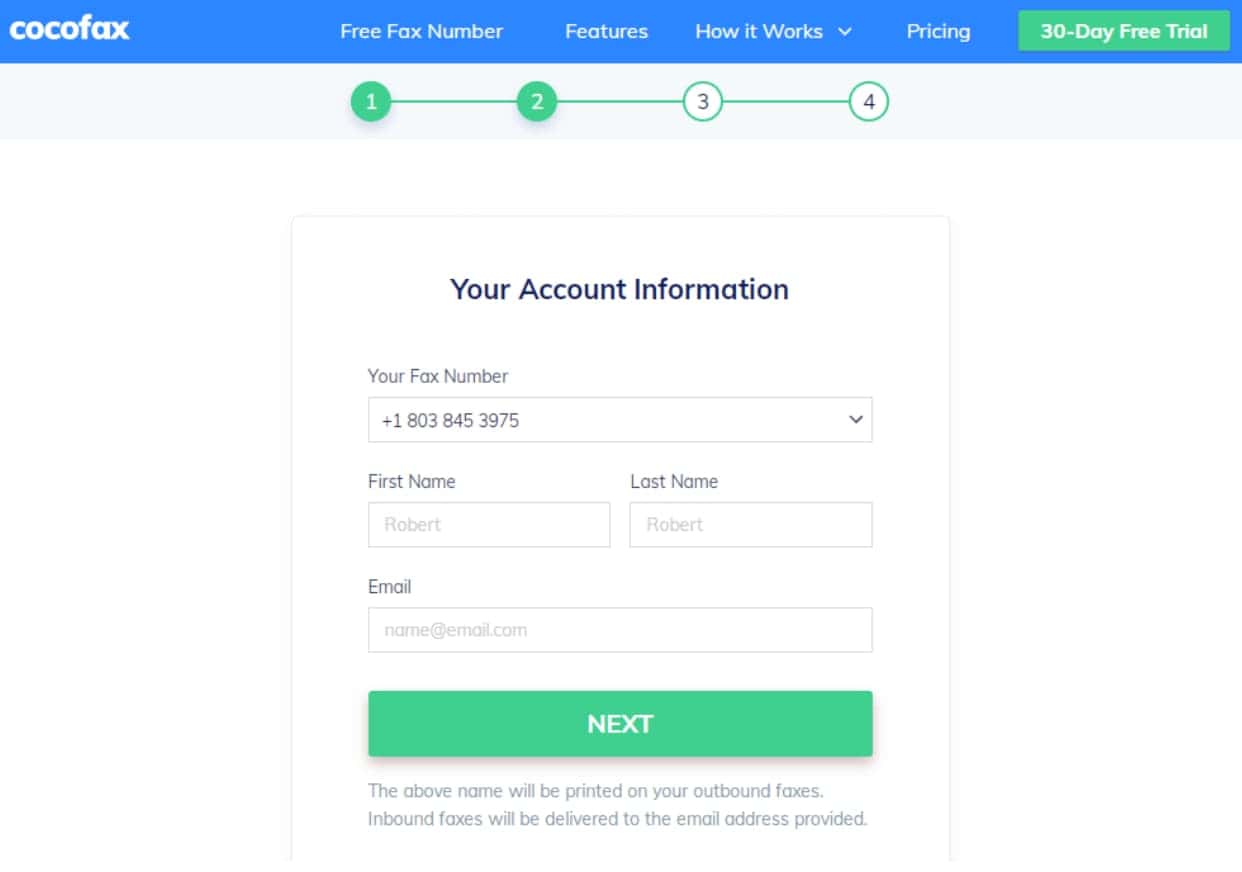
Your browser will redirect to the CocoFax dashboard automatically as soon as you finish registering.
Step 2: The CocoFax dashboard is your virtual faxing machine, essentially. It allows you to send out new faxes and read incoming ones. It also tracks your faxing activity and archives your incoming faxes.
Ready to send out your first fax via CocoFax? Click on the “New Fax” button in the corner of the dashboard. This will cause the fax creation window to pop up.
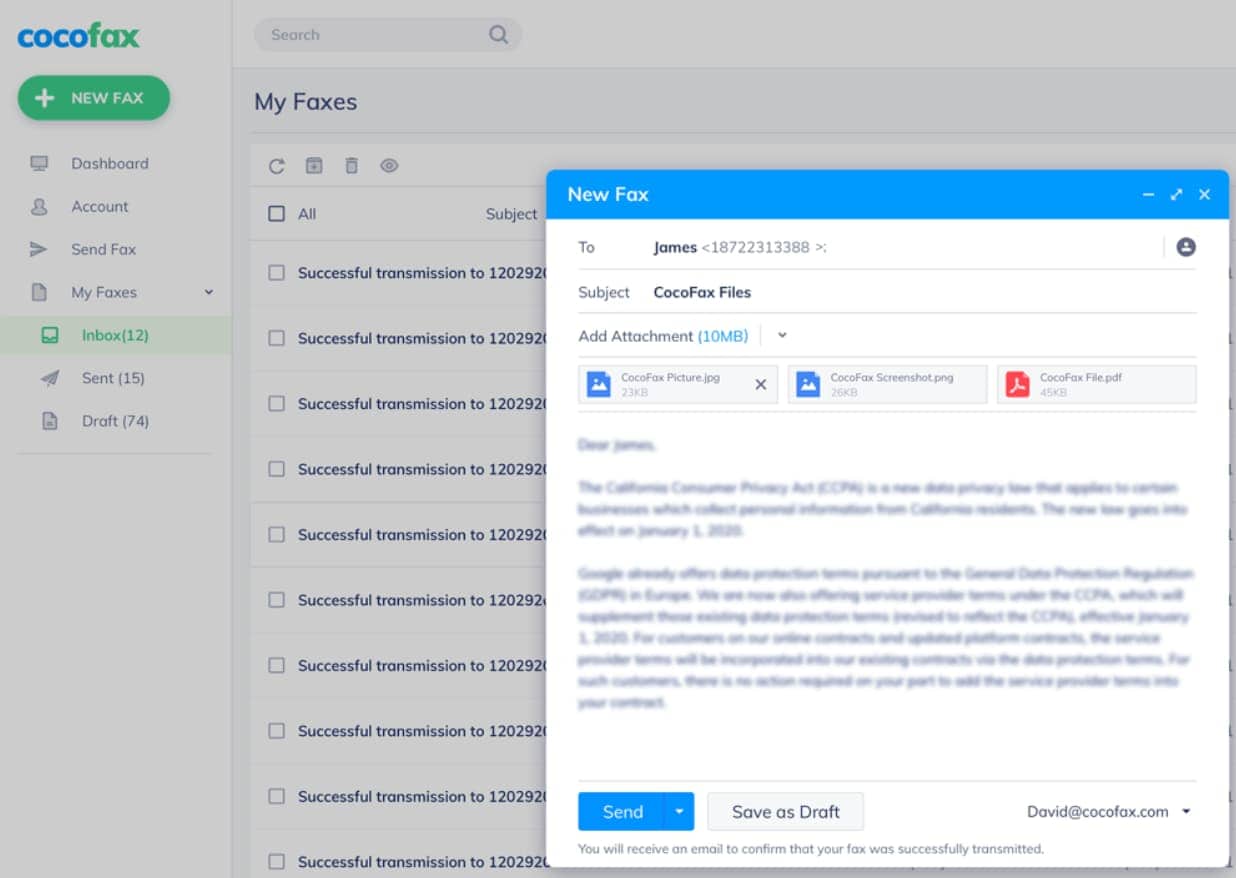
Step 3: The “Send Fax” window is exactly like the window where you compose emails. And composing a fax is just like writing an email.
Below are the details you can fill-in when sending out a fax:
- “To” field: The recipient’s fax number goes in the “to” field. You can provide local or international numbers.
- “Subject” (Optional): The subject is optional. If you do provide it, it gets printed out at the top of the document you’re sending out.
- Cover page (Optional): The cover page is the first page of the fax you’re about to send out. It’s optional, though you can choose to include it for context.
- Attachments: The attachments are the important bit –they’re essentially the documents you want to fax. You can scan and upload any kind of document. The formats supported include Doc, Xls, Png, and Pdf.
Step 4: Click on the “Send” button after your fax is composed and all the documents are attached. You can fax multiple documents at once.
After the fax is delivered, you will receive a confirmation message on the dashboard. You will also receive a notification in the email address you provided.
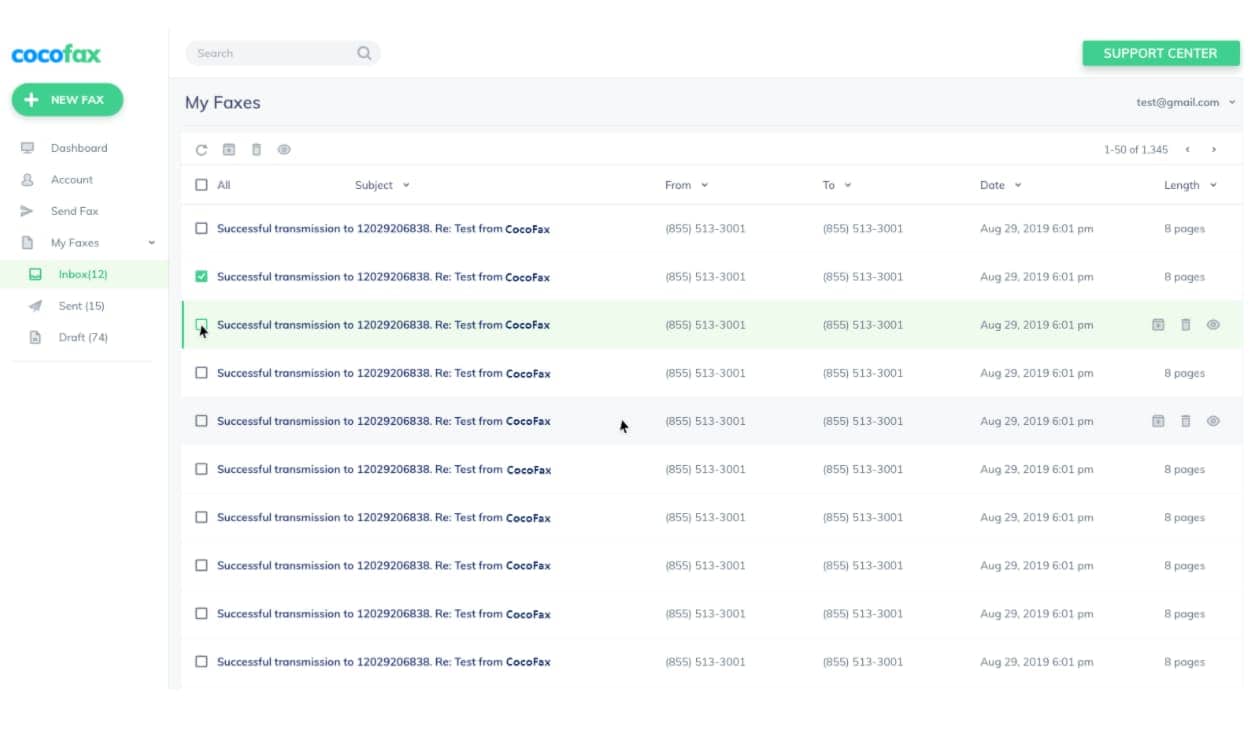
Occasionally, the fax may fail. This is because of incorrectly entered numbers or problems with the recipient’s machine, more often than not. You can try again if that’s the case.
CocoFax also allows you to fax from your computer via other means:
- You can fax from within an Office 365 app like MS Word with the CocoFax add-on.
- You can fax from Google Drive with the CocoFax add-on.
1.3 How to Receive Fax without a Fax Machine
It’s possible to receive a fax without a fax machine, just like it’s possible to fax without one. You just need to have subscribed to an internet fax service like CocoFax.
If you have a fax number and are subscribed to CocoFax, you will receive all incoming faxes in your dashboard. CocoFax automatically translates incoming faxes into electronic format and forwards them to the dashboard. You don’t need a fax machine or printer.
Are there documents attached to the fax? They will be translated into the PDF format. You can store these documents on your PC or have them printed out.
Please be aware that you need a fax number to be able to receive incoming faxes, even though it’s okay not to have a fax machine.
Part 2: How to Send and Receive a Fax via Gmail
Traditionally, sending an email has always been more convenient than sending a fax. Thanks to modern technology, you can marry the convenience of email with faxing. It’s possible to send and receive fax via a popular service such as Gmail.
CocoFax is a multi-platform faxing solution. It offers email to fax features. There are several advantages to using an email client for your faxing needs:
- Sending a fax from Gmail is super simple. All you have to do is compose an email, attach some files, and email it to the recipient’s number, followed by “@cocofax.com”.
- You receive fax-related notifications conveniently in your email inbox.
- It’s possible to check for new faxes as easily as checking new emails.
- You don’t need to log into your CocoFax account all the time for faxing.
2.1 How to Send a Fax from Gmail
If you’re wonder that how to fax from Gmail, here are the steps to follow:
Step 1: You’ll need to sign up for a CocoFax account and subscription. It’s free for a month.
During the registration, you will be asked to fill in a form as part of the process. Register the Gmail ID you wish to fax from in this step. CocoFax will allow you to send and receive faxes from this address.
Step 2: Log in to the Gmail account to begin faxing. You can use your web browser or the Gmail app, whatever works best for you.
Step 3: Faxing from Gmail is just like writing an email. You send an email to CocoFax’s servers, which translate it into fax format and forward it to the recipient on your behalf.
Choose the “Compose New Email” option and proceed to fill in the necessary details:
- “To”: The “To” field is where you usually type in the email address of the recipient. For our purposes, you’re going to type in the fax number of the recipient followed by “@cocofax.net”. For example, if their fax number is 98765, then enter “98765@cocofax.net”.
- “Subject” (Optional): The subject appears as a note at the top of the fax page.
- Email Body (Optional): The first page of the fax – also called the cover page – is the email body. It’s optional.
- Fax files: You can attach any file to the email. This is the main fax document you’re sending. You can attach multiple files at one time in any supported format.
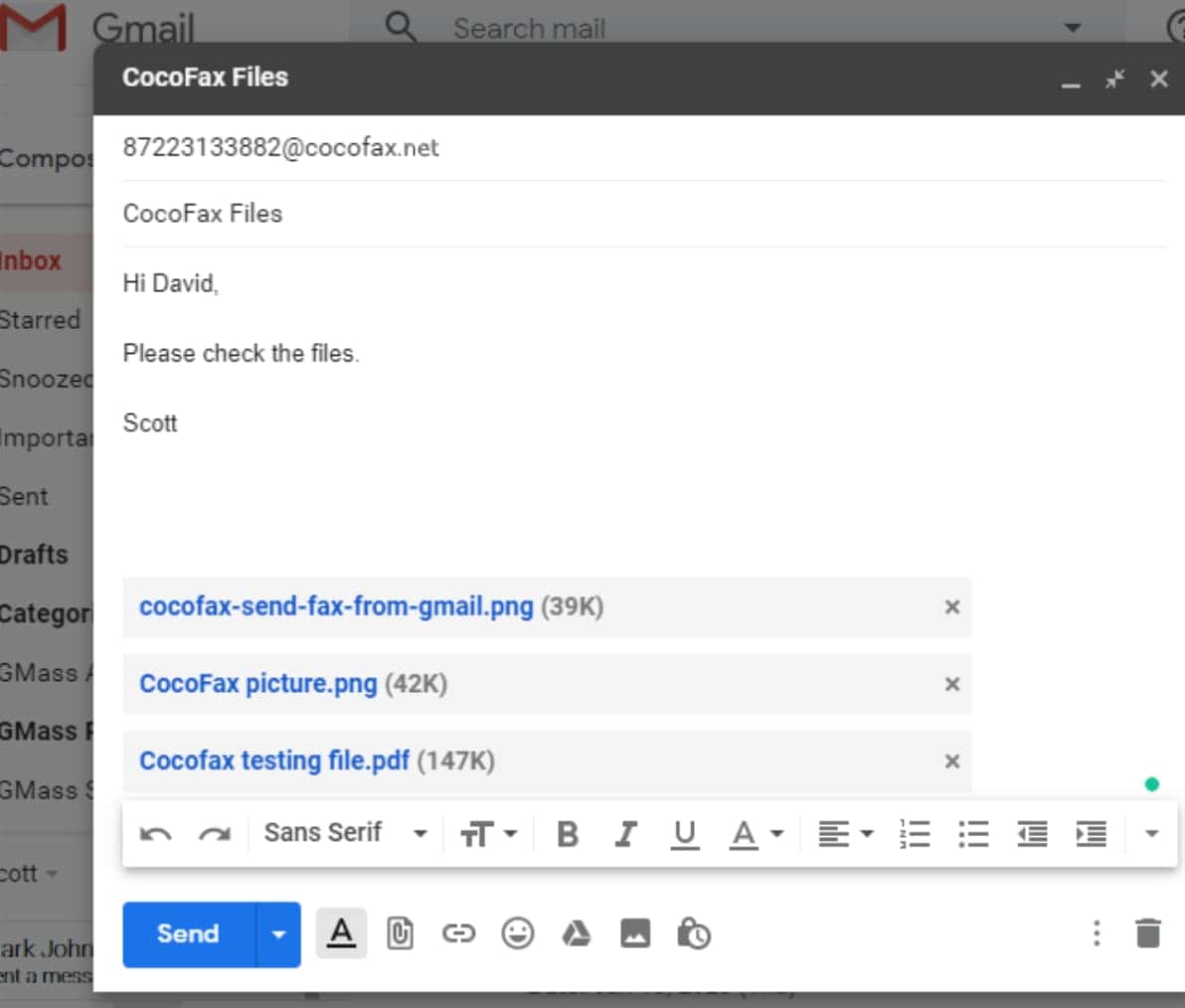
Step 4: Click on the “Send” button when you’re ready. Congratulations, you’ve successfully sent a fax from Gmail!
As with faxing from the dashboard, you will receive a confirmation if the fax gets sent. If there’s a problem, you’ll be notified of that too.
2.2 How to Receive a Fax to Gmail
How do you go about receiving a fax from Gmail? You’ll need an internet fax service that supports fax to email, such as CocoFax. With CocoFax, all incoming faxes are translated into email format and forwarded to your email inbox.
If documents are being faxed, they will be converted into PDF format and attached to the email too. Please bear in mind that you need a fax number to be able to receive faxes, although you don’t need a fax machine or a phone line.
Part 3: How to Fax from Cell Phone
Finally, you can also fax from your mobile phone. It’s perhaps the most convenient option, seeing as you can use the mobile phone from anywhere. You will need to subscribe to an internet fax service such as CocoFax to be able to fax from your mobile device.
If you have an internet fax service subscription, there are three ways for you to send out or receive a fax:
- Send a fax from your mobile phone’s browser
Just like using a computer web browser, you can use your mobile phone’s web browser for faxing. Log into the CocoFax dashboard to compose a fax and send it out in a jiffy. The steps mentioned in Part 1 are also applicable for mobile phone browsers.
- Use an email client like Gmail to fax from your phone
You can use an email client like Gmail to fax from your phone, from within your web browser or through the Gmail app. Refer to the steps mentioned in Part 2 for instructions on how.
- Download a dedicated mobile phone fax app
Some internet fax providers like CocoFax also come with a dedicated mobile phone app. You can download this fax app on iOS or Android to conveniently send faxes from your phone.
Part 4: FAQs
- Can I send a fax from Gmail for free?
Yes, you can use CocoFax to send out a fax from Gmail for free. The service comes with a 30-day free trial. You will have to pay a reasonable monthly fee after the trial is done.
- Can I send a fax to a Gmail account directly?
You can’t fax to a Gmail account directly. This is because faxing uses telephone technology while email clients like Gmail run on digital technology. The two technologies are not compatible with each other. Incoming faxes get sent to phone numbers, not email addresses.
- Is there an alternative to using an online fax service to fax from Gmail?
Some enterprise-level fax servers can send emails to a fax machine directly, but they are hard to set up, not to mention expensive to maintain. You’ll probably need to employ a whole team for it. It’s more convenient to use an internet fax service instead.
Conclusion
To sum it all up, you can receive and send a fax through your Gmail account, computer, or mobile phone. All you need is a subscription to an internet fax service like CocoFax and an internet connection. It’s fast, safe, and easy. There are alternative methods, but they don’t work as well.
Have any thoughts on this? Let us know down below in the comments or carry the discussion over to our Twitter or Facebook.
Editors’ Recommendations:
- Gmail Fax – how to send a fax from Google and Gmail
- 5 best fax software for Windows 10/8/7
- You can help ensure that your online faxes are really secure
- 3 benefits of using a virtual fax number