Apple Watch
How to turn off Apple Watch stand notifications
Don’t let your Apple Watch shame you for sitting ever again.
Just a heads up, if you buy something through our links, we may get a small share of the sale. It’s one of the ways we keep the lights on here. Click here for more.
Smartwatches are great for gathering health and fitness data and helping us live healthier lifestyles. But do we need our Apple Watches ordering us to stand every hour?
It’s no secret that sitting for long periods of time is bad for our health. No one disputes that nowadays.
However, having a snarky little gadget remind us that our sedentary jobs and hobbies are slowly killing us isn’t great for morale. Luckily, you can disable the feature if you’d rather decide when you should stand.
Are you tired of your gadgets telling you how to live your life? Let’s discuss how to turn off Apple Watch stand notifications.
How to turn off ‘time to stand’ notifications on Apple Watch
If you are ready to take control of your standing times, we’ll walk you through the process of turning stand notifications off.
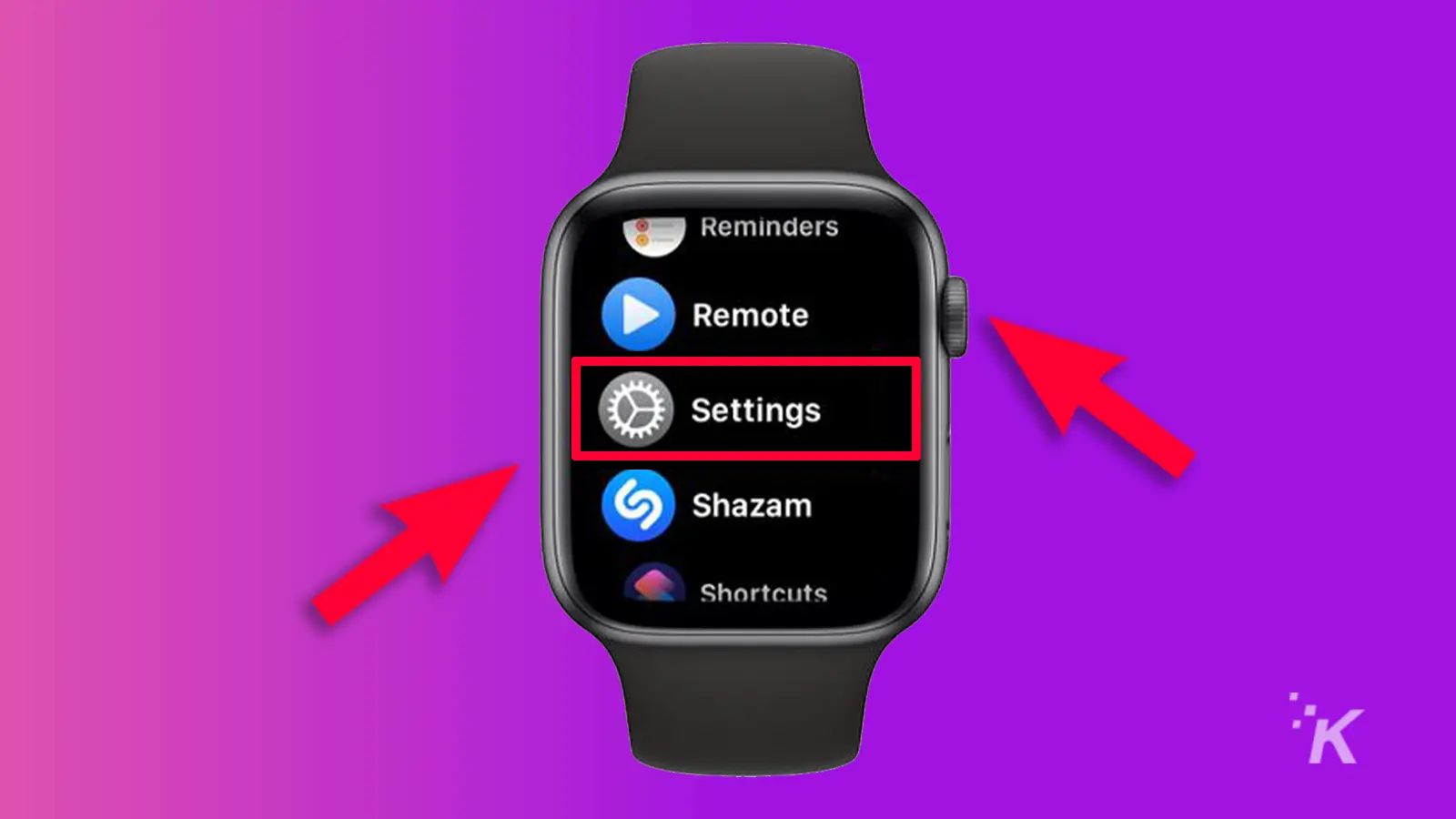
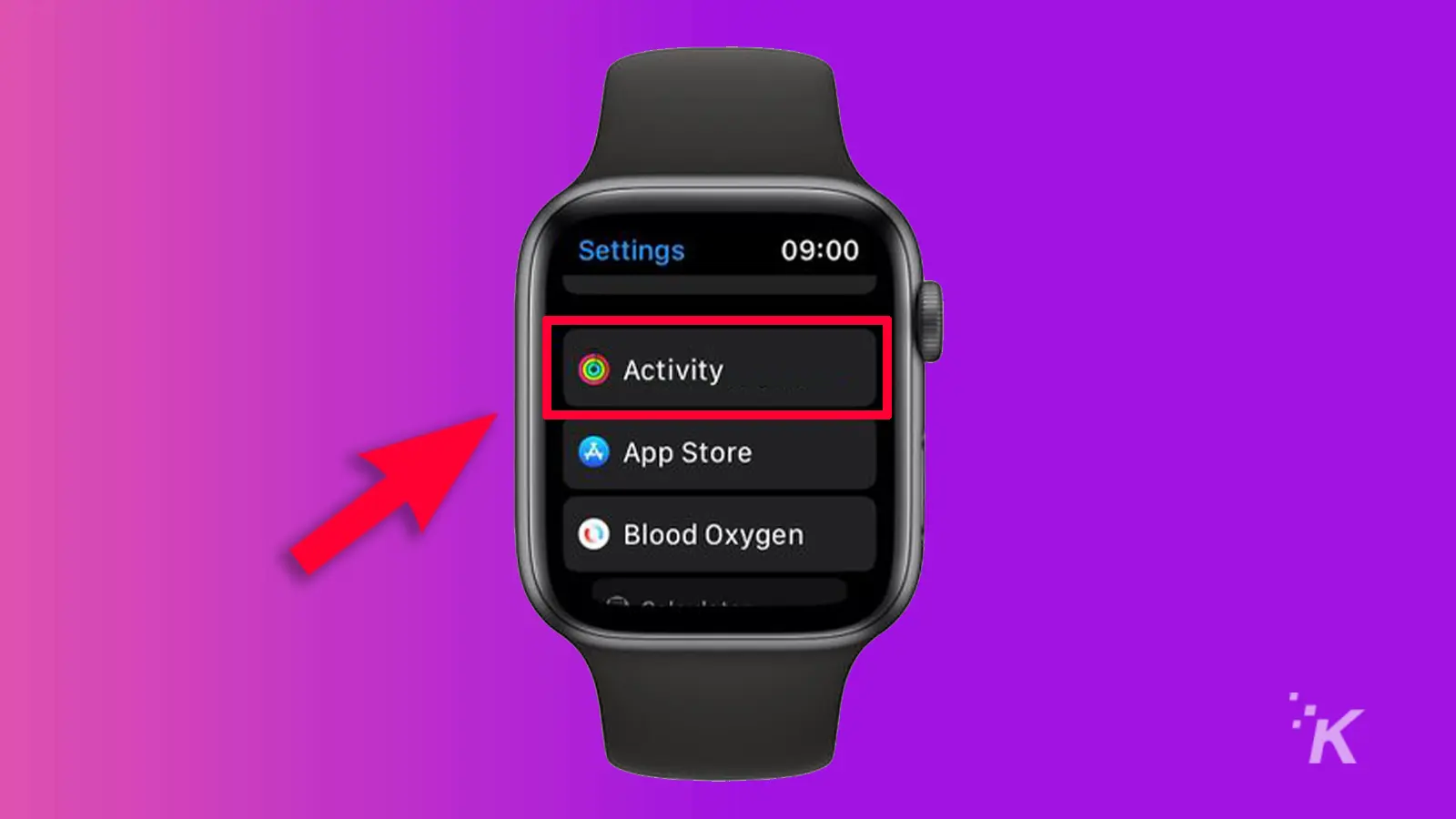
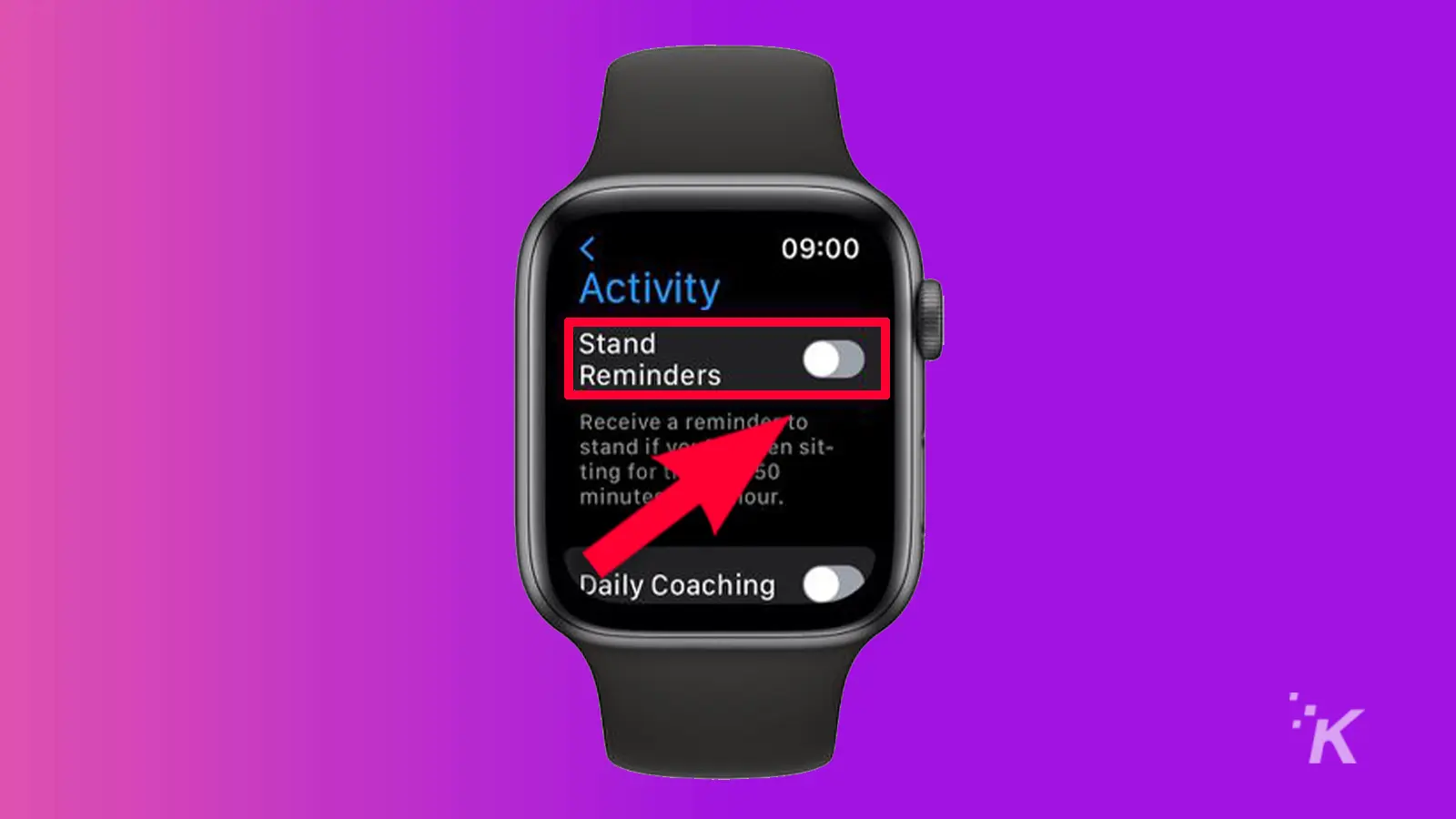
That’s it. Once you’ve switched the setting off, your Apple Watch will stop judging you for sitting. You can, of course, reenable the feature in the same place at any time.
Switch off time to stand notifications using iPhone
Here’s how to disable ‘time to stand’ notifications in the iOS Watch app:
- Launch the Watch app and select My Watch
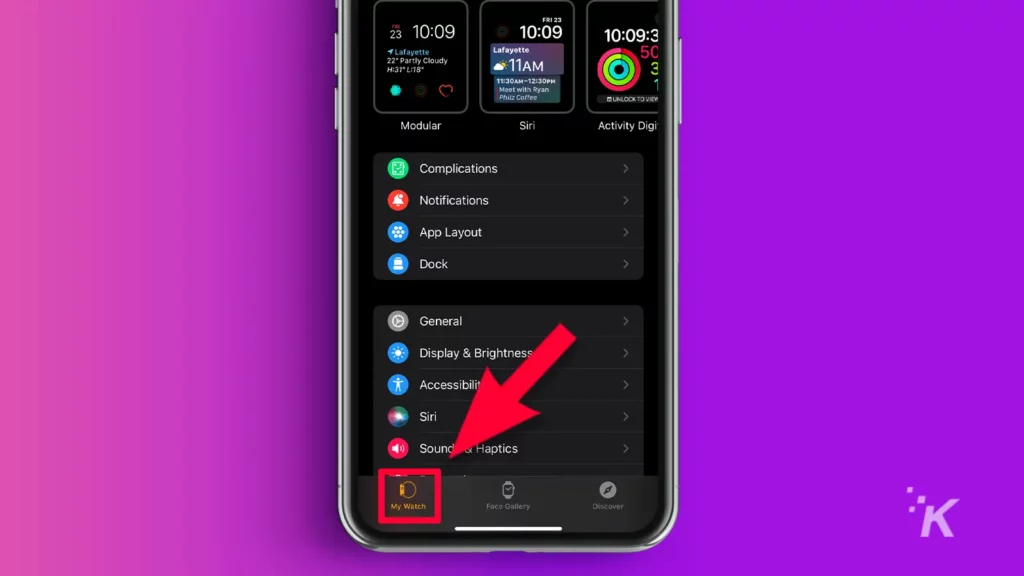
- Go to Activity
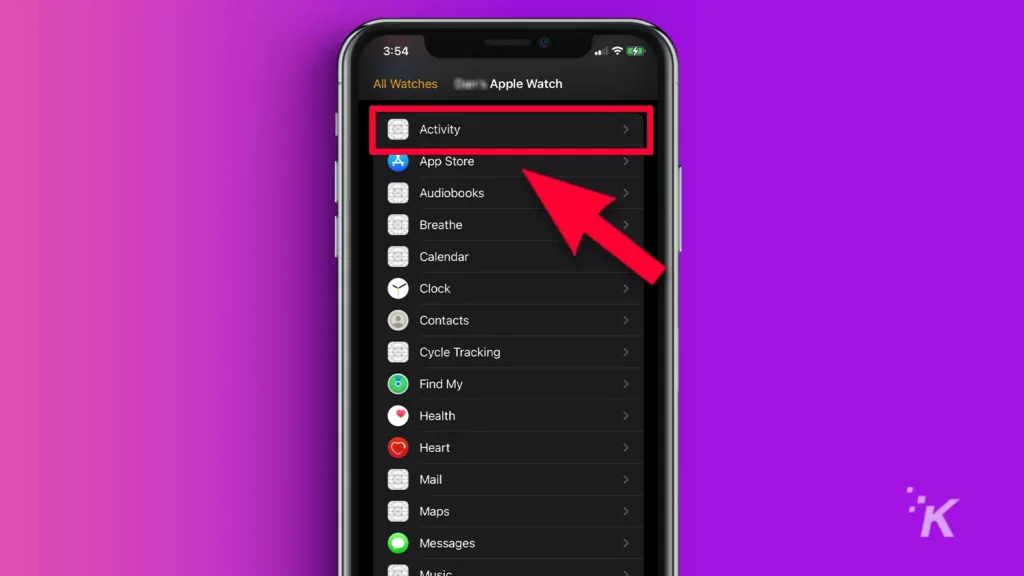
- Toggle off Stand Reminders
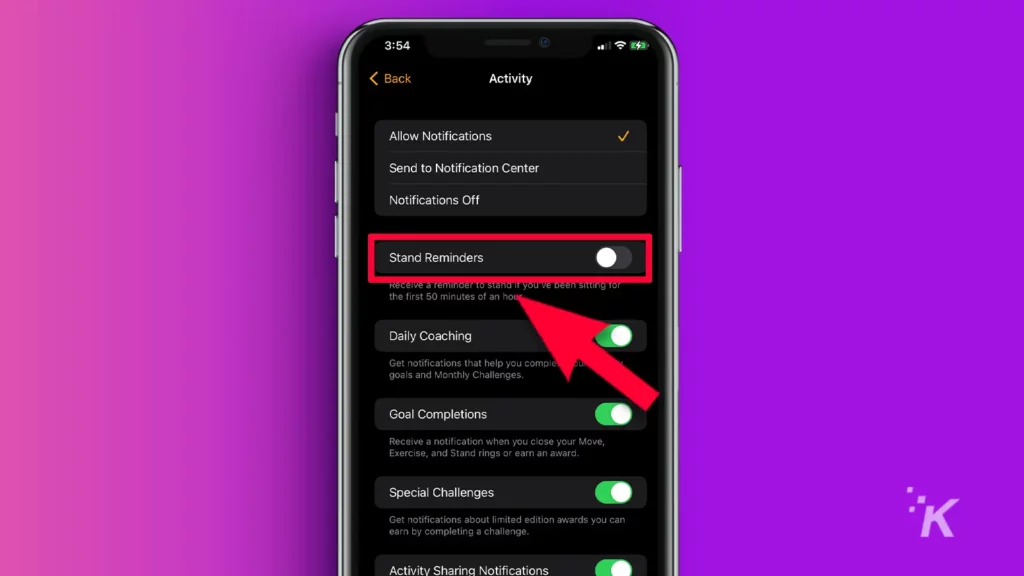
And there you have it, you’ve now successfully disabled stand reminders using your iPhone.
What else will our Apple Watches remind us to do?
The time to stand prompt may be useful to those of us who get caught up in our work and lose track of time.
However, instead of having our gadgets tell us when to move, we could just teach ourselves to stop sitting for so long. In fact, this may be what the Apple Watch aims to do.
But if we allow our watches to tell us when to stand, where does it end? How much control do we allow our gadgets to have over our actions? What else will our watches start ordering us to do?
Have any thoughts on this? Carry the discussion over to our Twitter or Facebook.
Editors’ Recommendations:
- Where is the ‘i’ icon on the Apple Watch and how do you use it?
- Here’s how to update your Apple Watch
- How to disable the always-on display on iPhone 14 Pro
- How to share an Apple TV+ subscription with family & friends






























