Sponsored
How to unlock Apple ID with WooTechy iDelock
This tool brings real and effective solutions so that every iOS user can access his iPhone and iPad.
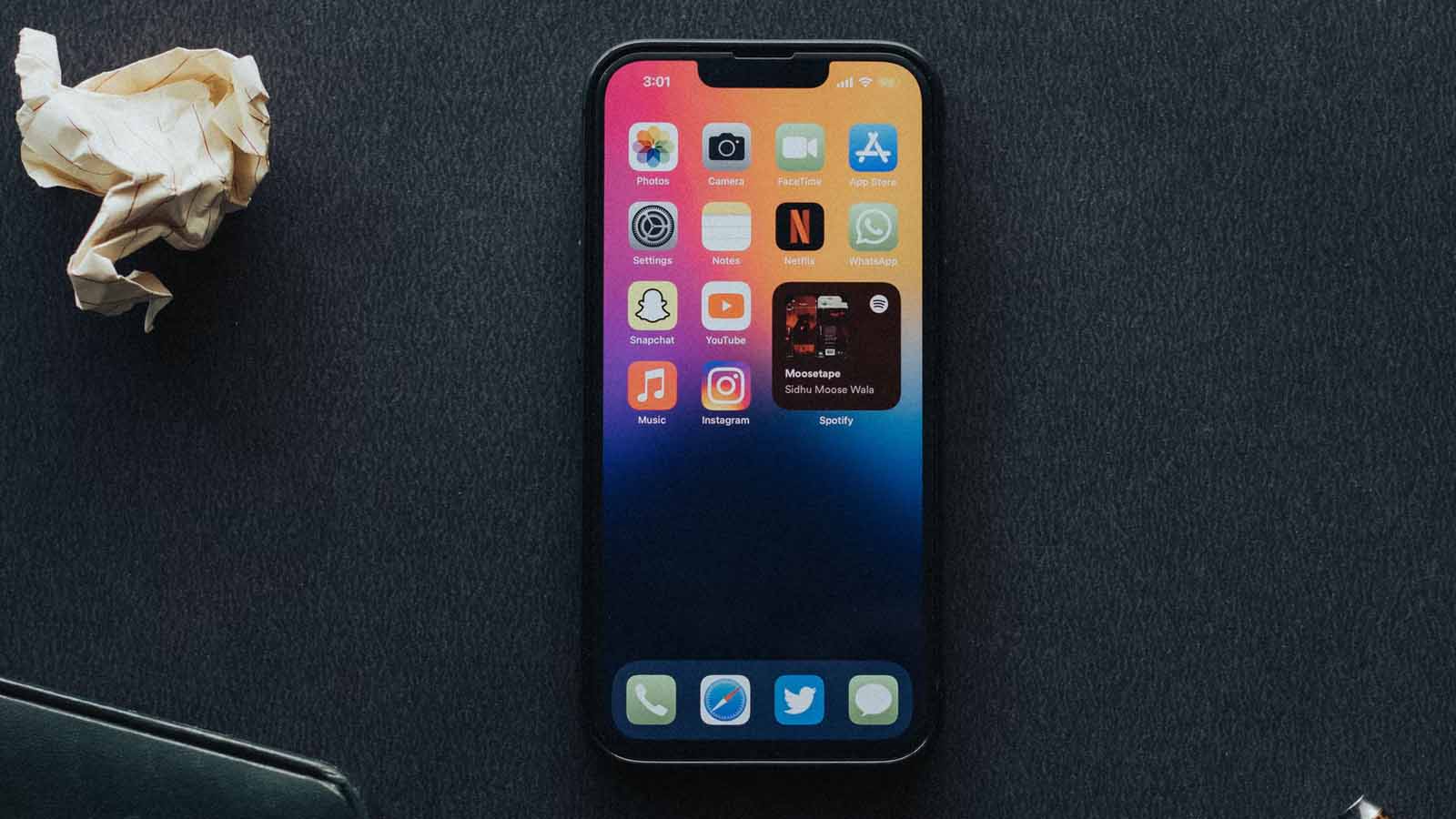
Just a heads up, if you buy something through our links, we may get a small share of the sale. It’s one of the ways we keep the lights on here. Click here for more.
Every Apple product features a strong security system that will keep your device safe no matter what. The various locks that this operating system has introduced prevent other users from getting access to your iPhone or iPad.
However, this top-tier security system can become frustrating at times. For example, if you have forgotten your password and Apple ID credentials, or bought a secondhand device, you might get stuck on a lock screen.
This is where WooTechy iDelock proves to be very helpful. In this article, you are going to learn what WooTechy iDelock can do and learn how to unlock Apple ID with it. Keep reading.
What Is iDelock?
WooTechy iDelock is a specialized tool that can remove various locks from your iOS device. This all-in-one application can bypass any lock screen you might encounter on your iPhone or iOS.
For this reason, it is a handy application that you need to possess.
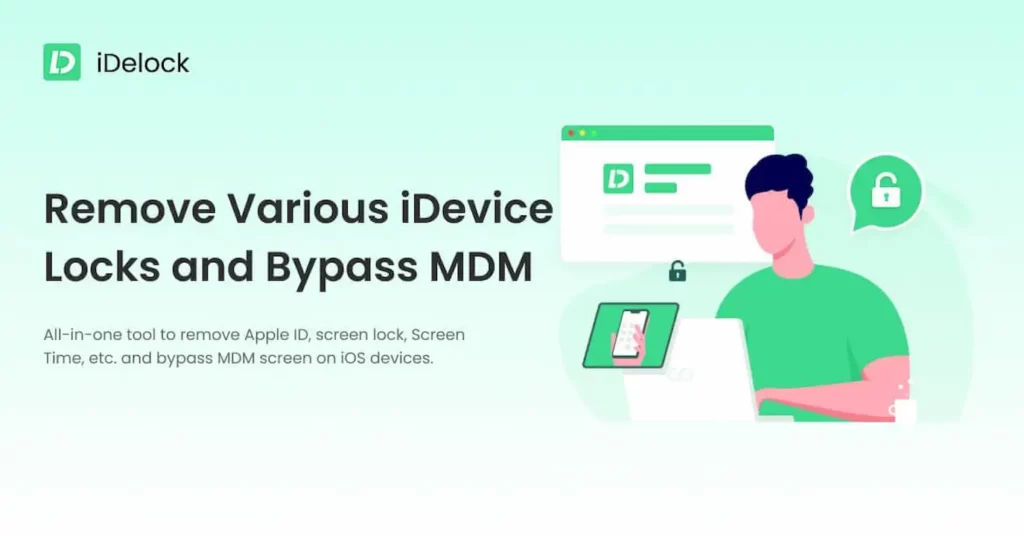
In more detail, iDelock can:
- Remove the Apple ID without a password
- Remove the MDM profile and bypass the MDM activation screen
- Bypass the Screen Time and restrictions lock
- Remove various screen locks, such as the 4 or 6-digit passcode, face ID, or touch ID.
What makes WooTechy iDelock such an essential tool for iOS users is that it is highly effective. With a high success rate, this tool will successfully remove any type of lock from your device, thus allowing you to gain access to its full potential.
Furthermore, this app stands out for its impeccable design. The interface is designed to welcome even the most inexperienced users.
This means that you can instantly understand how to use it, even if you have never seen this tool before. WooTechy iDelock provides users with detailed instructions that are very helpful.
Is WooTechy iDelock Legit?
All of these amazing features make WooTechy iDelock sound a bit too good to be true. However, the app has proven over and over again that it is a legit one, bringing you solutions to these common issues.
All of your options bring you the results you have been looking for; making sure that you can now access and use your device. The unlock is permanent and you won’t need to worry about a thing.
However, keep in mind that if you reset your iOS device, you will see the lock screen again. In this case, you can just use WooTechy iDelock again to bypass it once more.
Is WooTechy iDelock Free?
WooTechy iDelock is an amazing app with high-quality services. The developers want to maintain the high standards that they have set, and for this reason, they are constantly improving them. This is why iDelock is a paid product.
However, you can get the free trial version first to see if it fits your needs before actually purchasing it. Nevertheless, it is needless to say that WooTechy iDelock is worth the investment.
Right now, you can choose between three different plans:
- One-month plan: $35.95/month including 1 iOS device.
- One-year plan: $49.95/year including 1 iOS device.
- Lifetime plan: $69.95 for 5 iOS devices.
How to Use WooTechy iDelock (Unlock Apple ID)
Step 1: Install WooTechy iDelock
Get WooTechy iDelock from the official website and launch the app. Select the “Unlock Apple ID” option to proceed (you can also choose other options like Unlock Screen Passcode (based on your needs). Then, plug in your device via a USB cable. If you see the pop-up window, tap “Trust”.
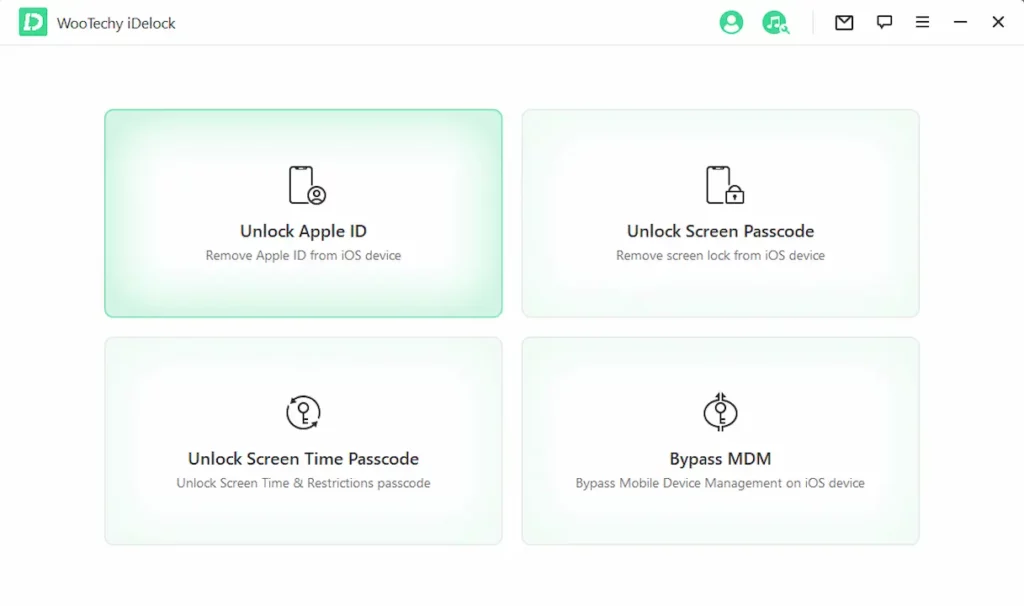
Step 2: Unlock Apple ID
In this step, click “Start” to remove the existing Apple ID and iCloud account from your device. You might encounter 3 possible cases:
- If “Find My iPhone” is disabled (every iOS version), then WooTechy iDelock will automatically start unlocking your iPhone or iPad.
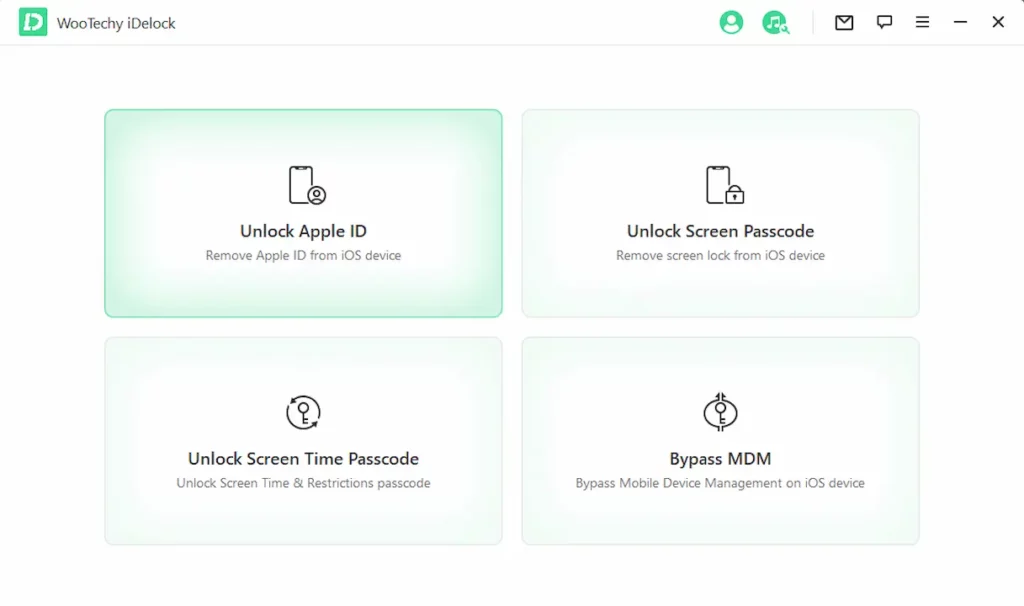
- If “Find My iPhone” is enabled (below iOS 11.4), then you have to reset all settings. Go to Settings > General > Reset All Settings to do that. Your device will reboot and WooTechy iDelock will unlock it. All you have to do is set up your device and log in with your new Apple ID.
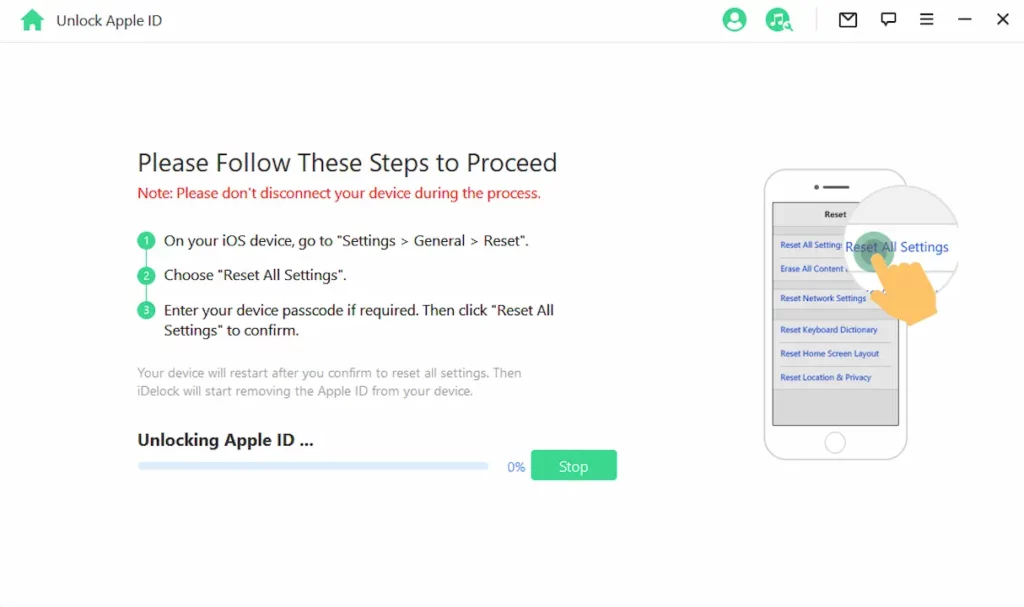
- If two-factor authentication is enabled (iOS 11.4 and above), then you must follow some additional steps.
First, confirm that the two-factor authentication is enabled. You can check that in Settings > Apple ID > Password & Security. Moreover, set up a screen passcode. Click “Next” and on the pop-up window type “000000” to confirm your option. Click “Unlock” to proceed.
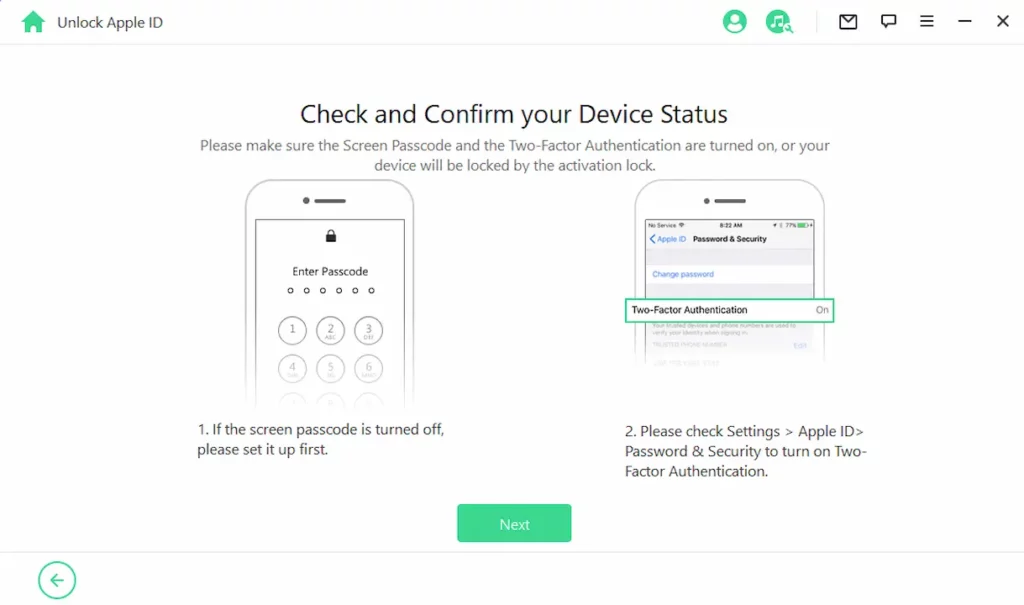
WooTechy iDelock will then unlock your device. Set it up as usual, and when asked tap the “Unlock with Password” option. Then, click “Use Device Passcode” and you’re your screen passcode. Sign in to your new Apple ID and enjoy using your device.
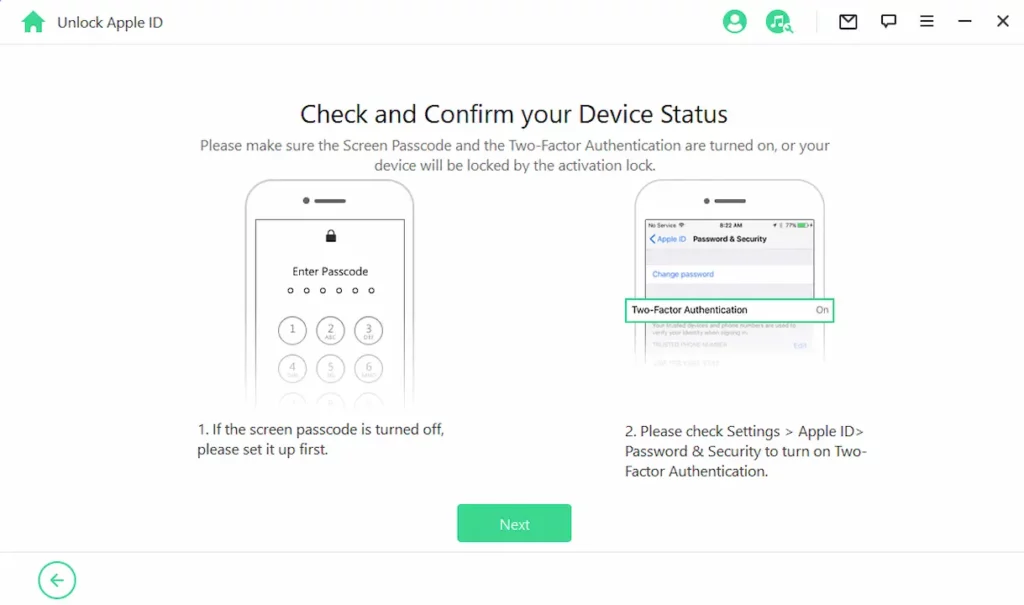
The Bottom Line
In this review, you have discovered the features of WooTechy iDelock. This tool brings real and effective solutions so that every iOS user can access his iPhone and iPad. Download it today and unlock your device immediately
Have any thoughts on this? Let us know down below in the comments or carry the discussion over to our Twitter or Facebook.
Editors’ Recommendations:
- How to enable ‘Voice Isolation’ mode on iPhone, iPad, and Mac
- Which iPhone has the best camera?
- Apple is bringing live captioning to iPhone, iPad, and Mac
- How to screenshot on iPhone
- 7 fun ways to personalize your AirPods
Disclosure: This is a sponsored post. KnowTechie’s opinions, reviews, and other editorial content remain objective and are not influenced by the sponsorship.
































