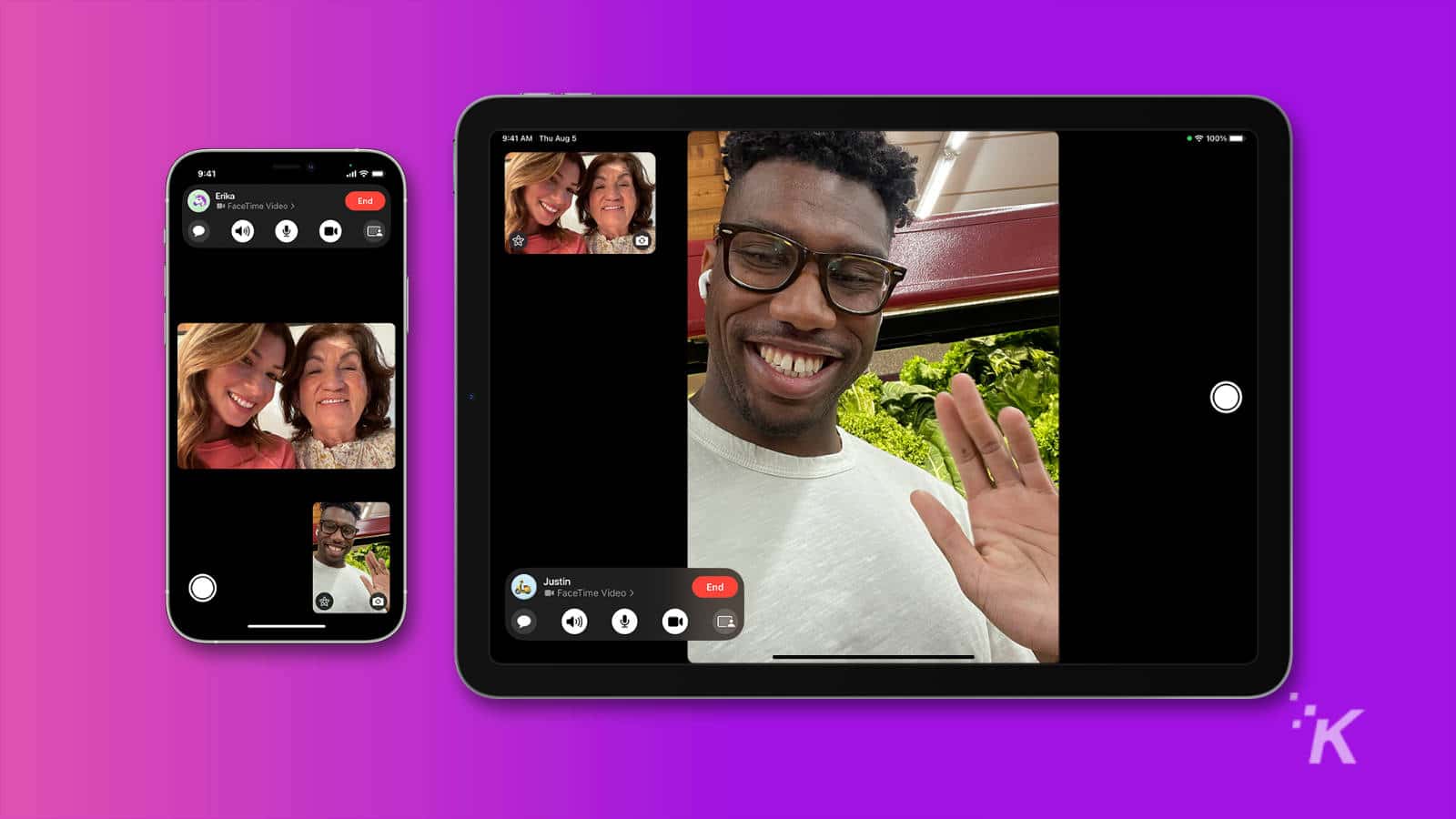
Just a heads up, if you buy something through our links, we may get a small share of the sale. It’s one of the ways we keep the lights on here. Click here for more.
Did you know Apple has a feature that’ll make you sound amazing on voice and video calls? It’s called Voice Isolation, and it focuses your mic on your voice.
Apple actually added two new audio modes for apps to take advantage of, Voice Isolation and Wide Spectrum. Voice Isolation is definitely the more useful of the two.
We’re not quite sure why you’d want Wide Spectrum unless your group call has an actual group in one room.
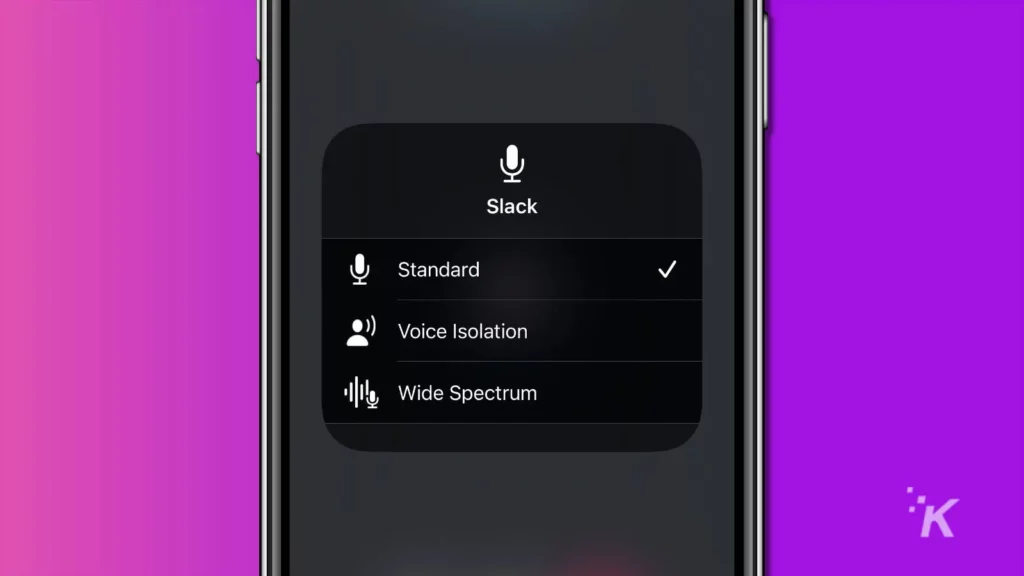
That’s because it focuses the audio onto the background noise, minimizing your own voice.
The setting you want for most situations is Voice Isolation. It tunes out background noise when turned on, so you come through clearly and cleanly.
That could be removing traffic noise or just the general background hum of a coffeehouse.
Sounds great, right? That’s a whole lot of usually-complicated audio processing handled on the device. The thing is, Apple kinda hid it away, so we’ll show you where to find it.
How to use Voice Isolation on your iPhone, iPad, or Mac

READ MORE: How to start a Mac in safe mode
You need a fairly new iPhone or iPad to use Voice Isolation on iOS 15 or later.
iPad users need an iPad (8th generation) or later, an iPad Pro 11-inch model, an iPad Pro 12.9-inch (3rd generation) or later, iPad Air (3rd generation) or later, and, finally, an iPad mini (5th generation) or later.
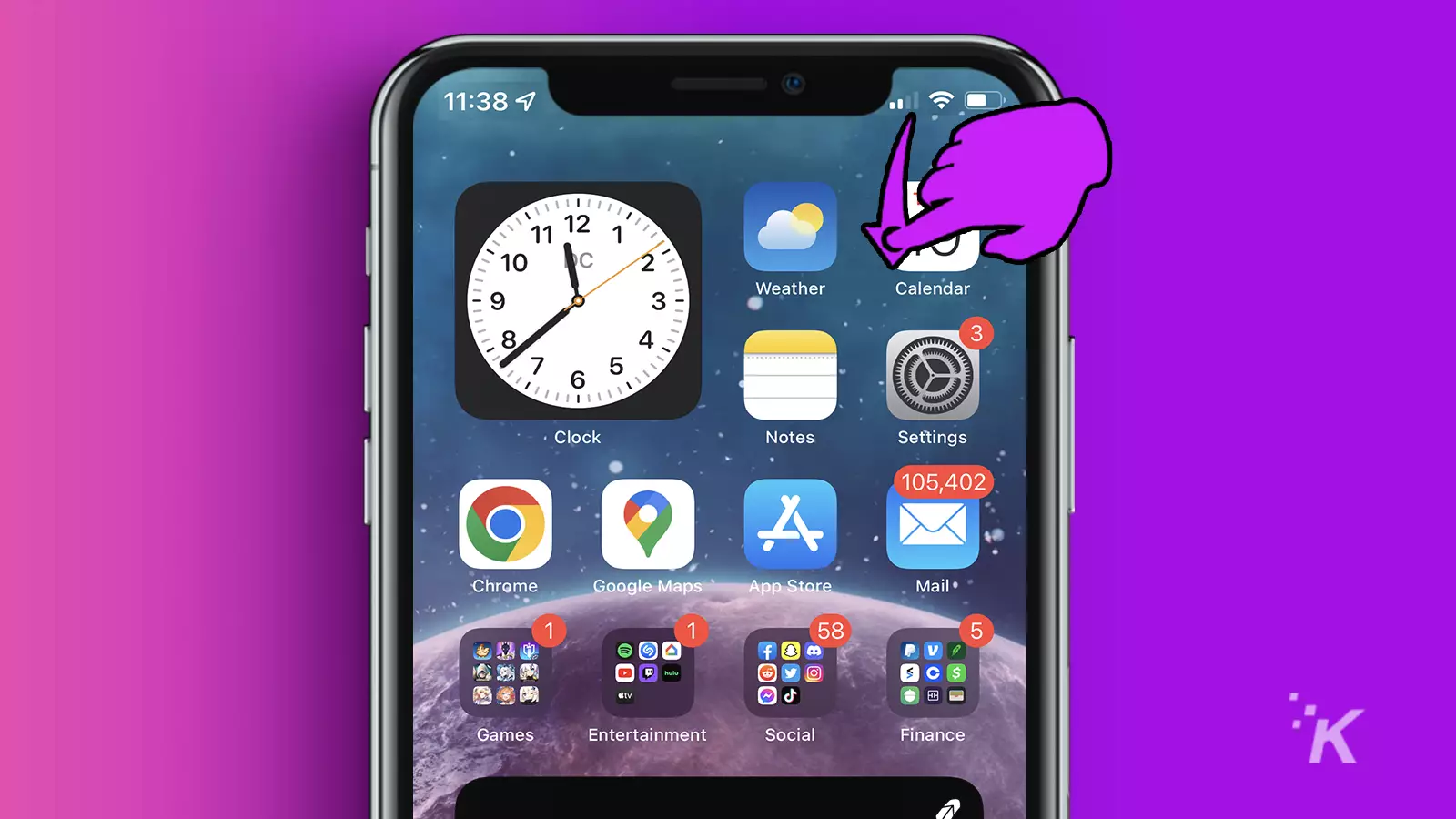
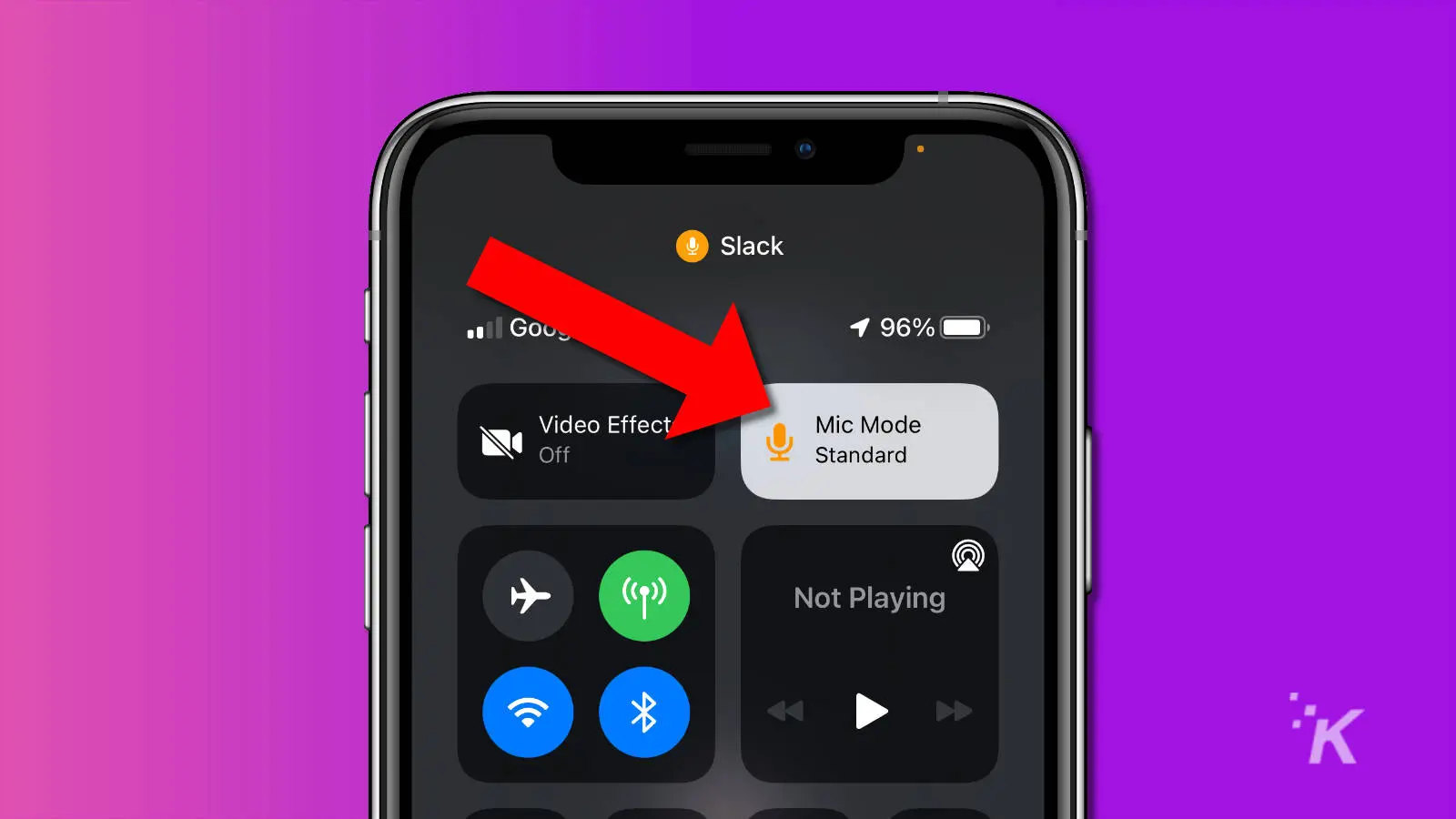
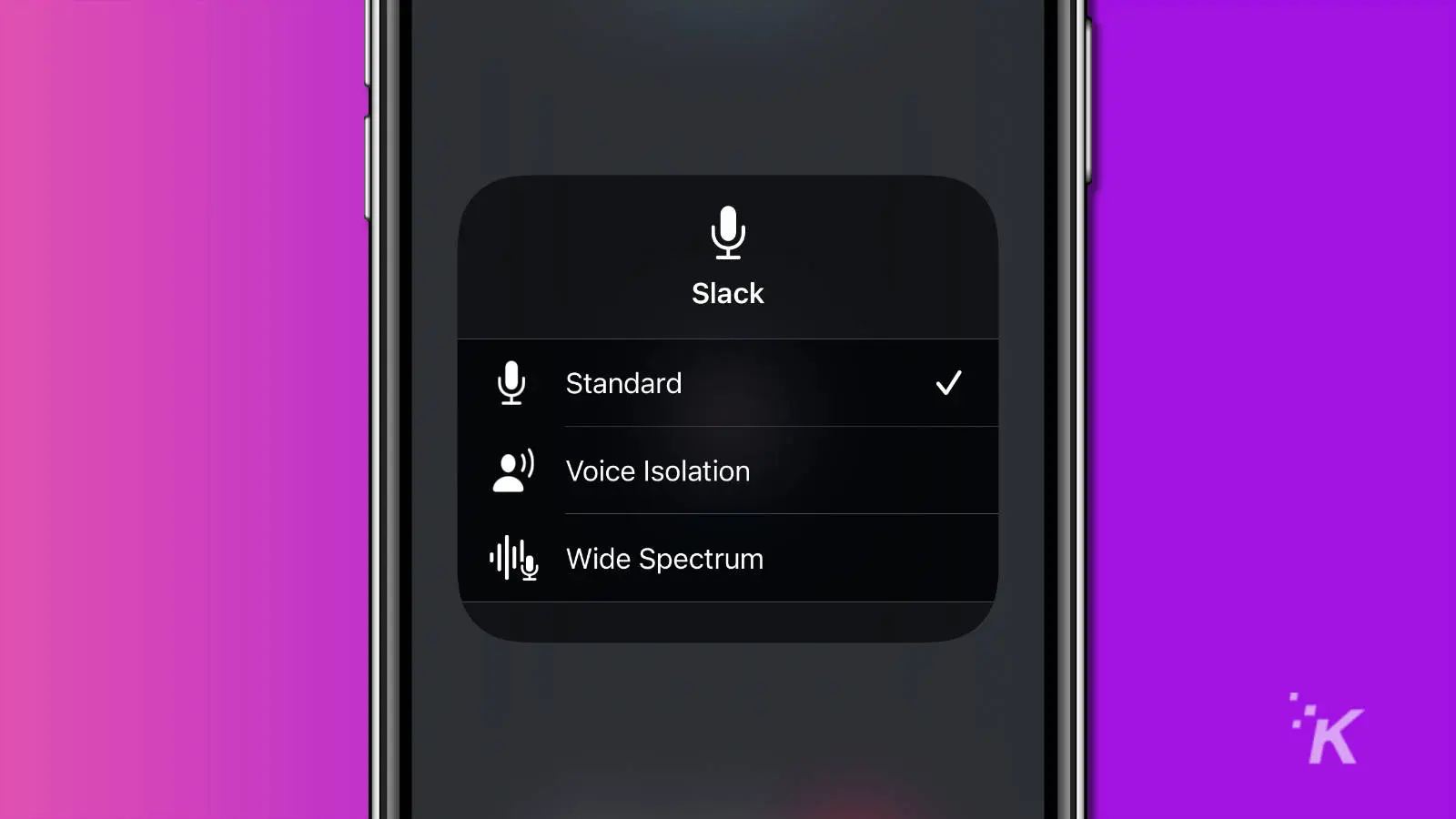
READ MORE: How to change app icons on iPhone
There you go; you’ve now set up Voice Isolation on your iPhone or iPad.
Voice Isolation on your Mac
If you are using Mac and want to access Voice isolation, we’ll show you how:
- On your Mac running macOS Monterey or macOS Ventura, start your video or voice call.
- Then click on the upper-right corner to open Control Center
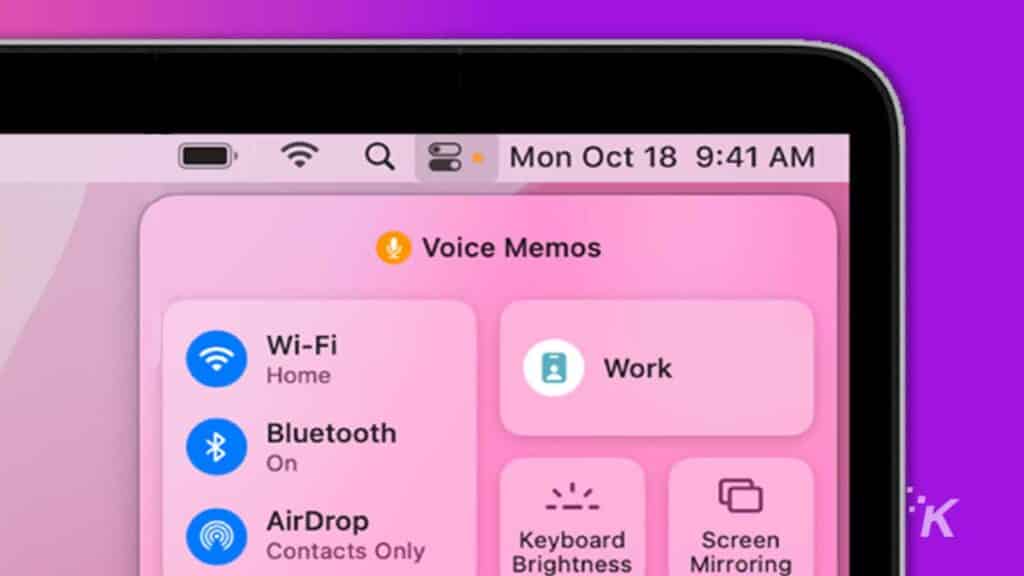
- Then click on the button marked Mic Mode and select Voice Isolation
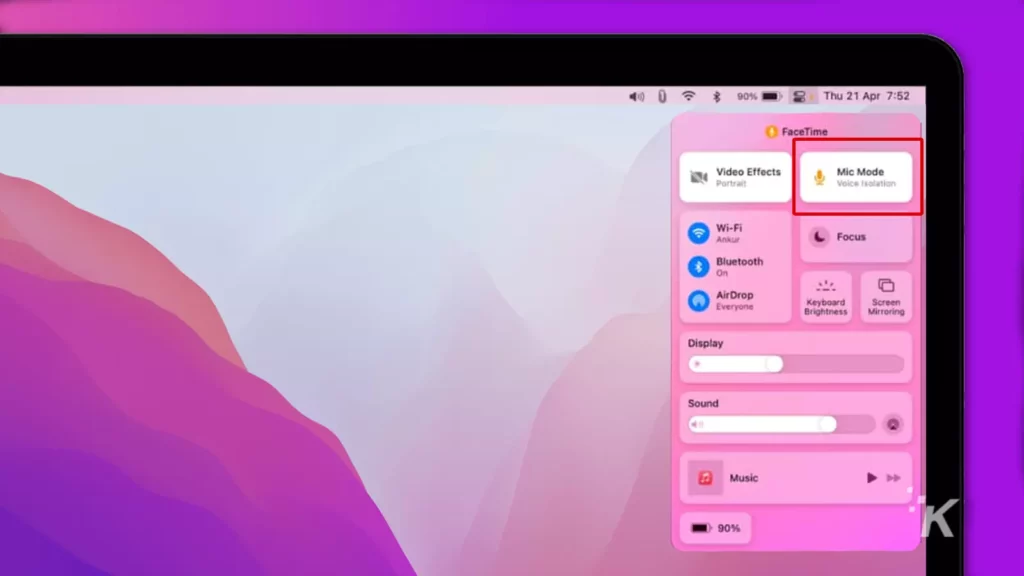
READ MORE: How to turn on your iPhone’s camera flash
That’s it; now Voice Isolation is active, at least for that app. You will need to do this for every app you intend to use in calls. That limits the utility somewhat.
Does Voice Isolation work on other apps?
We found Slack worked on iOS, and apparently, Snapchat, WhatsApp, Signal, and Instagram also support the feature.
FaceTime works too. Zoom also does on iOS, but not if you want to use it on Mac. Browser-based apps don’t work either, so Google Meet can’t use Voice Isolation or a few others.
Why isn’t Voice Isolation a system setting?
It is really annoying that Voice Isolation isn’t a system setting. It absolutely should be. It’s just too useful to be left to the whims of individual app developers to implement.
READ MORE: How to stop accidentally turning on your iPhone flashlight
Please, Apple, hear our pleas. Find a way to enable Voice Isolation as a system setting, so it can work everywhere.
Oh, and integrate it into the Phone app because not being able to use this on arguably the most important part of the iPhone is a cruel joke.
Have any thoughts on this? Carry the discussion over to our Twitter or Facebook.
Editors’ Recommendations:
- Apple is bringing live captioning to iPhone, iPad, and Mac
- iPhone 14: News, rumors, leaks, pricing, and release date
- How to stop Chrome from saving history on Windows and Mac
- Which iPhone has the best camera?































