Gaming
How to update the Xbox Series X controller
Keeping technology updated can be a pain. Here’s everything you need to know about keeping your new controller up-to-date.

Just a heads up, if you buy something through our links, we may get a small share of the sale. It’s one of the ways we keep the lights on here. Click here for more.
The new Xbox Series X is here and with it comes a nice, new piece of hardware – the new controller. It didn’t change much from its predecessor, but it does contain a couple of nice new touches. In addition to more responsive and tactile buttons, this controller comes with a new share button that allows users to instantly take screenshots or record video of their gameplay.
This added functionality is a pretty cool design feature. But, like with all other new technology, there may be some kinks to work out. Just like the Xbox Series X consoles themselves, the new controllers from Xbox will certainly see some software updates pushed to them in the future.
While keeping your hardware up-to-date is certainly important, it can sometimes be confusing to actually handle these updates. Here, I’ll show you everything you need to know about updating your new controller.
This will show you exactly how to update your Xbox Series X controller
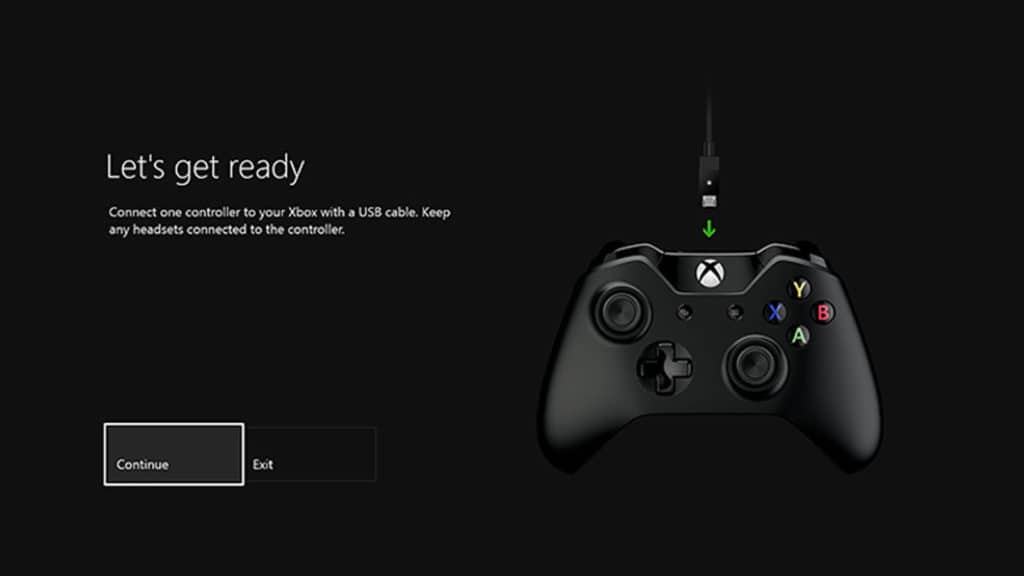
There are a couple of options when it comes to updating the Xbox Series X controller. The first option is wirelessly:
- Press the center Xbox button to open the menu
- Navigate to Profile & system > Settings > Devices & connections > Accessories
- From there, select the Controller you want to update
- If an Update is available, select Firmware version and follow the steps from there
The second option requires using a USB cable connected from the console to your controller:
- Plug the included USB cable into the Xbox Series X (in the port located underneath the Pair button)
- Plug the other end into your Controller
- From there, prompts to download and install the Update will appear on your screen
This should be everything you need to know about updating your new Xbox Series X controller. It is also important to note that if updates don’t automatically appear when you plug in your controller, you can follow the same steps for wireless updating to manually download any updates you are missing.
You can find more information on updating your controller here.
Have any thoughts on this? Let us know down below in the comments or carry the discussion over to our Twitter or Facebook.
Editors’ Recommendations:
- How to update the Xbox Series X and Series S
- Can you use an external hard drive with the Xbox Series X|S?
- Can Xbox Series X and Xbox One players be in a party together?
- PlayStation 5 users will be able to expand storage space this summer, according to Sony
Just a heads up, if you buy something through our links, we may get a small share of the sale. It’s one of the ways we keep the lights on here. Click here for more.
































