Just a heads up, if you buy something through our links, we may get a small share of the sale. It’s one of the ways we keep the lights on here. Click here for more.
It’s World Photography Day (Aug 19), so what better time to remind you that there’s an awesome image quality option in Twitter’s app that you might not be aware of. When turned on, it lets you upload images in 4K, giving you the best image quality to bless the timeline with.
Twitter actually announced this feature wayyyyy back in March and rolled it out to everyone using the Twitter app in April. Here’s how to enable it, so you can upload in the highest quality possible from the mobile app.
If you’re a photographer on Twitter, here’s how to enable 4K uploads
Want your Twitter photos to really stand out? Doing this is a must.
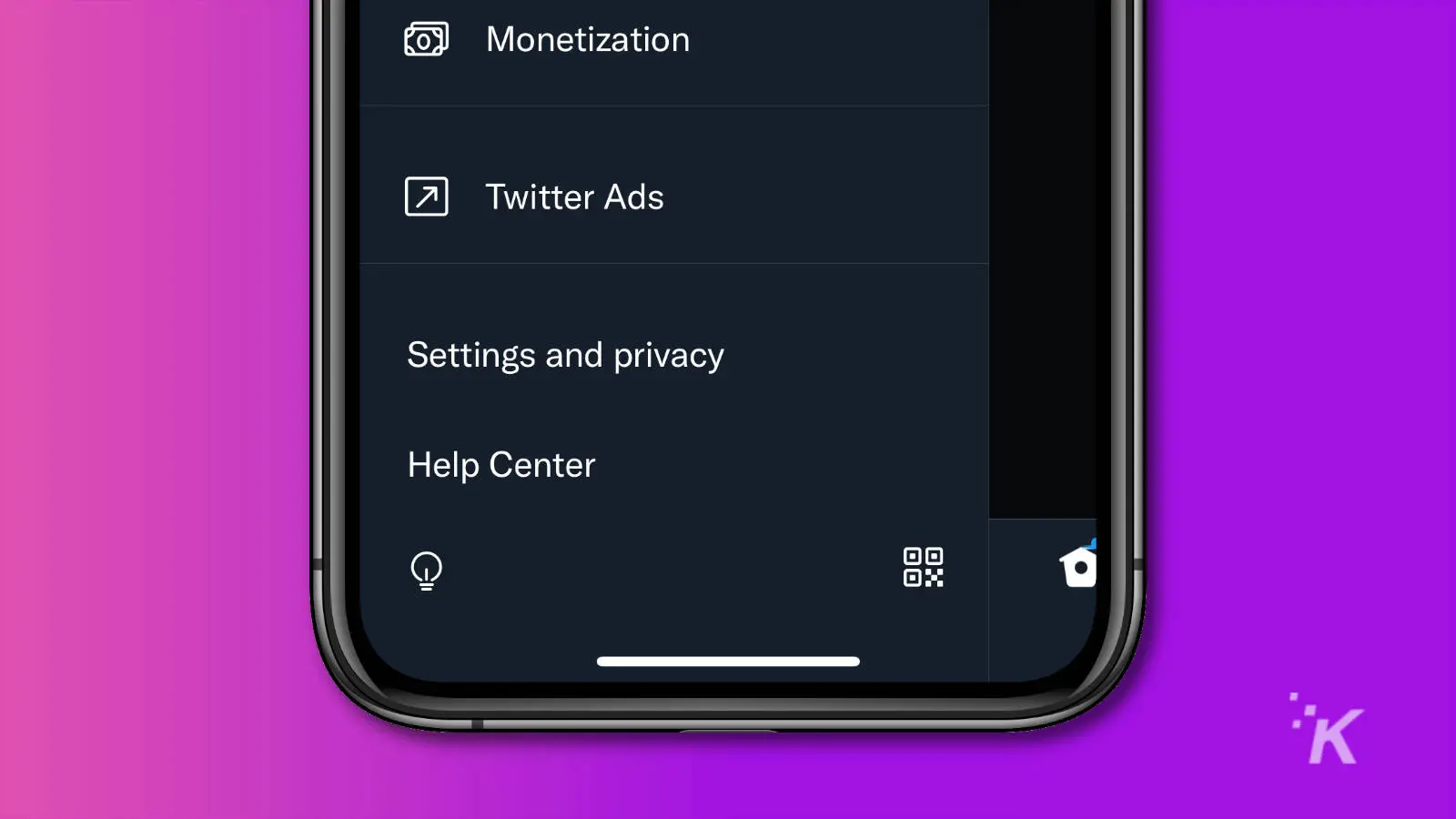

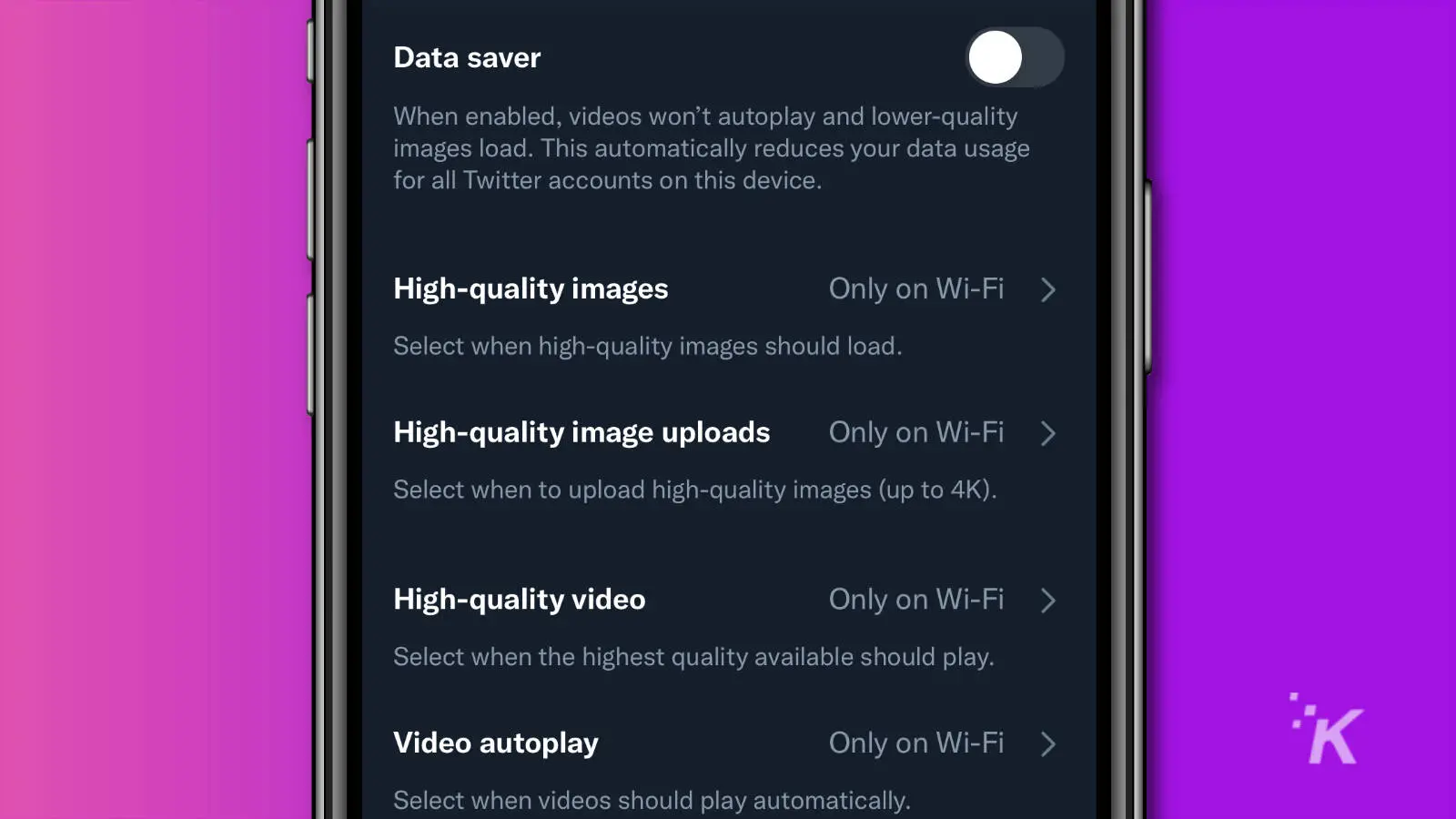
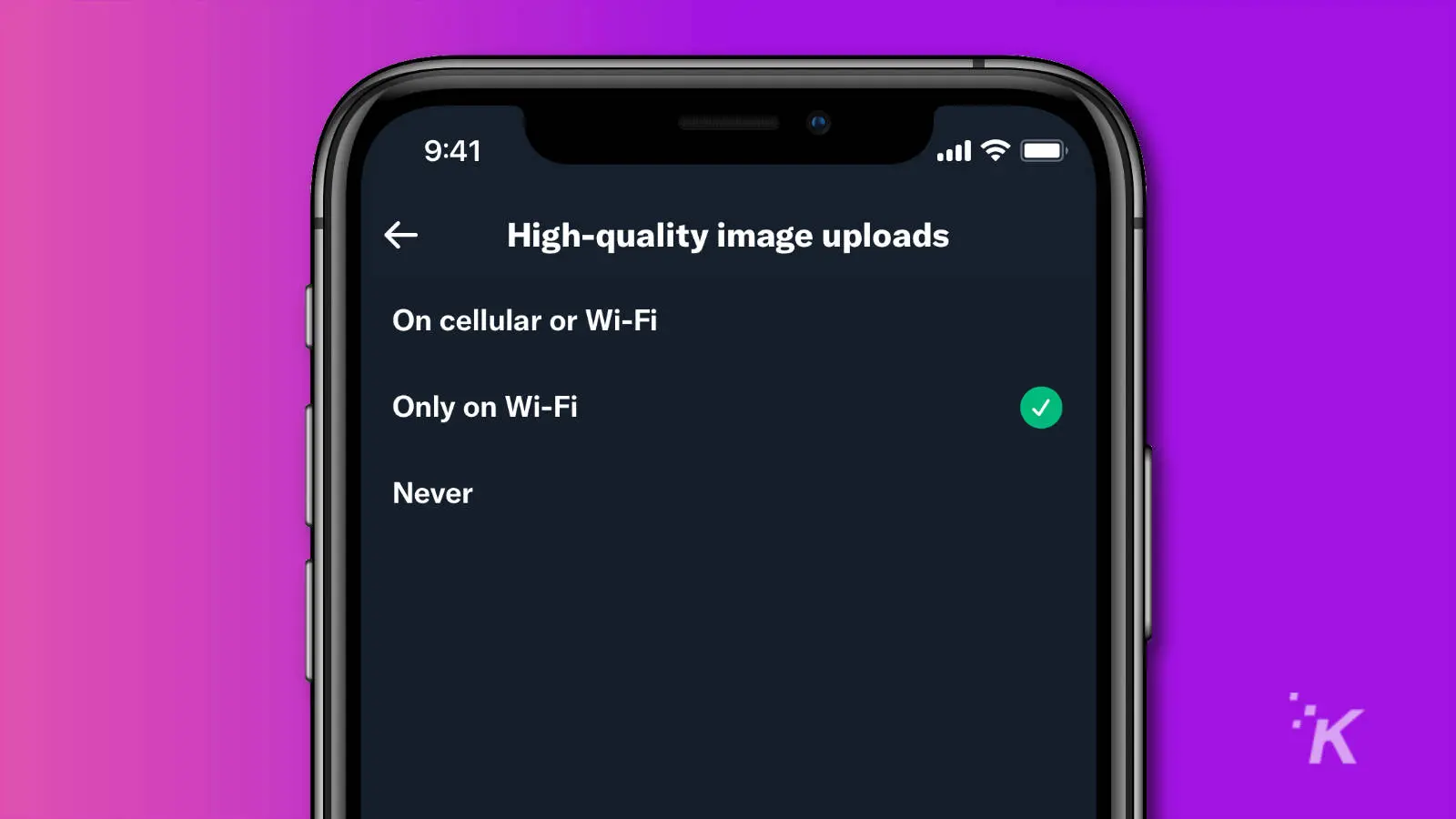
While you’re in that menu, you should probably set High-quality images to also show, otherwise you’ll be uploading in 4K but Twitter will resize things for you when you go to view your own tweets.
READ MORE: What are the benefits of RAW photos and how to shoot them
Also, shoutout to @druephoto for blessing our timeline with this information.
Have any thoughts on this? Let us know down below in the comments or carry the discussion over to our Twitter or Facebook.
Editors’ Recommendations:
- How to turn off location services on your iPhone
- How to use the built-in reading list in Google Chrome
- How to share screenshots on the Nintendo Switch
- How to stop Spotify from tracking your listening habits





























