Business
What are RAW photos and how to shoot them
If you want full control over your photos, shooting them in RAW is the way to go.

Just a heads up, if you buy something through our links, we may get a small share of the sale. It’s one of the ways we keep the lights on here. Click here for more.
RAW photos are exactly what the name implies: unprocessed images.
The advantage of shooting RAW photos is that the photographs contain a large amount of information, which provides more freedom and better results when editing and converting files.
Due to a lack of compression, RAW images can get quite large, taking up a lot of space on your device or SD card. Therefore, you should only consider using the format if you plan to do some serious editing.
When you save photos in other formats, you lose the ability to make meaningful adjustments to attributes such as color, exposure, and sharpness.
But because RAW files contain uncompressed information direct from your camera sensor, you can manipulate the uncooked images and achieve the desired results.
READ MORE: How to convert WebP images to JPEG on Mac and Windows
Not all smartphones are capable of taking RAW photos. If the option is missing from your device and you want to go RAW, you may need to consider upgrading or purchasing a digital camera.
Let’s discuss how to shoot RAW photos with a compatible Samsung, Google, and Apple phone.
How to shoot RAW photos on Samsung
Here’s how to shoot RAW photos on a Samsung phone:
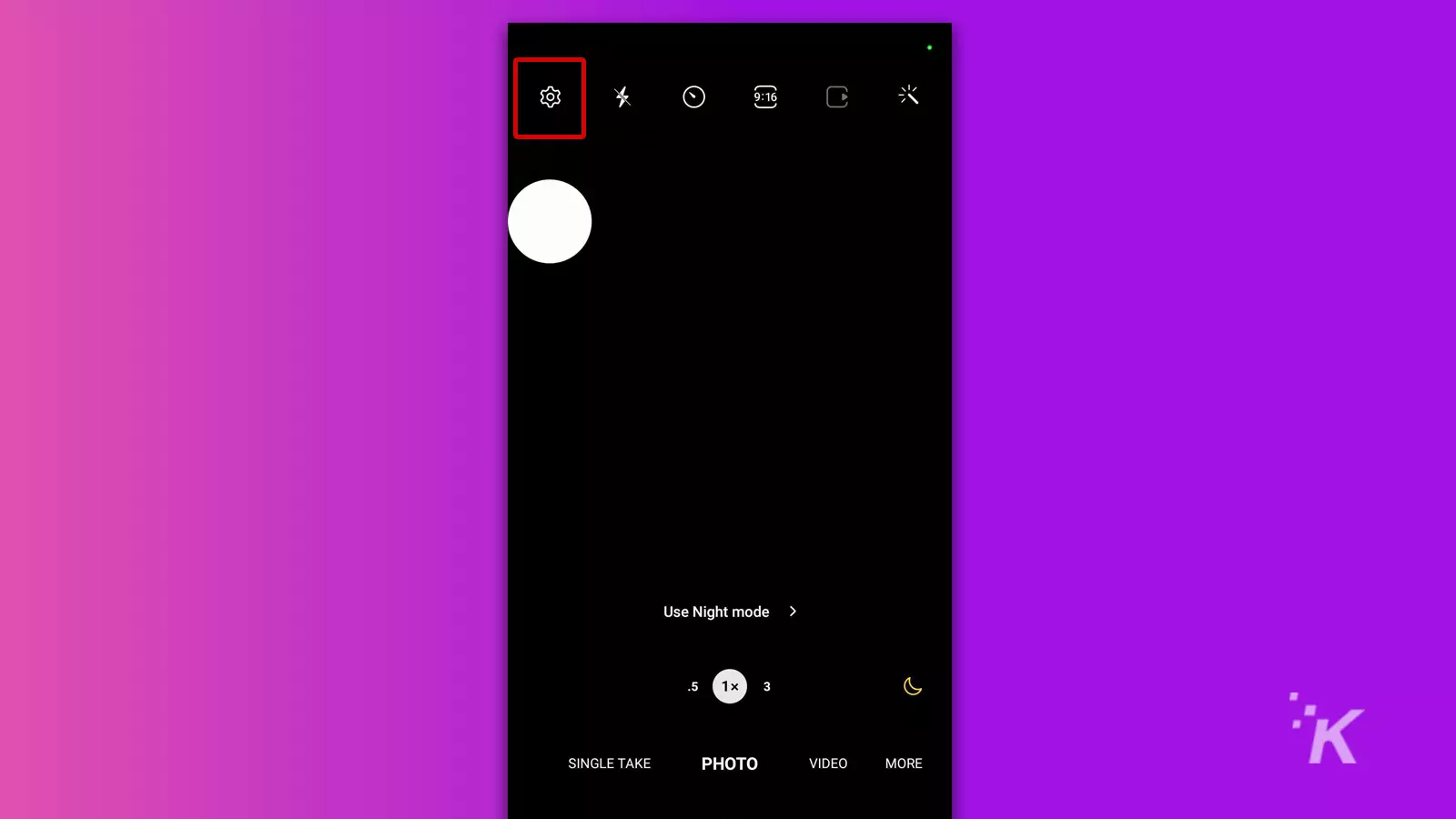
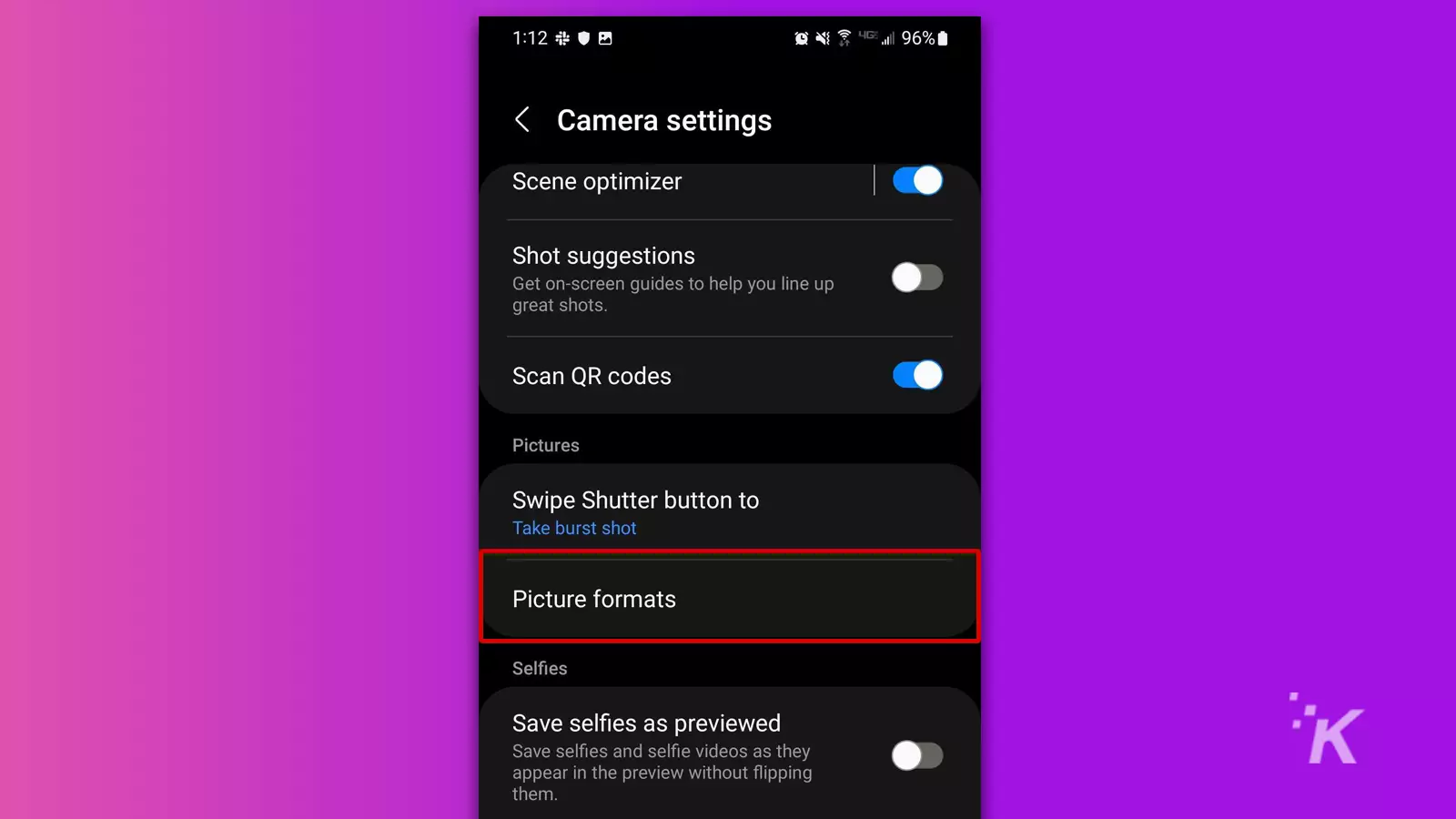
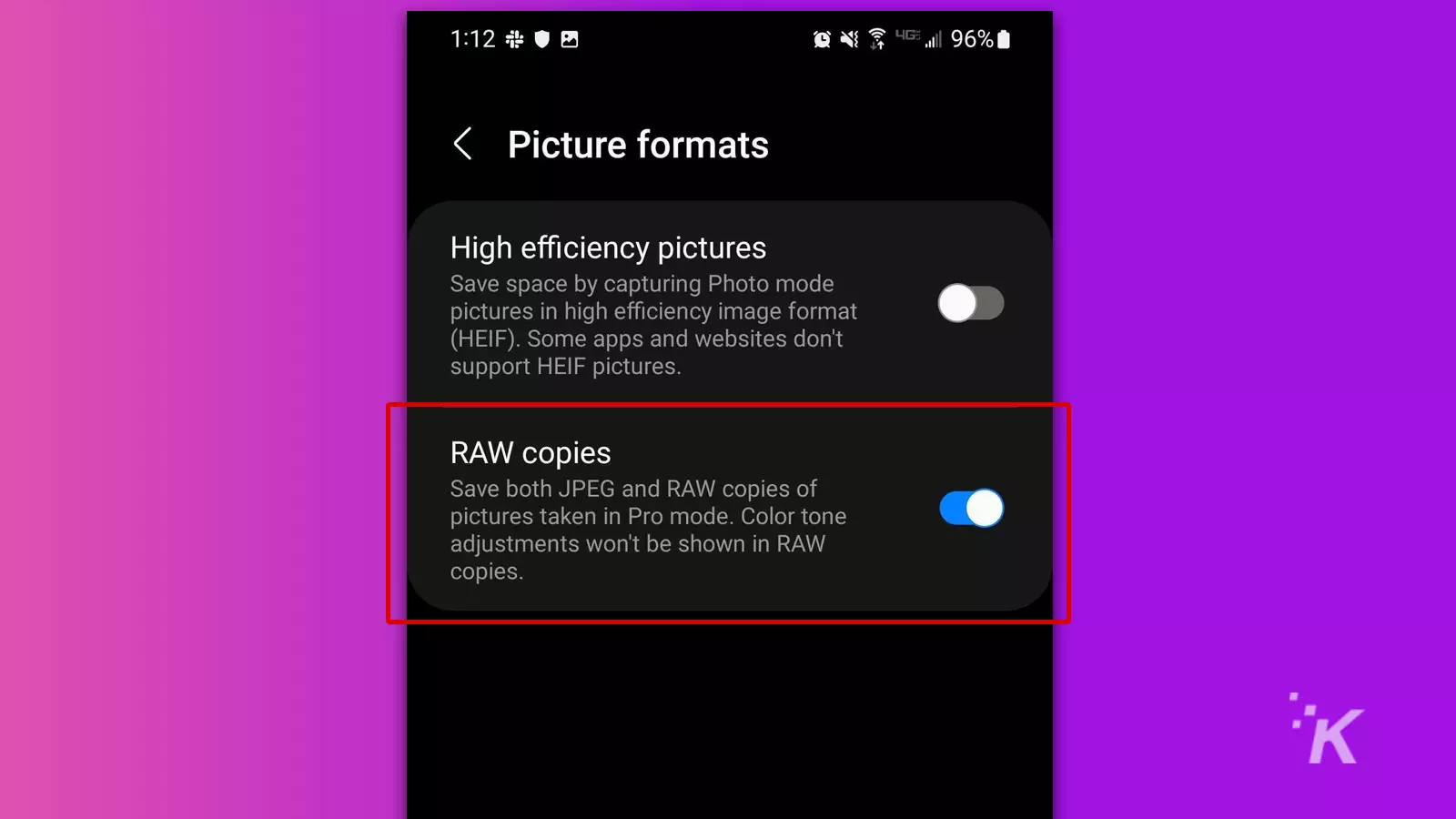
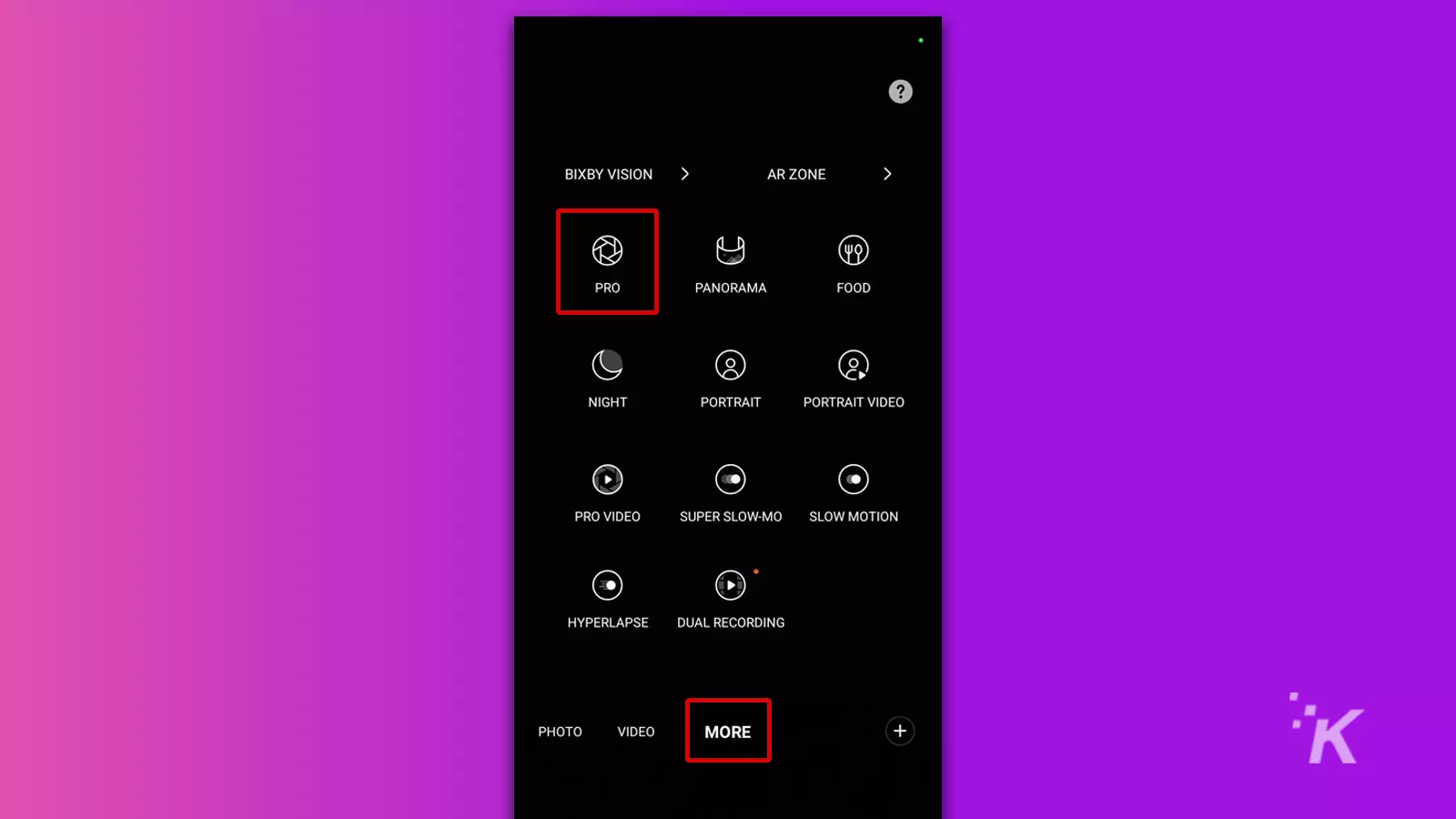
READ MORE: How to convert screenshots from PNG to JPEG on iPhone
To take RAW photos, you must be in Pro mode. Also, saved images will appear in the usual location, which should be the Gallery app unless otherwise specified.
How to shoot RAW photos on Google Pixel
Here’s how to shoot RAW photos on a Google Pixel:
- Launch the Camera app and tap the Settings (gear) icon
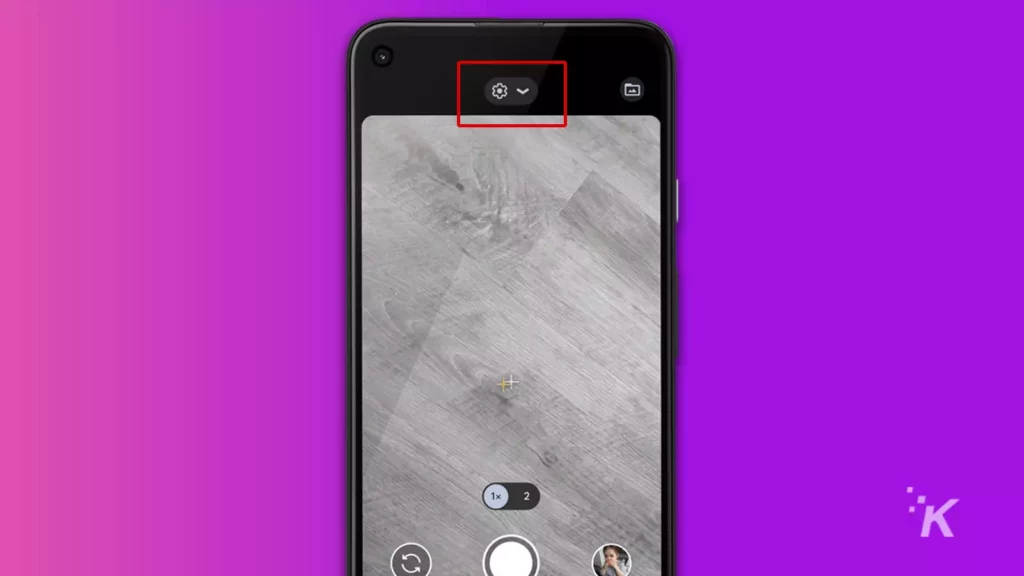
- Select More settings
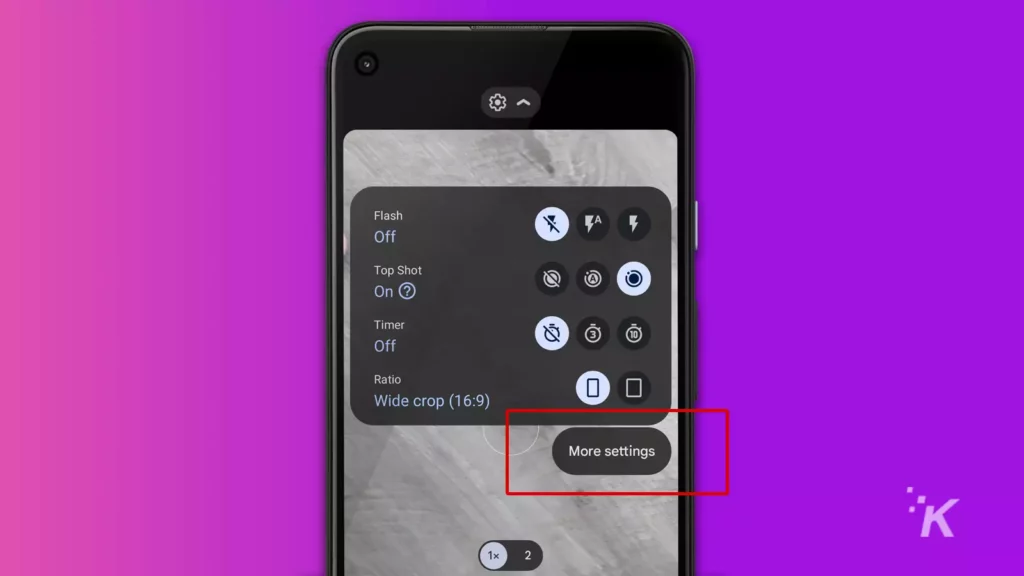
- Tap Advanced
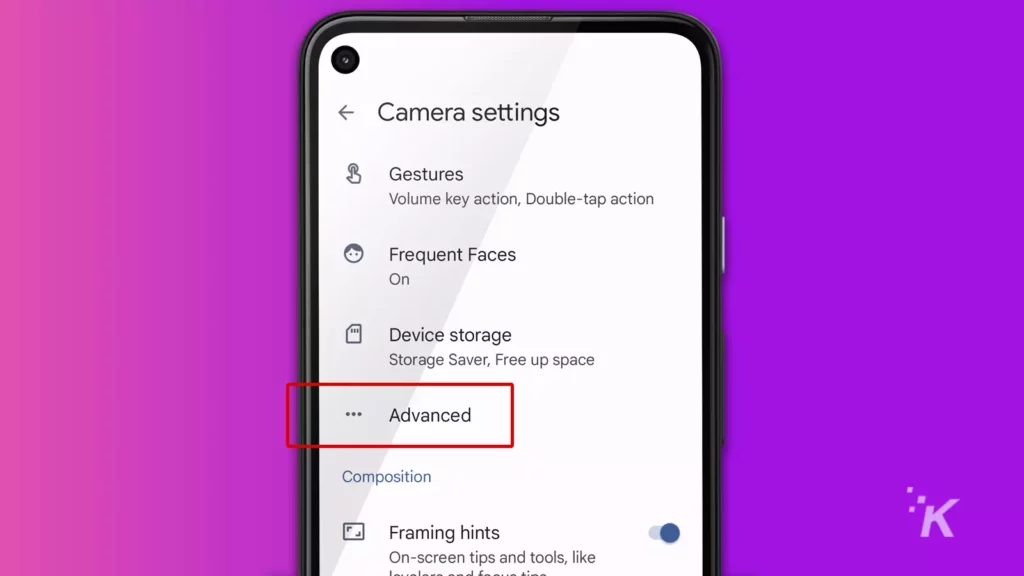
- Toggle on Raw+JPEG control
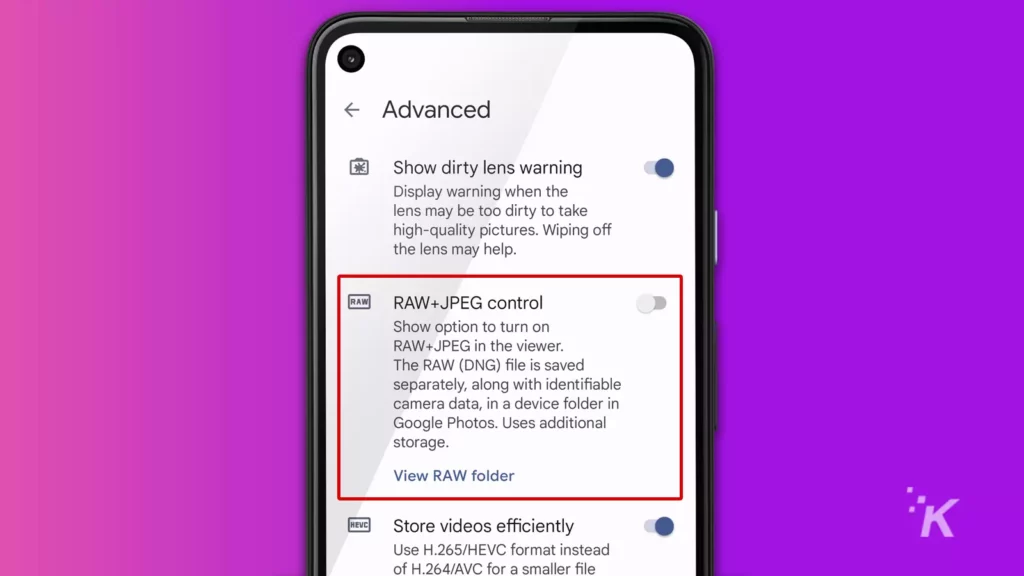
As a note: Before taking a photo, you may need to tap the Settings (gear) icon and select RAW beside RAW+JPEG.
How to shoot RAW photos on iPhone
Here’s how to shoot RAW photos on an Apple iPhone:
- Go to Settings > Camera
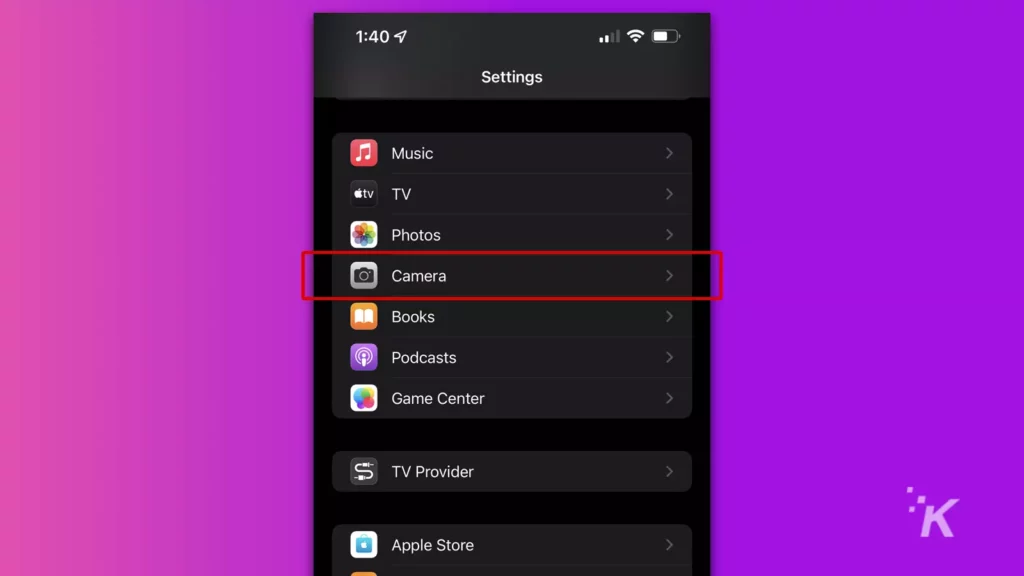
- Then, tap Formats
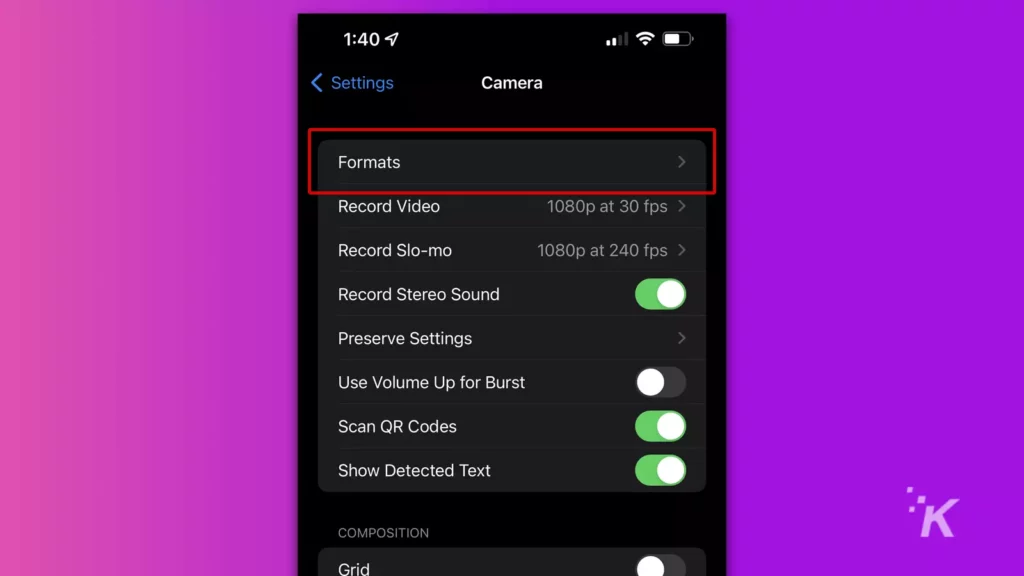
- Toggle on Apple ProRAW under Photo Capture
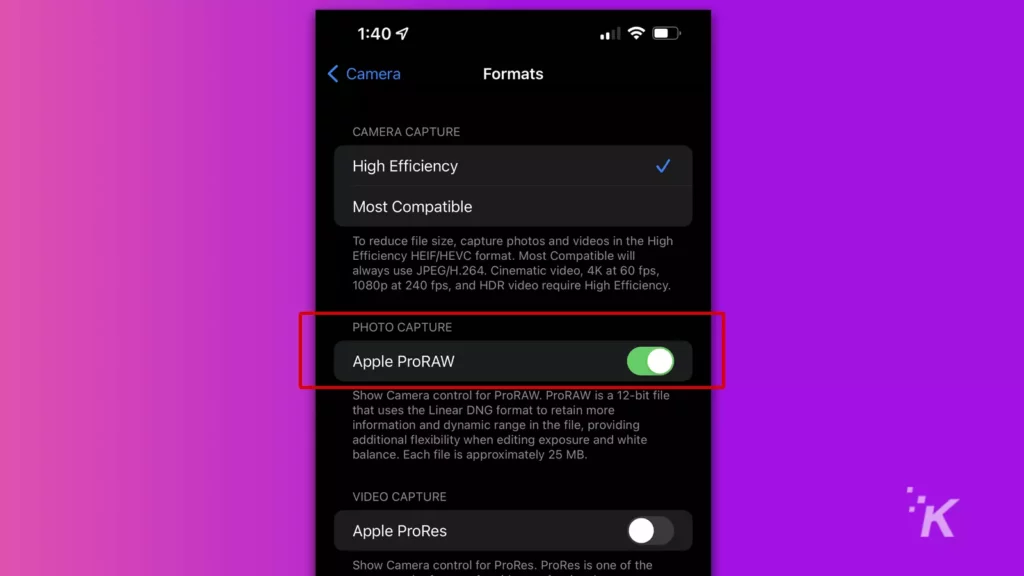
- Launch the Camera app, tap the RAW button, and take a photo
And there you go. That’s how you take iPhone pictures in RAW format.
Should you take photos in RAW format?
Going RAW probably isn’t worth the storage space if you’re a casual photographer and aren’t doing any serious editing.
You can still edit images saved in other formats, and most people won’t notice or care that your social media post of a salad went direct to JPEG.
If, however, you’d prefer to work with photographs in a more natural state, the benefits of RAW photos may be worth the effort.
Have any thoughts on this? Let us know down below in the comments or carry the discussion over to our Twitter or Facebook.
Editors’ Recommendations:
- The best apps to make your photos really stand out
- How to quickly call emergency services on iPhone
- The best Photoshop alternatives available right now
- This trick lets you share photos between iPhone, iPad, and Mac faster than AirDrop
Just a heads up, if you buy something through our links, we may get a small share of the sale. It’s but one of the ways we keep the lights on here. Click here for more.




























