How-To
How to quickly call emergency services on iPhone
This iPhone trick could come in clutch one day.

Just a heads up, if you buy something through our links, we may get a small share of the sale. It’s one of the ways we keep the lights on here. Click here for more.
Quick Answer: To quickly call emergency services on iPhone, press the side button five times rapidly. After that, you’ll need to confirm the call with the slider that pops up. You can also set this up for auto-call, which we detail below.
Your iPhone can always call emergency services if needed, but knowing the best way to quickly call could save you valuable time in an emergency.
Thankfully, your iPhone is equipped with a shortcut that makes calling for help a two-step process.
This means you can call for help even while your phone is in your pocket. You don’t have to lift it to your face to unlock it or fumble with the touchscreen and hope you tapped the correct digits.
Below, we’ll show you how to quickly call emergency services on your iPhone.
How to quickly call emergency services using your iPhone
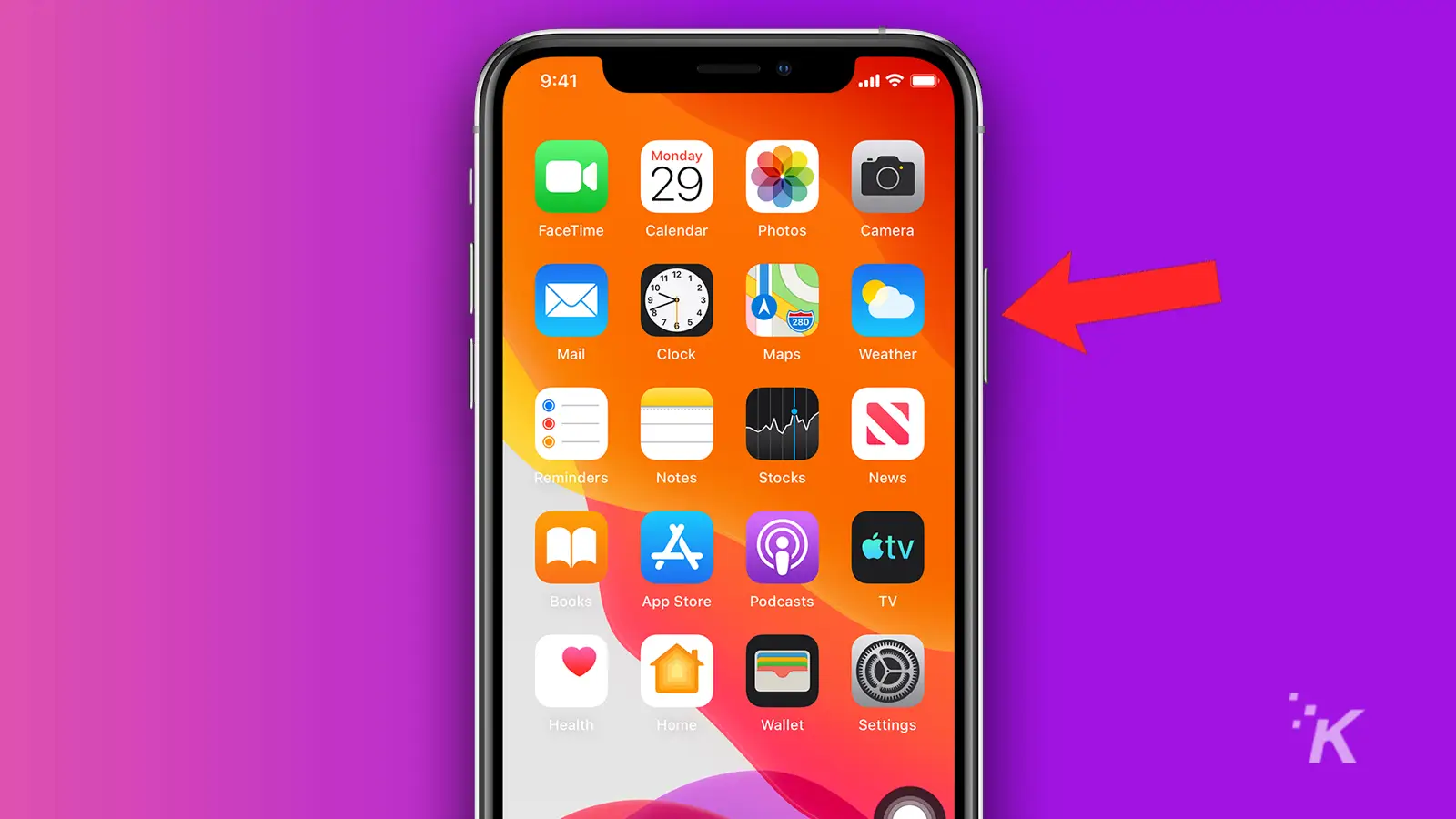
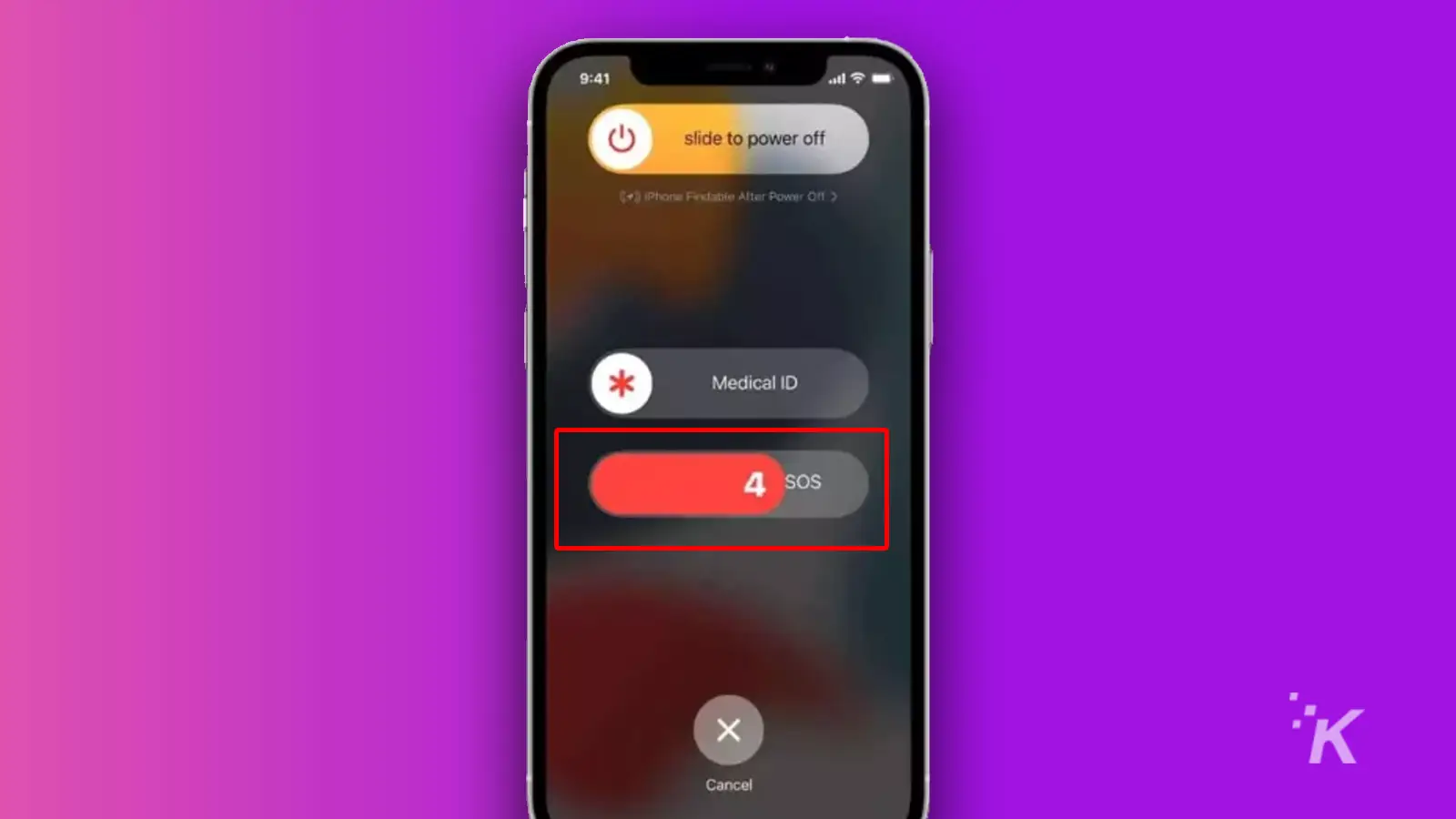
If you prefer to set it up so that the five-button press automatically calls emergency services, that’s an option, as well. We’ll show you how below.
How to set up emergency auto-call on iPhone
You can set your iPhone to auto-call with the five-press feature, as well. Here’s how:
- Open Settings and tap on Emergency SOS
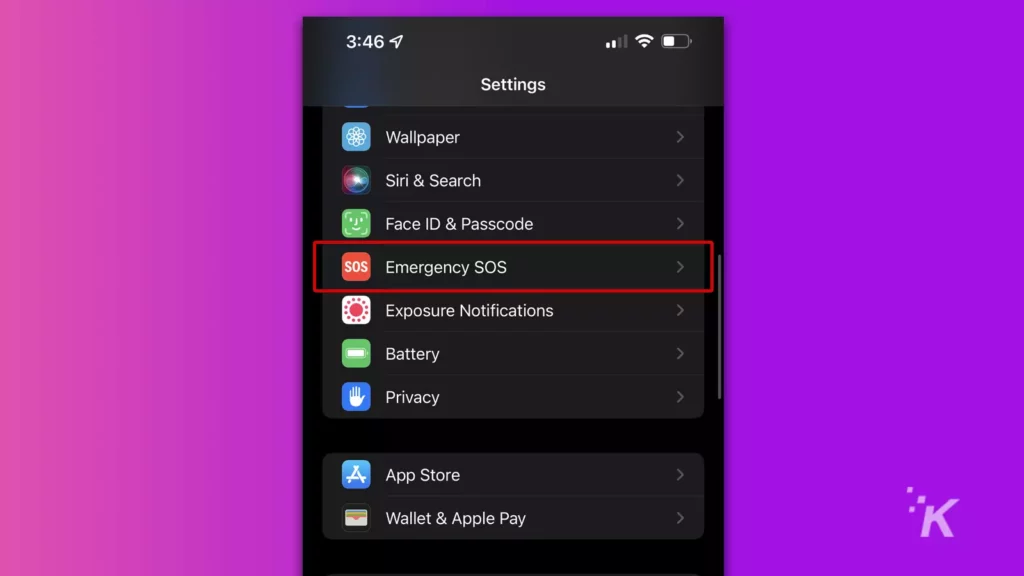
- Toggle Call with 5 Presses to On
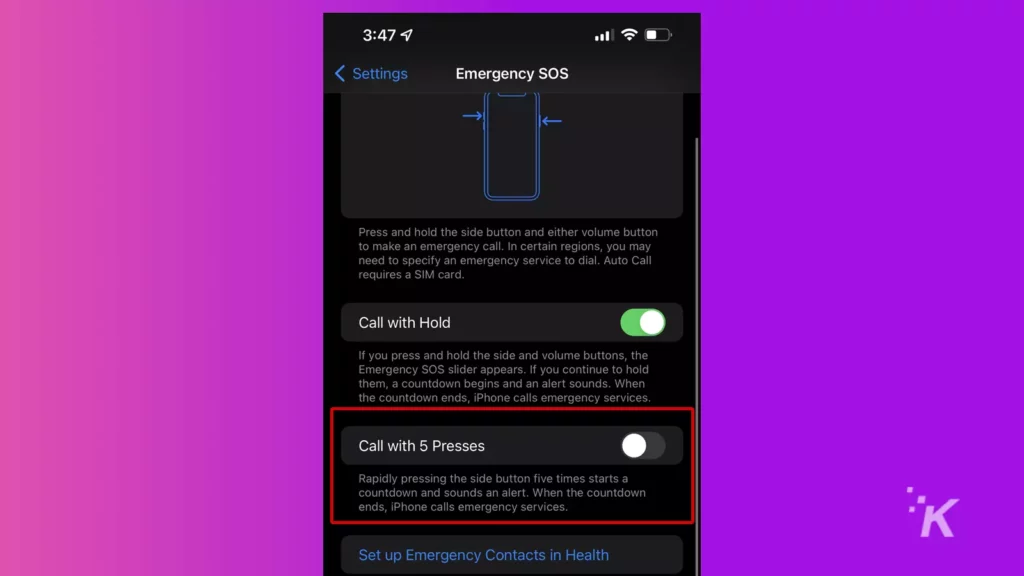
READ MORE: How to change iPhone alert sounds and ringtones
When this setting is on, tapping the side button five times will start a countdown. After five seconds, the iPhone will automatically dial for emergency services unless you cancel the countdown.
Emergency calling can come in very hand
That’s it. Now you know how to quickly call emergency services from your iPhone. You can either do the normal five-button press and slide or set it up to dial automatically after the five-button press.
READ MORE: How to fix an iPhone not receiving texts from Android phones
Having the option to toggle between the two modes is also nice, as you can set up the shortcut only when needed and you are worried that your next high-octane vacation might require it.

Want more tips and tricks for your iPhone?
Apple’s iOS 16 is stuffed with features you probably aren’t using.
Have any thoughts on this? Let us know down below in the comments or carry the discussion over to our Twitter or Facebook.
READ MORE: How to turn on WiFi calling on Android and iOS
Editors’ Recommendations:
- How to reduce iMessage storage on your iPhone and iCloud
- Here’s how to edit iMessages in iOS 16
- How to hide photos on your iPhone
- How to enable Siri’s gender-neutral voice on iPhone and Mac






























