
Just a heads up, if you buy something through our links, we may get a small share of the sale. It’s one of the ways we keep the lights on here. Click here for more.
Does it feel like your WiFi has been going slower recently? Wondering why you’re paying for broadband when all you feel is dial-up speeds? It could be that someone is freeloading on your WiFi, or perhaps one of your connected devices is malfunctioning and cluttering your network.
If so, we’re going to show you how to root out those bandwidth thieves. All you need is your device MAC address and any of the third-party apps listed below to sniff out any intruders. It will require a bit of work, but if you’ve experienced slowdowns with your internet speeds, it’s definitely worth checking out.
Here’s how to check your WiFi for bandwidth thieves

The first place to start is by powering down anything in your home that uses WiFi, one-by-one. If the problems with speed go away once you power down a device, that could mean that device, or the network connection to that device, could be the culprit. Test it on a wired connection if possible, or a different cable, or move it to another room if possible, to rule out wireless interference.
If you didn’t find any specific devices causing issues, or if the slowdown is still there, it’s time to audit your network to see if anyone else who shouldn’t be on it is using your bandwidth. There are two ways to do this, using third-party apps that automatically scan your network and show you a list of everything connected, or by diving into your router’s admin logs for evidence.
Either way works well, and even if you’re not the most technical, the app route is easy to use.
Use an app to figure out what devices are using your WiFi

There’s a handful of user-friendly apps that can automatically scan your network and help you find if there are any unusual devices connected where they shouldn’t be. It is recommended that you check these apps when you know you are the only person in your household on the network, as it helps spot freeloaders.
F-Secure Router Checker: This quick, web-based tool checks to see if your router has hijacked DNS, which could be compromising your security. If you’ve been seeing inappropriate ads on normal sites you’ve visited, or ads warning of issues with your computer, your router might have been hijacked.
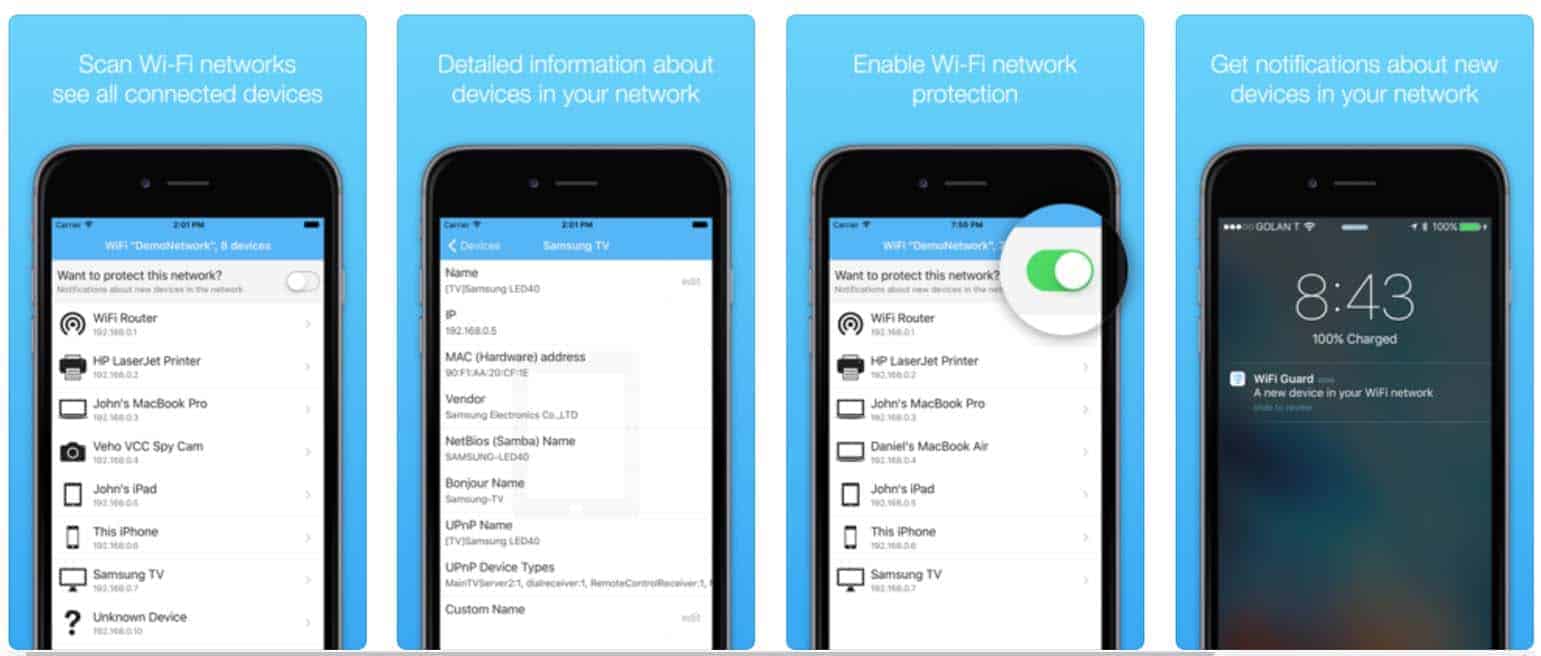
Paessler PRTG Network Monitor: If you absolutely want to lock down your network, check out Paessler’s suite of router management tools. You’ll get automatic analysis of strange traffic, analysis of how your network is being used, and just how much your streaming box is eating when you binge Netflix. Overkill for home users, but it does come with a 30-day free trial which is certainly long enough to figure out if a neighbor is piggybacking on your WiFi.
Fing: This is one of the easiest to use apps to map out your network. I’ve used it for years to double-check that my smart home devices are connecting as they should. It’ll show everything connected to your network, what type of device they are, and everything you need to know about their connection. You can also check WiFi connection behavior to match slowdowns with potentially unknown devices hopping onto the network.
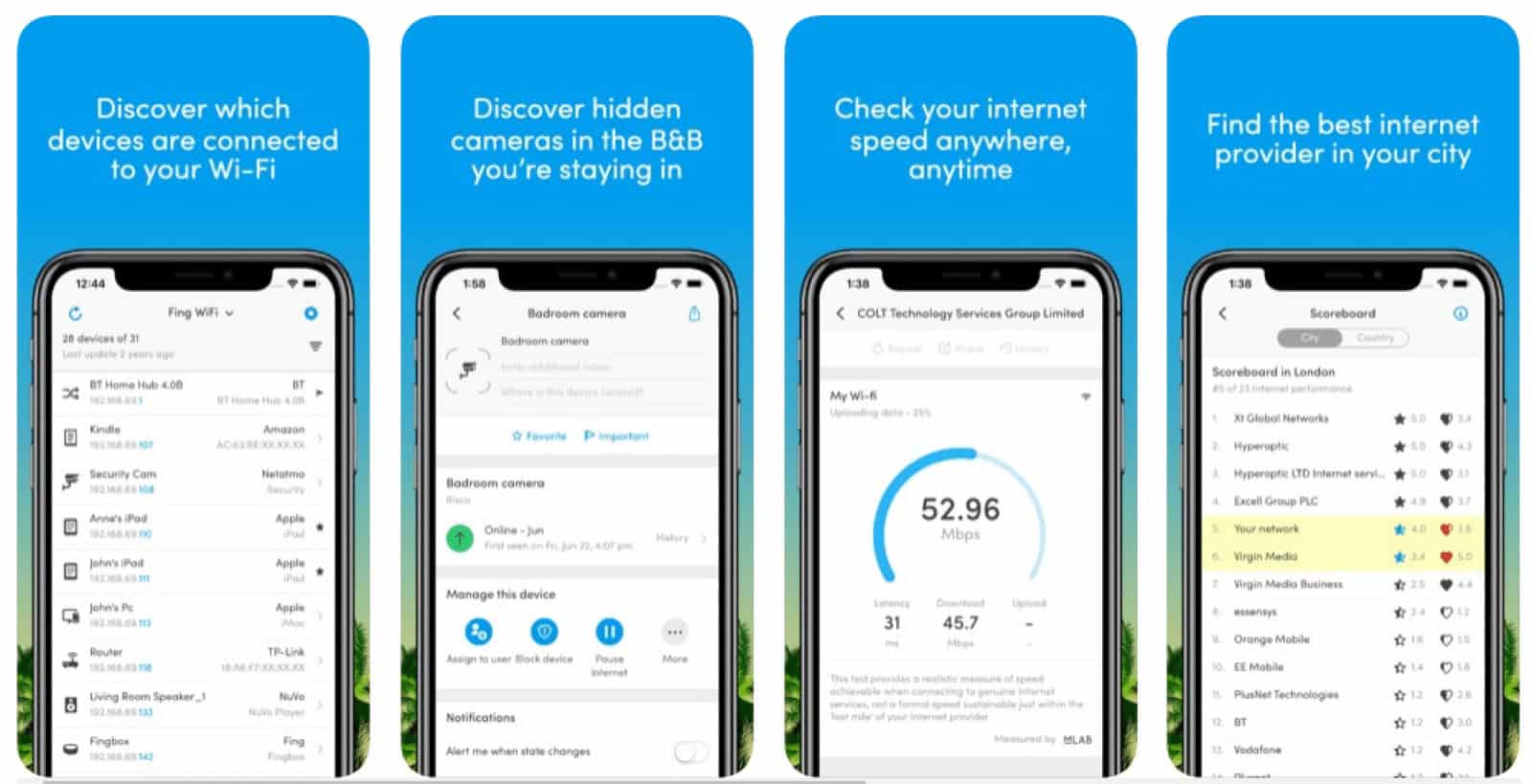
Wireless Network Watcher: Nirsoft has a bunch of low-frill, free tools to help with your computer woes, and this handy app watches for suspicious wireless activity and helps monitor your connected devices.
Time for some admin action
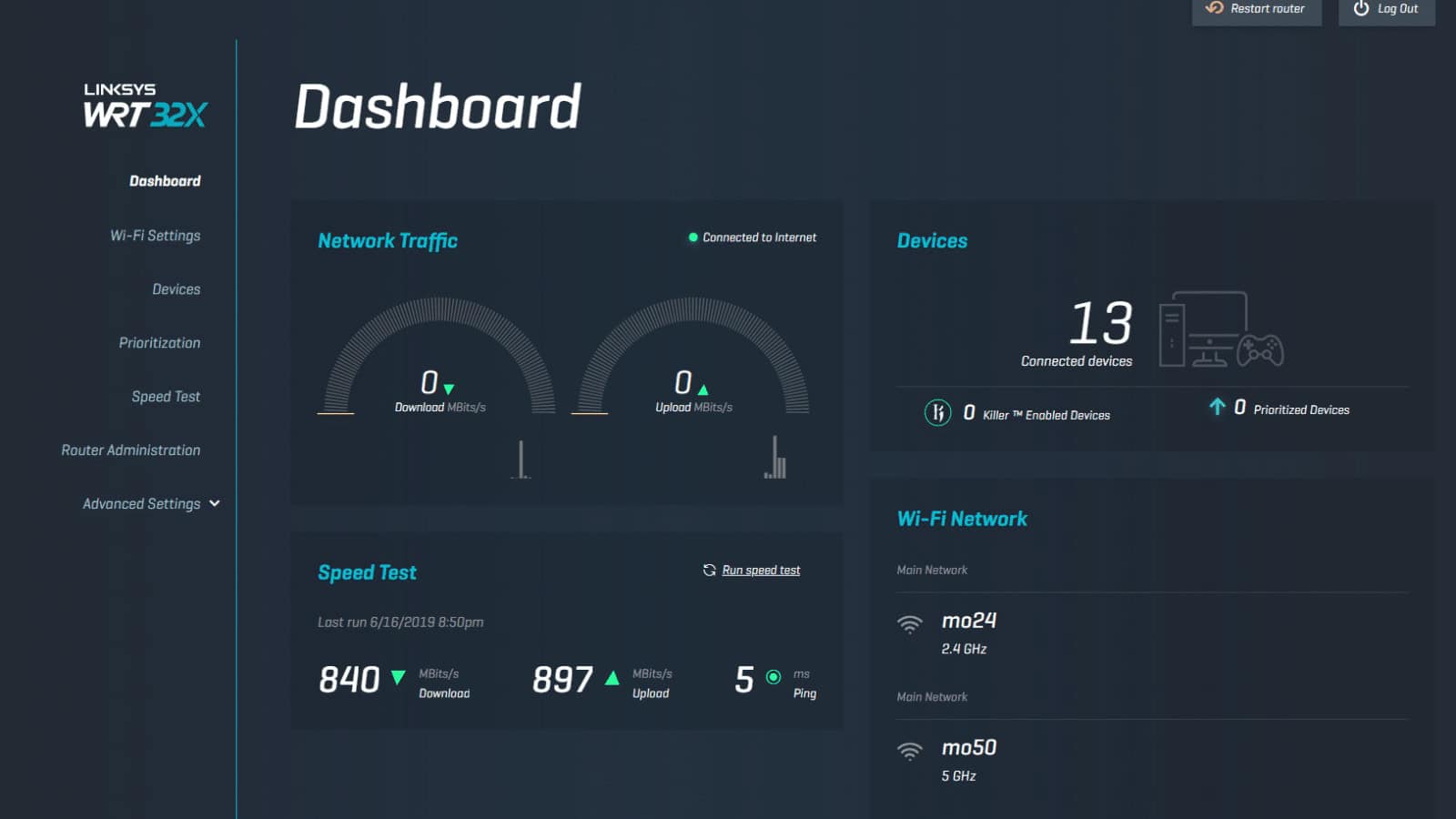
If you think someone is swiping your WiFi, you can check for clues in your router’s admin pages. Head to your router’s IP address in a browser, and log in. Usually, this can be found at 192.168.1.1 or 192.168.2.1, or whatever you changed it to if you have a customized network setup.
Find the page listing the various Media Access Control (MAC) addresses connected to your router. Depending on your router, it might be under wireless configuration, wireless status, or in the DHCP client list.
Count the devices connected to your network, and compare that to the number of devices you know you have. My list confused me for a minute until I realized that my mesh WiFi access points all showed up as their own IPs, so make sure you do a quick Google search on any weird MAC addresses you don’t recognize to track down the manufacturer.
Oh, and pretty much anything you’ve had connected to your network might be on this list, so use a site like macvendors.com to double-check those MAC addresses too.
Lock it down
So, you’ve tested your network, can’t see anything odd but still feel like someone is using your network uninvited. It’s time to lock things down.
If there’s no password on your WiFi, rethink your approach to computer security and add one. Seriously, this is like not locking your back door at night. Set up a password.
You’ll want a password using WPA2 (for most routers), or WPA3 if you have a new router that supports it. Go into your router’s settings, look for the pre-shared key section in Security, and change the password.
Doing so will also kick every device off your WiFi, so you’ll have to go around and reconnect everything with the new password. That’s okay though, at least you’ll know that only your devices are connected now. Also, if you haven’t changed the Admin password to the router from the default one – go change that too while you are at it.
What do you think? Worried that others are mooching on your WiFi? Plan on looking into it? Let us know down below in the comments or carry the discussion over to our Twitter or Facebook.
Editors’ Recommendations:
- Mercku is back with a combo Wi-Fi audio system and mesh router
- This company was just exposed for secretly harvesting user data through VPN and ad-blocking apps
- The FBI is pushing a home-workout app that tracks your location and WiFi network
- How to change your Zoom background on desktop and mobile






























David
April 2, 2023 at 2:44 pm
Can a bandwidth thief reroute a portion of your internet to another destination? I believe I spotted this in the router’s log.