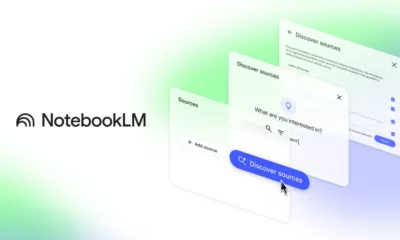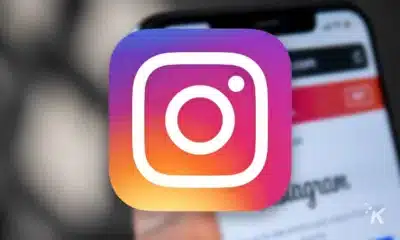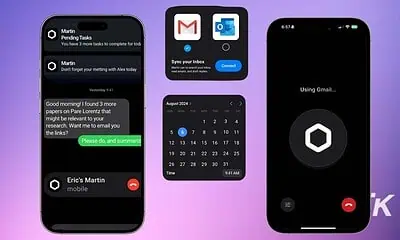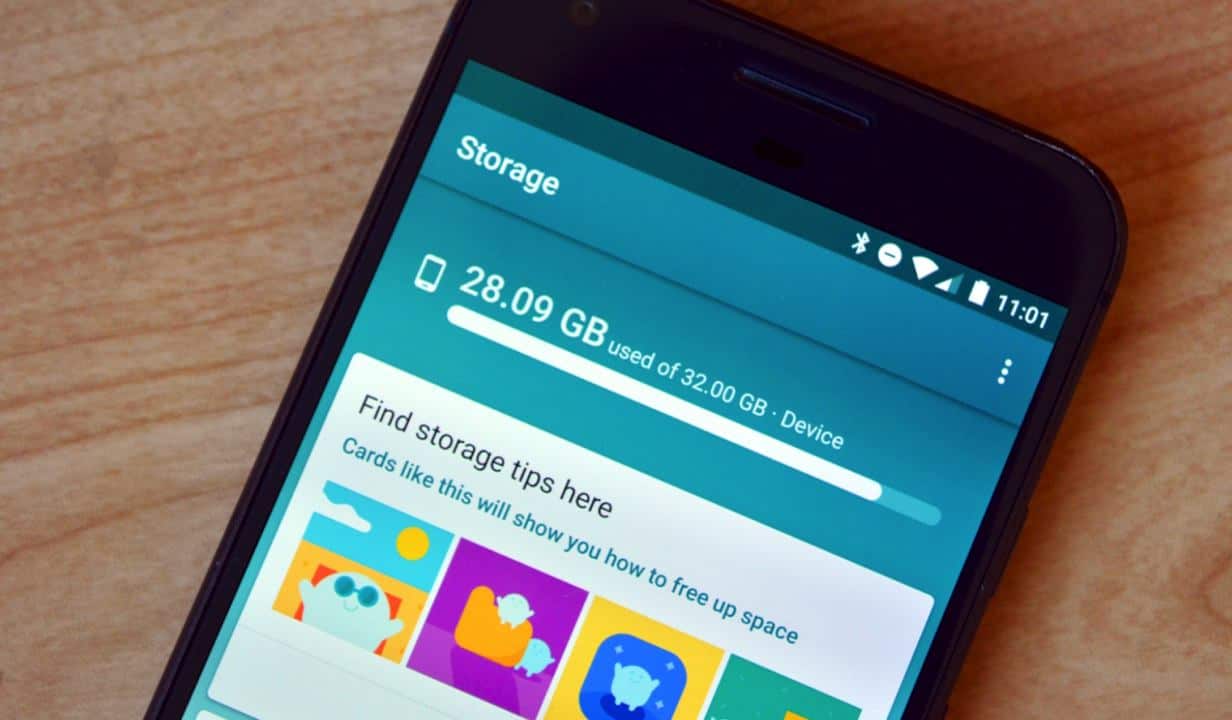
Just a heads up, if you buy something through our links, we may get a small share of the sale. It’s one of the ways we keep the lights on here. Click here for more.
Your smartphone is a computer in your pocket, and with that comes a ton of data and files. With a slew of photos, videos, documents, and contacts, phone storage can fill up quickly. If you don’t know how or don’t have the time to sort through all those files to free to space, there is now a more straightforward way thanks to Google’s Files Go app. The file management app finds files, frees up space, and allows you to share with others both on and offline.
Here is how to fully utilize Google’s latest file management app, Files Go, to relieve your device of unwanted files, free up space, track down hard-to-find files, and how to share them with other folks whether you’re online or not.
Accessing storage and files
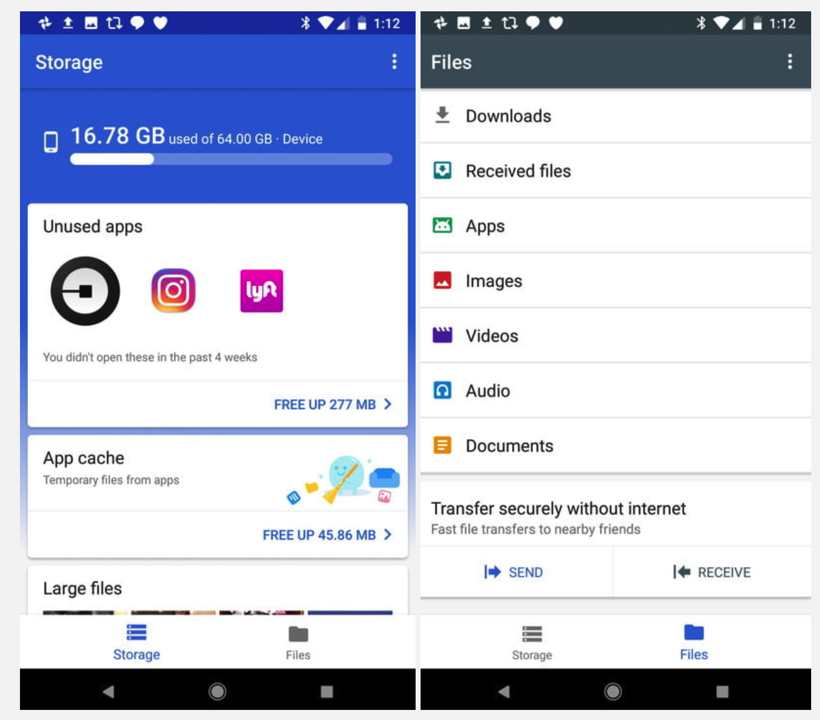
Image: Digital Trends
Files Go breaks down the data on your device into two sections, Storage, and Files. You can quickly switch between the two by tapping the icons at the bottom.
Manage your storage
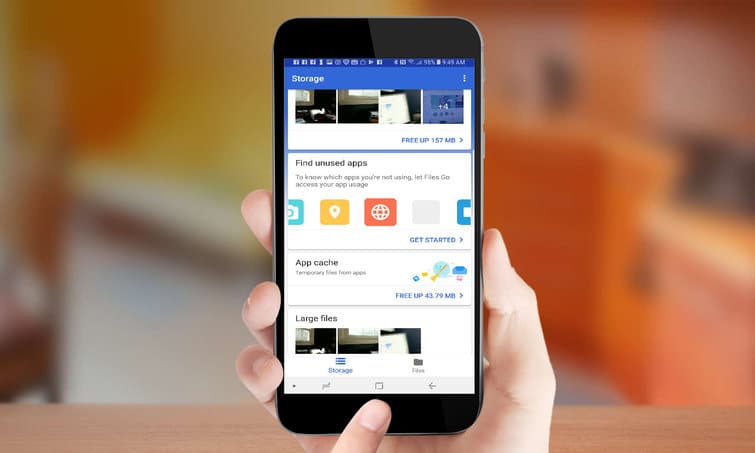
Image: Tom’s Guide
At the top of the app, you can see how much storage is in use, and how much is free. As you scroll down, there are hints and tip cards that pop up that offer suggestions for freeing up space. The app finds duplicate files, unused apps, recommended data cache deletion, and more. Files Go can also send and receive data from SD cards for easy transferring.
View your storage
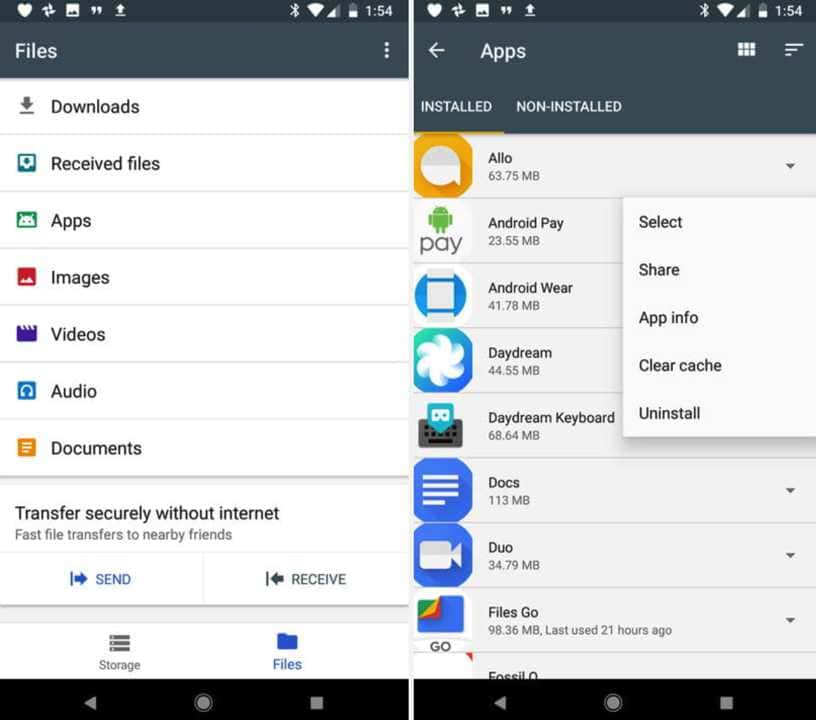
Image: Digital Trends
You can view all your media by viewing the files tab on the right. Files are broken down into different filters, like apps, images, videos, etc. View each category to see all content on your device falling under each filter. You can share, delete, and uninstall specific content as well. If you are looking to back up storage, you can transfer directly to Google Drive or another cloud storage app.
Transfer files offline
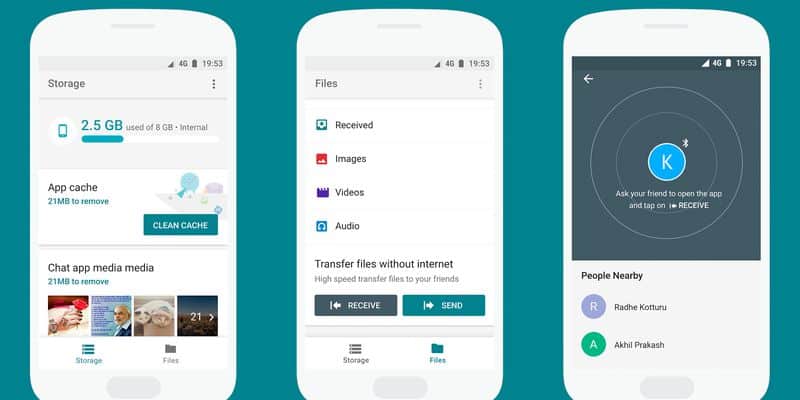
Image: Google
You can also send data on and offline to other people who have the app downloaded. The process works similarly to Android’s Beam and Apple’s AirDrop. Using NFC and Bluetooth, you can send apps, photos, videos and easier than ever. As soon as you send or receive files, the data will save within the app. You can find this by going to the files section and scrolling to the bottom. From there, once you hit send, the recipient has to open Files Go and select “receive” to accept the transfer. Once a connection is established, you can tap through different filters to send as many files as each device allows.
Customize settings
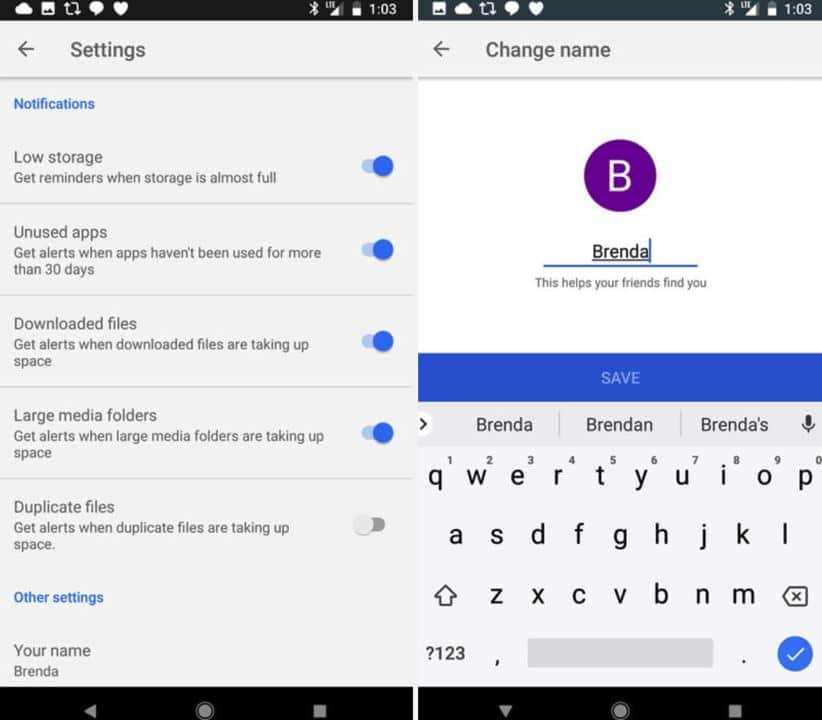
Image: Digital Trends
Files Go accepts customizations to make the ultimate all-in-one file organization app. You can set alerts and reminders about your storage so you will never miss anything new. Tap the vertical triple-dot icon on the top right of the main screen in Files Go. You can then select different options and customizations like alerts when you download or receive a duplicate file, large media, and more. You can also set a display name so senders and recipients can confirm your identity. It also helps avoid any potential mix-ups with other contacts.
Google has been pushing out tons of apps and programs to help organize files on the desktop and mobile devices. No need to worry about digital storage space thanks to Google’s Files Go. Do you use any file management apps on your phone? Let us know.