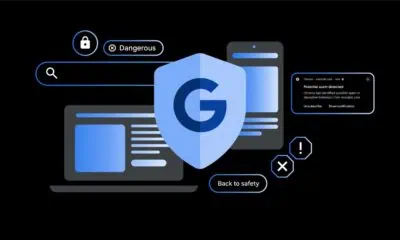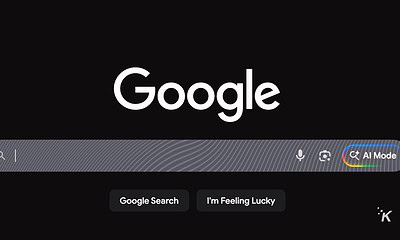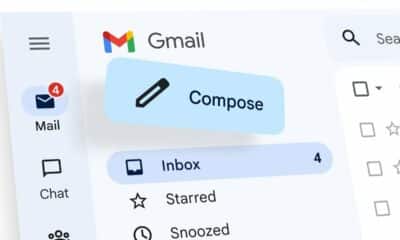The Google Play Store now supports dark mode – here’s how to turn it on
Everything is better in dark mode.
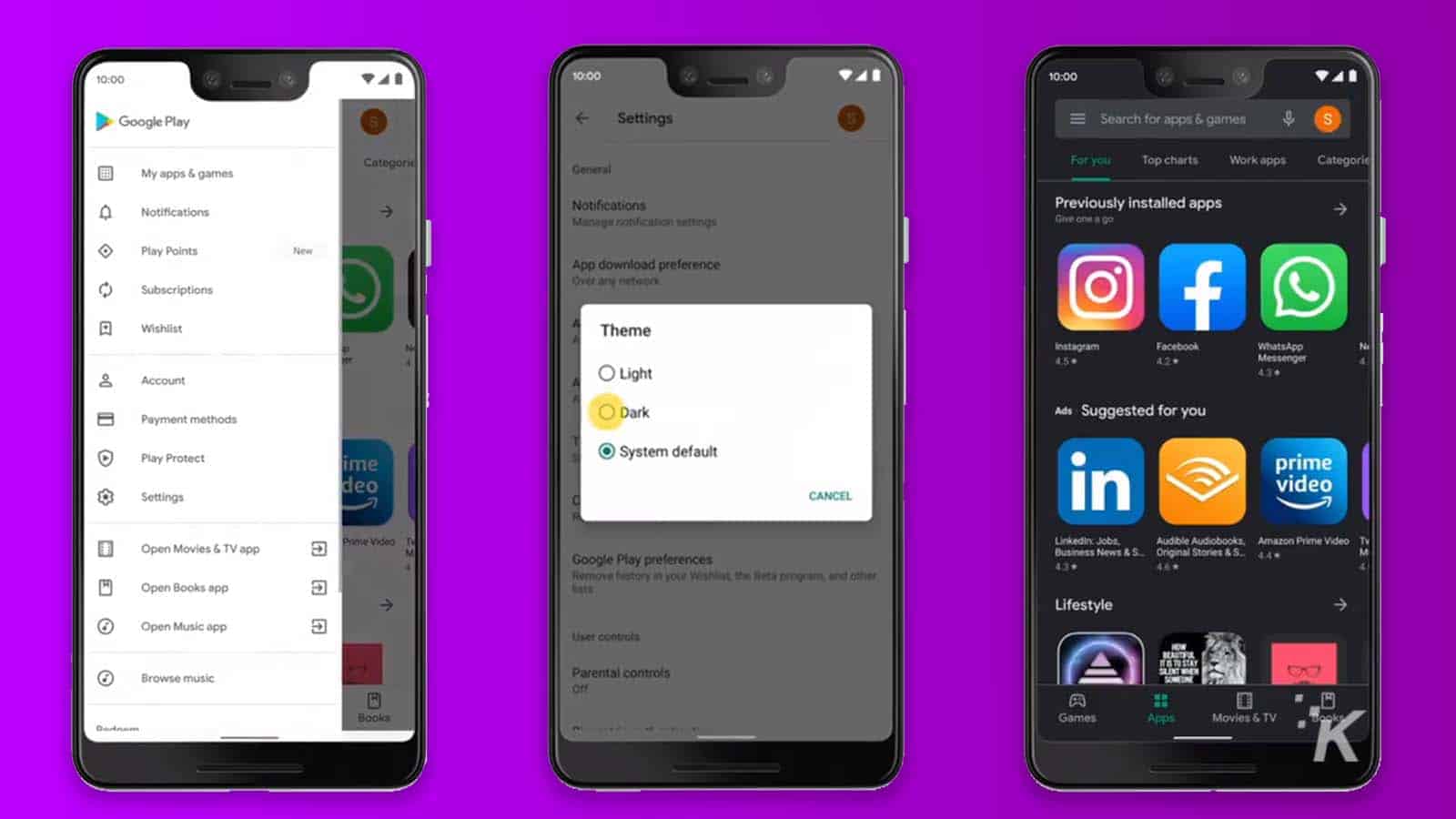
Just a heads up, if you buy something through our links, we may get a small share of the sale. It’s one of the ways we keep the lights on here. Click here for more.
Dark mode has finally arrived on the Google Play Store, so now you can hunt for your next mobile gaming experience without burning your retinas out at 2am. This means that Google Play will finally match the other Google apps that already have the option of a dark mode, meaning a more uniform experience across your various Android apps.
Google just announced the change yesterday, so make sure you update your Google Play app before heading to the settings to change to Dark Mode so it can match all your messaging apps.
Here’s how to turn on dark mode in the Google Play Store:
- Open the Google Play app and navigate to Settings
- Open the Theme menu
- Select Dark (or System Default if you already set system-wide Dark Mode in the Android Settings app)
- Enjoy browsing Google Play without the power of a thousand suns shining in your eyes
https://twitter.com/GooglePlay/status/1237755190704590850
For all the joking I do about light mode damaging my eyes (although I am photosensitive), researchers have found that dark mode is more of an aesthetic choice for most users, so just change it if you prefer it.
What do you think? Do you prefer dark mode? Plan on updating the Google Play Store to the new mode? Let us know down below in the comments or carry the discussion over to our Twitter or Facebook.
Editors’ Recommendations:
- How to use Google Assistant’s new text-to-speech feature on Android
- PSA: You have until March 23 to use John Legend as your Google Assistant voice
- WhatsApp now has dark mode for Android and iOS – here’s how to turn it on
- Apple is reportedly working on an iPhone that features a “world facing” 3D camera