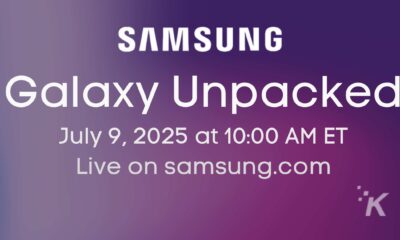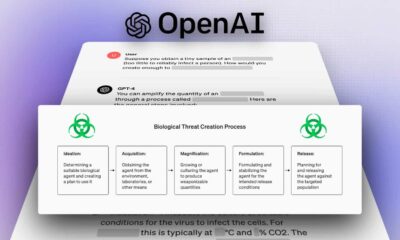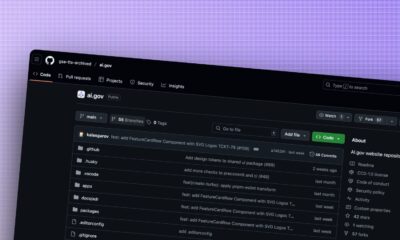News
The new Windows 10 update brings more customization and improved privacy features for Edge
The update should be hitting your desktops and laptops soon.

Just a heads up, if you buy something through our links, we may get a small share of the sale. It’s one of the ways we keep the lights on here. Click here for more.
The second Windows 10 feature update for 2020 just arrived, the October 2020 Update, which will be hitting your computers, laptops, and two-in-ones over the next few weeks. It’s packed with the usual bugfixes and quality-of-life upgrades and comes with some important new changes that will help you get the most out of Windows 10.
Most of the interesting updates come to your included web browser, Microsoft Edge, which will include the Chromium-based version by default for the first time. That means no more legacy Edge, so you might actually want to try it out once updated. There are also improvements to multitasking, deeper personalization options, and an easier way to see which app is sending you notifications.
To update, head on over to Settings > Update & Security > Windows Update and check for updates. If your device has the update available, you’ll see Feature update to Windows 10, version 20H2 now, so click on that to update.
Just a word of caution before you do update, there are a couple of known issues with this build that Microsoft is working on, mainly with Conexant or Synaptics audio drivers. If you don’t use those, you should be fine to update.
Read on for the best parts of the new update coming to Windows 10.
Microsoft Edge
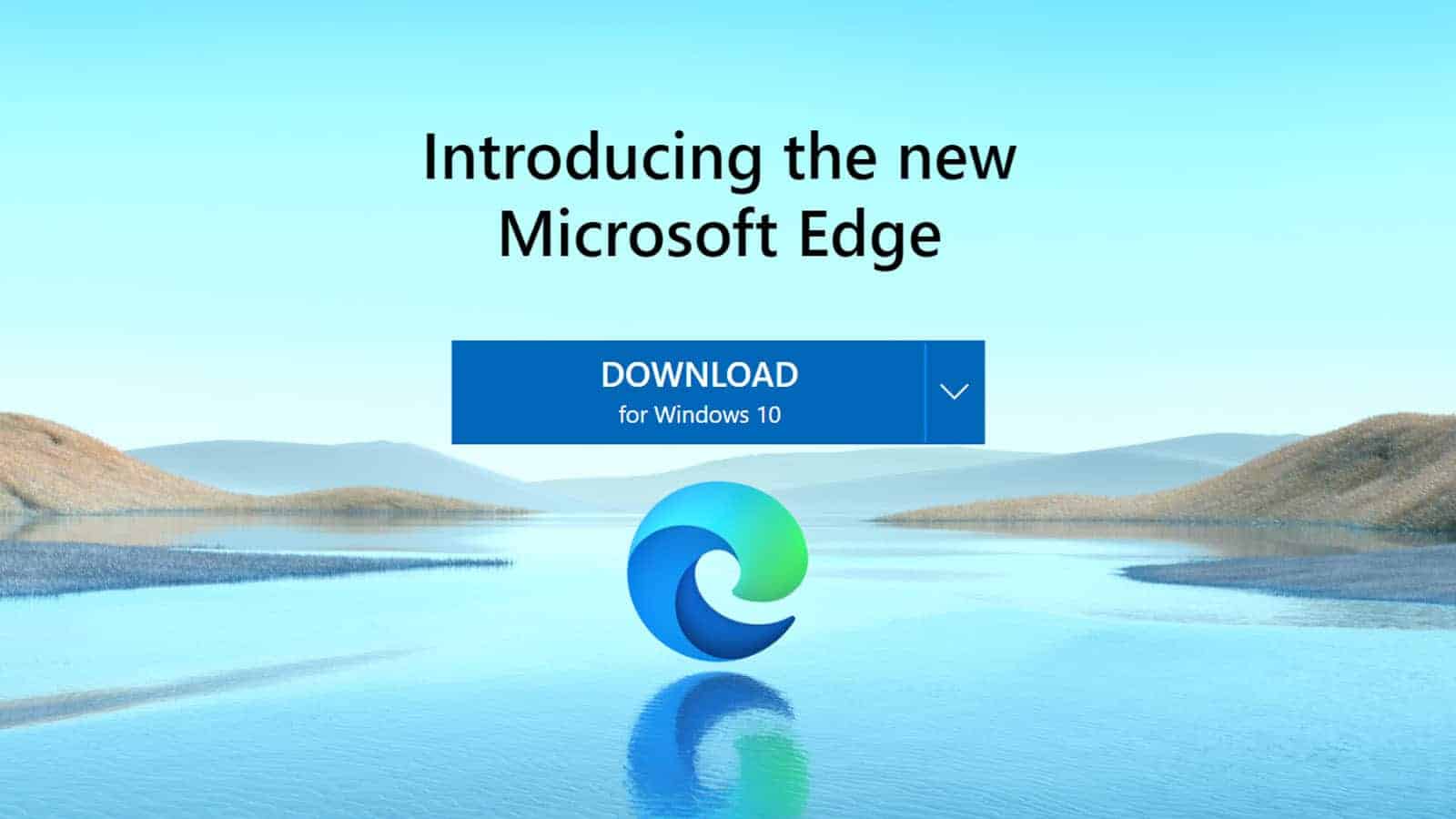
Image: Microsoft
This feature update for Windows 10 is the first to install the revamped, Chromium-based version of Microsoft Edge by default. That’s a good thing, with Microsoft now actively helping the open-source Chromium project. Now it’s compatible with more websites than the old Edge and comes with a whole bunch of privacy features that you should know about. The most useful one is a privacy feature that tries to block sites from tracking you online, and there’s a new feature called Collections that lets you gather pieces of information together from multiple websites while you’re researching topics.
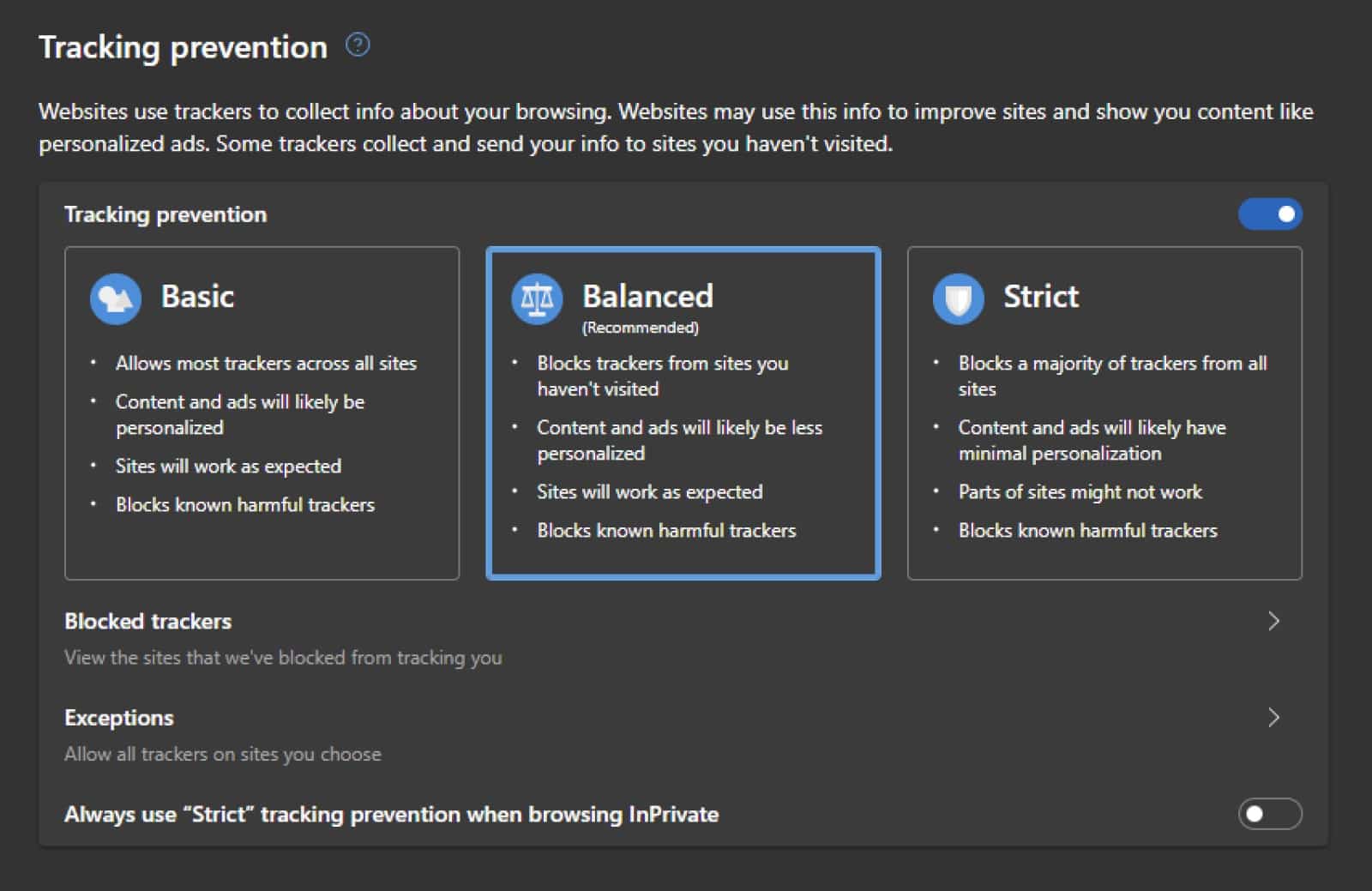
Image: Microsoft
To use the new privacy settings in Edge, go to Settings > Privacy and services. You’ll see the three options shown above: Basic, which allows most trackers; balanced, which blocks trackers from sites you’ve not visited; and strict, which blocks the majority of all trackers.
You’ll probably want to use the Balanced option, which is Microsoft’s recommendation. Strict might break parts of some websites, but you can use it and then change down to a lower rating if you find sites you need suddenly stop working. You can check the privacy setting at any time by clicking the lock icon to the left of the search bar. You’ll get a pop-up with information like if your connection is secure, and options to toggle tracking prevention, and a way to change individual site settings.
The new Collections feature is easy to use, if you’re on a website you want to save for later, click the + icon at the top right, which will open the Collections bar on the right of the page. Select Start new collection and rename it. You’re not limited to just adding the whole webpage to the Collection, you can click and drag images, or select then drag text as well, so you can build up notes without having to rescan the whole page again. Oh, and you can export those notes to Word or Excel. Nifty.
Customization
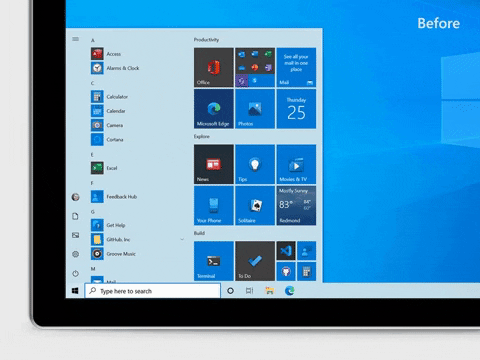
Image: Microsoft
Love it or hate it but the Start Menu is getting a makeover as well. Now it’s more streamlined, with transparent backgrounds on tiles instead of solid colors, so you notice the icons more. You might hate it if you’re used to picking apps by the background color, but it’s an overall improvement in my eyes. Those colors will change slightly if you’re running light or dark mode, and you can add an accent color to have the tiles match your taskbar if you prefer.
Microsoft Edge (again)
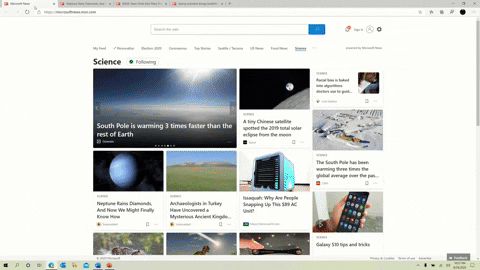
Image: Microsoft
You know how once you’ve opened a bunch of tabs on your browser, trying to remember where any specific one is almost harder than searching for the topic again? Well, Edge now has a nifty feature where pressing Alt + Tab opens all of the tabs (or the last three, or five, or none) in a pop-up, so you can easily choose the one you want. That’s going to honestly save me so much damn time every hour of every day.
There you have it, some of the new features coming alongside the latest update for Windows 10!
What do you think? What are some of the features you are most excited about? Let us know down below in the comments or carry the discussion over to our Twitter or Facebook.
Editors’ Recommendations:
- Review Roundup: Microsoft Surface Duo – another disappointing foldable
- Someone managed to stream games through Microsoft’s xCloud on a freaking refrigerator
- Microsoft Edge now has a price comparison feature and a super-practical screenshot tool
- Chrome 86 is now available – here’s what to know