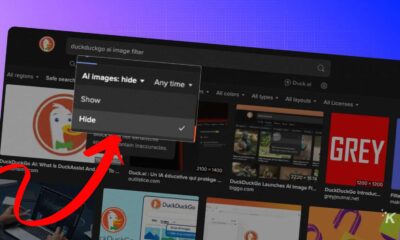How-To
Why is my Xfinity router blinking orange?
If your Xfinity router is blinking orange, don’t panic. We’ll explain what it means and what you can do to fix it (if necessary).

Just a heads up, if you buy something through our links, we may get a small share of the sale. It’s one of the ways we keep the lights on here. Click here for more.
The lights on your Xfinity router aren’t just there for show. These lights can tell you a lot about your internet connection and the health of your router.
For instance, solid white light on an Xfinity xFi Advanced Gateways Router means everything is good.
On the other hand, a solid red light indicates there is no internet connection, and you need to contact customer support.
Here we will discuss what it means when the light on your Xfinity Router is blinking orange.
The company’s official website says that a blinking orange light on the router means that it trying to connect to “Xfinity Systems.” Why is that, and is there a way to fix it? Let’s dive in.
Xfinity router blinking orange: How to fix it
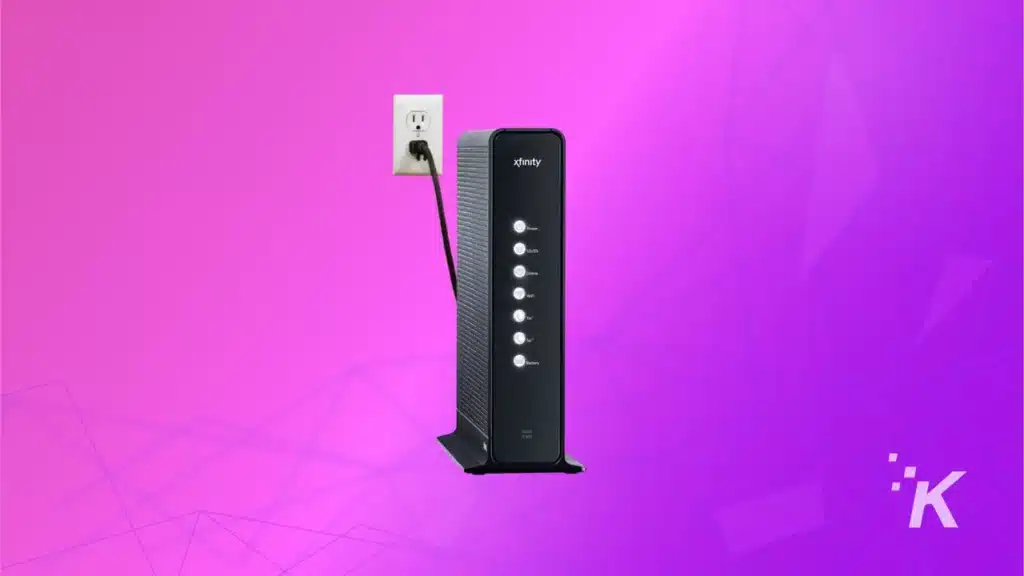
In most cases, a blinking orange light on the Xfinity router indicates that it is trying to download and install updates.
Typically, these updates take 15-30 minutes, and no action is required from your side. All you have to do is to wait it out.
These updates will ensure that your router is running on the latest security protocol, protecting your home network from any potential threats.
Also, planned updates can solve the occasional router glitches and can improve the overall performance of your router.
However, if the light continues to blink orange even after 30 minutes, it’s time to troubleshoot. Here are a few fixes you can try before contacting Xfinity customer support.
Check the cable connection on your Xfinity router

The first thing you need to do is to check if all the cables are connected properly to the router. Just unplug the cables and plug them back in firmly into the appropriate port.
Once you have checked and double-checked the cable connection, check your router and see if the light is still blinking orange or not.
Reboot the Xfinity router

A simple reboot can fix several issues, and it is harmless. Just unplug the router from the power outlet and wait for at least 60 seconds before you plug it back in.
Once the router is back on, check if the light has stopped blinking orange.
Remember, a reboot is different from resetting your router. A reboot simply restarts your router, whereas a reset will delete all the custom settings you have made on your router.
Check for an Xfinity service outage
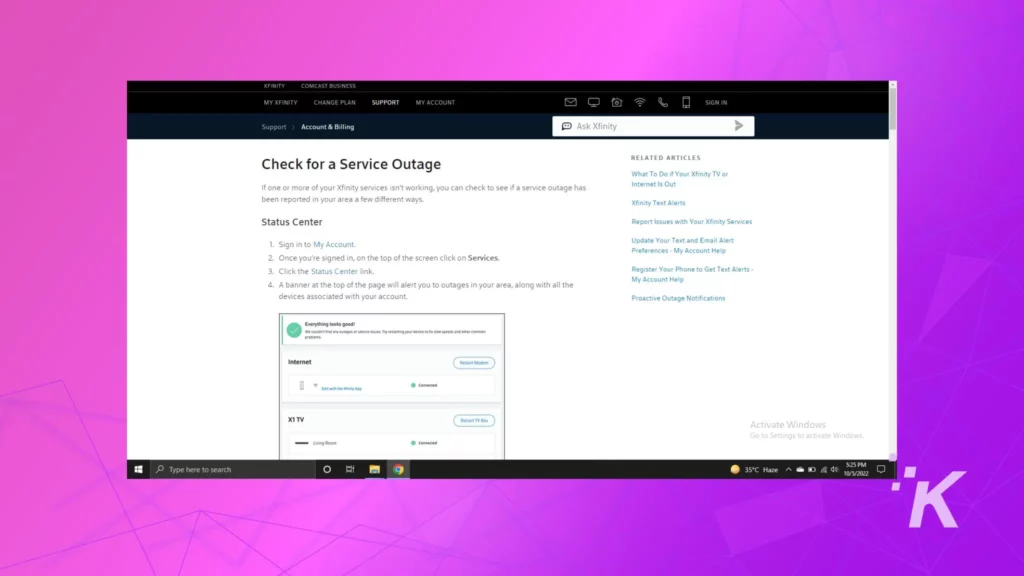
If there is an Xfinity service outage in your area, the orange light on your router will start blinking.
The best way to find out if there is a service outage is to visit the Xfinity website and check for any reported outages in your area.
Wrapping up
In most cases, your Xfinity router will automatically update itself, and the light will stop blinking orange. However, problems can pop up from time to time. If that happens to you, follow the steps above.
If none of these steps work, it is possible that your router is defective or damaged beyond repair. You can always reach out to Xfinity customer support for further assistance.
Have any thoughts on this? Let us know down below in the comments or carry the discussion over to our Twitter or Facebook.
Editors’ Recommendations:
- How to make your WiFi signal more reliable
- How to disable Amazon Sidewalk Neighborhood WiFi sharing
- Cable companies can no longer charge you for a router you already own
- Can’t remember Xfinity router password? Here’s what to do
- How to split Xfinity Wi-Fi into 2.4GHz & 5GHz bands
Just a heads up, if you buy something through our links, we may get a small share of the sale. It’s but one of the ways we keep the lights on here. Click here for more.






![This image is showing a person taking steps to protect their online information after discovering that their email address was found on the dark web. Full Text: 9:30 9:30 - Dark web report Dark web report Your info was found on See if your Gmail address is on the dark web the dark web a Run one-off scans to see if your email address (relaxanderwatsonfille@gmail.com) Set up two-step authentication to is on the dark web. Learn how it works. protect your Google Account Add another layer of security when you sign Take action to protect yourself with in to your devices. guidance on what to do if your info is found. [2] Turn on Get reminder emails to run scans. Want to scan for more info? With a Google One Summary of your results membership, you'll get notified whenever info like your phone number, and more is found on the dark 15 data breaches leaked your email address to the web, Explore plans. dark web. View details and take action to protect yourself. View all results İK Not now Run scan](https://knowtechie.com/wp-content/uploads/2023/05/google-dark-web-monitoring-80x80.jpg)