How-To
How to split Xfinity Wi-Fi into 2.4GHz & 5GHz bands
Modern Xfinity routers allow you to split Wi-Fi bands into 2.4GHz and 5GHz. We’ll walk you through the process step-by-step.
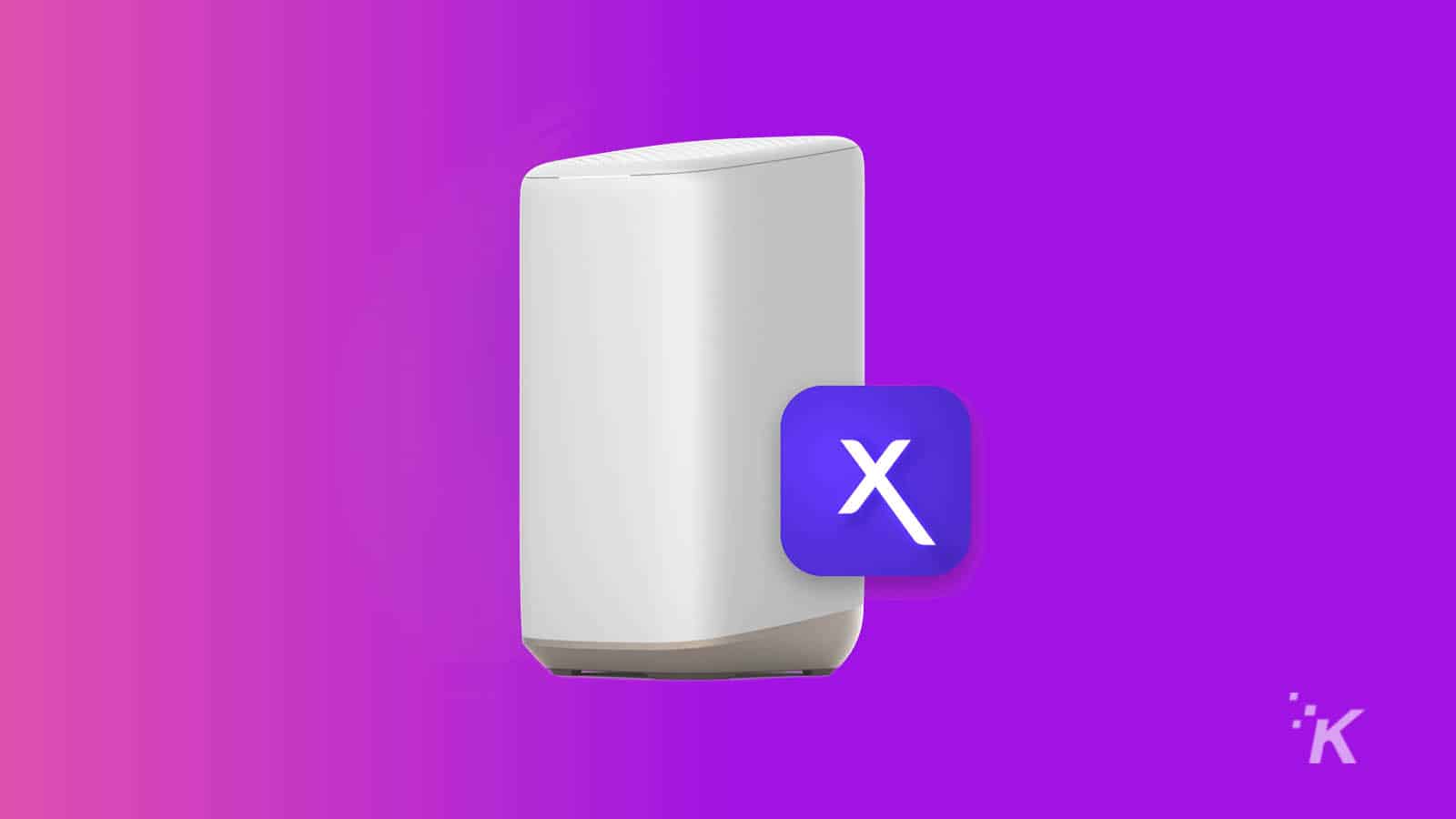
Just a heads up, if you buy something through our links, we may get a small share of the sale. It’s one of the ways we keep the lights on here. Click here for more.
Quick Answer: To split Xfinity Wi-Fi to 2.4GHz & 5GHz, open the Xfinity app, tap Connect, Wi-Fi Networks, and edit. Check box for separate 2.4 GHz/5 GHz names/passwords. Update info, apply changes, and power cycle your router.
Modern Xfinity routers allow you to split Wi-Fi into two bands: 2.4GHz and 5GHz. Each band offers different capabilities and tradeoffs.
The 2.4GHz band is older and has a better range. It can easily penetrate through walls and other obstacles.
The tradeoff? It faces interference from other devices that might use the same frequency. That includes microwaves, cordless phones, Bluetooth devices, and even your neighbor’s Wi-Fi network.

A separate 5GHz band can help reduce or eliminate this type of interference.
Plus, high bandwidth devices like consoles and streaming media players benefit from the higher speeds that 5GHz bands offer.
Now that you know the difference between 2.4GHz and 5GHz bands, let’s consider splitting your Xfinity Wi-Fi into two networks.
The process is easy and only takes a few minutes to complete. Ready to begin? Let’s jump right in.
How to split 2.4GHz and 5GHz networks on an Xfinity router
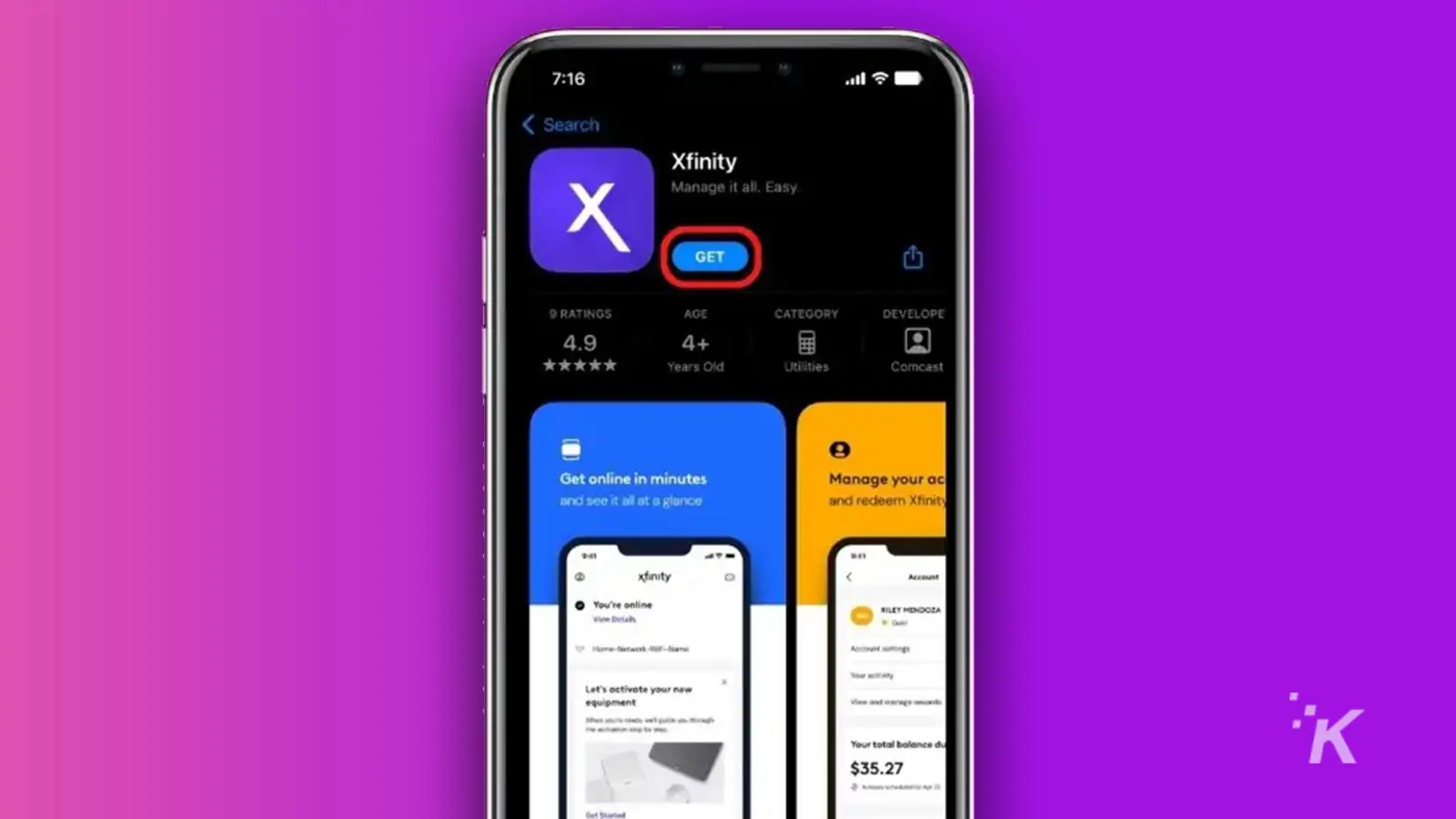
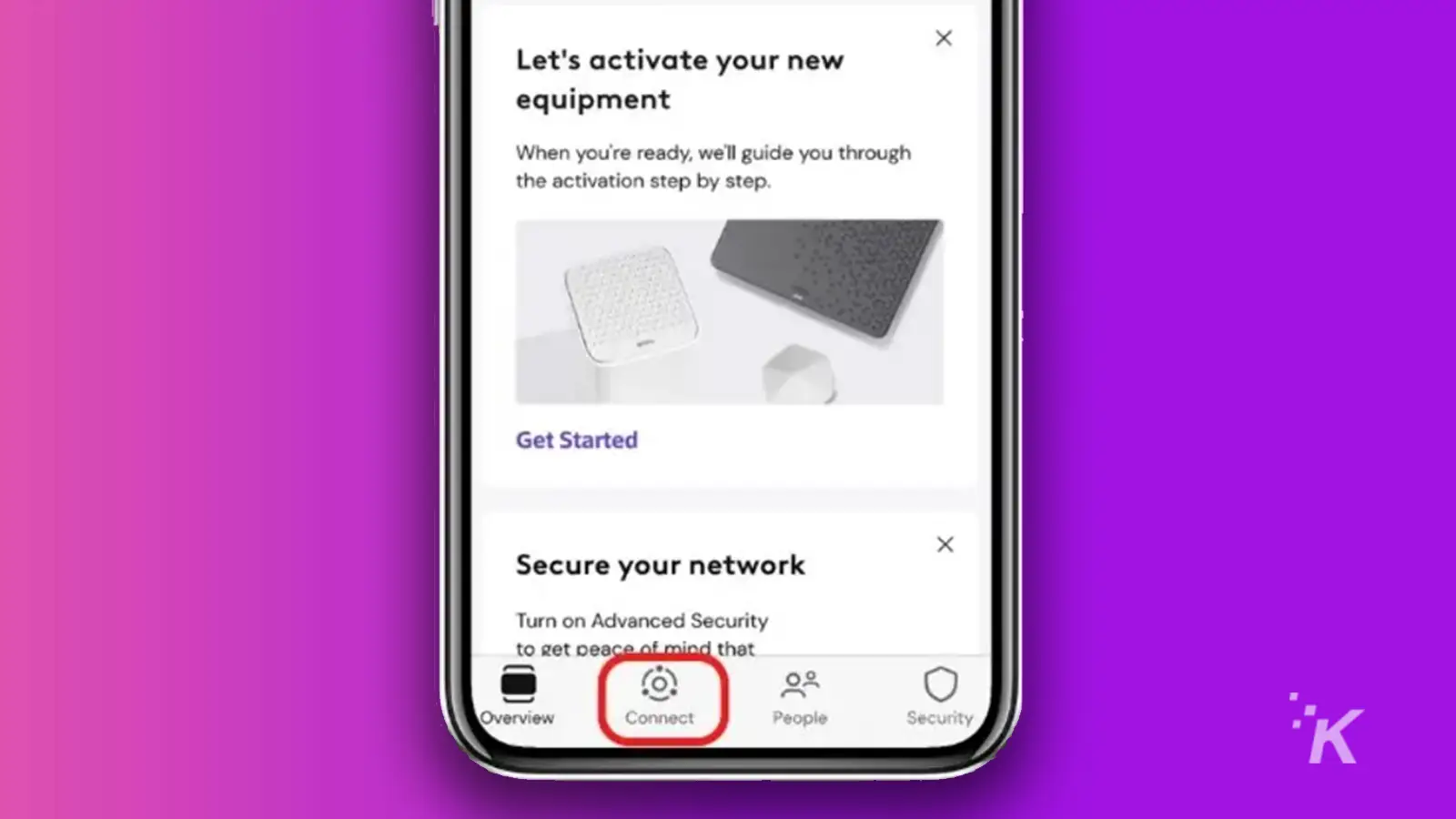
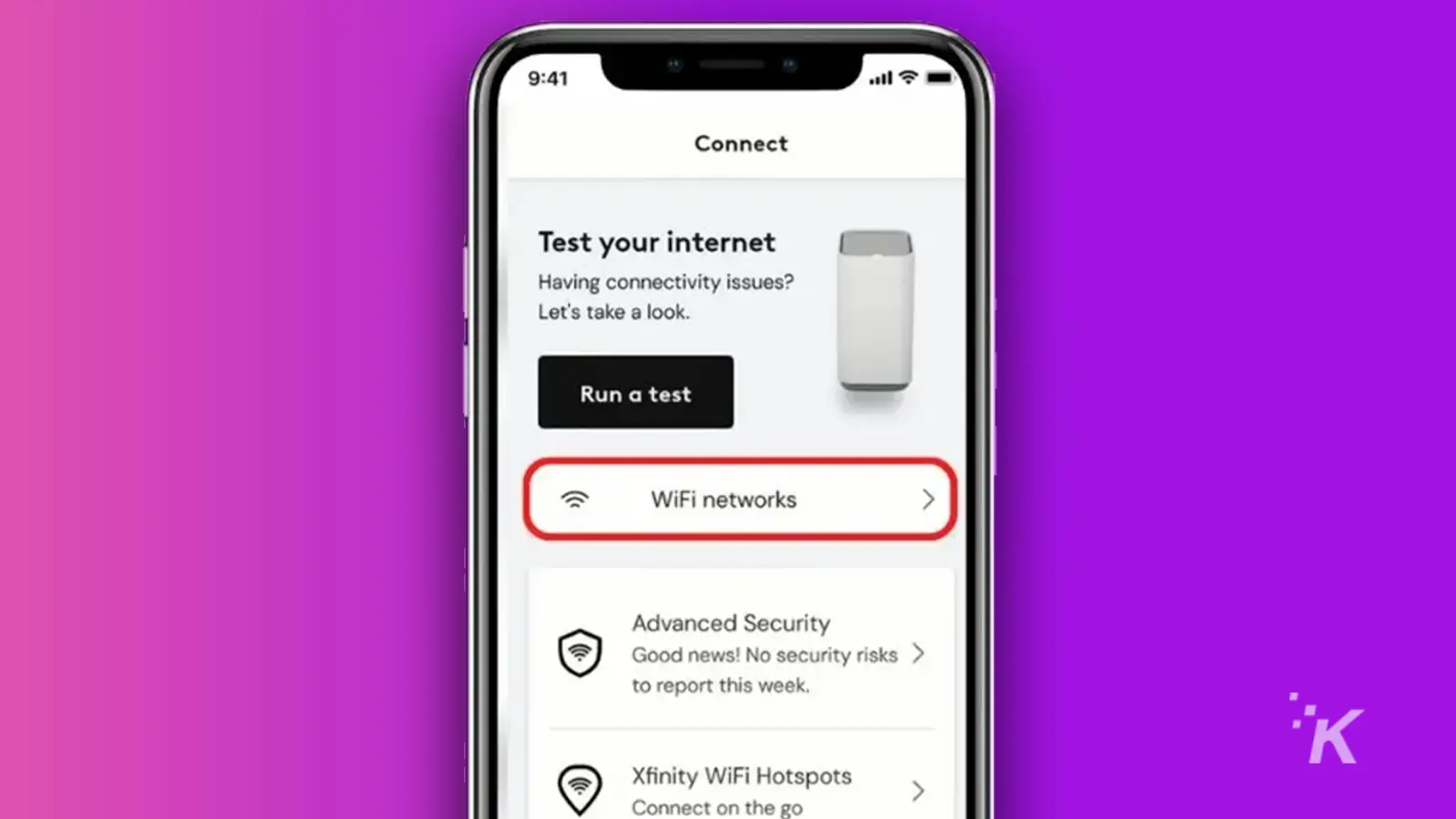
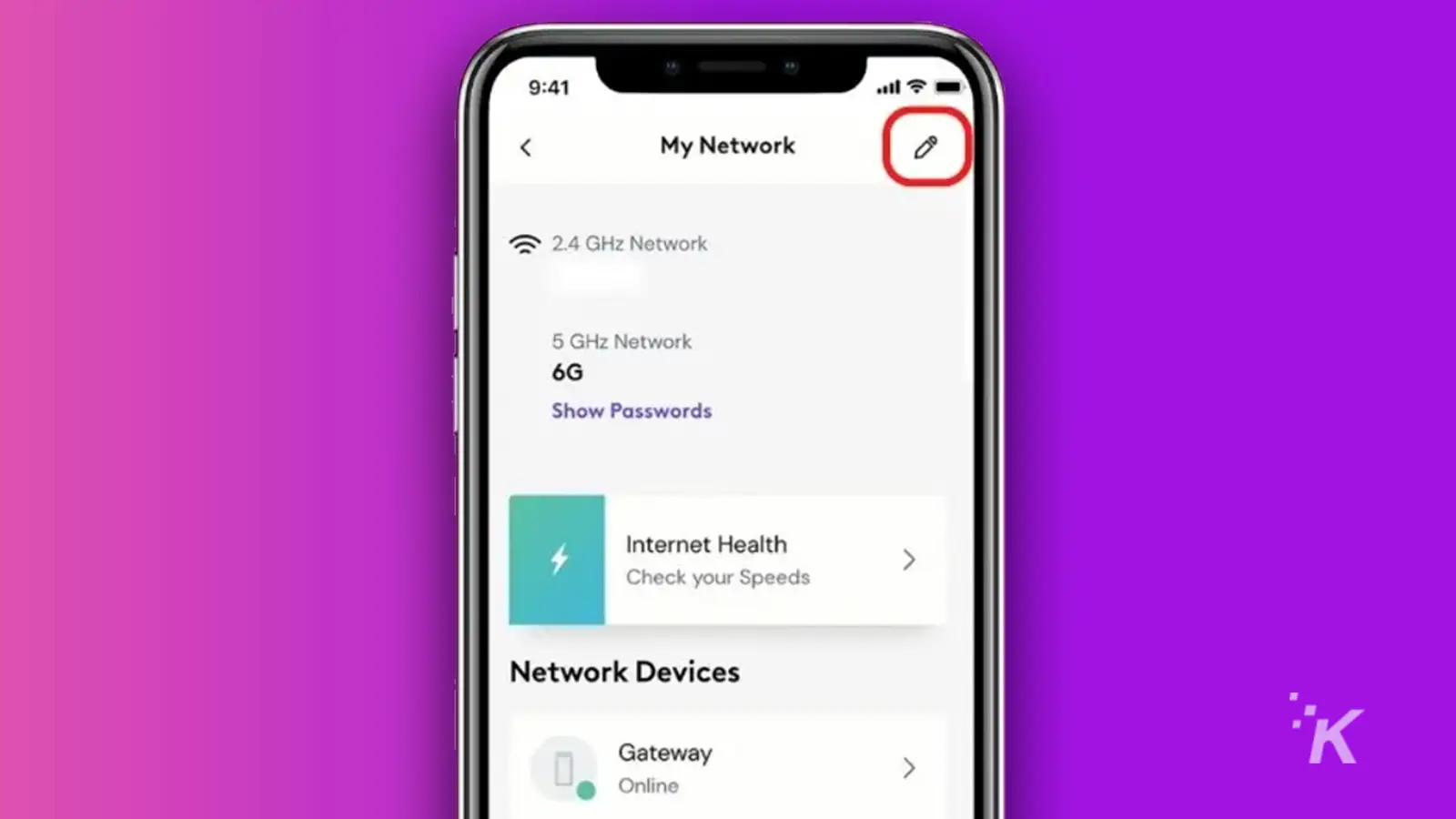
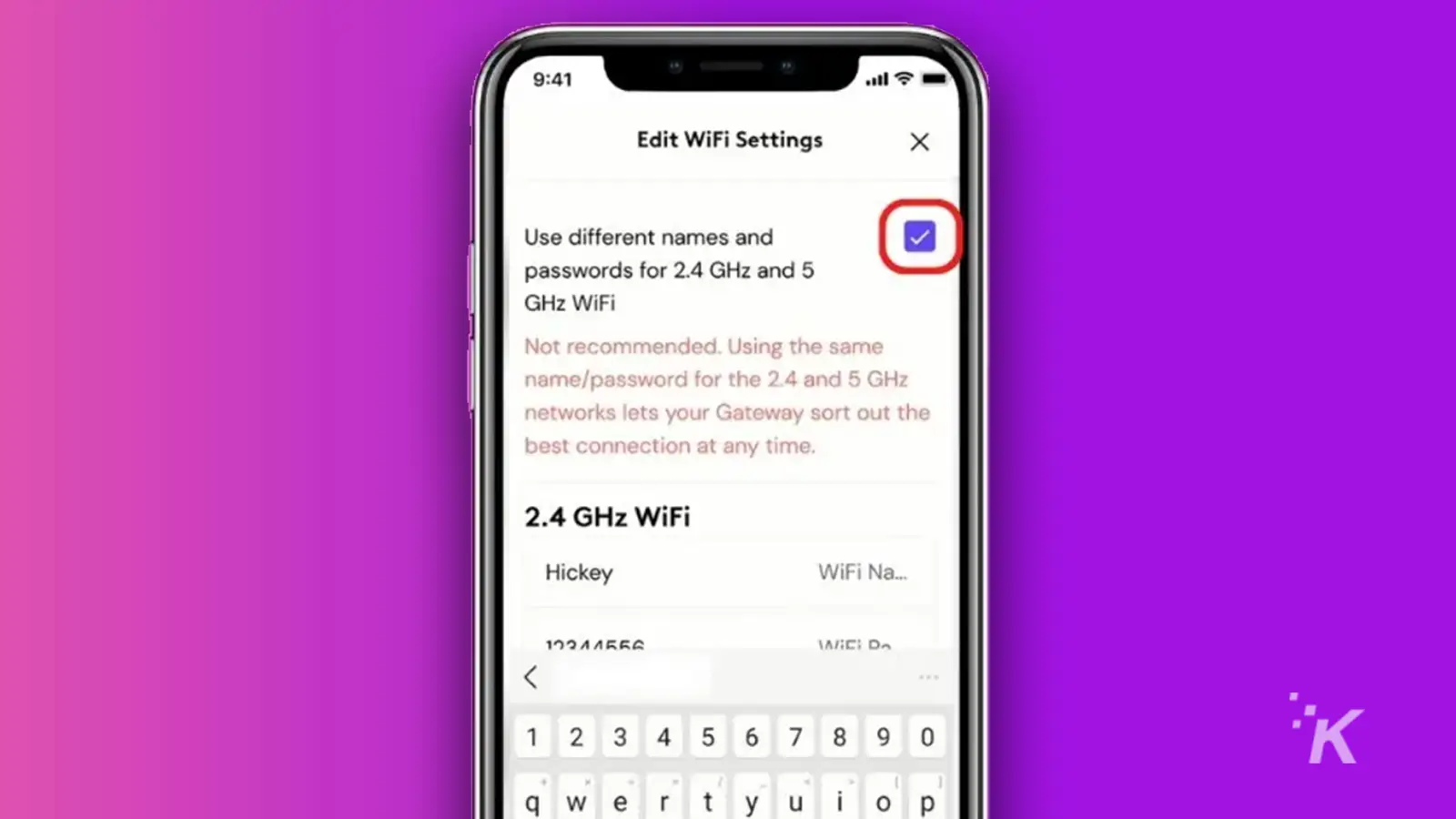
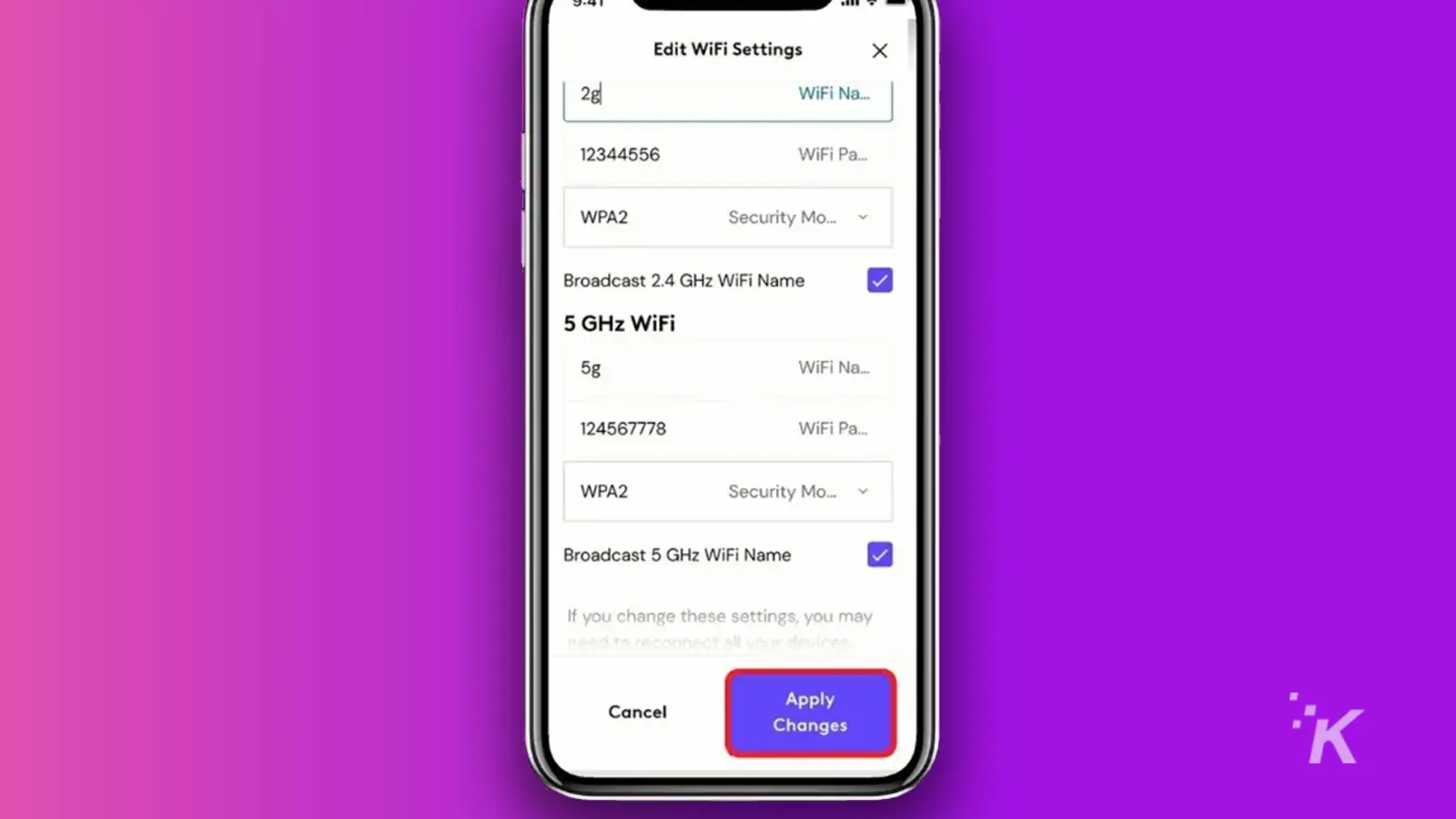
That’s it; you have successfully created separate networks for both Wi-Fi bands on your Xfinity Router.
Remember, not all devices support the 5GHz frequency, so it might not appear in the list of available networks on some devices.
Most devices these days support band steering technology which automatically detects the best band for the device and connects to it.
Split your Xfinity Wi-Fi
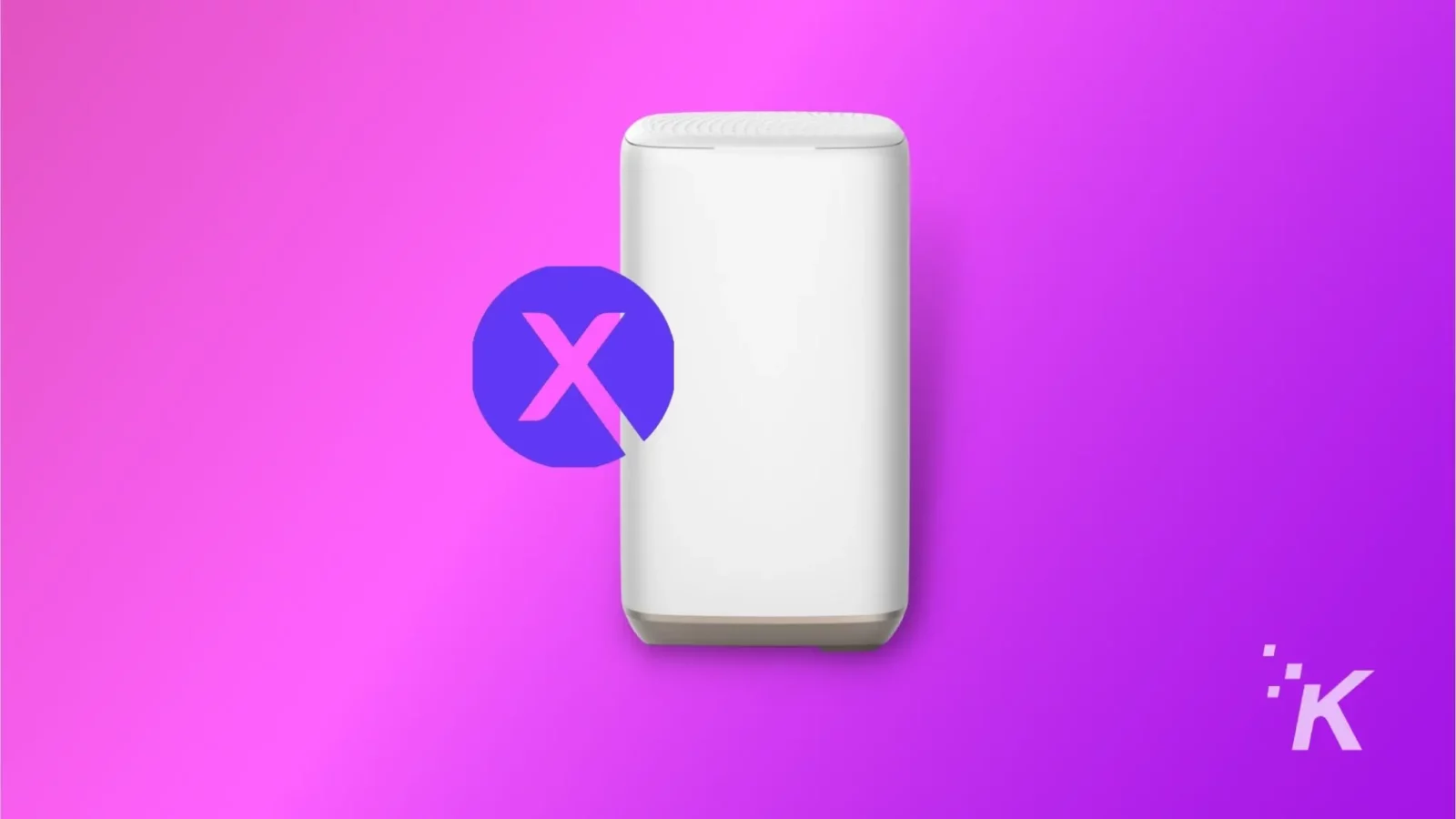
Following the steps outlined in this guide, you should have successfully split your Xfinity Wi-Fi into 2.4GHz and 5GHz bands.
By splitting your dual-band Xfinity Wi-Fi router into two networks with separate bands, you can take full advantage of the 5GHz band for streaming, gaming, or other high-bandwidth activities.
On the other hand, a 2.4GHz band can be used for general internet usage, like web browsing and email. This will help avoid interference and improve your devices’ speeds and performance.
But again, fair warning: the 5GHz band may offer faster speeds, but it’s got a shorter range than its 2.4GHz counterpart.
So if you want to take advantage of those high-speed vibes, you might need to relocate your device closer to the router physically.
Have any thoughts on this? Carry the discussion over to our Twitter or Facebook.
Read more Xfinity expert troubleshooting tips:
Editors’ Recommendations:
- Review: Linksys Hydra 6 Mesh Router
- How to fix a Samsung Smart TV not connecting to WiFi
- How many mesh routers do you need for your home?
- This new ASUS WiFi 6E router is perfect for gamers living in apartments
Just a heads up, if you buy something through our links, we may get a small share of the sale. It’s one of the ways we keep the lights on here. Click here for more.






























