How-To
Netflix not working on Xfinity: 3 easy fixes
Xfinity owners with Netflix may run into issues with streaming. We’ll break down your three best options to fix Netflix here.

Just a heads up, if you buy something through our links, we may get a small share of the sale. It’s one of the ways we keep the lights on here. Click here for more.
Quick Answer: If Netflix is not working on Xfinity, you can reset the Xfinity TV box, perform a system refresh, or clear the Netflix app cache. We’ll break down each option below.
Many Comcast Xfinity customers use Netflix with their Xfinity subscription, and the latest set-top boxes have the streaming app preinstalled.
The service works great for those who don’t have a compatible TV. However, some users report that they cannot use Netflix on their Xfinity set-top boxes.
According to those affected, every time they try to launch the Netflix app on their Comcast Xfinity set-top box, it either doesn’t load or gets stuck on the loading screen. Sometimes the app even crashes.
If you’re also encountering this problem, don’t worry, as there are a few things you can do to fix it.
Fix 1: Soft reset Xfinity TV box
Power cycling is a simple yet effective trick to fix many issues with electronic devices, especially software glitches.
To soft reset your Comcast Xfinity set-top box, follow the steps below:
- Unplug the power cord of your Comcast set-top box from the power outlet

- Wait 1-3 minutes
- Plug the power cord back into the power outlet
On new Flex & X1 boxes, you can restart using the remote too:
- Press the ‘A’ button on the remote to open the Help menu

- Under Troubleshooting, select Restart
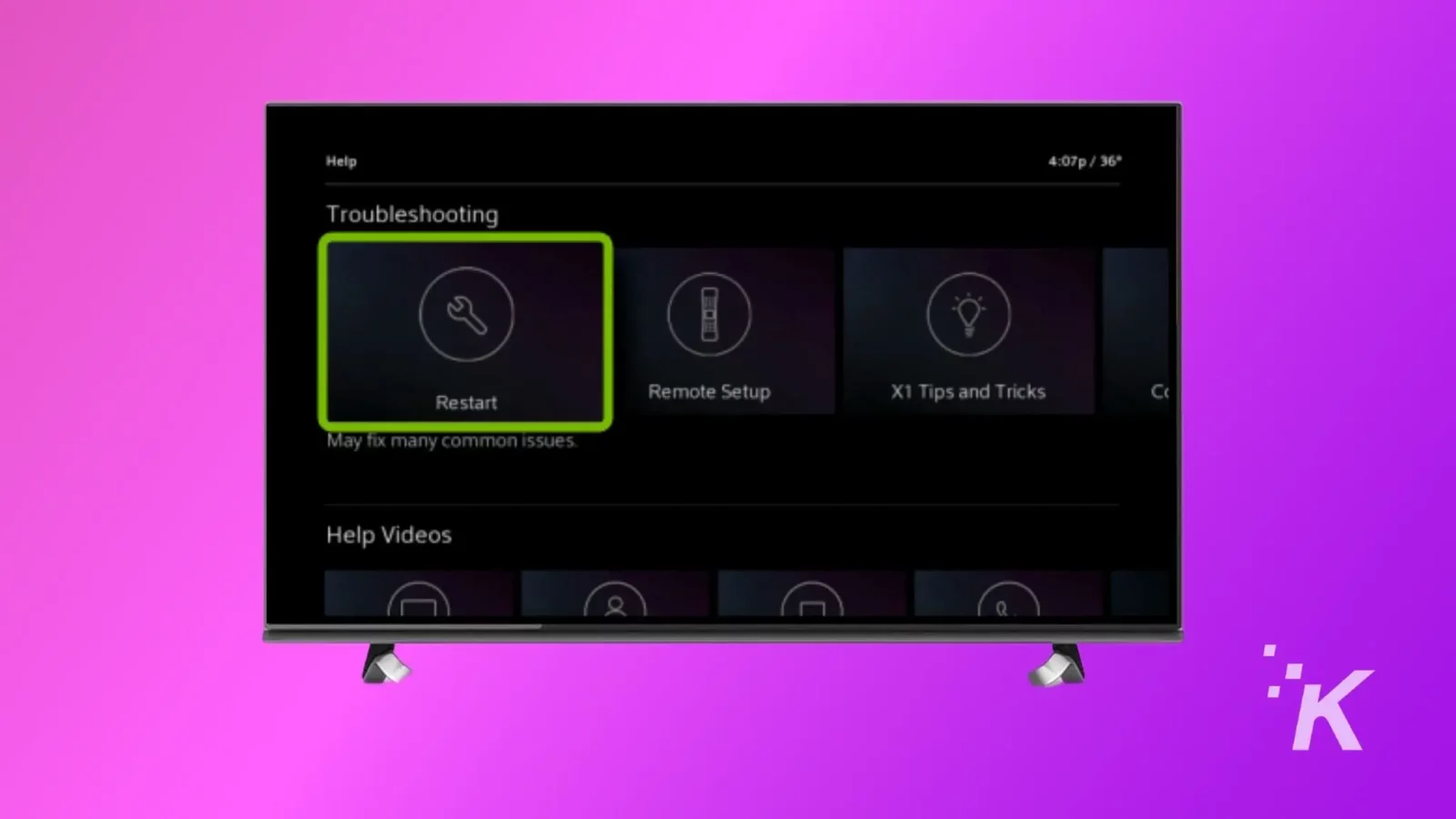
- Select Restart to confirm
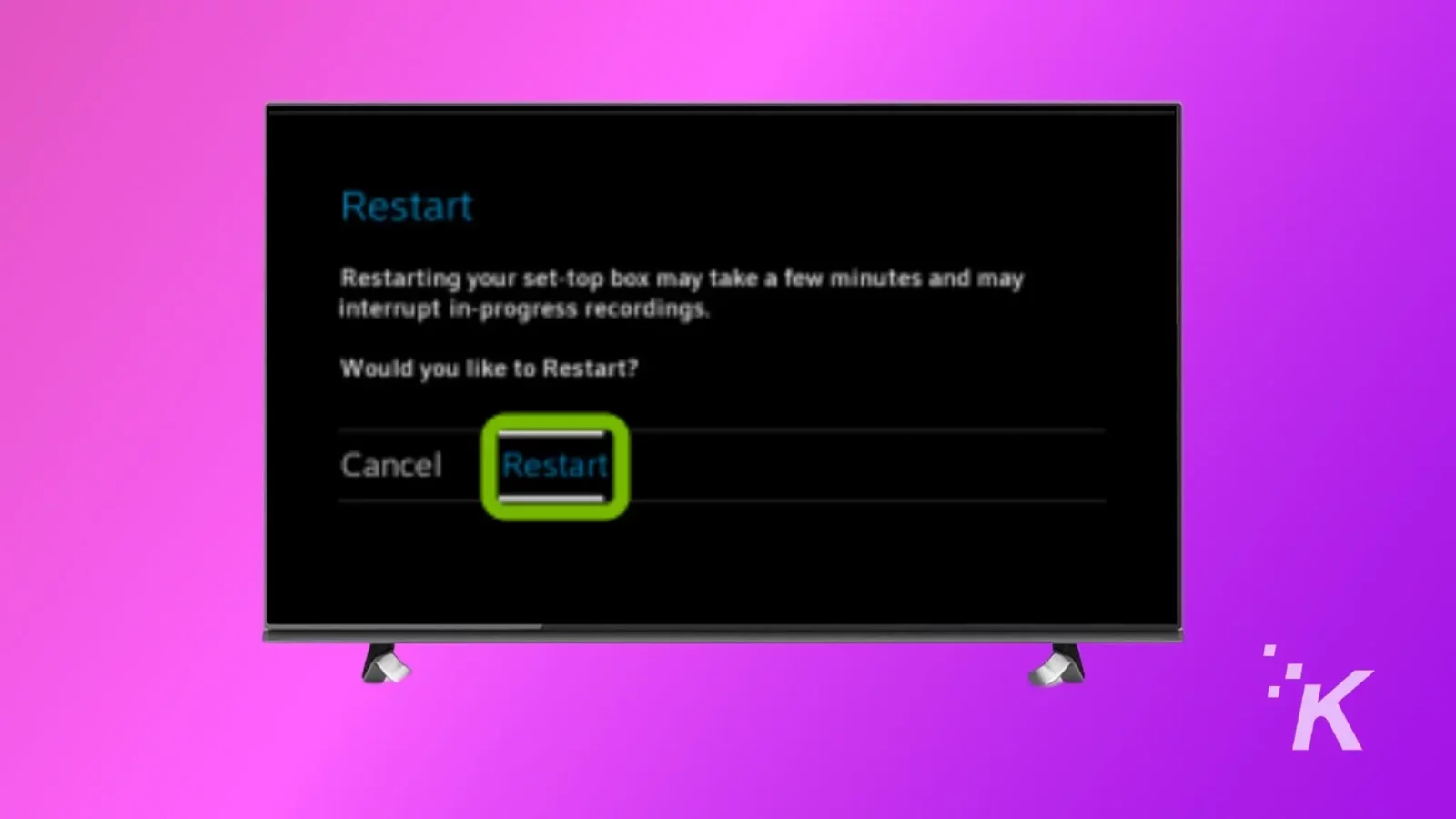
Fix 2: Perform system refresh
On the new Xfinity Flex Boxes, a system refresh option helps you deal with Netflix crashing. Here is how you can use it:
- Navigate to the Netflix app using the Flex remote
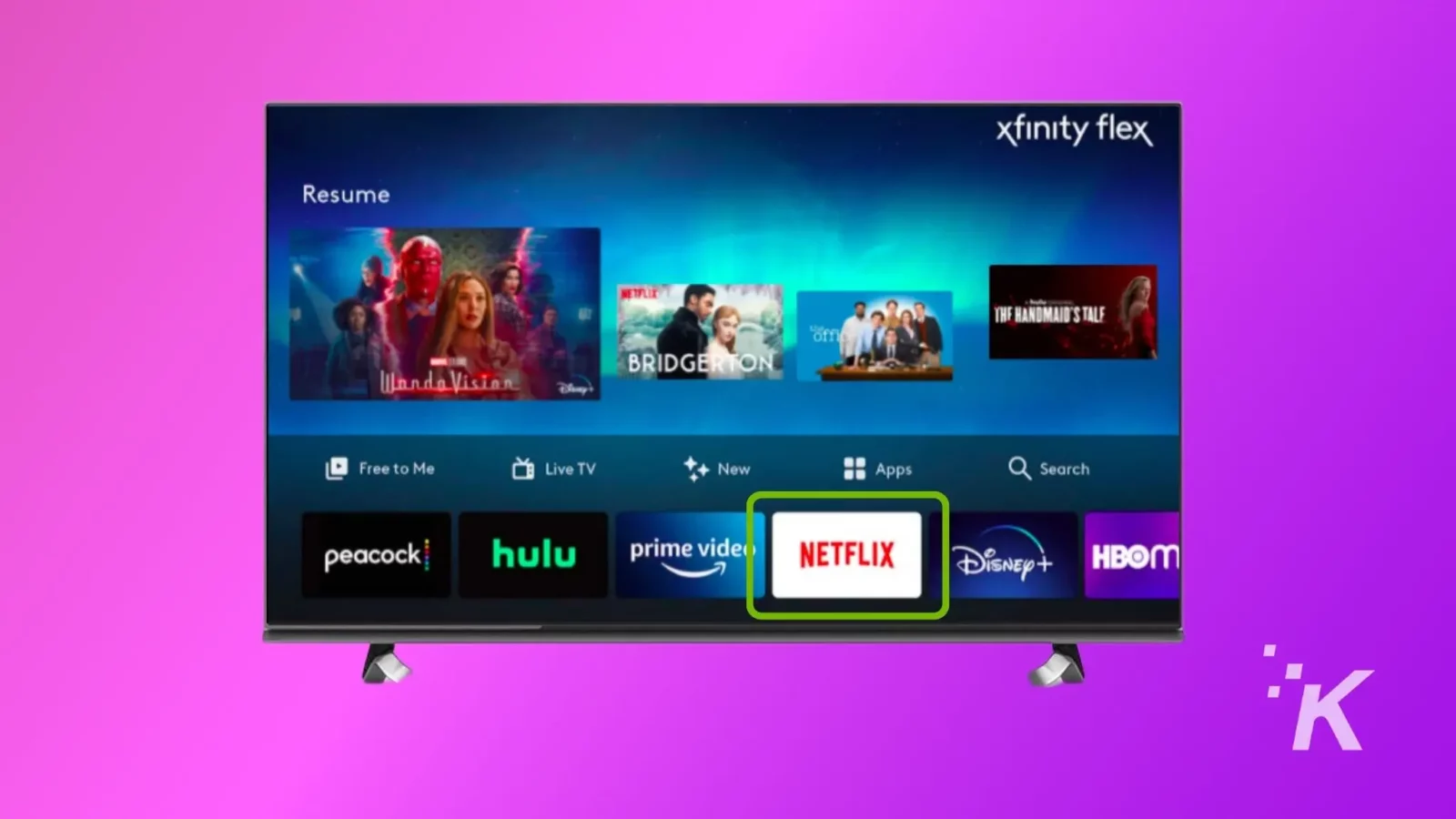
- Press the ‘A’ button as the selection hover over the Netflix icon

- Select System Refresh
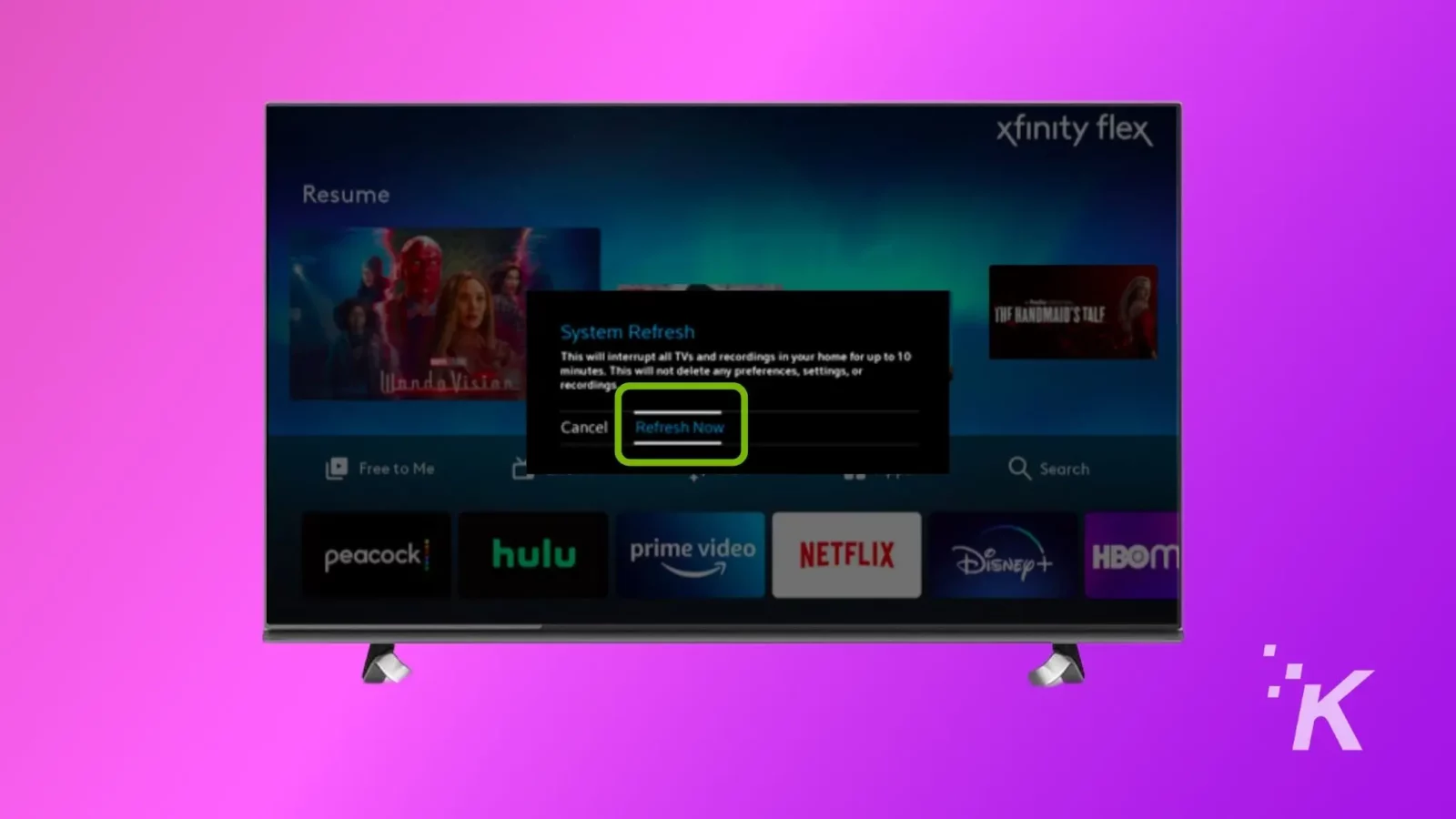
- Wait 10-15 minutes
- Start the Netflix app and see if it works
If this doesn’t work, continue on below to learn how to clear the Netflix app cache.
Fix 3: Clear Netflix app cache
Netflix app stores some data and files on your Comcast Xfinity set-top box to load content faster. But sometimes, this cached data might get corrupted and cause the app to crash or not work properly.
In this case, you can try clearing the Netflix app cache to see if it fixes the problem. Here’s how:
- Press the Xfinity Button or Home Button on the remote

- Select the gear icon on the screen to open Settings
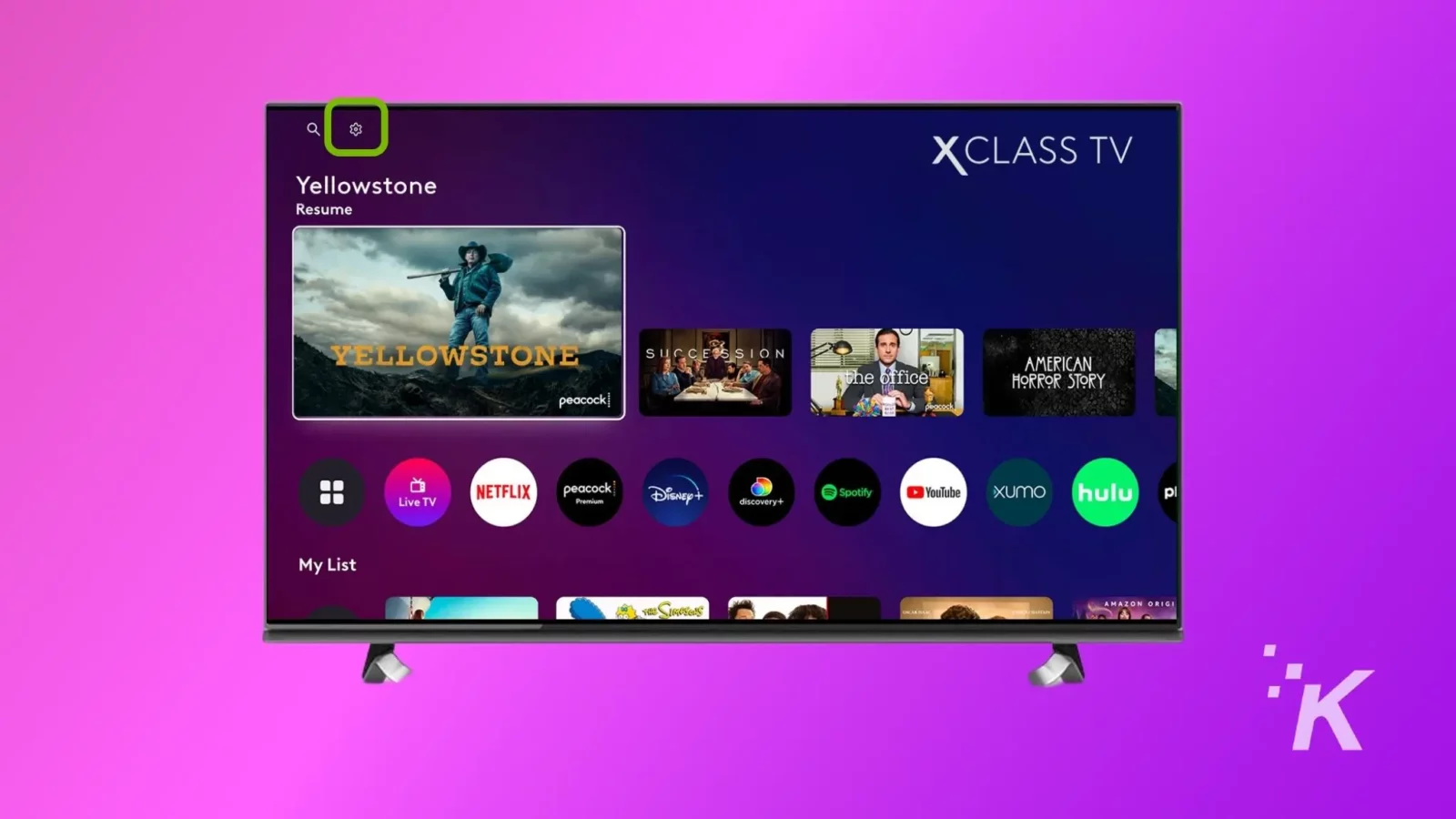
- Select Privacy
- Navigate to the locally stored data option
- Now clear locally stored data
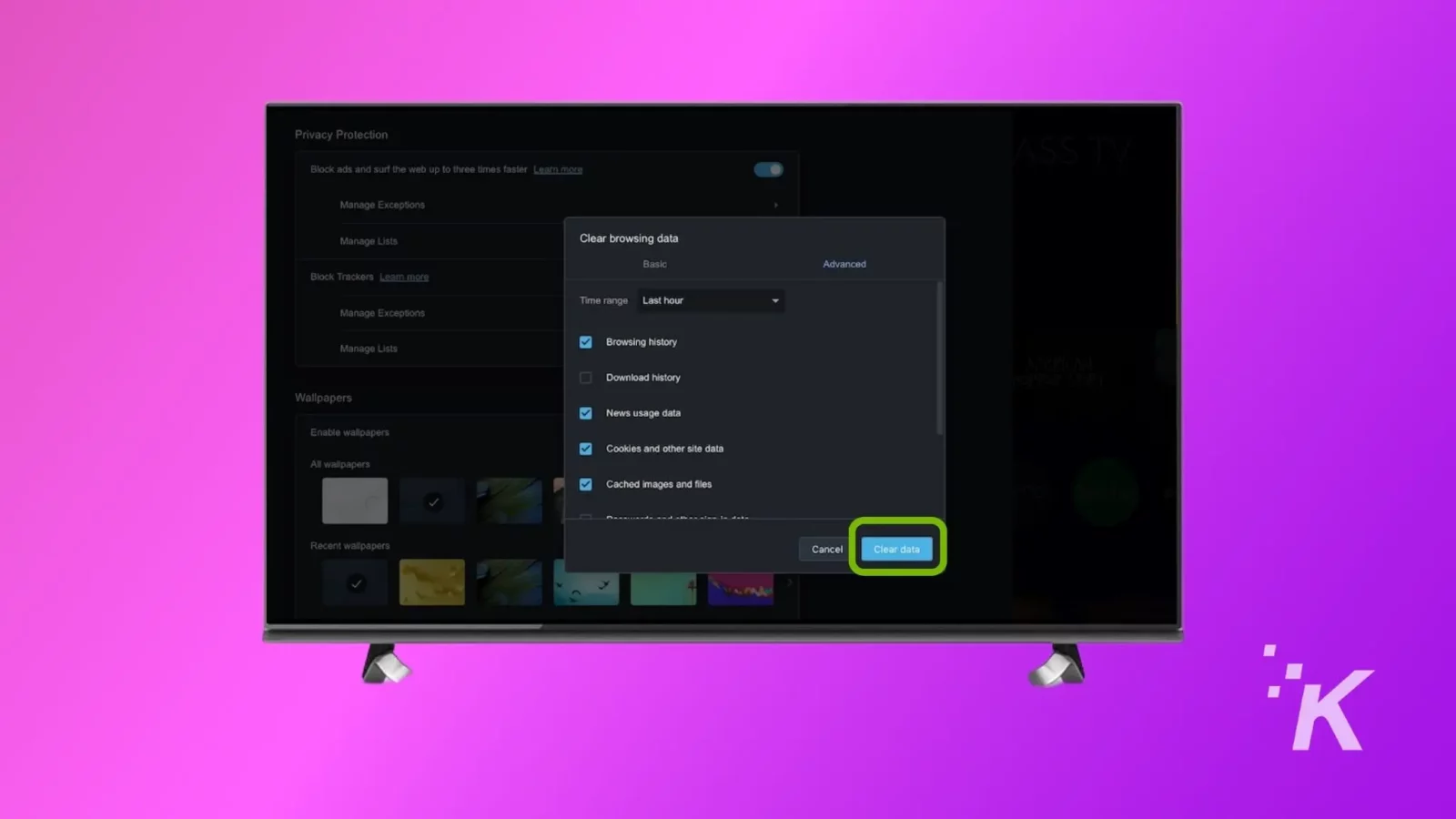
A confirmation message will appear on your screen. You will be signed out of the Netflix app and will need to sign in again.
Wrapping up
These three options are your main ways to fix issues with Netflix on Xfinity. If the issue persists, you should contact customer support from both Comcast and Netflix.
Have any thoughts on this? Carry the discussion over to our Twitter or Facebook.
Editors’ Recommendations:
- How much does a Netflix subscription cost?
- Xfinity Wi-Fi keeps disconnecting? Here’s how to fix it
- Can you watch Netflix without an internet connection?
- Can’t remember Xfinity router password? Here’s what to do
- How to split Xfinity Wi-Fi into 2.4GHz & 5GHz bands
Just a heads up, if you buy something through our links, we may get a small share of the sale. It’s but one of the ways we keep the lights on here. Click here for more.
































Art
May 4, 2023 at 8:55 pm
This worked for me; thank you!
Kevin Raposo
May 5, 2023 at 12:07 am
That’s awesome; thanks for letting us know!
susan
July 15, 2023 at 10:34 pm
Thank you. Step 1 gave me Netflix back!
Kevin Raposo
July 16, 2023 at 3:20 am
That’s awesome to hear, thanks for letting us know! We never get tired of hearing this.