How-To
How to pair a Comcast Xfinity remote to Samsung TV
In this guide, we will help you program your Xfinity remote to work with your Samsung TV.

Just a heads up, if you buy something through our links, we may get a small share of the sale. It’s one of the ways we keep the lights on here. Click here for more.
Xfinity is a household name for internet service across the US. The company usually offers a free TV box with its service along with a remote. You can even pair an Xfinity remote with your Samsung TV.
It acts like a universal remote and makes your life a lot easier by cutting down the number of remotes you need to keep track of while watching TV.
This guide will help you program your Xfinity remote to work with your Samsung TV.
We’ll walk you through all the available options in a quick digestible format. Ready to get started? Let’s dive in.
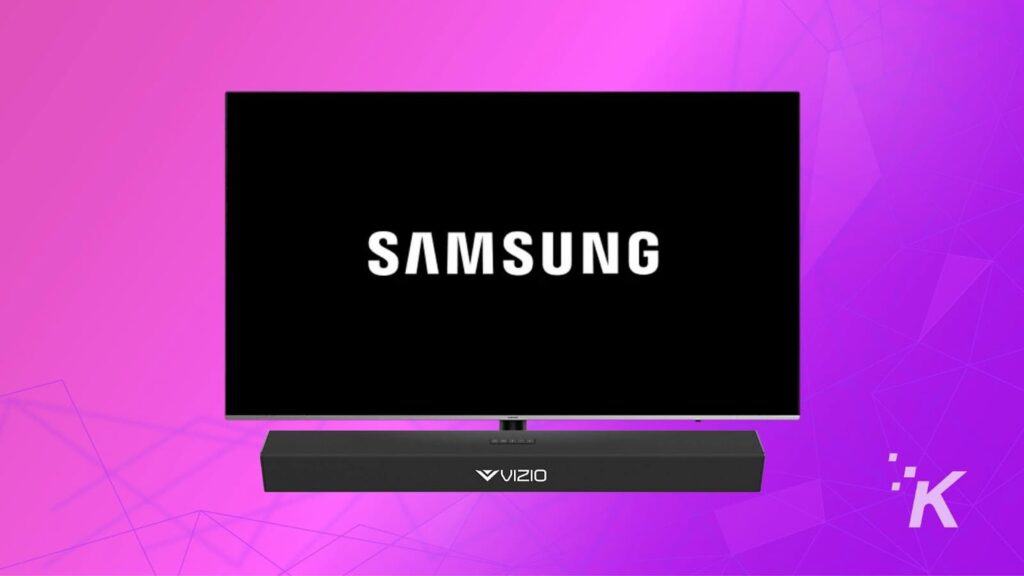
Pair Xfinity remote to Samsung via TV codes
The following method works for old Xfinity remotes (XR2 and XR5) and some new models (XR11).
To program an Xfinity remote for a Samsung TV, you’ll first need to connect the remote to the Xfinity Box. Here is how to do this:
- Turn on your Samsung TV by pressing the power button under the TV

- Connect the Xfinity TV box to the Samsung TV, and select the right input on your TV

- Take your Xfinity remote and press the Setup button for 5 seconds. If there is no setup button (X15 Remote), press and hold the Xfinity and Info buttons

- Release the button(s) after the LED light on the remote changes from red to green
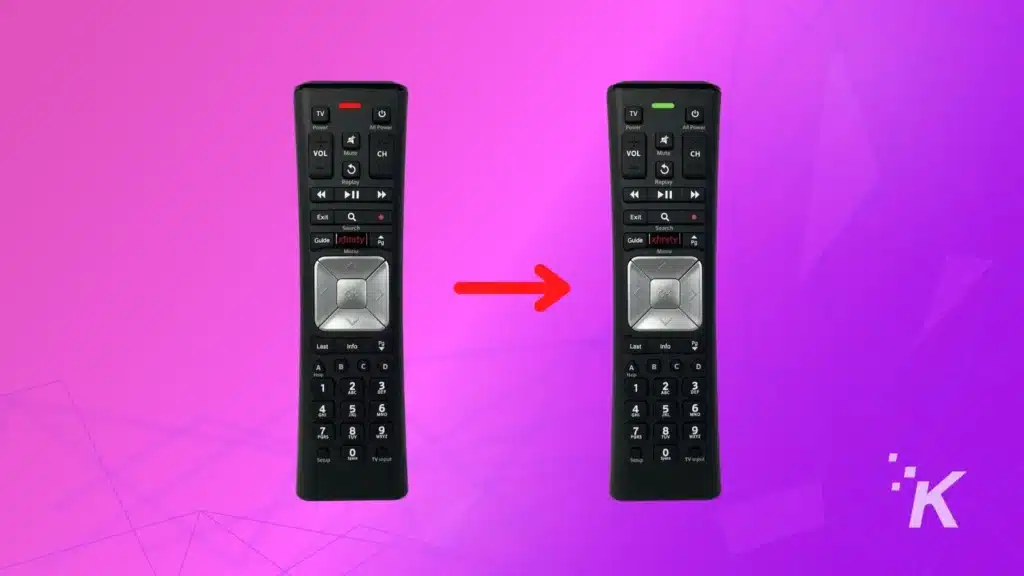
- On remotes with the Setup Button, press the Xfinity button for onscreen instructions to appear on the TV

- Fill in the 3-digit pairing code that is provided on the screen and press Enter
You can now control your Xfinity TV box using the remote. Continue reading to learn more about controlling your Samsung TV with the remote.
Now, you can program your Xfinity Remote to control your Samsung TV
Press the Setup button on the Xfinity Remote until the LED light turns from red to green. If there isn’t any, press the Xfinity and Mute buttons together.

For most Samsung TVs, the five-digit codes 12051 or 10812 should work.
If these don’t, here is a list of TV codes that might work for your Samsung TV model:
| 12280 | 10060 | 10812 | 11060 |
| 12281 | 10178 | 11632 | 10587 |
| 12284 | 10408 | 10702 | 10217 |
| 10766 | 10482 | 11454 | 10329 |
| 10814 | 11597 | 12253 | 10650 |
| 10032 | 11959 | 11903 | 10030 |
| 10056 | 10090 | 10427 | 11575 |
| 13118 | 12278 | 11581 | 11632 |
| 10702 | 10060 | 11959 | 10766 |
| 11903 | 11060 | 10587 | 10329 |
| 10814 | 10650 | 10482 | 10032 |
| 10030 | 10178 | 10019 | 11575 |
| 11597 | 10427 | 10408 | 10217 |
| 10090 | 10056 | 11581 | 10037 |
You can now use your Xfinity remote to control your Samsung TV’s power, volume, and mute functions. You can also toggle between the different input modes.
The new XR16 voice-controlled remote for the Flex boxes follows a rather simple method. All you have to do is to press the ‘mic‘ button on the remote and follow the on-screen instructions.
From here, the Xfinity remote automatically recognizes the TV model and programs itself to control your TV.
Pair an Xfinity remote to a Samsung TV without codes

The official method we discussed above works most of the time, but it has one major flaw.
If the two main codes don’t work with your Samsung TV model, you will have to go through an extensive list of TV codes to find the one that works for your model.
This can be very tedious and time-consuming, so we have looked for a workaround. And thankfully, we found one.
You can program your remote to control your Samsung TV without the hassle of codes. However, it only works for Xfinity remotes with a setup button (XR11).
How to program your Xfinity remote to control your Samsung TV without codes
-
Once the Xfinity remote is paired with the Xfinity box, press and hold the setup button. Release the button after the LED light on the remote turns from red to green

-
Press the code 9-9-1 on the remote and the light on the remote will blink green two times

-
Now just point the remote at your TV and press the Channel Up button. Keep pressing the button at short intervals until the TV turns off

You can press the TV button on the remote to check if it is successfully programmed to the TV or not.
Wrapping up
You can use your Xfinity remote to control your Samsung TV by either using the standard method with codes or the unofficial method without codes.
The process varies from remote to remote, so be sure to follow the instructions correctly, but ultimately, many of the steps are the same.
Though we have specifically written this guide for Samsung TVs, the same process can be used for programming Xfinity remote to control any other TV brand.
All you have to do is to find the right codes for your remote and TV brand on the Xfinity Website.
If you are having a hard time, try replacing the batteries or resetting the Xfinity remote before contacting Xfinity support for assistance. It doesn’t always fix the issue, but it’s definitely worth trying.
Have any thoughts on this? Carry the discussion over to our Twitter or Facebook.
Editors’ Recommendations:
- How to connect a Vizio sound bar to a Samsung TV
- Bose remote not working? Here are 5 simple fixes you can try
- Hisense TV remote not working?
- Sony TV remote not working? Here’s how to fix it
- How to split Xfinity Wi-Fi into 2.4GHz & 5GHz bands
Just a heads up, if you buy something through our links, we may get a small share of the sale. It’s but one of the ways we keep the lights on here. Click here for more.

































